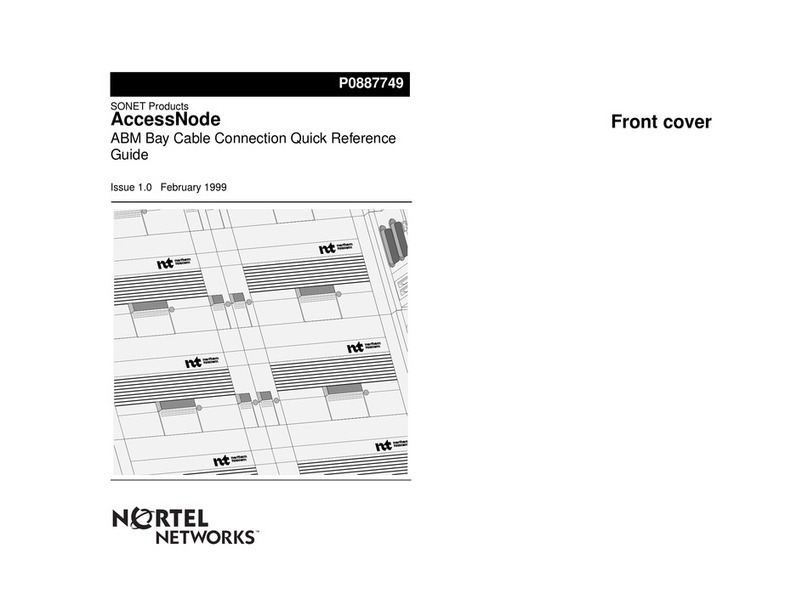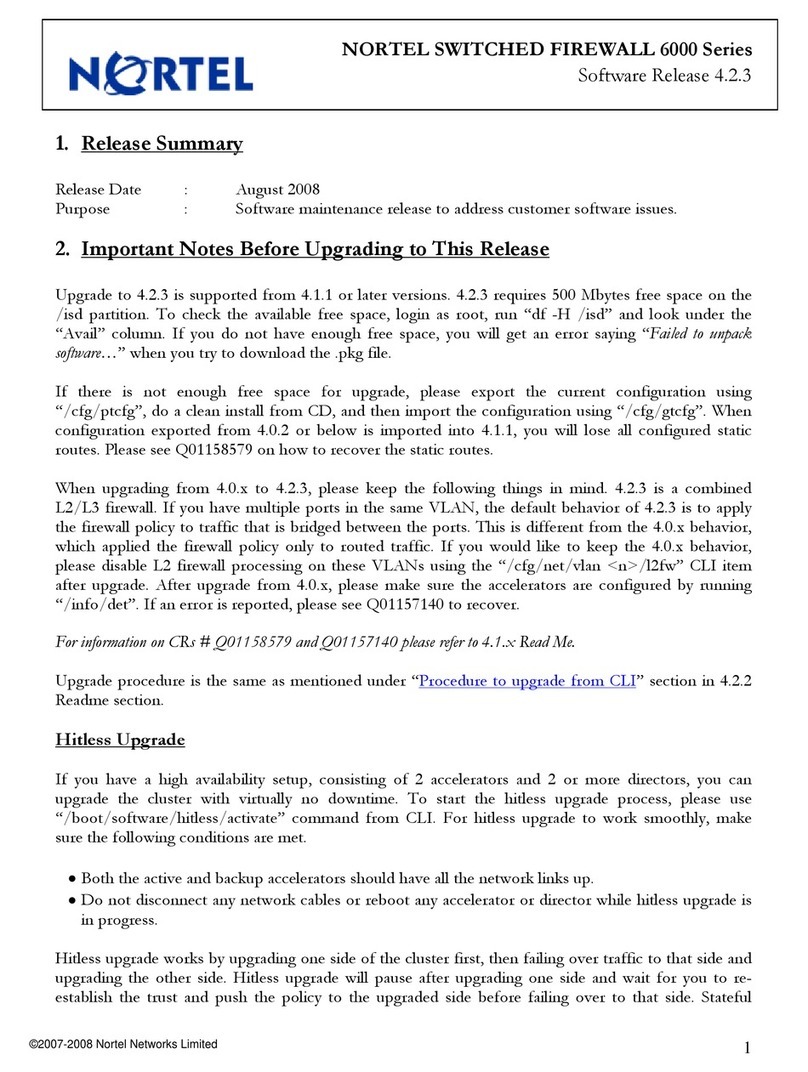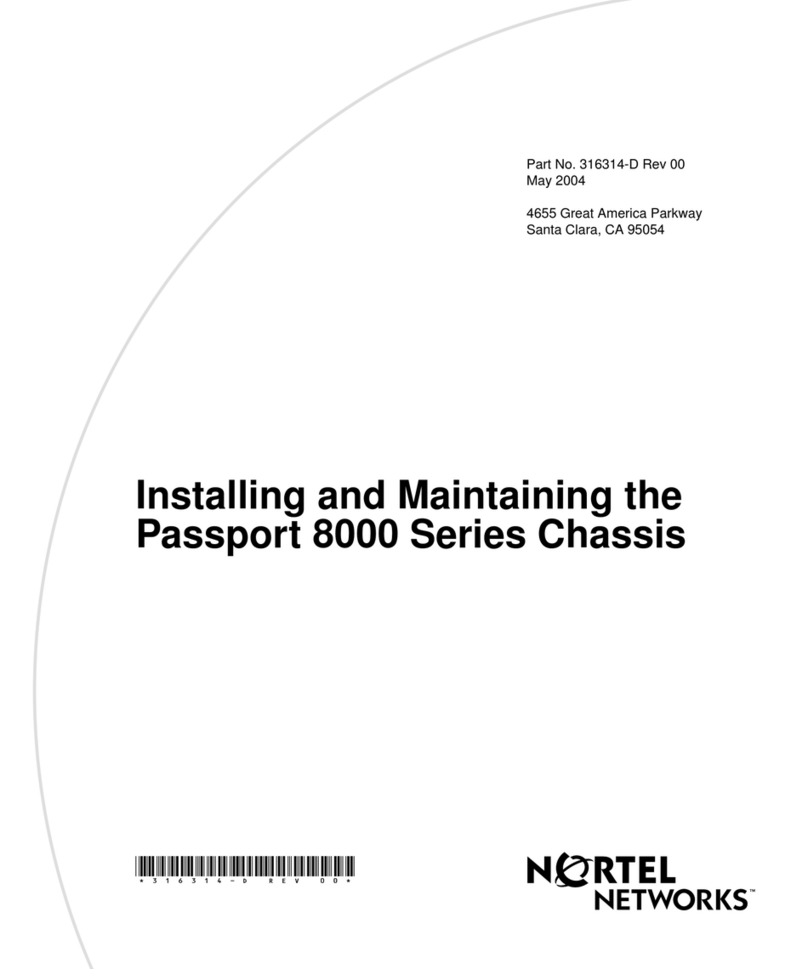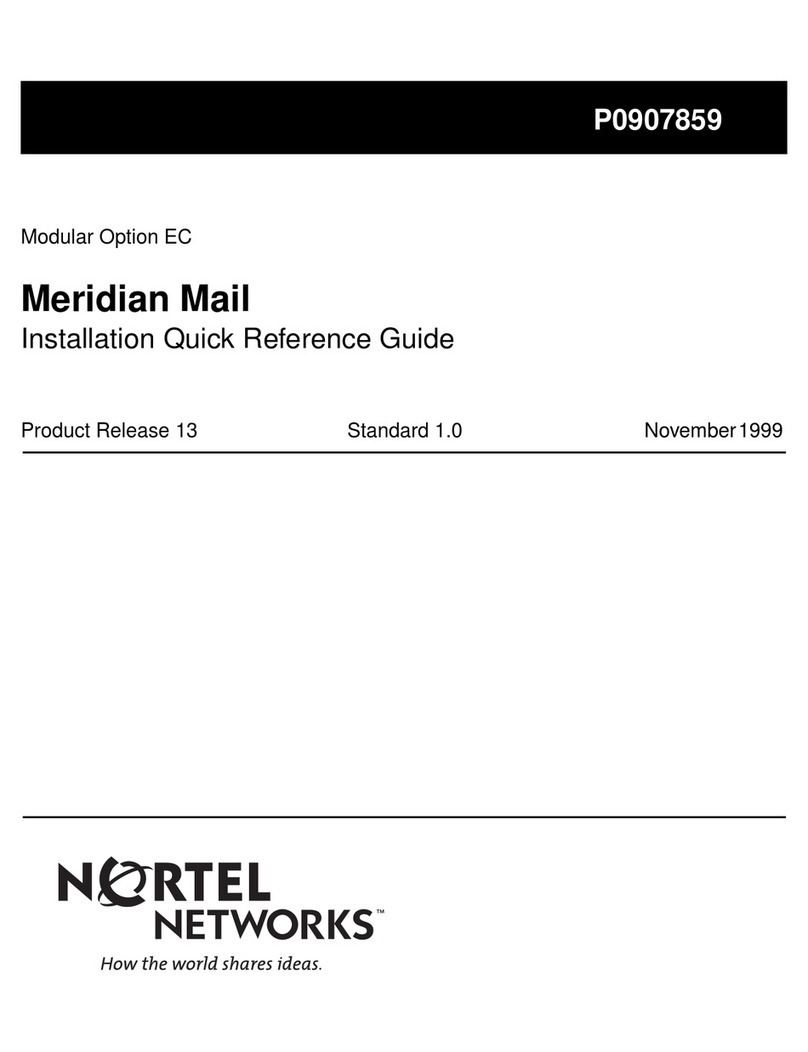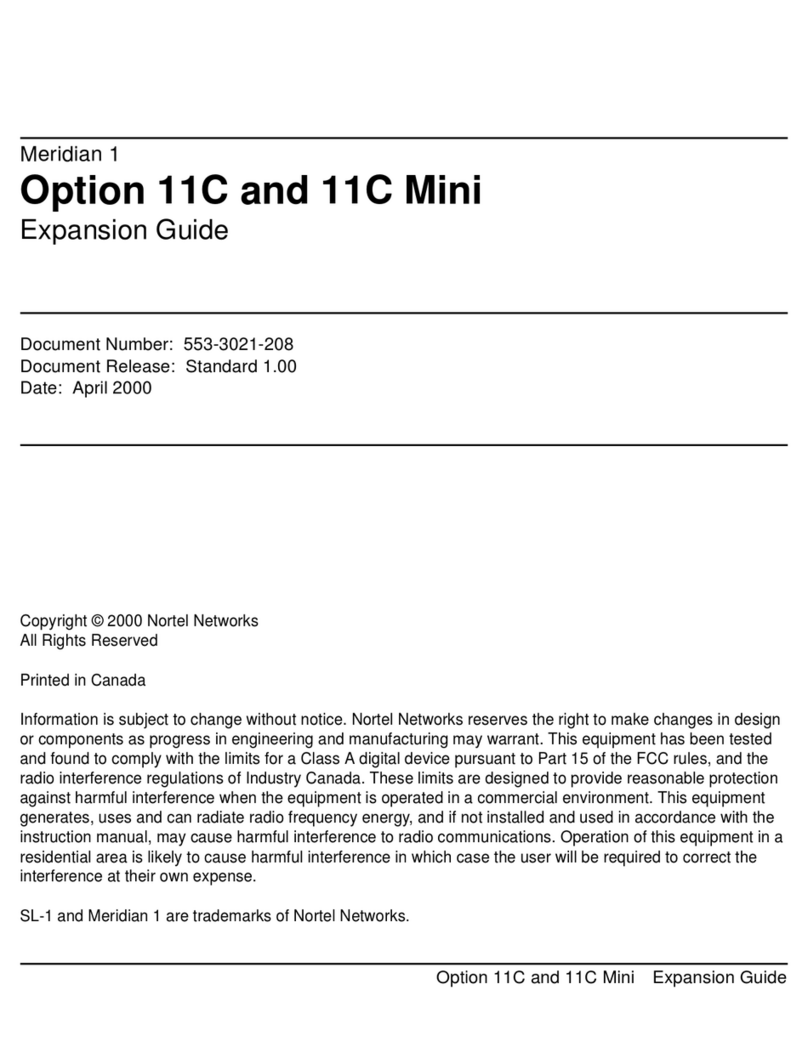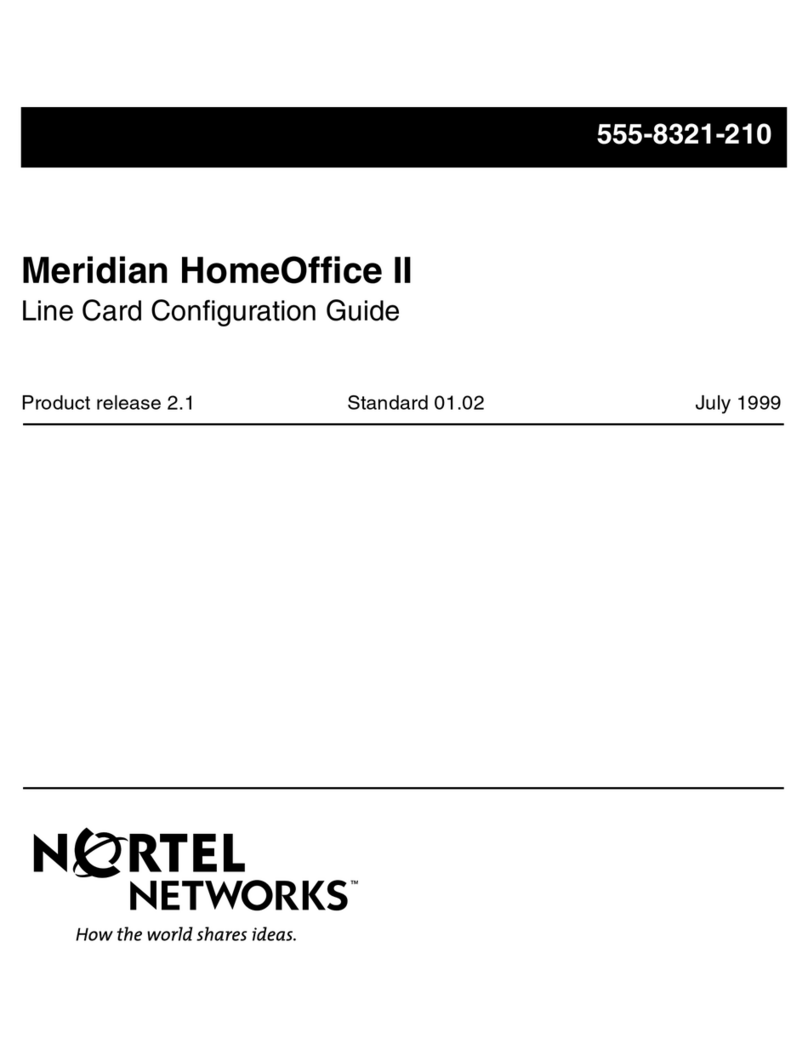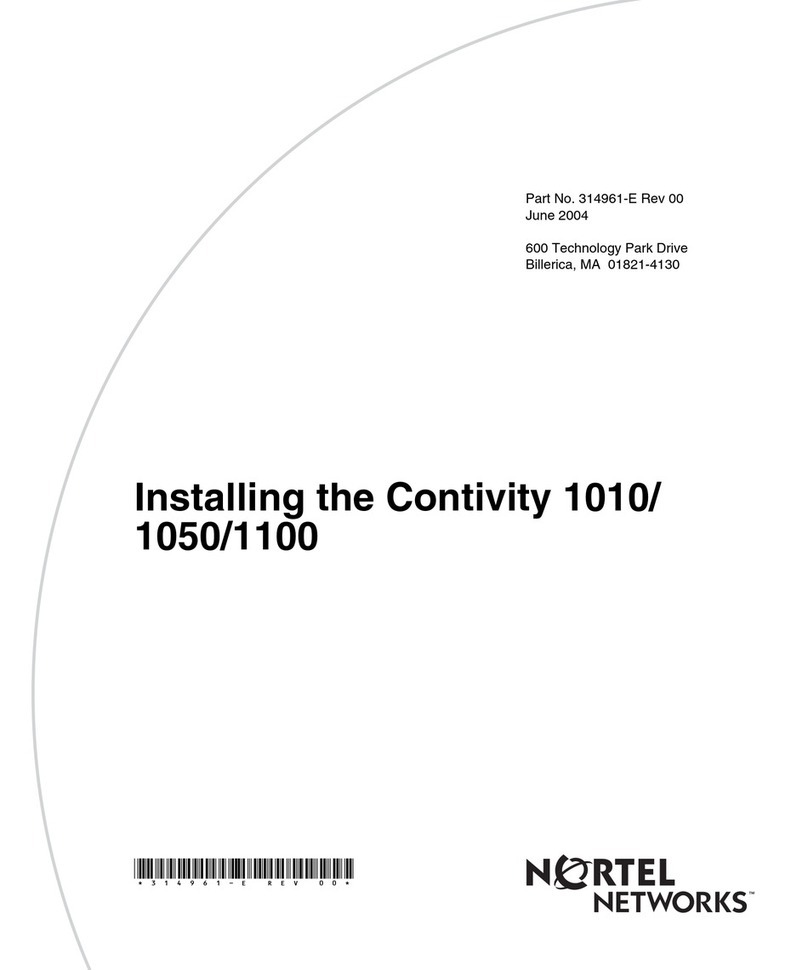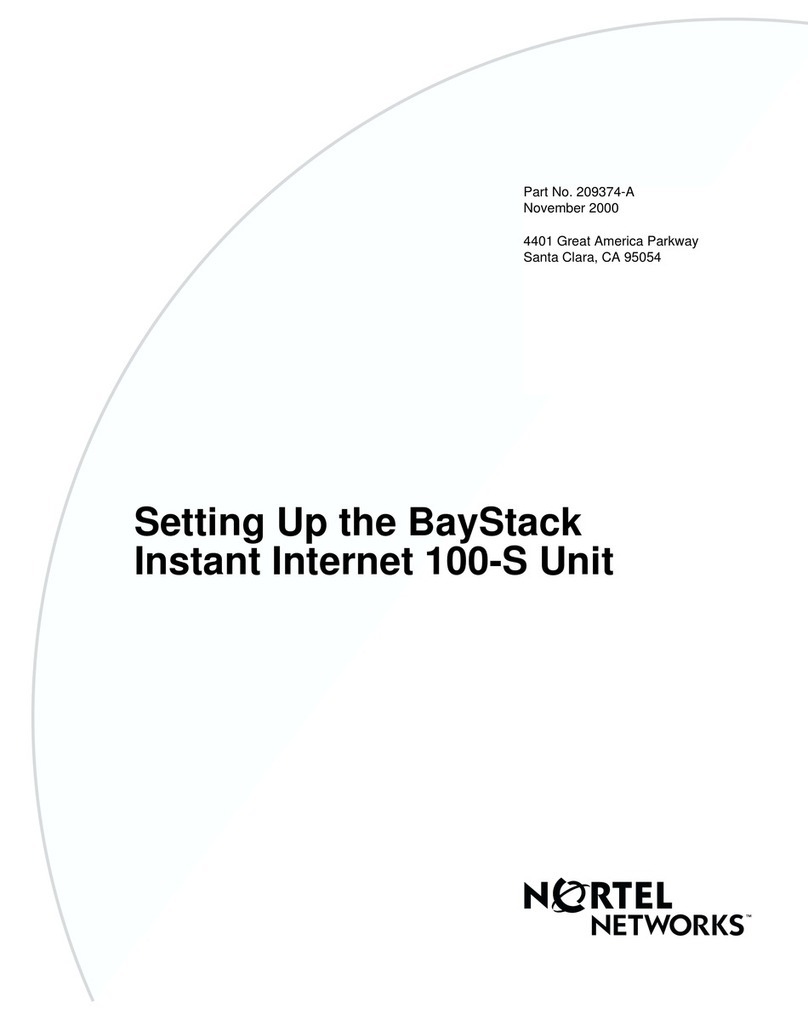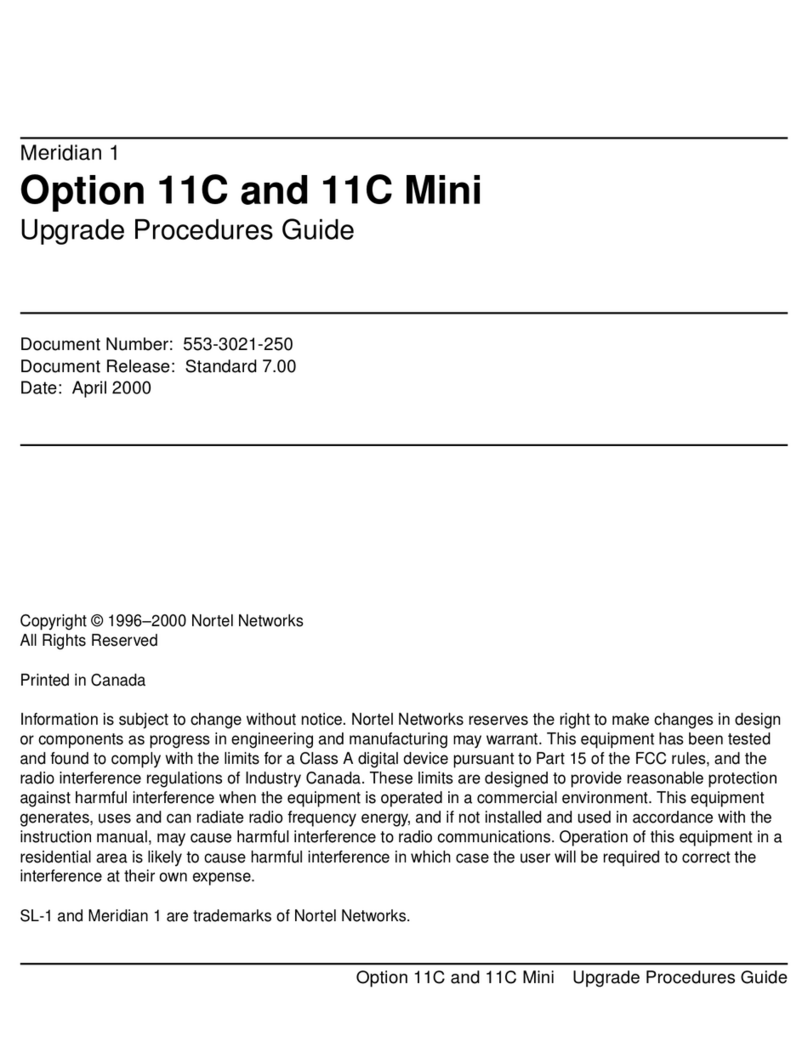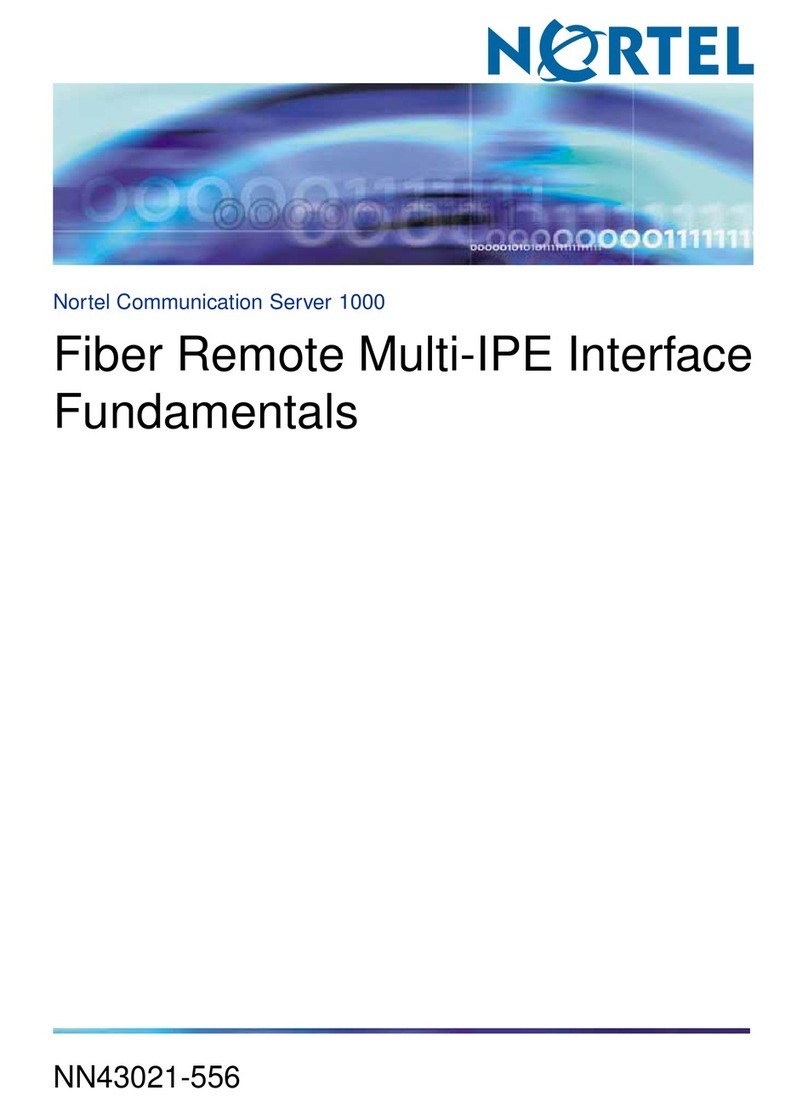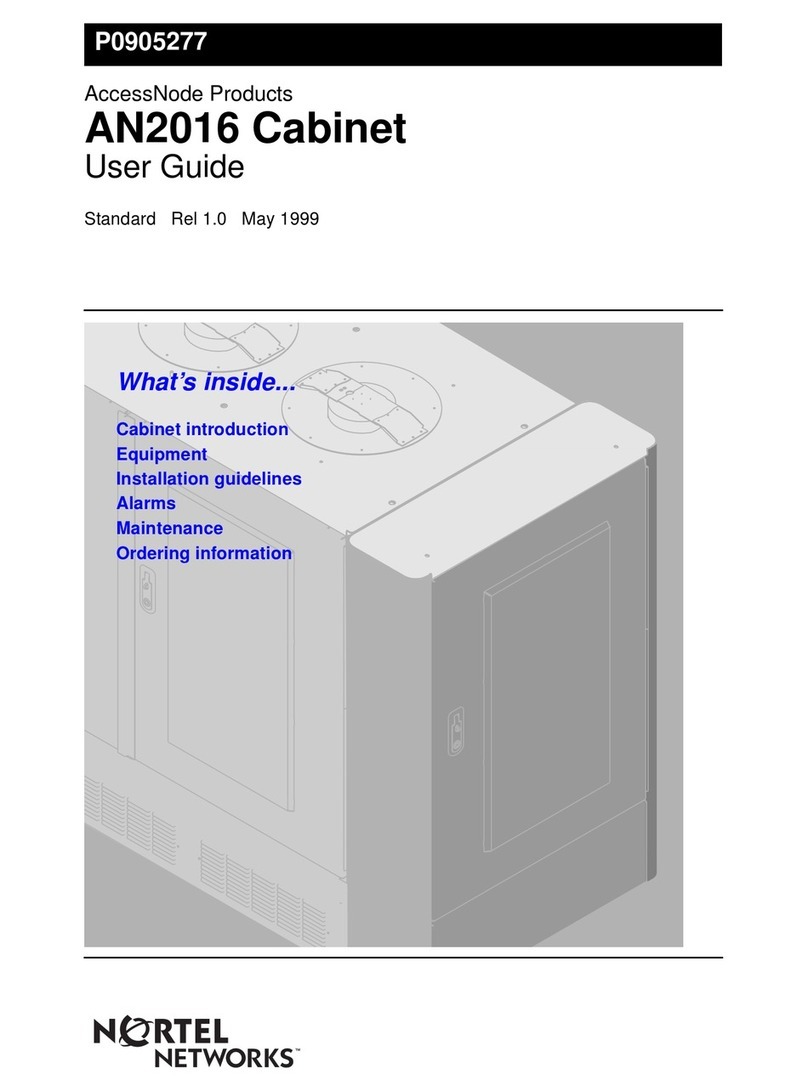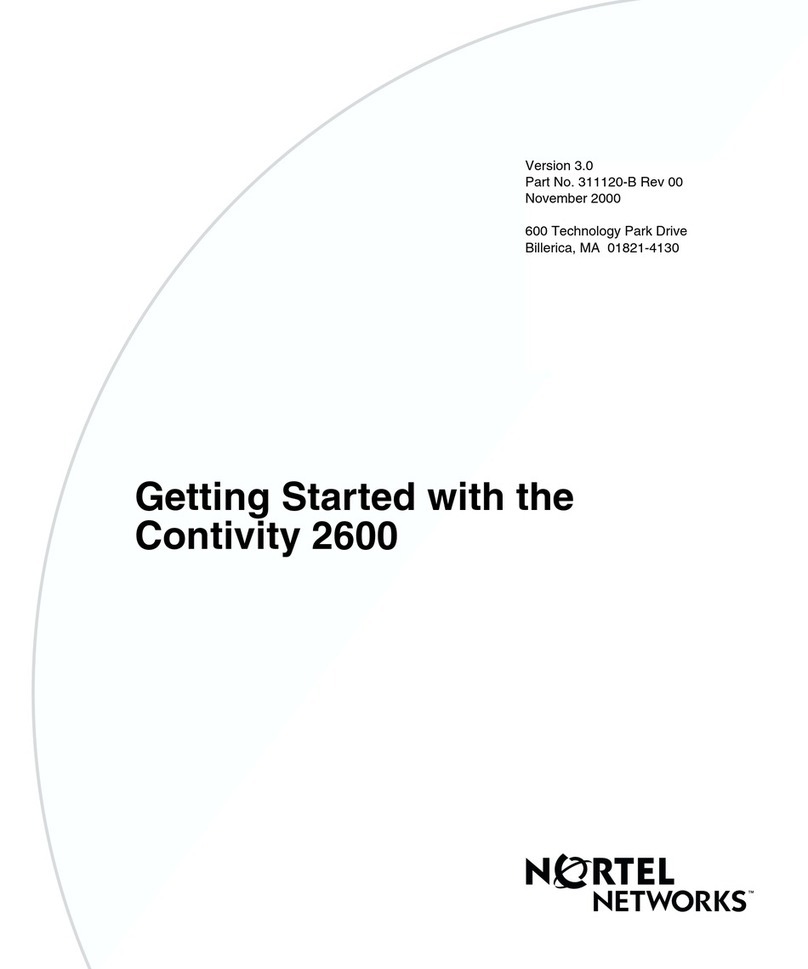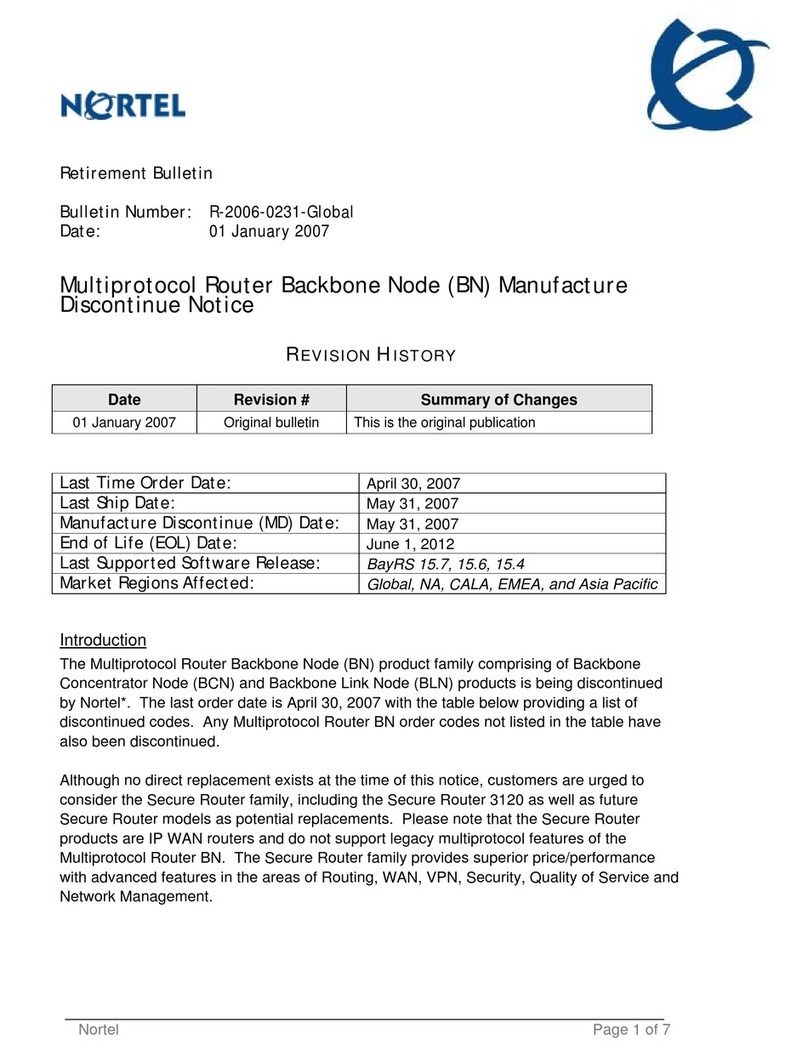Netwave 802.11 Transition page 4
Nortel Networks September 1998
AirSurfer Plus Driver Updates
Finally, before you can talk to your newly upgraded Access Points, you must upgrade the drivers
on your laptops. First, download the 802.11 drivers from our web page. Extract the files and copy
them to a freshly formatted 3½” floppy disk. Next, remove the old driver. Please refer to the
Netwave web page Tech Notes page about removing the old drivers.
NOTE: We are currently only supporting Windows 95 and NT Workstation drivers for 802.11
mode.
Installation for Windows 95
1. Boot your PC and wait until Windows 95 is up and running.
2. Insert your flash upgraded AirSurfer Plus Wireless LAN PC Card into your PCMCIA slot.
3. Windows 95 will automatically detect your card and display a “New Hardware Found” dialog
box, identifying the “Netwave AirSurfer Plus Wireless LAN PC Card”.
4. Insert the disk containing the Netwave 802.11 drivers you downloaded into your 3½” floppy
drive (A:).
5. Click “Next”.
6. Select the “Netwave AirSurfer Wireless LAN in 802.11 Mode Adapter” option.
7. If Windows 95 asks for the Windows 95 CD-ROM, enter the path to the Windows 95 setup
files--either “D:” or the directory of your Windows CAB files (these are often in
C:\WINDOWS\OPTIONS\CABS).
8. If Windows 95 asks for the ASANDIS3.SYS file, enter “A:”.
9. If you are running Novell’s IntraNetware Client 32, place the IntraNetware Installation CD in
your CD-ROM drive when prompted.
10. Windows 95 will now ask you to restart. Select “No”.
11. Click the Start button, select Settings, Control Panel.
12. Double click the “Network” icon.
13. Within the Configuration tab, select the “Netwave AirSurfer Wireless LAN in 802.11 Mode
Adapter” item in the network components list and click on Properties.
14. Select the Advanced tab, and select the appropriate values for your SSID (default = “Default
SSID”) and PHY Parameter (default = “1”). If you do not know which values to choose, contact
your network administrator. Improper values will result in a failure to communicate with the
wireless LAN.
15. After changing the “Netwave AirSurfer Wireless LAN in 802.11 Mode Adapter” configuration,
click OK.
16. Go to the Protocol tab. Add the appropriate protocol(s) for your network.. Contact your
network administrator if you have any questions regarding protocols on your network. Follow
the prompts for the Windows 95 setup files to add protocols to your setup. Click “OK”.
17. Click “OK” in the Networks dialog box.
18. Click “Yes” when prompted to restart your computer.
19. When Windows 95 restarts, the AirSurfer Plus Adapter will be operational in 802.11 mode.
Look for the green link integrity LED on the AirSurfer Plus PC Card. This indicates a
connection with your upgraded Access Point.
Installation for Windows NT Workstation 4.0
1. Boot your PC and wait until Windows NT Workstation 4.0 is up and running.
2. Insert your flash upgraded AirSurfer Plus Card into your PC Card slot.
3. Insert the disk containing the Netwave 802.11 drivers you downloaded into your 3½ floppy
drive (A:).
4. Click the Start button, select Settings, Control Panel.
5. Double click the “Network” icon.
6. Click on the Adapters tab.