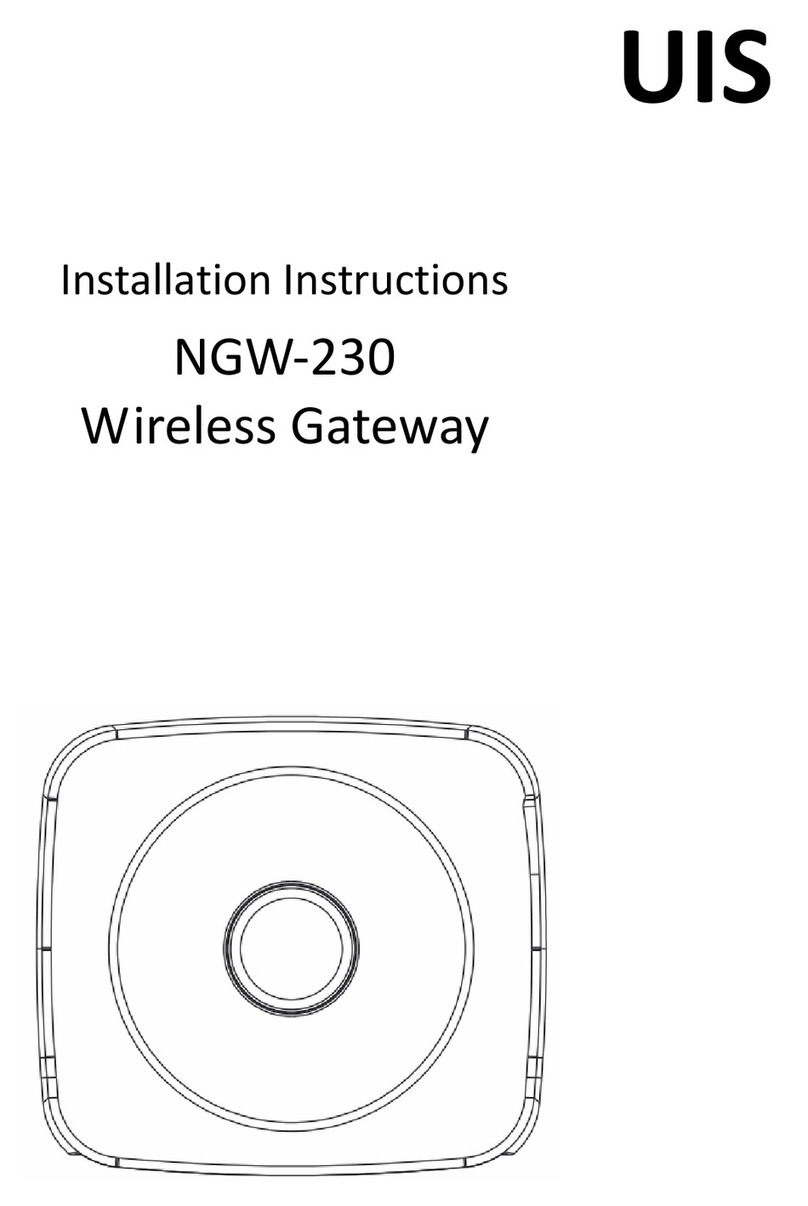NorthwesTel Pulse TV User manual

User Guide

3
Contents
Welcome
Media Player Orientation.....................7
The Main Menu Layout .......................9
Horizontal Categories ...................... 10
Vertical Lists .....................................11
Action Menus ...................................12
Mini TV.............................................13
Remote Control
Using Your Remote ..........................15
Using Your Pulse TV Advanced
Remote ........................................... 20
Pairing the Remote ..........................22
Pairing the Remote...........................22
To pair the remote:............................22
Full Screen TV
Flip Bar.............................................24
What’s On Next ............................... 26
See All Times .................................. 26
Flip Bar Options ...............................27
Controlling Live TV........................... 28
Controlling Live TV............................29
Player Bar ....................................... 30
Automatic Conflict Detection ............31
Screen Saver....................................31
Recorded TV
Intro to Recorded TV ........................33
Recorded TV - Layout ......................34
Management....................................35
Options ............................................37
Sort Options.....................................37
Canceled and Deleted ......................37
Scheduled to Record........................37
Options ........................................... 38
Series Options................................. 38
Recording Defaults.......................... 38
Recording Space..............................39
External Hard Drive.......................... 40
TV Channels
TV Channels - Layout .......................42
TV Channels - Focus ........................43
Recording Icons ...............................44
Preview Panel...................................45
Channels Action Menu .....................47
Action Menu Options....................... 48
Recording a Show........................... 50
Recording Options ...........................51
Currently Recording..........................52
Conflict Management .......................53
Space Management .........................53
Change Time Slot.............................54
Grid Guide........................................55
Grid Guide Genres........................... 56
Change Time Slot.............................57
Grid Guide....................................... 58
Grid Guide Genres............................59

4
Search
Intro to Search.................................. 61
Find By Title .....................................62
Find By Keyword..............................63
Find By Category..............................64
Search Options ................................65
On Demand
Intro to Pulse TV On Demand ........... 67
VOD Library..................................... 68
VOD Options ................................... 68
PIN Entry......................................... 68
My Rentals .......................................69
Home Network
Setup ...............................................71
Getting Started.................................72
Playing Media...................................73
Supported Files ................................73
Adding to Favourites.........................74
Player Controls.................................75
Pay Per View
Finding Pay Per View Programming.. 77
Finding Pay Per View Programming. 78
Purchasing Pay Per Vew Programming
.........................................................79
Using a Purchase PIN...................... 80
Mobile Apps
The Mobile Apps...............................82
Downloading a Mobile App...............83
Intro to the Arris App ........................84
Guide Screen ...................................85
1. Show/Hide Channel In Guide Icon
........................................................ 86
2. Favorites Icon ............................. 86
3. Now Button ................................ 86
4. Network (Channel) logos ............ 86
5. Program listings ......................... 86
6. Media Player Selection ................87
7. Filter Icons ..................................87
8. Activity Icon ................................ 87
9. Handle Icon ...............................87
10. Select Date ..............................87
Scheduling Recordings.................... 88
Search Screen..................................89
Recorded TV Screen ....................... 90
Remote Screen ................................91
Settings Screen................................92
SuperTicker
SuperTicker......................................95
Playing Games
Games .......................................... 100
Screen saver and Game Display.....101
Settings
Parental Controls............................103
Parental Controls............................104
Working with your PIN....................105
VOD/PPV PIN.................................105
Locking and Unlocking Programs.. 106
Menu Customization ...................... 107
Configure Main Menu ..................... 107
Sort Options for TV Channels .........107
Skip............................................... 108

5
Local Network Status .................... 108
Recording Space............................109
Remote Control of your Media Player
.......................................................109
SuperTicker................................... 110
Closed Caption ............................. 110
TV Setup ........................................111
Sound Effects.................................111
Front Panel.....................................111
Aspect Ratio...................................112
Recording Defaults.........................113
External Hard Drive.........................113
Audio Output..................................113
Grid Guide......................................114
Channel List ...................................114
Tips ................................................114
Messages
Receiving Messages...................... 116
New Message ............................... 116
Filters
Intro to TV Filters ........................... 118
Favourites
Internet Account Access
Online Scheduling ..........................123
Online Management .......................124
Other Features ...............................125
Media Gateway
Hardware
External Hard Drive ........................127
Reset Button ................................. 128
LED Display................................... 128
Wireless Network Configuration......129
Connecting Devices to Your Network
.......................................................129
Configuring Your Ethernet Connection
...................................................... 130
TCP/IP Configuration for Windows
2000 ..............................................131
TCP/IP Configuration for Windows XP
.......................................................132
TCP/IP Configuration for Windows
Vista ...............................................135
TCP/IP Configuration for Windows 7
and 8............................................. 138
TCP/IP Configuration for MacOS X .142
Media Player Hardware
Resolution Reset ............................145
Front Panel Brightness ...................145
Front Panel Buttons........................145

6
Welcome
Congratulations on choosing Pulse TV.
Let’s get started with all your system can do.

7
Media Player Orientation
The Media Player experience starts with pressing the MENU button on the remote.
You’ll then see the top level of the main menu, a horizontal band that runs across
the middle of the screen and gives access to all of the main menu options.
Channels
A vertical menu that lists
all available channels.
Recorded TV
A list of all of
the programs
you’ve recorded.
Search
Options to search
for programs by title,
keyword, or by category.
SuperTicker
A customizable t
icker that lets you
view the latest news,
sports scores, and
stocks without
missing your show.
Home Network
An easy way to enjoy
media stored on your
computer from the
comfort of your TV.
On Demand
Contains the VOD library
of all available titles.
Games
A variety of classic
games like Blackjack and
Slotmachine.
Settings
A category that allows
you to customize your
Media Player.
Messages
A place to receive
messages about
Pulse TV services and
updates.

8
TV Music
A collection of TV music
channels to match your
taste and mood.
News
A filter that displays all
of the 24 hour news
channels and current
news programming.
Kids
Access all children’s
programming in one
consolidated list.
HDTV
A filter that displays
all of the high-
definition content.
Movies
A filter that displays
all available movies,
including live and
recorded TV as well
as VOD.
Sports
A filter that displays all
available sports content.
Favourites
A filter that lets you add
your favorite TV, video,
photo and music content
to one convenient place.

9
6
4
5
3
2
1 7
The Main Menu Layout
1. TIME
With the current time, you’ll know
when your show begins.
2. CURRENT CHANNEL
Displays the channel that is
playing in Mini TV. If the program is
recorded, an icon will display the
current status - i.e., play or pause.
3. MINI TV
Lets you keep watching your
program while you browse.
4. FOCUS
The current selection is in the focus
area of the menu. When cards are
in focus, they appear raised and
highlighted.
5. VERTICAL LIST
Contains all of the items in the
current horizontal category.
6. INFO PANEL
Depending on the item in focus,
this area either provides more
information about that item or a
selection of choices for that item.
7. CARD
Items in vertical lists are called cards.
8. CATEGORY
Items in the horizontal band are
called categories. When a category
is in focus, the name of the category
appears in the top of the focus area.

10
8
Horizontal Categories
Once you’ve pressed the MENU button to bring up the main menu, the top level
of choices will appear in a horizontal band; use the left and right arrow buttons to
browse through your choices. There are a couple of features to be aware of with
the horizontal categories:
1. Auto Expand
When you bring a horizontal card into focus, all of the choices in that category
will open up in a vertical list.
2. Navigation Fade Back
When a vertical list appears, the horizontal navigation fades. Simply pressing the
left or right arrow buttons will bring the horizontal menu right back.

11
Vertical Lists
End of List Marker
A thin, colored line that defines the beginning and end of a vertical list.
Option Card
Some categories contain cards that allow you to take action on the entire vertical
list. Pressing OK on these option cards will reveal all of the actions available. Option
cards will differ in appearance from the rest of the cards in the list. In some areas of
the main menu, such as Find by Category, the option card will allow you to access
a deeper level of the menu.
Turbo Scroll
If you hold down an arrow button, you can increase your browsing speed. The
icons will help you quickly recognize media as it scrolls by.

12
Action Menus
When you press INFO with an item in focus, you’ll get a list of options for that item
in an action menu.
Use the up and down arrow buttons to scroll through your action menu options.
Action menus have a focus, just like the main menu. To select an option, bring it
into focus and press OK.
To close the action menu, either select close or press the left arrow button.

13
MINI TV
Mini TV
The Mini TV lets you keep an eye on what you’re watching while you’re browsing
the menu. The Mini TV will show you what’s currently playing, whether it’s a photos
slideshow, TV program or Jukebox album.
• To enjoy the media in the Mini TV full-screen, press ZOOM on your remote control.
• To watch Live TV regardless of what’s playing in the Mini TV, press LIVE TV.

14
Remote Control
The Remote Control makes using your Media Player
easy to use while giving advanced users full control.

15
0
clear enter
7 8 9
pqrs tuv wxyz
4
ghi
5
jkl
6
mno
12
abc
3
def
vol ch
last
mute
rec
pause
play
rew fwd
stop
skipreplay
menu
back next
OK
info zoom
ticker live
TV
ABCD
0
clear enter
7 8 9
pqrs tuv wxyz
4
ghi
5
jkl
6
mno
12
abc
3
def
vol ch
last
mute
rec
pause
play
rew fwd
stop
skipreplay
menu
back next
OK
info zoom
ticker live
TV
ABCD
Using Your Remote
Your remote will automatically allow you to control the menu.

16
ABCD
4
3
2
1
Shortcut Buttons
1. DVR
Goes to the Recorded TV category.
2. VOD
Goes to the Pulse TV Video On
Demand category.
3. GRID
Activates the traditional Grid Guide
view of TV programming.
4. LIVE TV
Goes to full-screen, live TV,
regardless of what’s currently
in focus.

17
back next
info zoom
OK
0
clear enter
7 8 9
pqrs tuv wxyz
4
ghi
5
jkl
6
mno
12
abc
3
def
43
65
1
27
Menu Navigation
1. ARROWS
Moves the horizontal or vertical
bands one card backward or
forward. Holding them down
activates Turbo Mode and increases
your browsing speed.
2. OK
Begins playing the item in focus
or executes an option in an
action menu.
3. BACK
Takes a vertical list displaying TV
programming back to the previous
half hour. Also pages back through
an info note and backs out of a
second-level menu.
4. NEXT
Takes a vertical list displaying TV
programming forward to the next
half hour. Also pages forward
through an info note.
5. INFO
Brings up an action menu of options
related to the item in focus
6. ZOOM
Alternates between full screen and
the main menu. Also turns the
SuperTicker on and off.
7. NUMBER KEYS
Entering numbers will take you
directly to the corresponding
channel.

18
rec
pause
play
rew fwd
stop
skipreplay
menu
9
87
65
4 3
2
1
Player Controls
Control your recorded or live program with the following buttons:
1. MENU
From wherever you are,
MENU returns you one step
at a time toward the top level
of the main menu.
2. PLAY
Begins playing the TV show or
media file in focus. Also allows you
to view the show at the point of fast-
forwarding or rewinding.
3. SKIP
Skips forward the number of
seconds that you predefine in
settings. Also takes a vertical list of
TV programming forward in time
24 hours.
4. REPLAY
Rewinds seven seconds. Also takes
a vertical list of TV programming
back in time 24 hours.
5. REWIND
Press up to three times (for three
speeds) to rewind the show.
6. FAST-FORWARD
Press up to three times (for three
speeds) to fast-forward.
7. RECORD
Press RECORD while watching
a show or with a show in focus
to record.
8. STOP
Exits out of a recorded show
or stops a recording in progress if
you’re watching that show
full screen.
9. PAUSE
Pauses the show you are watching.

19
USB
Digital Audio Optical
YPbPr
Video L R
Input
Reset
IR
Blaster
Ethernet 10/100
Cable
Digital Audio Optical
OK
MENU
USB
Digital Audio Optical
YPbPr
Video L R
Input
Reset
IR
Blaster
Ethernet 10/100
Cable
Digital Audio Optical
OK
MENU
Infrared Receiver
Infrared Receiver
When a button on the remote is pressed, the infrared signal is sent to an IR receiver.
The receiver then sends commands to electronic components. For the remote to
send its signals to the system’s IR receiver, it must have a clear view of the front
panel (see the figure above).
Subchannel Separator
Many networks broadcast multiple digital subchannels. For example, some
networks broadcast four standard definition subchannels identified using a decimal
point (such as 09, 09.1, 09.2, and 09.3). When using the arrow buttons to navigate
the electronic program guide, these channels appear in order in the channels listing.
To access these subchannels directly using the remote buttons, use the “
LAST”
button (which also has a dot) on the number pad to represent the decimal point.
For example, to go directly to channel 09.2, on the remote control number pad
press 0, 9, LAST, and then 2.

20
0
7 8 9
456
1 2 3
enter
delete
VOD
ch
ch
last
vol
vol
nextback
OK
info
AB C D
setupinput
off on
replay skip
clear
menu
exit to liveTV
0
7 8 9
456
1 2 3
enter
delete
VOD
ch
ch
last
vol
vol
nextback
OK
info
AB C D
setupinput
off on
replay skip
clear
menu
exit to liveTV
Using Your Pulse TV Advanced Remote
Your remote will automatically allow you to control the menu.

21
VOD
3
2
1
Pulse TV Advanced Remote
The Pulse TV Advanced Remote is a wireless keyboard remote with a mouse
feature. RF technology lets you use the remote with the Media Player hidden from
view. To order a Pulse TV Advanced Remote, call your cable provider.
The front of the Pulse TV Advanced Remote has the same functionality as the
regular remote with the following additions:
1. APPS
The apps button takes you directly
to the App Market
2. SEARCH
The search button takes you directly
to the search by title feature
3. VOD
The VOD button goes directly to
the Video On Demand category in
the menu.
On the back of the Pulse TV Advanced Remote, you’ll find a keyboard block that
makes it easy to enter text.
Other manuals for Pulse TV
1
Table of contents
Popular Gateway manuals by other brands
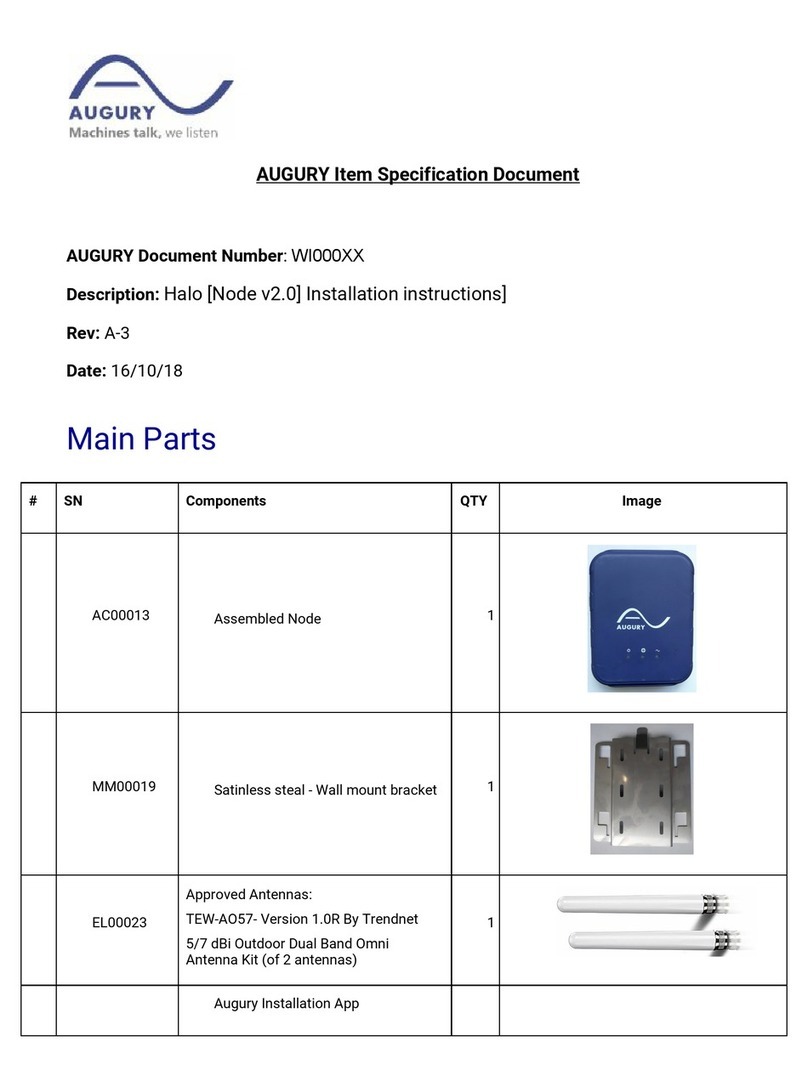
Augury
Augury AC00013 Item Specification Document

ProMinent
ProMinent DULCOnneX Installation and operating instructions
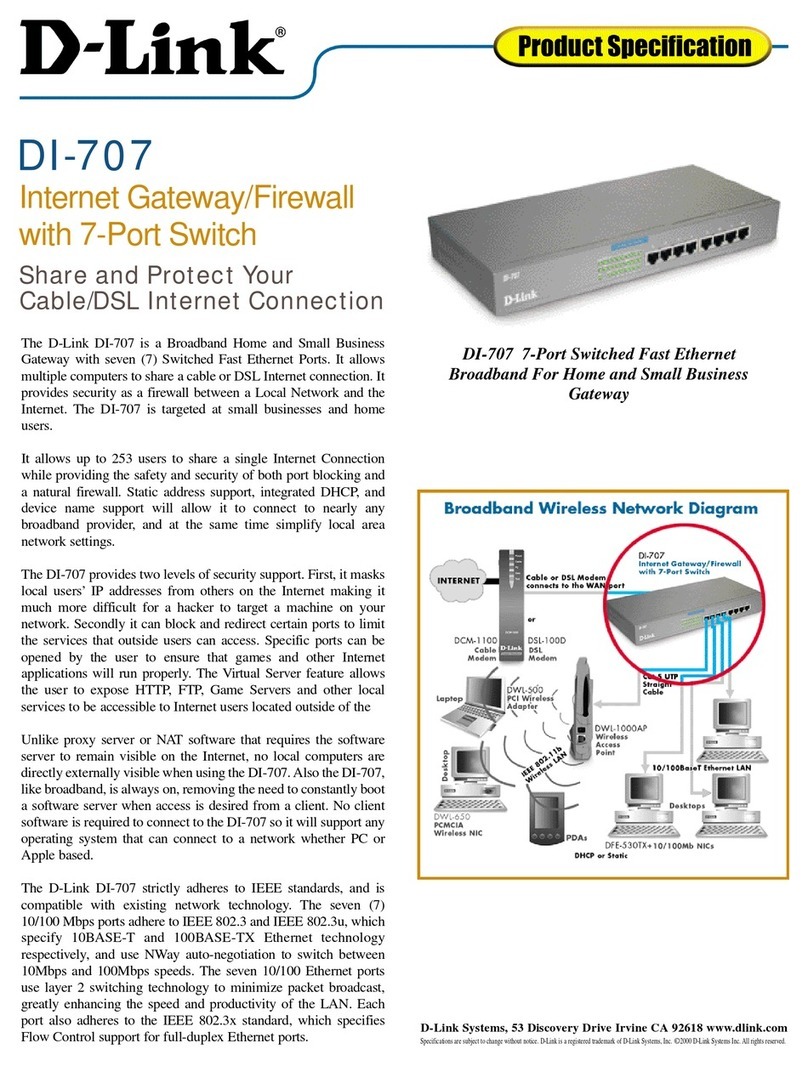
D-Link
D-Link DI-707 Specifications

ActionTec
ActionTec T3260 user manual

Sierra Monitor Corporation
Sierra Monitor Corporation ProtoAir user manual

Viessmann
Viessmann Vitogate 300 Supplementary Documentation
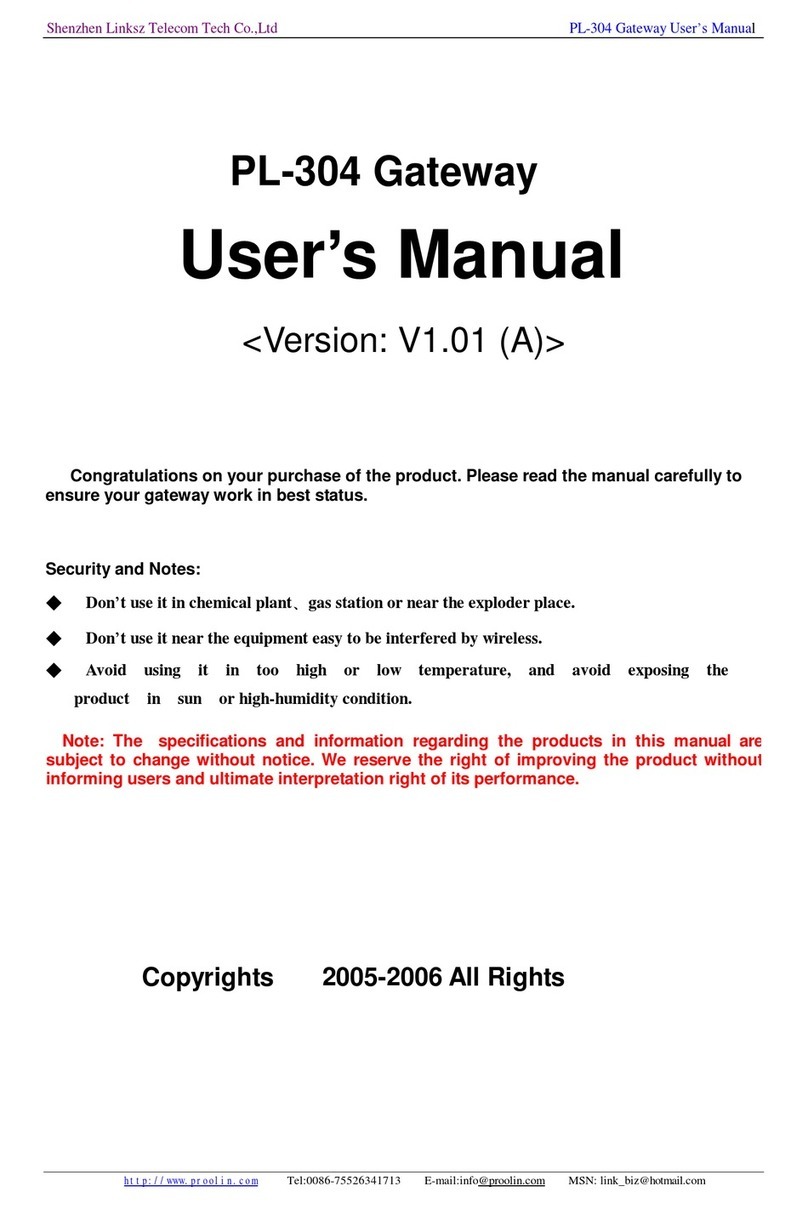
Shenzhen Linksz Telecom
Shenzhen Linksz Telecom PL-304 user manual

ZyXEL Communications
ZyXEL Communications ZyWALL 10 user guide

Procon
Procon ESENET user manual

Ksenia
Ksenia Porta KSI4300000.300 Installation and programming manual

Wildix
Wildix W04FXO Quick installation guide

Onset
Onset InTemp CX5000 manual