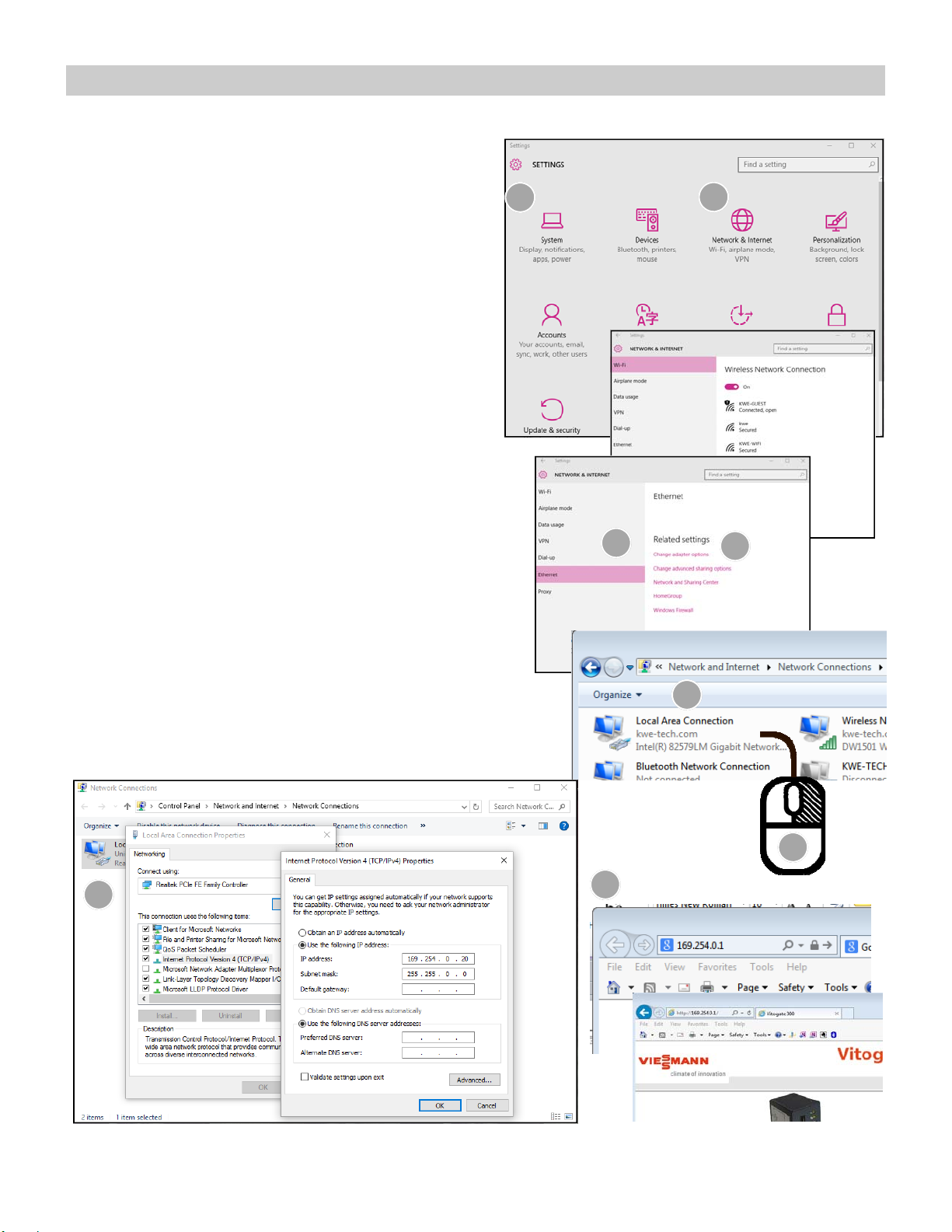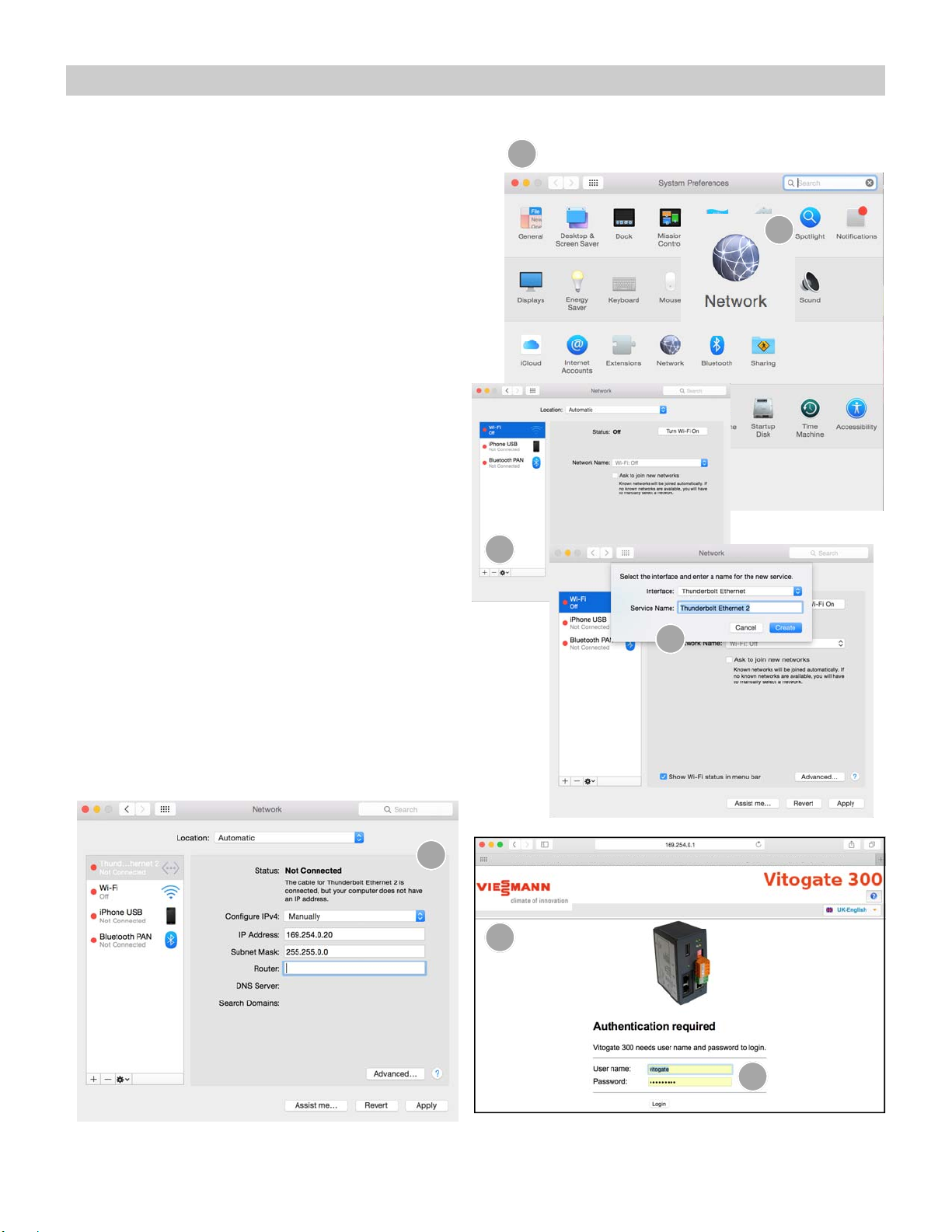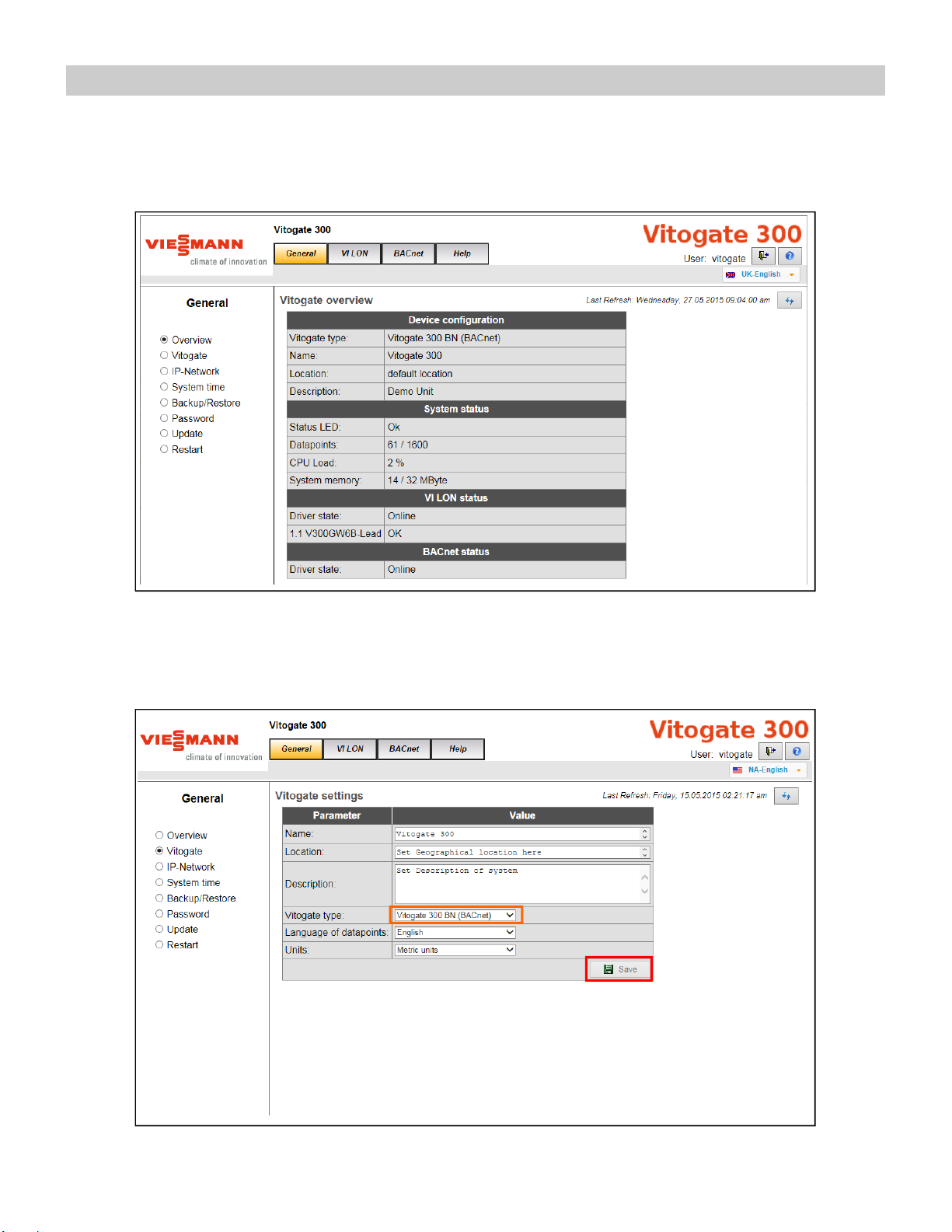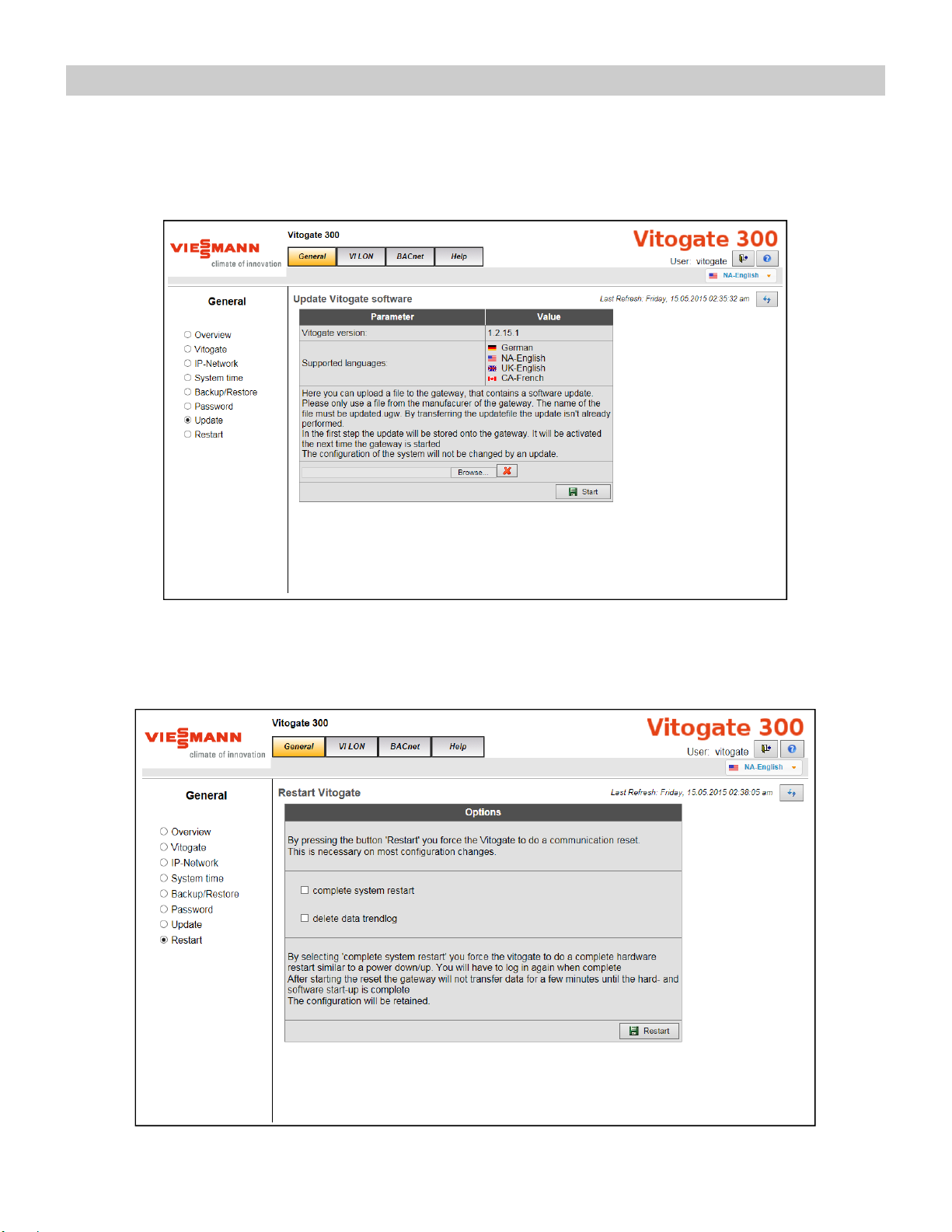Viessmann Vitogate 300 Operator's manual
Other Viessmann Gateway manuals

Viessmann
Viessmann WAGO 750-8212/000-100 Operating instructions

Viessmann
Viessmann WAGO BACnet/IP Quick guide

Viessmann
Viessmann Vitogate 200 Quick guide

Viessmann
Viessmann WAGO MB/TCP gateway Quick guide

Viessmann
Viessmann Vitogate 300 Quick guide

Viessmann
Viessmann Vitogate 300 Operating instructions

Viessmann
Viessmann WAGO KNX/TP gateway Operating instructions

Viessmann
Viessmann WAGO MB/TCP gateway Operating instructions
Popular Gateway manuals by other brands

LST
LST M500RFE-AS Specification sheet

Kinnex
Kinnex Media Gateway quick start guide

2N Telekomunikace
2N Telekomunikace 2N StarGate user manual

Mitsubishi Heavy Industries
Mitsubishi Heavy Industries Superlink SC-WBGW256 Original instructions

ZyXEL Communications
ZyXEL Communications ZYWALL2 ET 2WE user guide

Telsey
Telsey CPVA 500 - SIP Technical manual