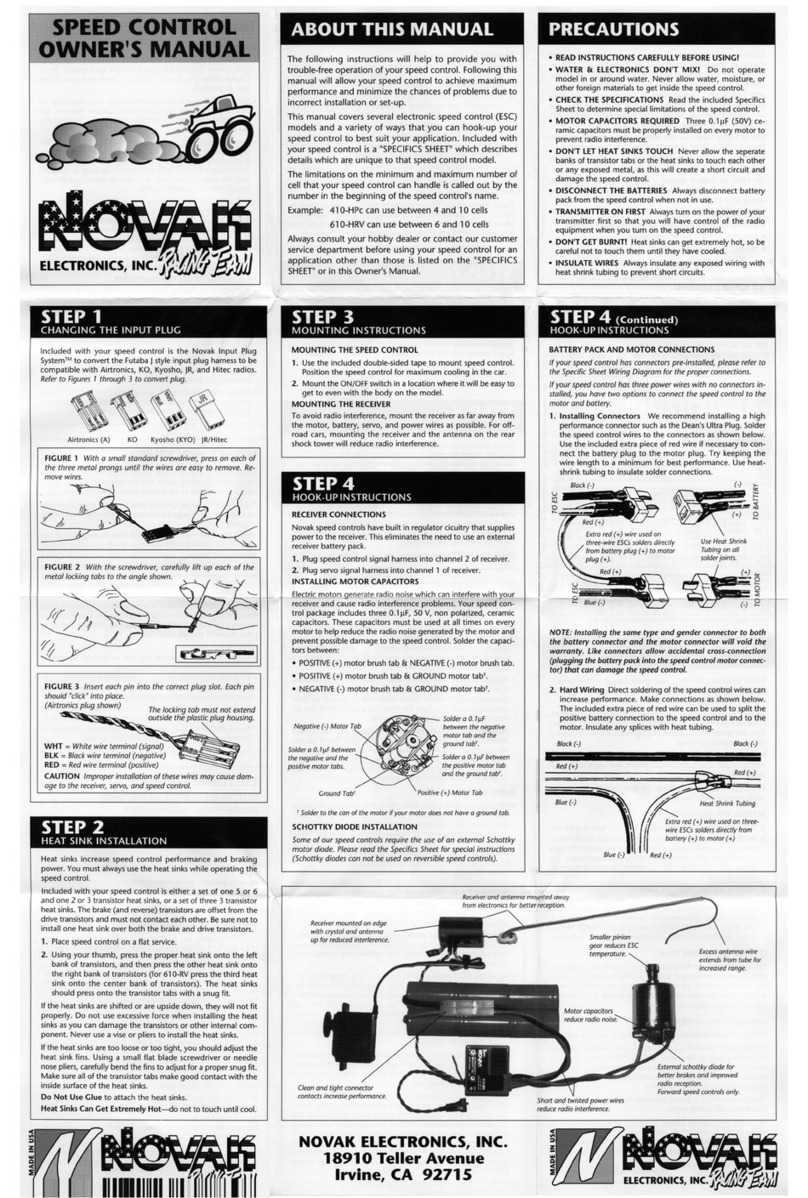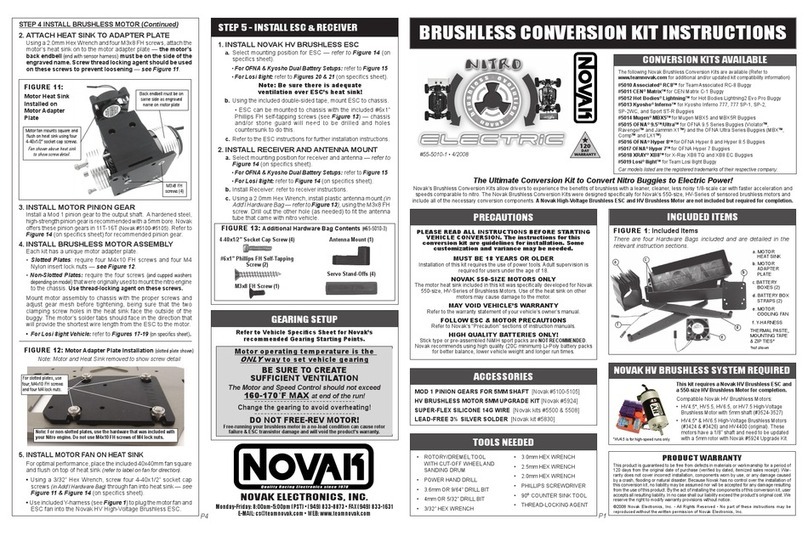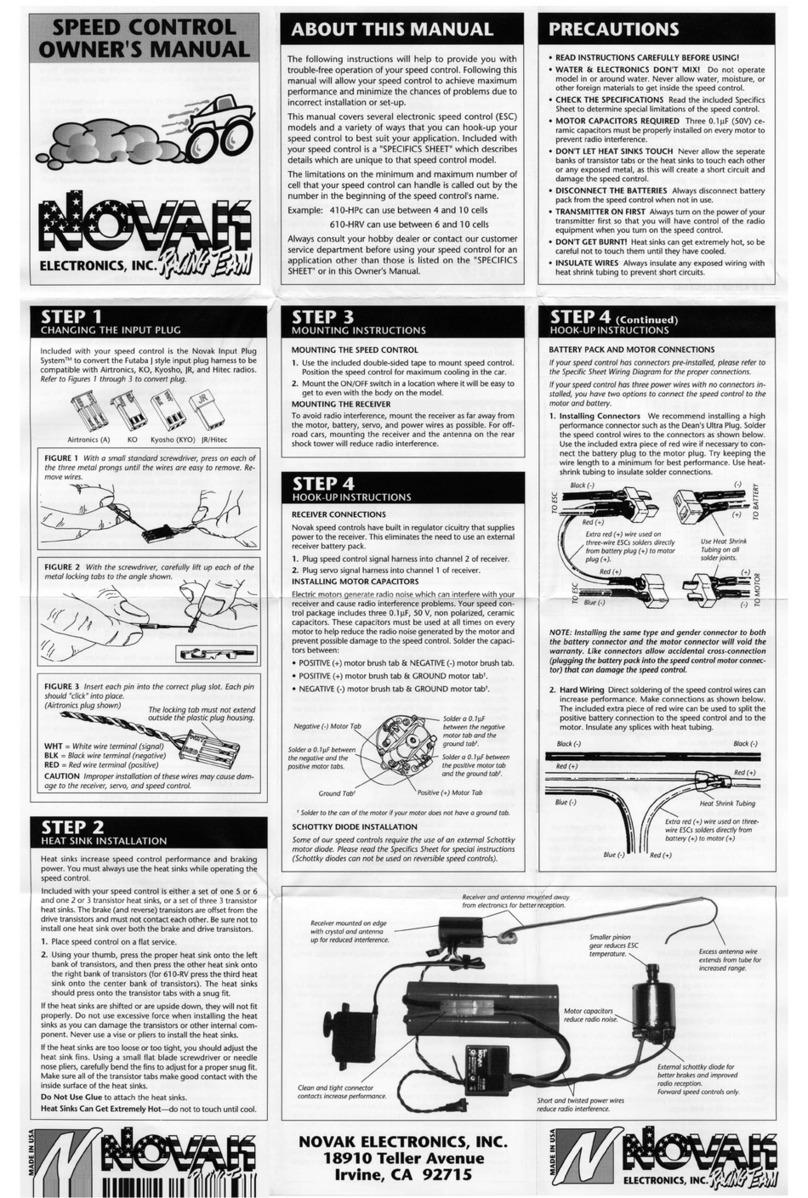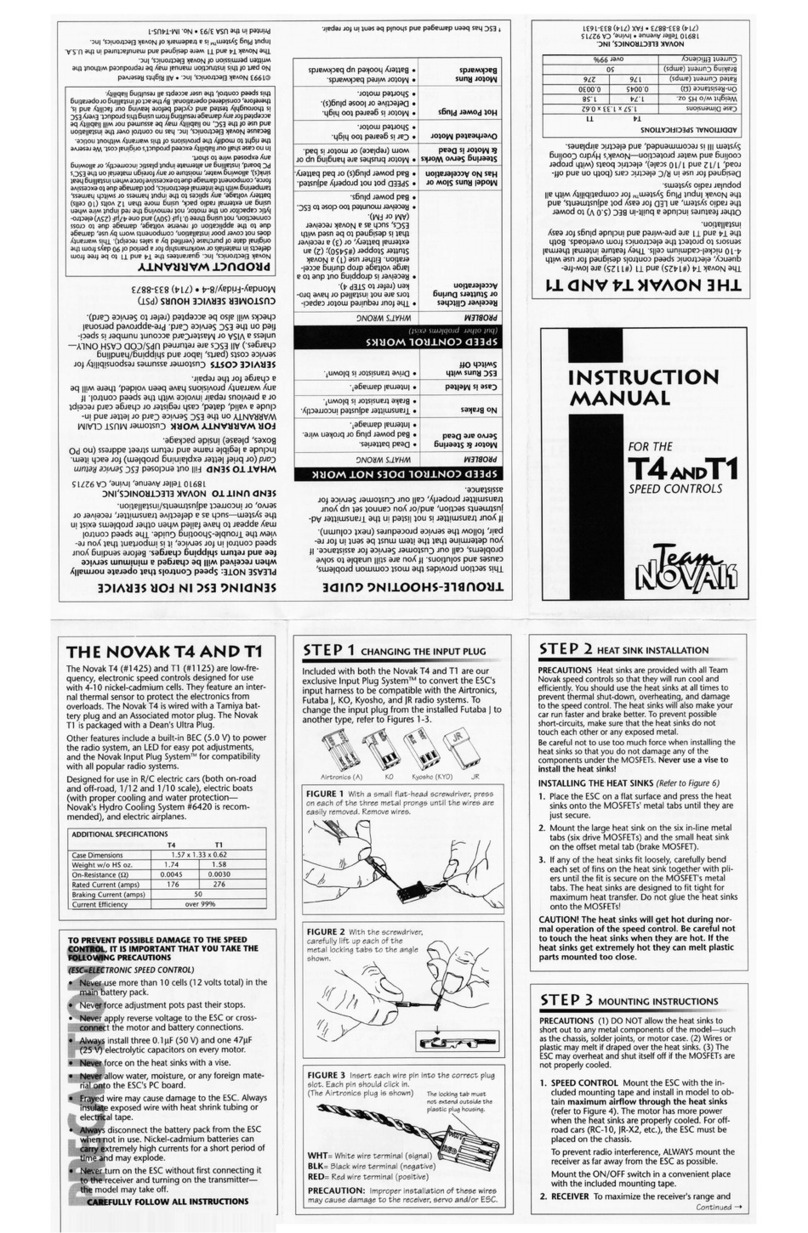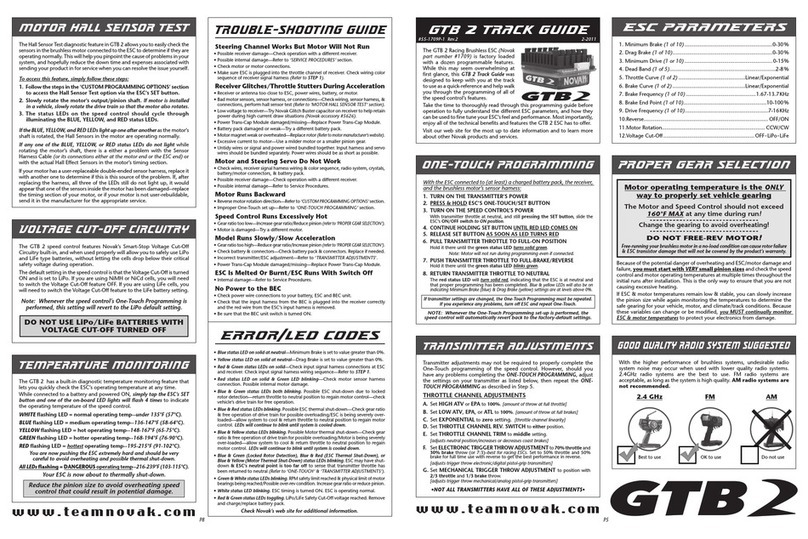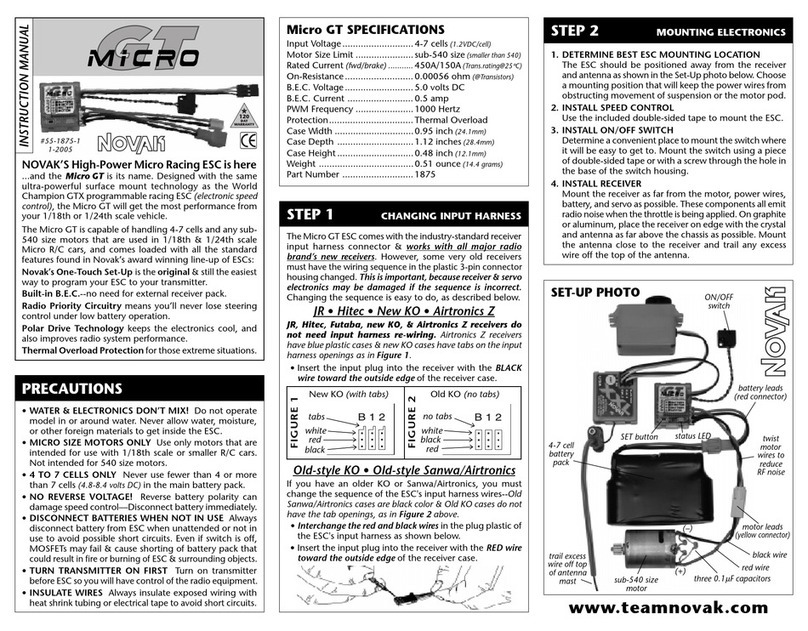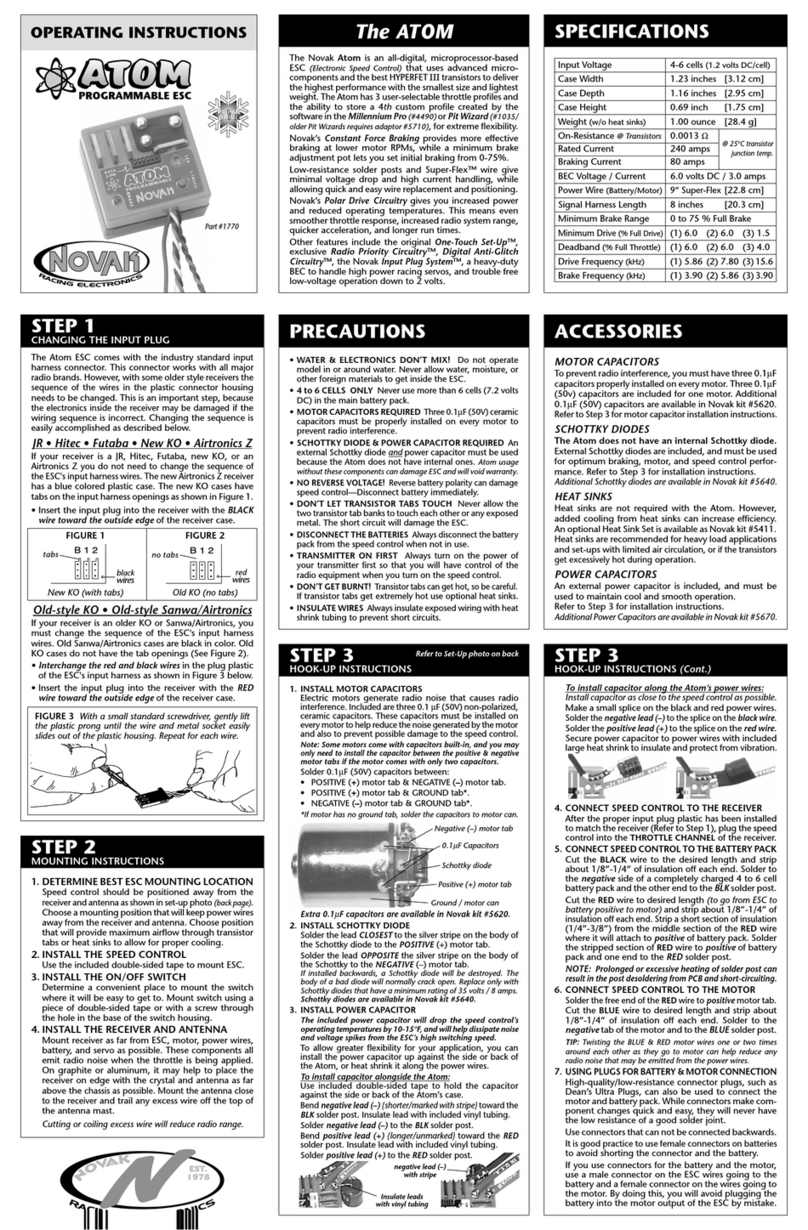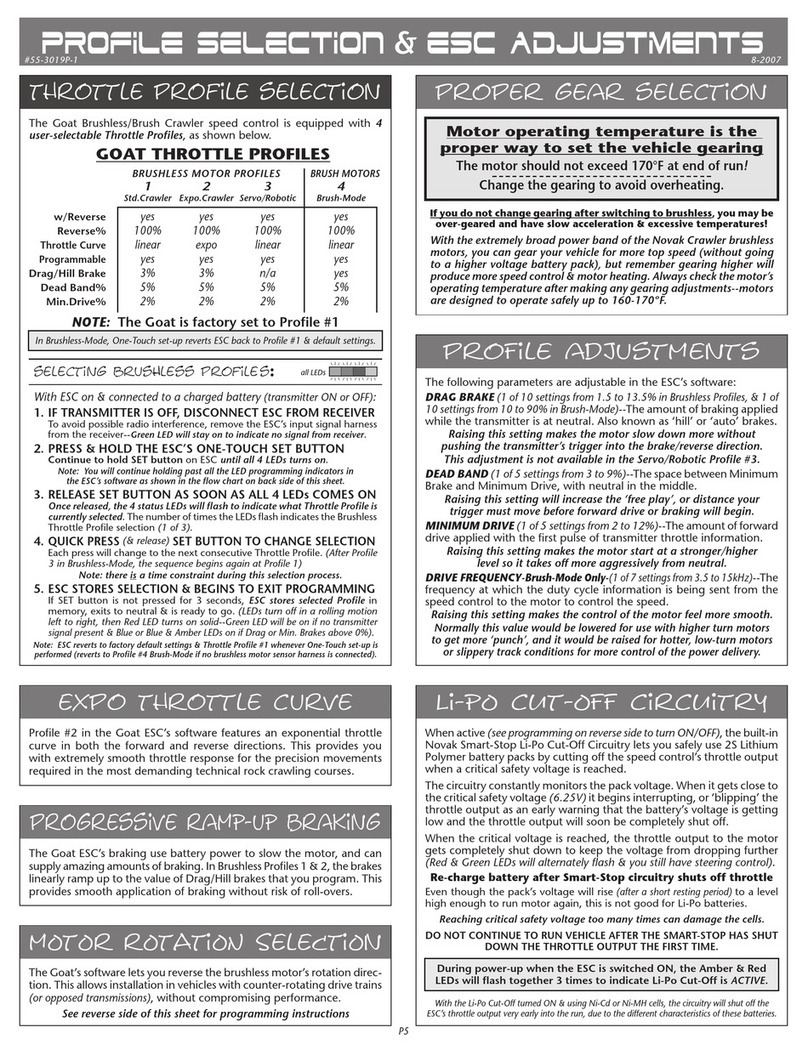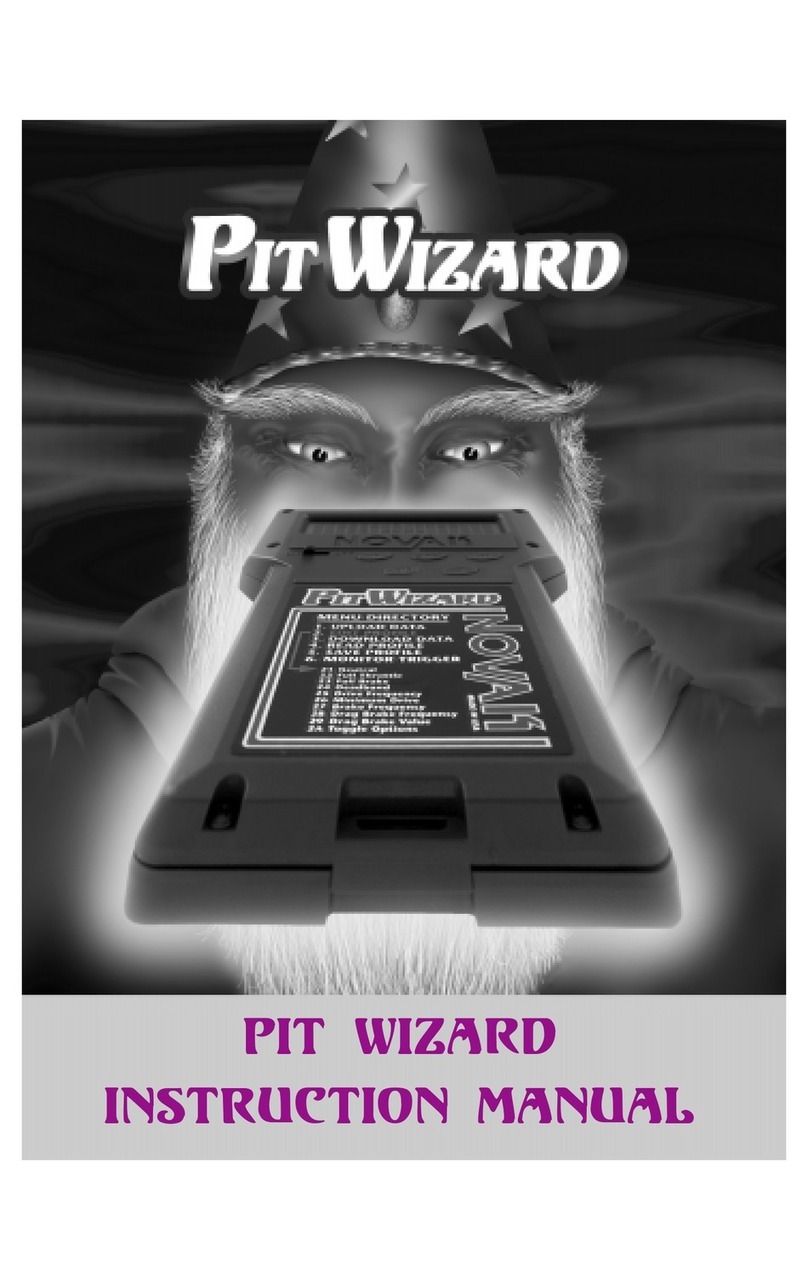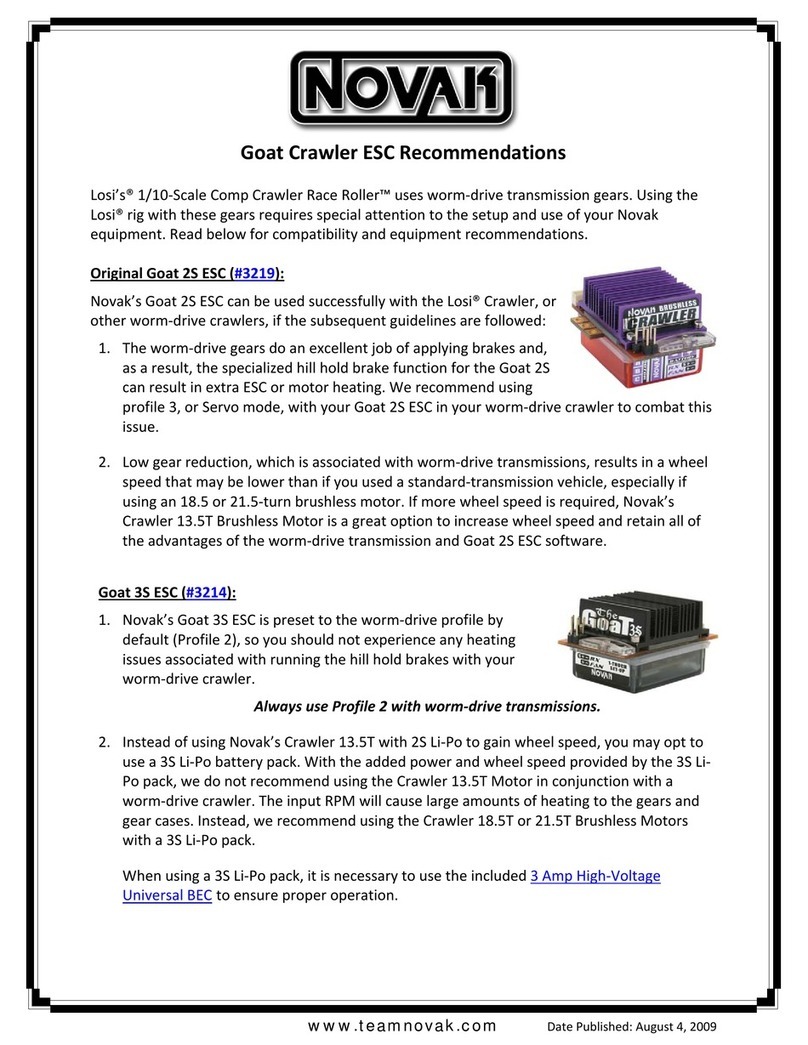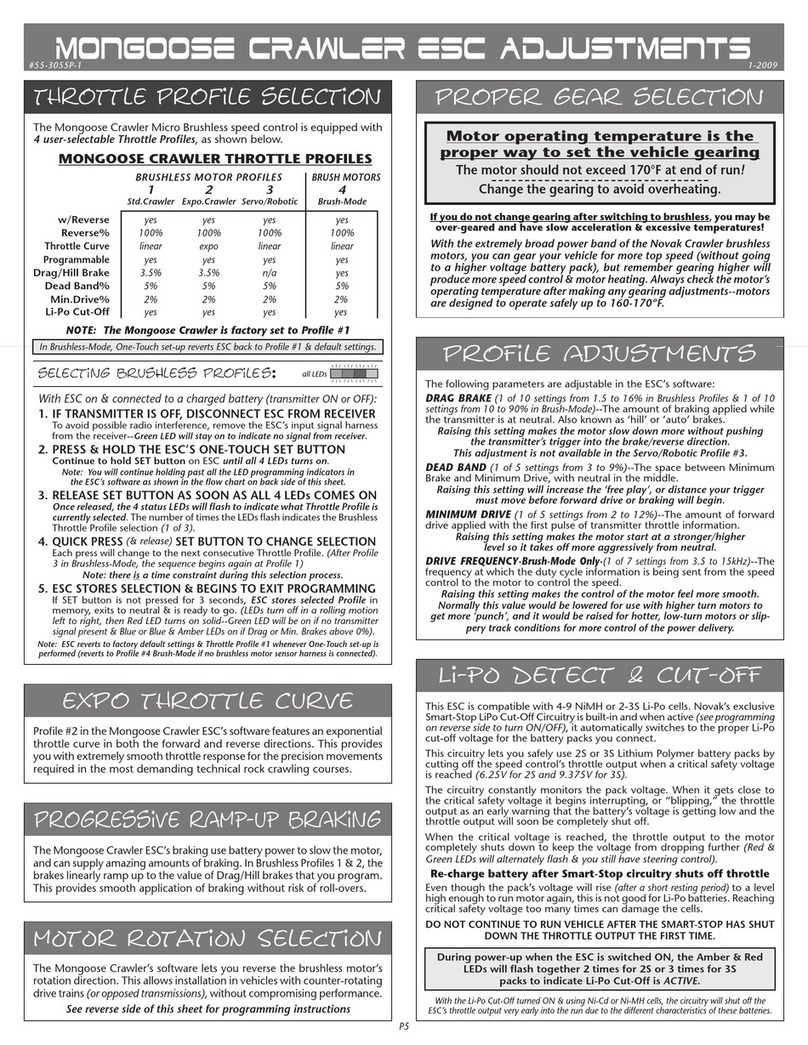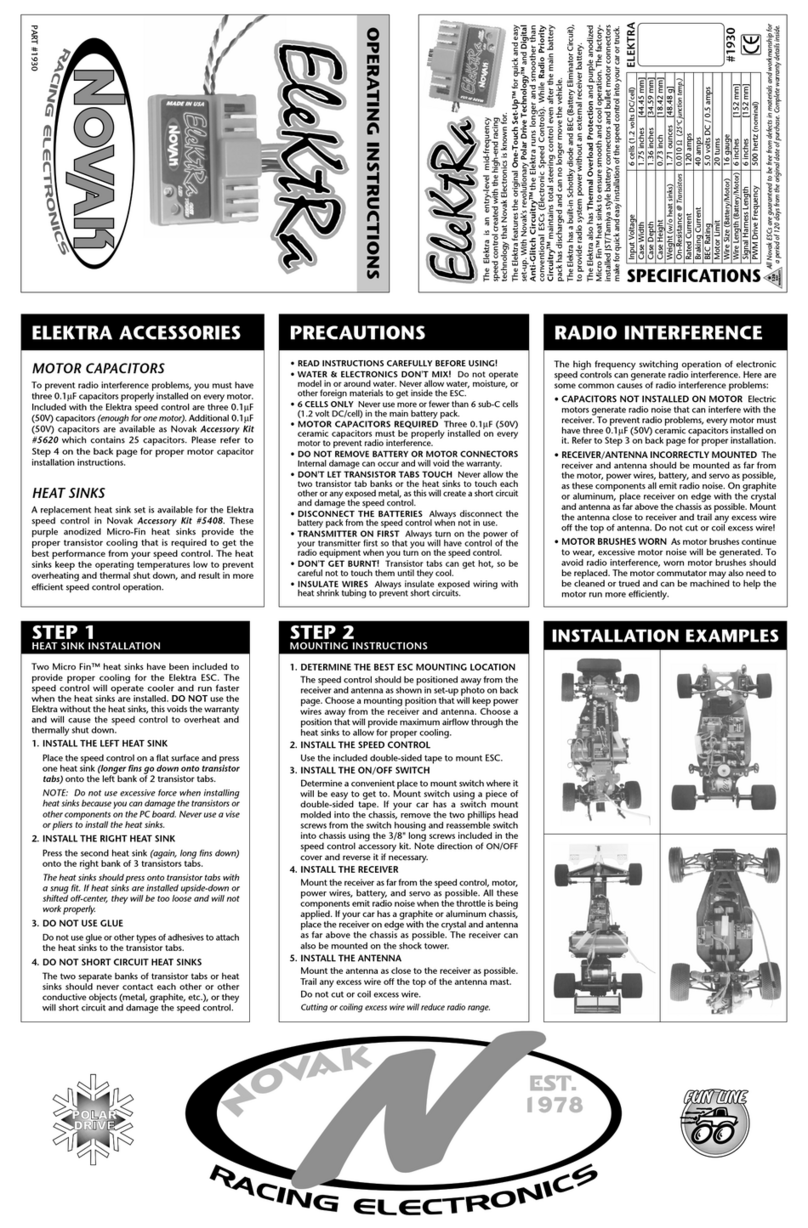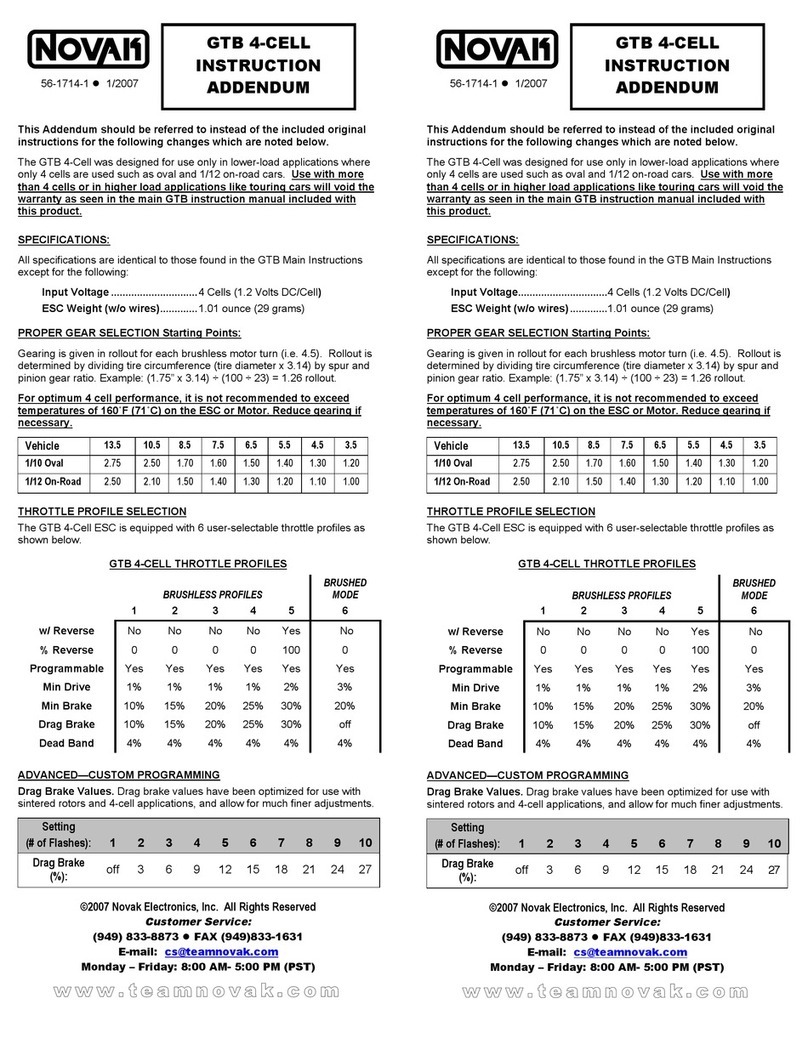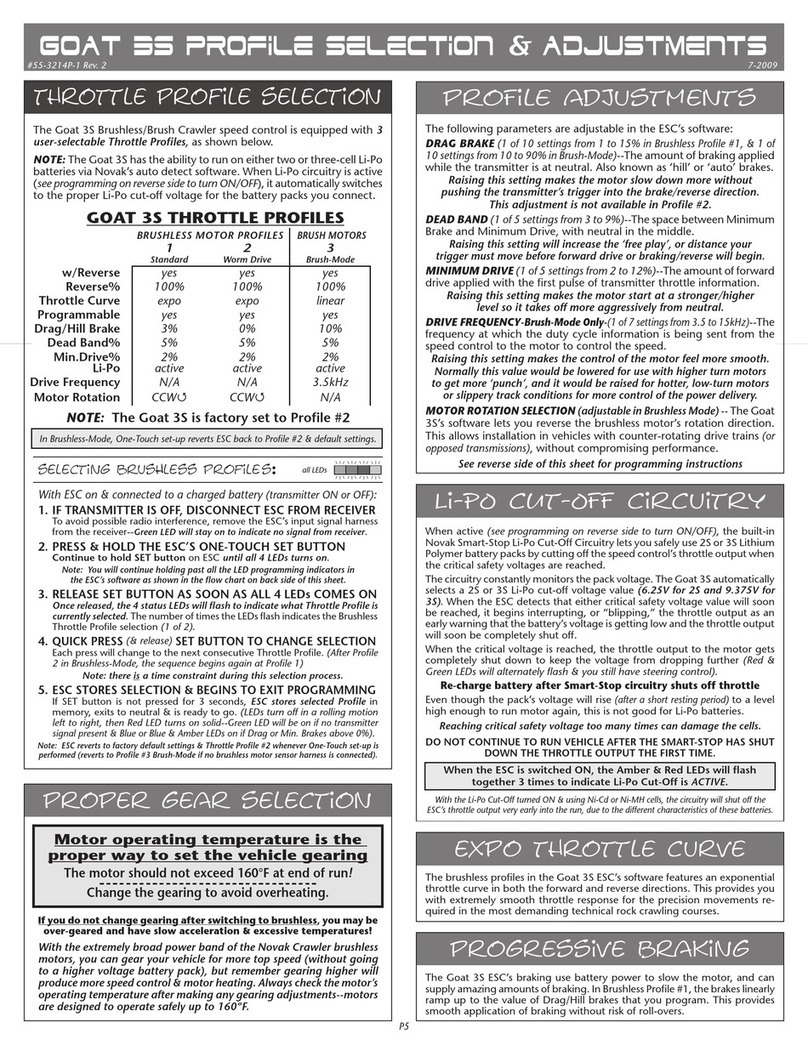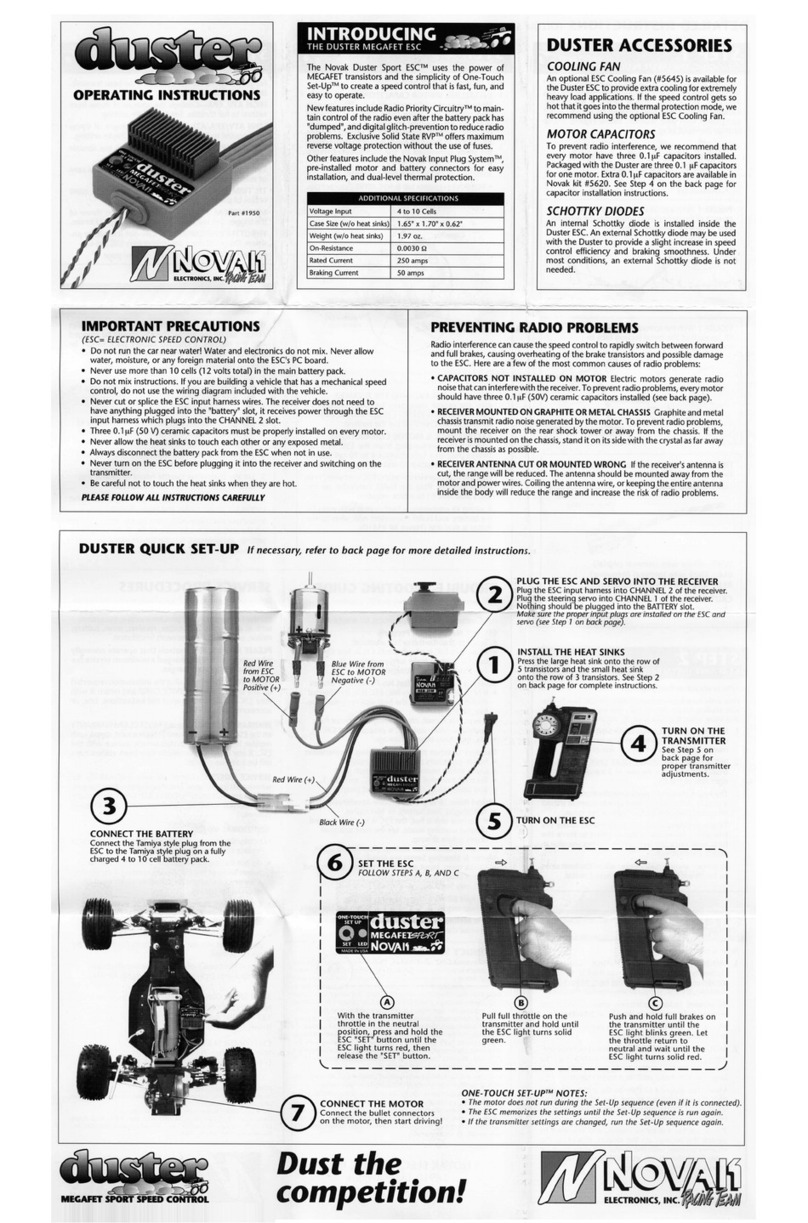M2 dig field guide
11-2010
#55-1846P-1 Rev. 1
The Single Output Mode is for use with either single or dual motor
applications when using a two-channel transmitter––the Dig feature
is not available in this Mode.
FOR SINGLE MOTOR APPLICATIONS Either set of motor wires may
be used, or both sets may be used for increased performance. When
using both sets of motor wires, both yellow wires connect to the
positive terminal of the motor and both blue wires will connect to the
negative terminal. Refer to Figure 4 on Basic Set-Up Guide for wiring
diagram. In this Mode you will use Throttle Profile 3 (refer to Thottle
Profile Selection on P6 of Field Guide). Change the ESC to Throttle
Profile 3 before doing the One-Touch Set-Up Programming.
FOR DUAL MOTOR APPLICATIONS The M1 motor wires will connect
to the front motor, and M2 motor wires will connect to the rear motor.
Use Throttle Profile 3.
P5
Transmitter adjustments may not be needed to program and operate
the M2 Dig 3S ESC. However, if you have any problems with ONE-
TOUCH PROGRAMMING, adjust the transmitter as follows and repeat
the ONE-TOUCH PROGRAMMING step.
THROTTLE CHANNEL ADJUSTMENTS
A. Set HIGH ATV or EPA to maximum setting. [the amount of throw at
full throttle]
B. Set LOW ATV, EPA, or ATL to maximum setting. [the amount of throw
at full brakes]
C. Set THROTTLE CHANNEL EXPONENTIAL to zero setting. [throttle
channel linearity]
D. Set THROTTLE CHANNEL REV. SWITCH to either position.
E. Set THROTTLE CHANNEL TRIM to middle setting. [adjusts neutral
position]
F. Set ELECTRONIC TRIGGER THROW ADJUSTMENT to 50% throttle
and 50% brake throw–best for reversible ESCs.
[adjusts trigger throw electronic/digital pistol-grip transmitters]
G. Set MECHANICAL TRIGGER THROW ADJUSTMENT to position with
1/2 throttle and 1/2 brake throw.
AUX OR 3rd CHANNEL ADJUSTMENTS
A. Set AUX/3rd CHANNEL EXPONENTIAL to zero setting. [aux/3rd
channel linearity]
B. Set AUX/3rd CHANNEL REV. SWITCH to either position.
C. Set AUX/3rd CHANNEL TRIM to middle setting.
The M2 Dig 3S Dual Brush ESC is
factory loaded with programmable
features, which may appear to be
overwhelming at first glance, but this
Field Guide was designed as a quick-
reference guide to help you tackle
adjusting any of the M2’s crawling
functions in the field.
Take some time to read through this
guide thoroughly before operation.
Most importantly, enjoy all of the
technical benefits and features that
the M2 Dig has to offer!
P8
In addition to rock crawling applications, the M2 Dig is ideal for dual
drive applications such as robot, boat, tank, and submarine. For these
applications, the ESC should be operated in Throttle Profile 2 so that
variable power can be applied to the motors.
The main difference in the wiring of this type of dual-motor
application will be the following:
In STEP 1: CONNECT INPUT HARNESS, the RX AUX input signal
harness from the ESC will need to connect to the ST/Ch.1 of the
receiver. The variable control from the left to the right motor will be
controlled using the steering control from the transmitter.
In STEP 3: WIRE ESC TO BATTERY & MOTOR, the motor power
wire connections may need to be reversed, depending on gearing
configurations, drive train, etc.
Please follow the steps below to ensure that your M2 Dig 3S speed
control is adjusted properly and that the front & rear Digs are
operating correctly:
1. TURN ON THE TRANSMITTER & ESC’S POWER
2. CONFIRM BASIC ESC FUNCTION
A. When the Transmitter’s AUX/3rd channel switch or dial is in the
center or neutral position, the ESC’s Blue & Red Dig indicator LEDs
should be OFF.
B. Apply a small amount of throttle to confirm that both front & rear
drives are functioning properly. Both front & rear motors should
run, and should both be rotating the proper direction.
3. CONFIRM FRONT & REAR DIGS OPERATE PROPERLY
A. Position the transmitter’s AUX/3rd channel switch/dial to the left
or right end point.
B. Apply a small amount of throttle to confirm that ONLY the front or
rear motor is running and the opposite end’s Dig is engaged. One
of the Dig indicator LEDs will illuminate. The Dig power may not
feel that strong at this point--refer to the CUSTOM PROGRAMMING
section to adjust.
C. Now position the transmitter’s AUX/3rd channel switch/dial to
the opposite end point.
D. Apply a small amount of throttle to confirm that ONLY the opposite
motor of Step 3C is running and the other end’s Dig is engaged
(reverse of Step 3B). The other Dig indicator LED will illuminate.
The Dig feature allows you to lock one drive axle while driving the
other to let you navigate around obstacles or turn tighter as needed.
The amount of Dig Power applied to the motor that is being “locked”
is independently adjustable from the Hill/Drag Brake power to give you
finer tuning and better performance than typical two speed control
installations with an auxiliary dig unit.
With ESC connected to (at least) a receiver and a charged battery pack, and the
transmitter’s Aux/3rd channel (3Ch required for Dig) set to its
middle
position
:
1. TURN ON THE TRANSMITTER’S POWER
2. PRESS & HOLD ESC’S ONE-TOUCH/SET BUTTON
3. TURN ON THE SPEED CONTROL’S POWER
With transmitter throttle at neutral, and still pressing the
SET button, slide the
ESC’s ON/OFF switch to ON position.
4.
CONTINUE HOLDING SET BUTTON UNTIL RED LED COMES ON
5. RELEASE SET BUTTON AS SOON AS LED TURNS RED
6.
PULL TRANSMITTER THROTTLE TO FULL-ON POSITION
Hold it there until the green status LED turns solid green.
(Note: Motor will not run)
7. PUSH TRANSMITTER THROTTLE TO FULL-BRAKE/REVERSE
Hold it there until the green status LED blinks green.
8. RETURN TRANSMITTER THROTTLE TO NEUTRAL
The blue & red status LEDs will turn on solid, indicating that speed control is now
ready to program the Aux/3rd channel that is used for the Dig feature. (Note: If
using the Single Output Mode without Dig, ESC will exit programming here)
9. CHANGE TRANSMITTER’S AUX/3rd CHANNEL TO ONE END POINT
The blue & green status LEDs will turn on solid.
10.
CHANGE TRANSMITTER’S AUX/3rd CHANNEL TO OTHER END POINT
The blue status LED will turn on solid & the green LED will blink.
11.
RETURN TRANSMITTER
’S AUX/3rd CHANNEL
TO NEUTRAL
The blue, yellow, & red status LEDs will turn on solid, indicating that speed
control is at neutral and that proper programming has been completed.
NOTE: If transmitter settings are changed, One-Touch Programming must be repeated.
If you experience any problems, turn off ESC and repeat One-Touch.
NOTE: Whenever the One-Touch Programming set-up is performed, the
speed control will automatically revert back to the factory-default settings.
one-touch programming
single output mode
proper dig operation
applications
esc parameters
1. Hill/Drag Brake
(1 of 10)
.......................................................5-97%
2. Dig Power
(1 of 10)
.............................................................30-97%
3. Dead Band
(1 of 5)
................................................................ 2-8%
4. Minimum Drive
(1 or 5)
........................................................2-12%
5. Drive Frequency
(1 of 10)
............................................... 1.0-7.3KHz
6. Voltage Cut-Off
(1 of 3)
............................................OFF-LiPo-LiFe
7. Profile
(1 of 3)
..................
Dig, Proportional Dig, Single Output Mode
The above speed control parameters are adjustable via the ESC’s
One-Touch/Programming button and the on-board status LEDs. The
speed control can also be programmed via the optional NovaLink PC
interface (Part #5440), and some of the parameters can also be fine-
tuned with more adjustablity on the NovaLink software.
trouble-shooting guide
Steering Channel Works But Motor Will Not Run
• Possible receiver damage––Check operation with a different receiver.
• Possible internal damage––Refer to ‘SERVICE PROCEDURES’ section.
• Check motor or motor connections.
• Make sure ESC is plugged into the throttle channel of receiver. Check wiring
color sequence of receiver signal harness (Refer to STEP 1 in Basic Set-Up Guide).
Receiver Glitches/Throttle Stutters During Acceleration
• Receiver or antenna too close to ESC, power wires, battery, or motor.
• Low voltage to receiver––Try Novak Glitch Buster capacitor on receiver to help
retain power during high current draw situations (Novak accessory #5626).
• PowerCap damaged/missing––Replace PowerCap.
• Battery pack damaged or weak––Try a different battery pack.
• Excessive current to motor—Use a milder motor or a smaller pinion gear.
• Untidy wiring or signal and power wired bundled together. Input harness
and servo wires should be bundled separately from power wires. Power wires
should be as short as possible.
Motor and Steering Servo Do Not Work
• Check wires, receiver signal harness wiring & color sequence, radio system,
crystals, battery/motor connectors, & battery pack.
• Possible receiver damage––Check operation with a different receiver.
• Possible internal damage––Refer to Service Procedures.
Motor Runs Backward
• Reverse motor rotation direction––Refer to ‘CUSTOM PROGRAMMING
OPTIONS’ section.
• Improper One-Touch set up––Refer to ‘ONE-TOUCH PROGRAMMING’ section.
Speed Control Runs Excessively Hot
•
Gear ratio too low––Increase ratio/Reduce pinion
(refer to ‘PROPER GEAR SELECTION’).
• Motor is damaged––Try a different motor.
ESC Is Melted Or Burnt/ESC Runs With Switch Off
• Internal damage––Refer to Service Procedures.
BEC and/or Receiver Cuts Out Under High Steering Load
• Using very high-power servos––Use an external BEC to power servos & receiver.
• Steering end points set too high––Reduce steering travel to prevent servo
from pulling excessive current when steering is at full lock position.
• Operating on 3S LiPo/LiFe––Use an external BEC to power servos & receiver.
No Power to the BEC
• Check power wire connections to your battery, ESC, and BEC unit.
• Check that the input harness from the BEC is plugged into the receiver correctly
and the red wire from the ESC’s input harness is removed.
• Be sure that the BEC unit’s power switch is turned ON.
error codes
•
Green & Red status LEDs on solid––Check input signal harness connections at
ESC and receiver. Check input signal harness wiring sequence––Refer to STEP 1.
• Blue & Red status LEDs blinking. Possible ESC thermal shut-down––Check
gear ratio & free operation of drive train for possible overloading/ESC is being
severely over-loaded––allow system to cool & return throttle to neutral to
regain motor control. LEDs will continue to blink until system is cooled down.
• Green & Red status LEDs blinking on and off. LiPo/LiFe Safety Cut-Off voltage
reached. Remove and charge/replace battery pack.
Check Novak’s web site for additional information.
The M2 Dig 3S speed control features Novak’s Smart-Stop Voltage Cut-
Off Circuitry built-in. When used properly, the Voltage Cut-Off circuitry
will allow you to safely use LiPo and LiFe batteries, without letting the
cells drop below their critical safety voltage.
The default in the speed control is that the Voltage Cut-Off circuitry is
turned on, and is set to the LiPo battery setting. If you are using NiMH
or NiCd cells, you will need to switch the Voltage Cut-Off circuitry to
the OFF setting. If using LiFe cells, you will need to switch the Voltage
Cut-Off circuitry to the LiFe battery setting.
Note: Whenever the speed control’s One-Touch Programming is
performed, the Voltage Cut-Off circuitry will revert back to the
default setting, which is the LiPo battery setting.
DO NOT USE LiPo/LiFe BATTERIES WITH VOLTAGE CUT-OFF TURNED OFF
voltage cut-off circuitry
temperature monitoring
The M2 Dig 3S ESC has a built-in diagnostic temperature monitoring
feature that lets you quickly and easily check the speed control’s operating
temperature at any time, without the need for a temperature gun.
While connected to a battery and powered ON, simply tap the ESC’s
SET button and one of the on-board LED lights will flash 4 times to
indicate the operating temperature of the speed control.
BLUE flashing LED = normal operating temperature.
YELLOW flashing LED = medium operating temperature.
GREEN flashing LED = hot operating temperature.
RED flashing LED = hottest operating temperature.
You are now pushing the ESC extremely hard and should be very
careful to avoid overheating and possible thermal shut-down.
All LEDs flashing = DANGEROUS operating temperature.
Your ESC is now about to thermally shut-down.
--Reduce pinion size to avoid overheating and potential ESC damage--
transmitter adjustments
www.teamnovak.com
NOT ALL TRANSMITTERS HAVE THESE ADJUSTMENTS
With the greater demand of high-end electronics, undesirable radio
system noise may occur when used with lower quality radio systems.
2.4GHz radio systems are the best to use. FM radio systems are
acceptable, as long as the system is high quality. AM radio systems
are NOT recommended.
Best to use
2.4 GHz
OK to use
FM
Do not use
AM
GOOD QUALITY RADIO SYSTEM SUGGESTED
Motor & ESC operating temperature is the
proper way to set the vehicle gearing
The motor and Speed Control should not exceed
160°F at any time during a run!
Change the gearing to avoid overheating.
With the extreme loads that can be encountered during Crawling, high current draw
can produce excessive speed control & motor heating. Always check the operating
temperature of the ESC after initial vehicle set-up and again after making any
gearing adjustments or drive train modifications to avoid overheating.
proper gear selection