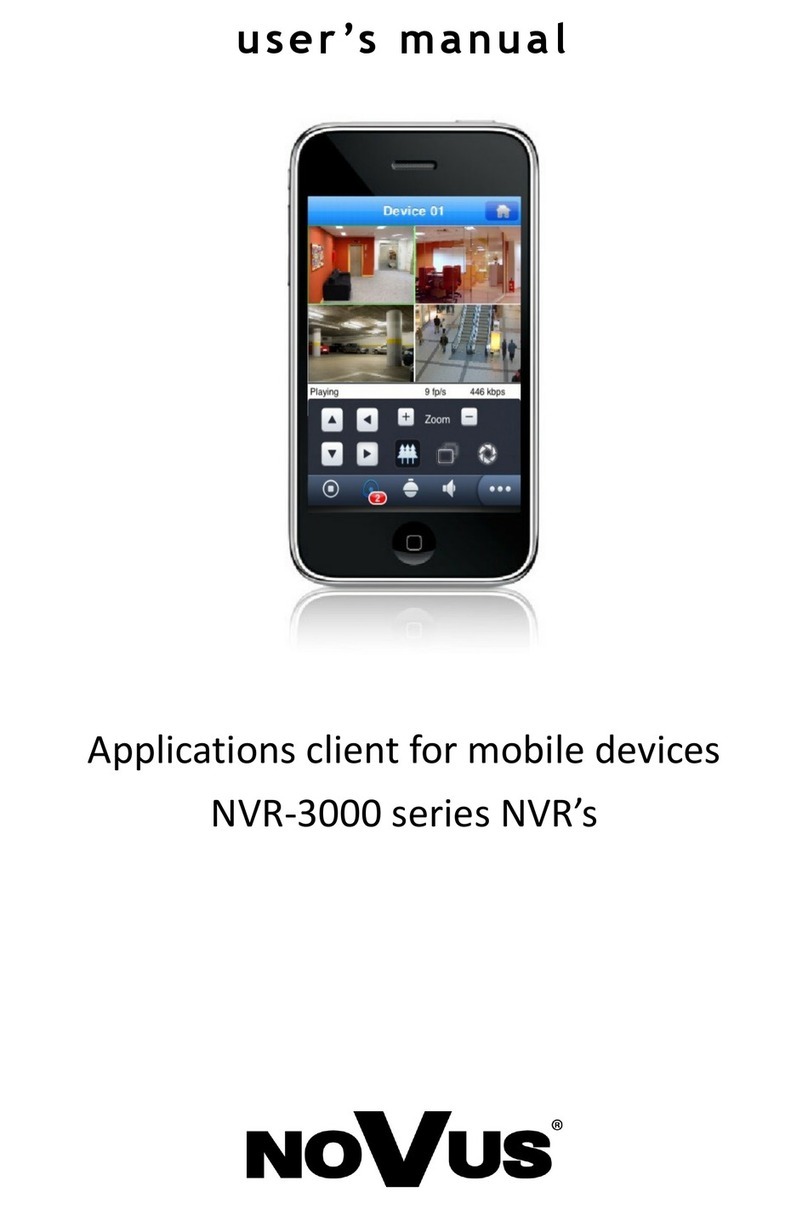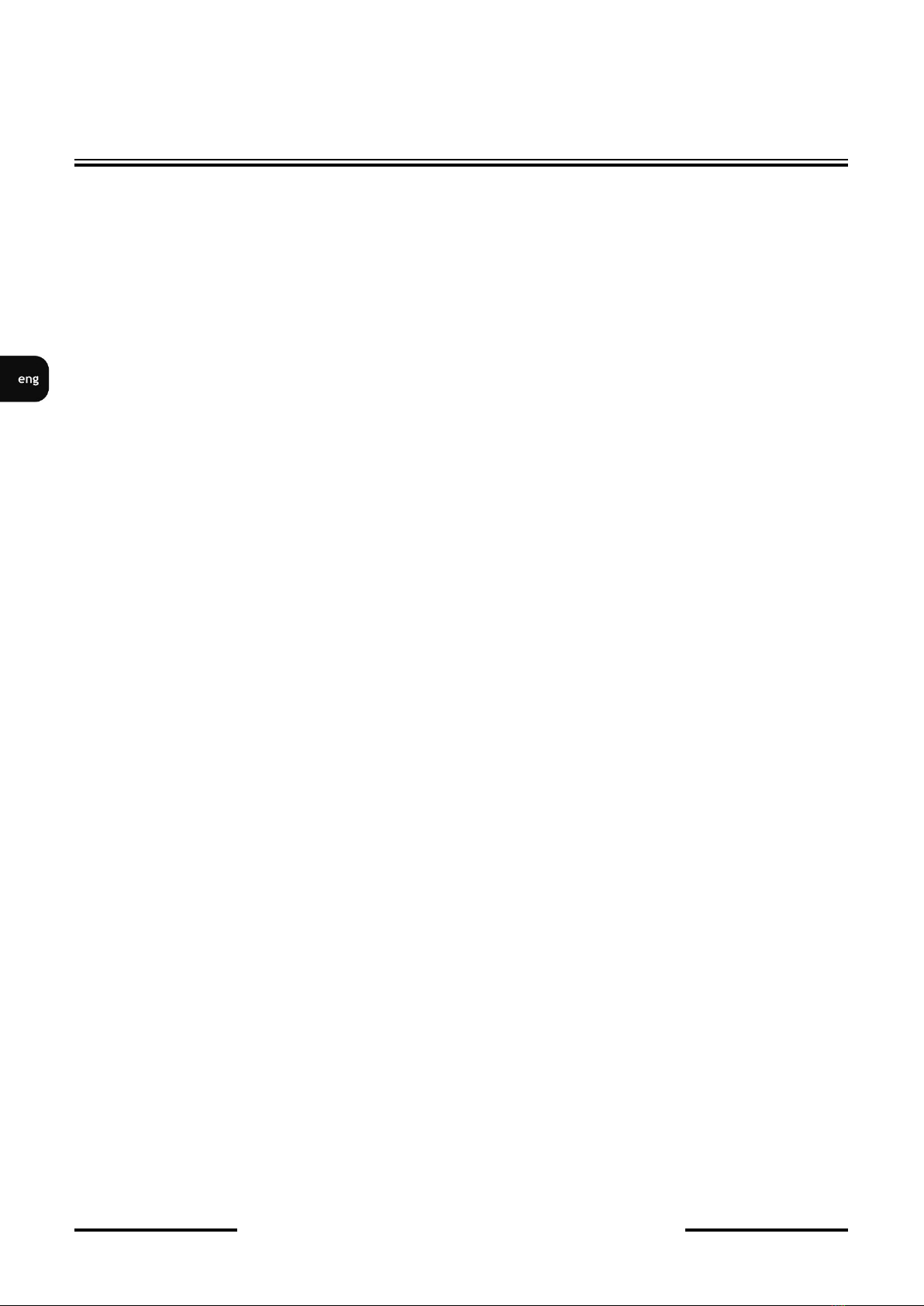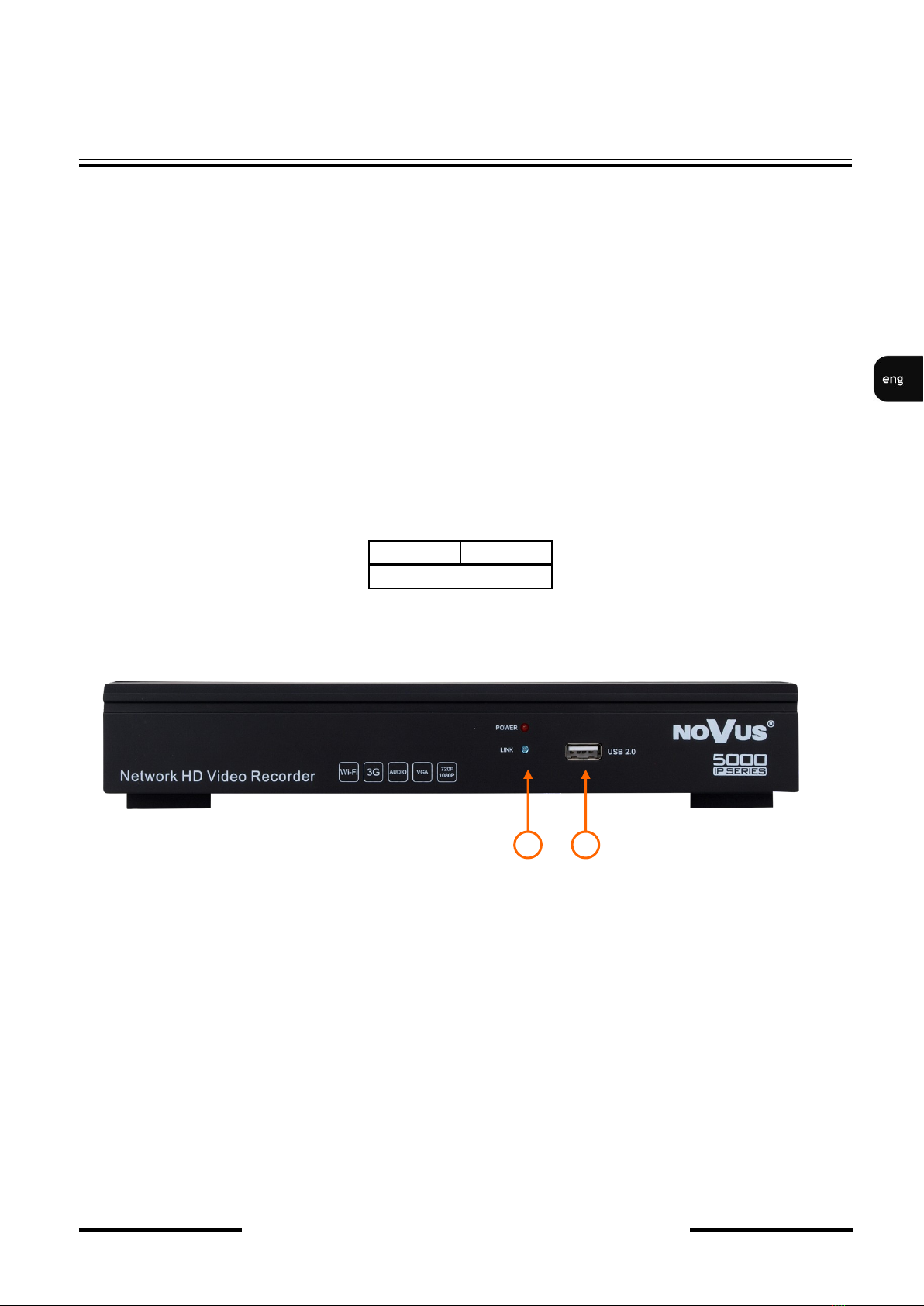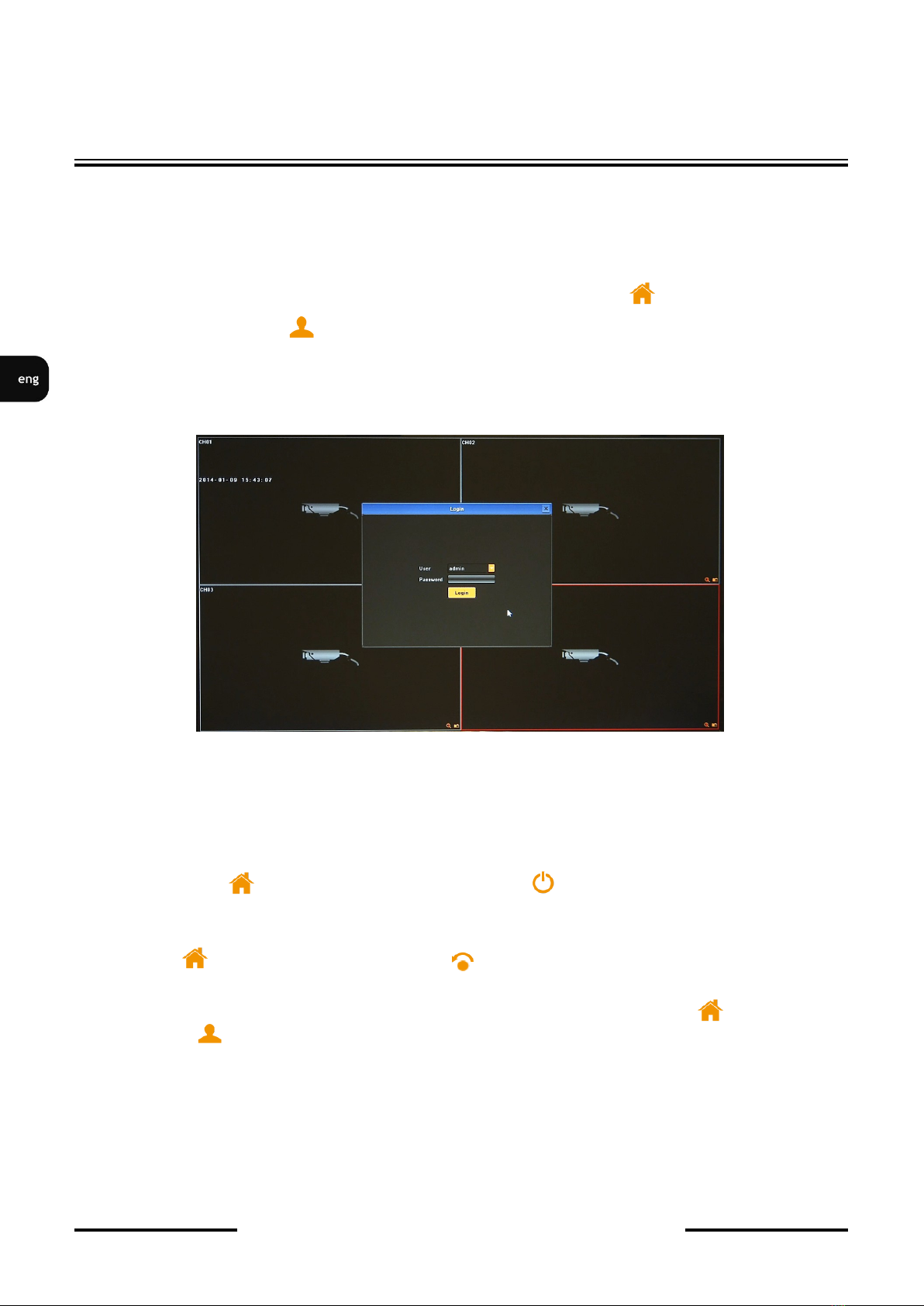NVR-5404POE User’s manual (Short) ver.1.1
All rights reserved © AAT Holding sp. z o.o.
3
FOREWORD INFORMATION
1. FOREWORD INFORMATION
1.1. Network recorder’s technical data
NVR-5404POE
Video
IP Cameras 4 channels at 2592 x 1944 resolution (video + audio)
Supported Cameras/Protocols NOVUS, ONVIF, RTSP
Supported Resolution max. 2592 x 1944
Compression H.264, MJPEG
Monitor Output main (split screen, full screen, sequence): 1 x HDMI, 1 x VGA (up to 2 monitors simultaneously)
Dualstreaming Support yes*
Audio
Audio Output 1 x line-out (RCA)
Recording
Recording Speed 120 fps (4 x 30 fps for 1280 x 720), 120 fps (4 x 30 fps for 1920 x 1080),
120 fps (4 x 30 fps for 2048 x 1536), 120 fps (4 x 30 fps for 2592 x 1944)
Stream Size 48 Mb/s in total from all cameras
Recording Mode time-lapse, triggered by: REC/PANIC button, motion detection
Schedule individual settings for: each camera, each day of the week, configuration with an accuracy of: 60 min,
possibility of combining individual recording modes
Prealarm/Postalarm up to 30 s/up to 600 s
Display
Display Speed 120 fps (4 x 30 fps)**
Playback
Playback Speed 120 fps (4 x 30 fps for 1280 x 720), 120 fps (4 x 30 fps for 1920 x 1080),
120 fps (4 x 30 fps for 2048 x 1536), 30 fps (1 x 30 fps for 2592 x 1944)
Recorded Data Search by date/time
Backup
Backup Methods USB port (HDD or Flash memory), network
Backup File Format AVI
Storage
Internal storage for recording available mount: 1 x HDD 3.5” 4 TB SATA
Total Capacity 4 TB
Alarm
Camera Alarm Input/Output supports camera’s alarm input/output *
Motion Detection supports camera’s motion detection*
System Reaction to Alarm Events buzzer, screen message, recording activation, PTZ, e-mail with atatchment
Network
Network Interface 1 x Ethernet - RJ-45 interface, 10/100/1000 Mbit/s
4 x Ethernet PoE (IEEE802.3af-15.4W) - RJ-45 interface, 10/100 Mbit/s
Network Protocols Support HTTP, TCP/IP, IPv4, UDP, FTP, DHCP, DNS, DDNS, NTP, RTSP, UPnP, SMTP
ONVIF Protocol Support Profile S (ONVIF 2.2 or higher)
PC/MAC Software NMS, Internet Explorer/-
Smartphone Software MEye (iPhone, Android), MEyePro (iPhone, Android)
Max. Number of Connections with NVR 4
Bandwidth 48 Mb/s in total to all client workstations
PTZ
PTZ Functions pan/tilt/zoom, preset commands*
Auxiliary Interfaces
USB Ports 2 x USB 2.0
Operating system
Operating System Linux
Operation Mode triplex
OSD languages: Polish, English, Russian, others
Control PC mouse (in-set included), network
System Diagnostic automatic control of: HDDs, network, camera connection loss
Security password protection, IP filtering, MAC filtering
Installation parameters
Dimensions (mm) 260 (W) x 45 (H) x 235 (D)
Weight 1 kg
Power Supply 48 VDC (100 ~ 240 VAC/48 VDC PSU in-set included)
Power Consumption 30 W + 60 W PoE
Operating Temperature 0°C ~ 50°C
*Function depends on communication protocol, for details please check full user manual.
**Available with dual streaming mode