Noxon DAB8339BCD User manual
Other Noxon Radio manuals

Noxon
Noxon iRadio 300 User manual

Noxon
Noxon Journaline Mobile User manual

Noxon
Noxon Journaline Mobile User manual

Noxon
Noxon iRadio 310 User manual

Noxon
Noxon iRadio 310 User manual

Noxon
Noxon iRadio M110+ User manual

Noxon
Noxon NOXON A540+ User manual

Noxon
Noxon A120 Plus User manual

Noxon
Noxon iRadio 410 User manual

Noxon
Noxon iRadio M110+ User manual
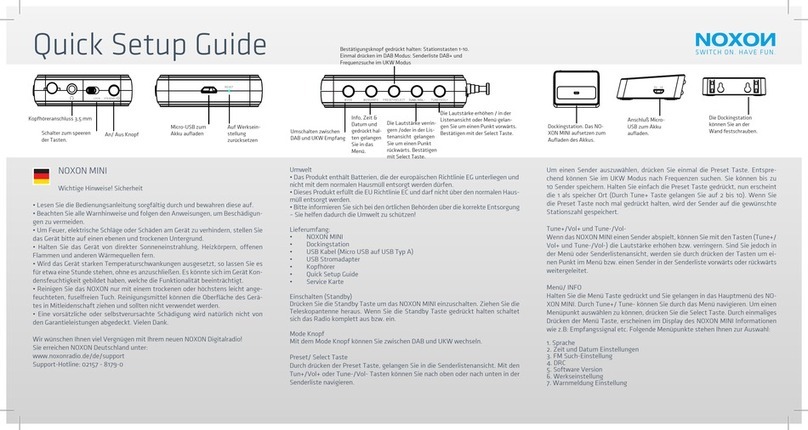
Noxon
Noxon Mini User manual

Noxon
Noxon iRadio 410+ User manual

Noxon
Noxon Journaline Mobile User manual

Noxon
Noxon NOVA M User manual

Noxon
Noxon dRadio 100 User manual

Noxon
Noxon iRadio 400+ User manual

Noxon
Noxon iRadio 460+ User manual

Noxon
Noxon A540 User manual

Noxon
Noxon A540+ User manual

Noxon
Noxon Journaline Mobile User manual































