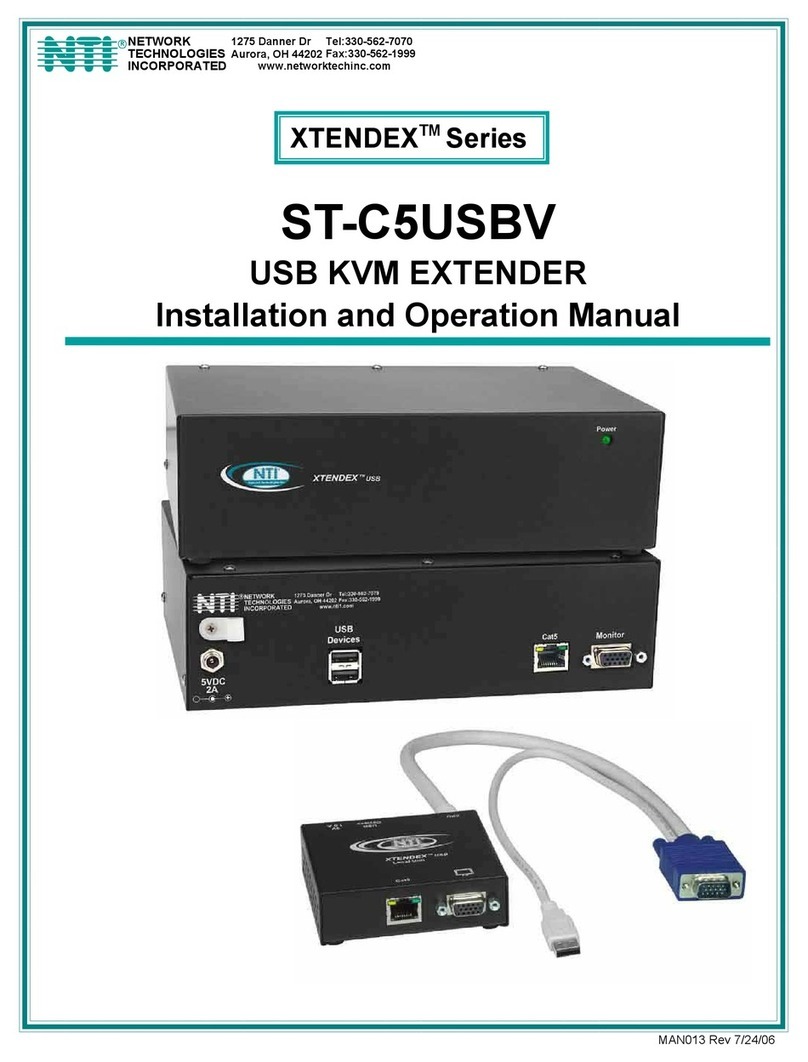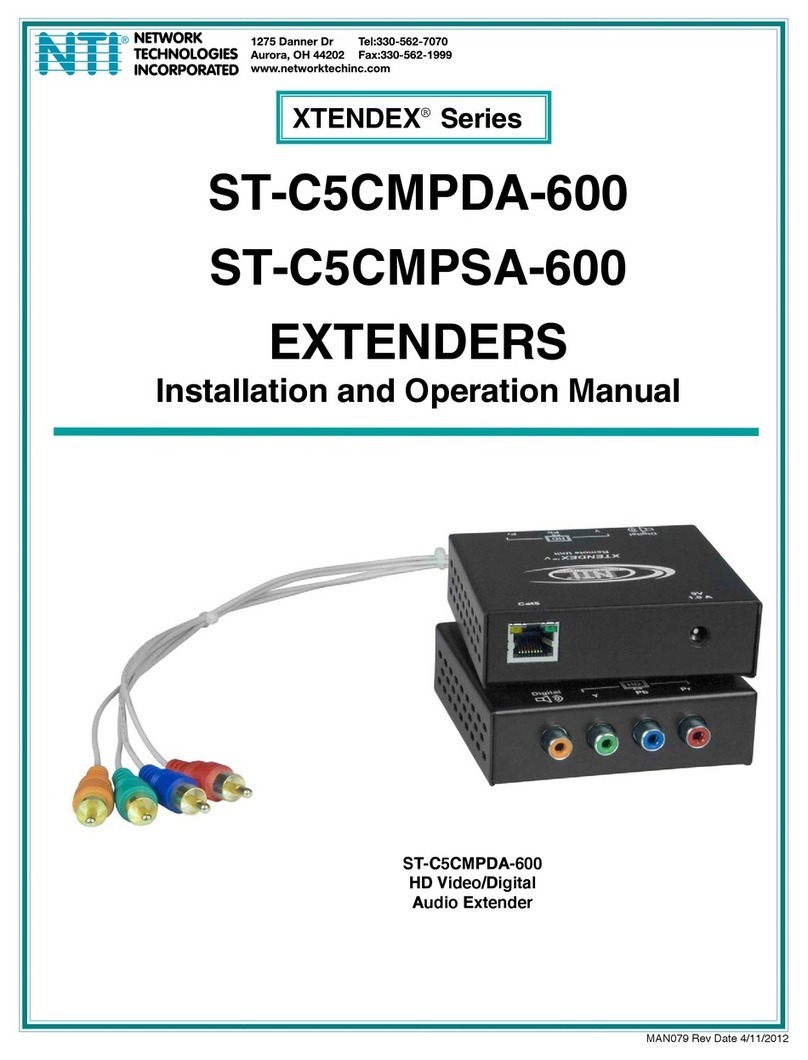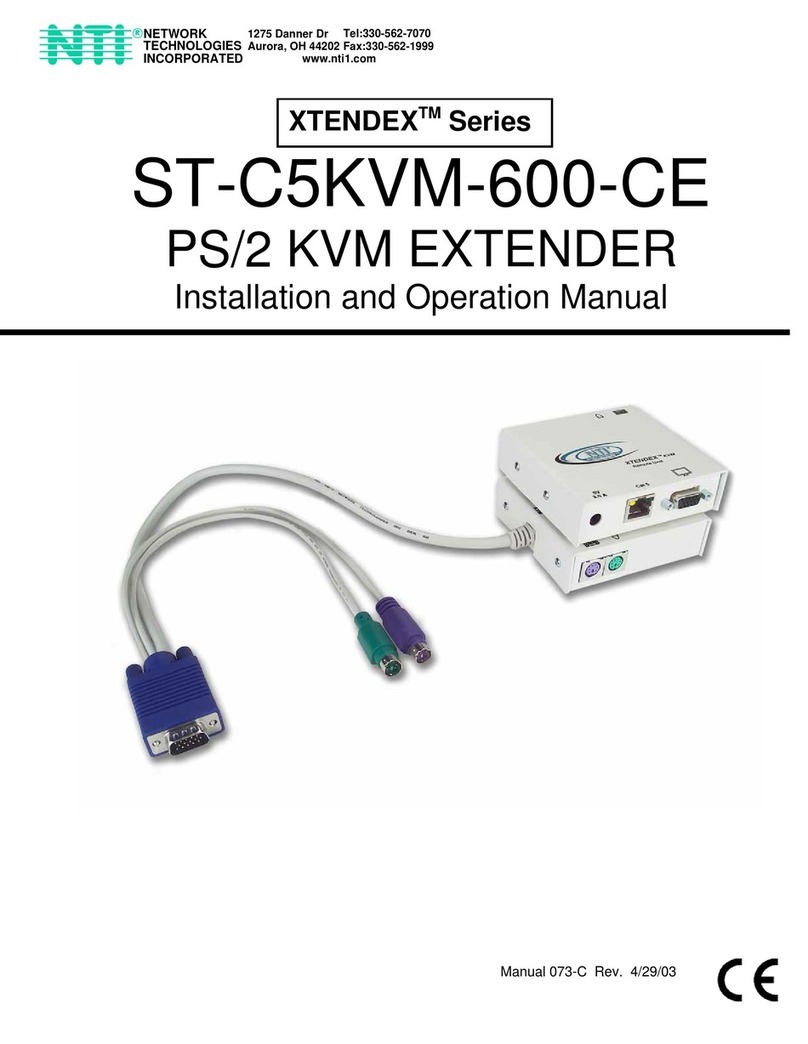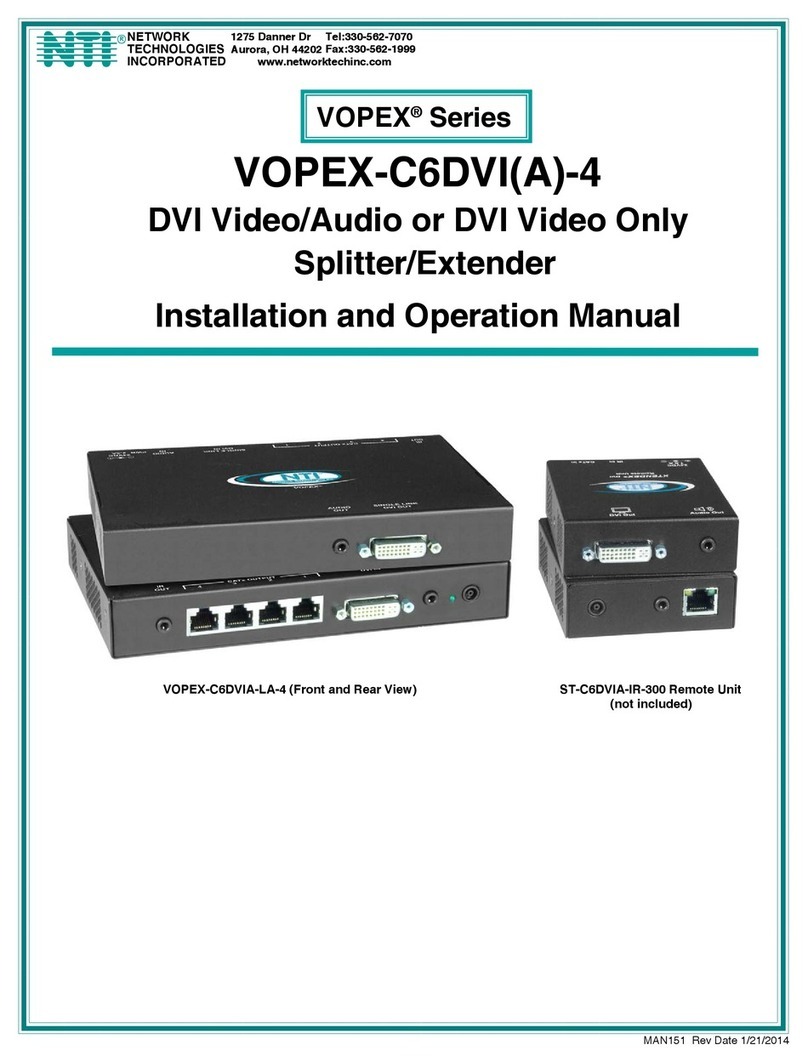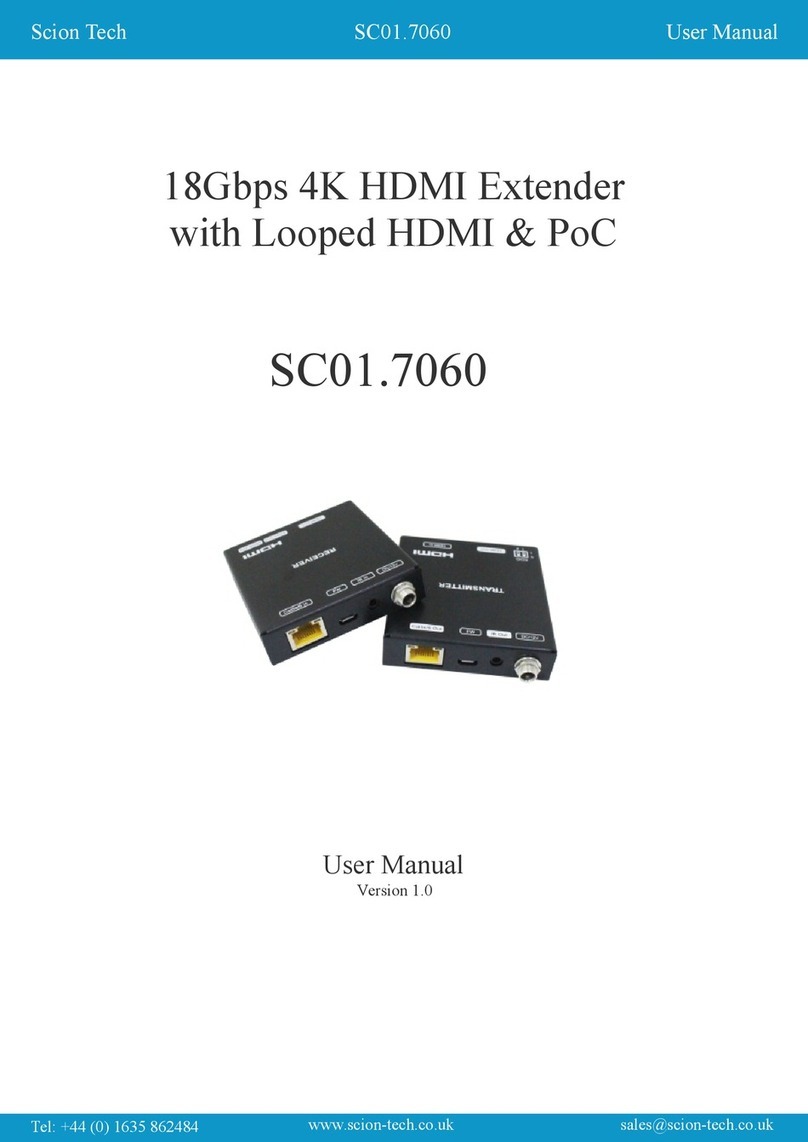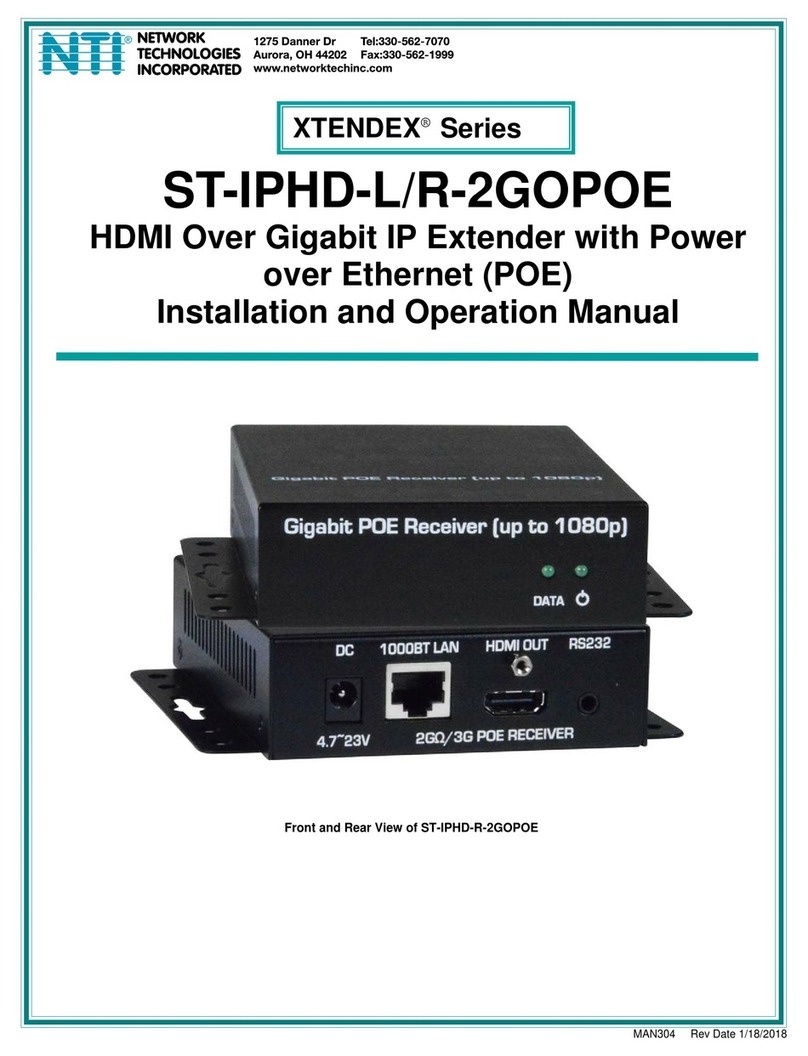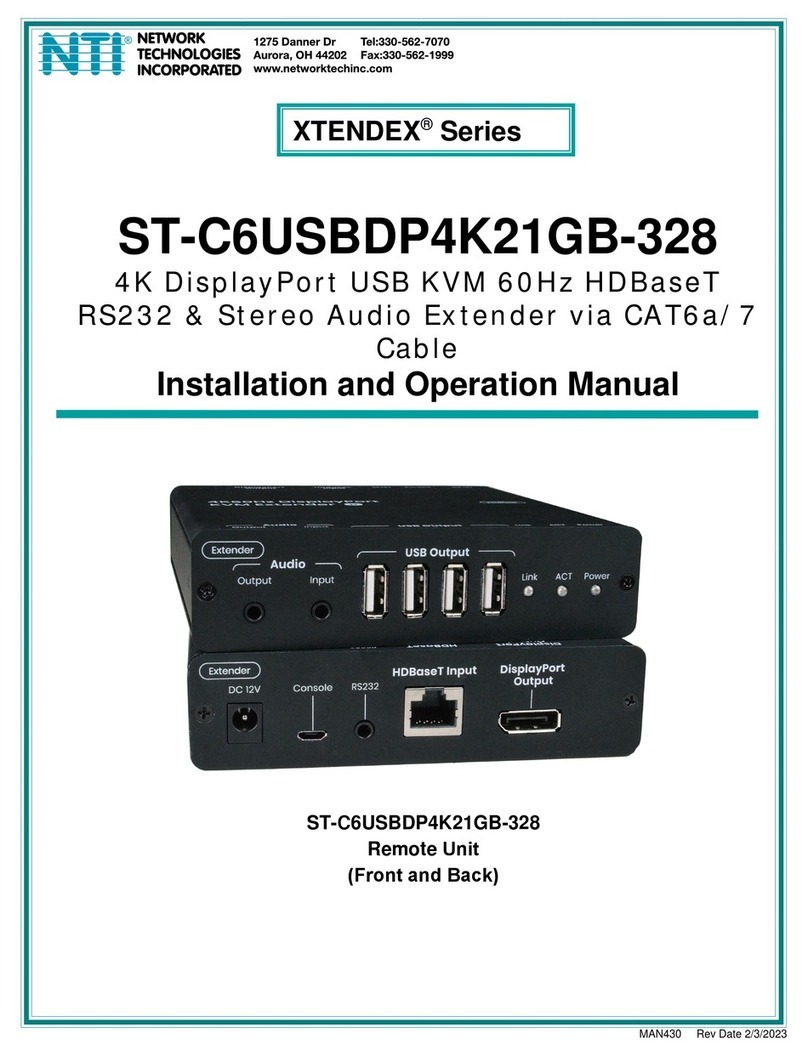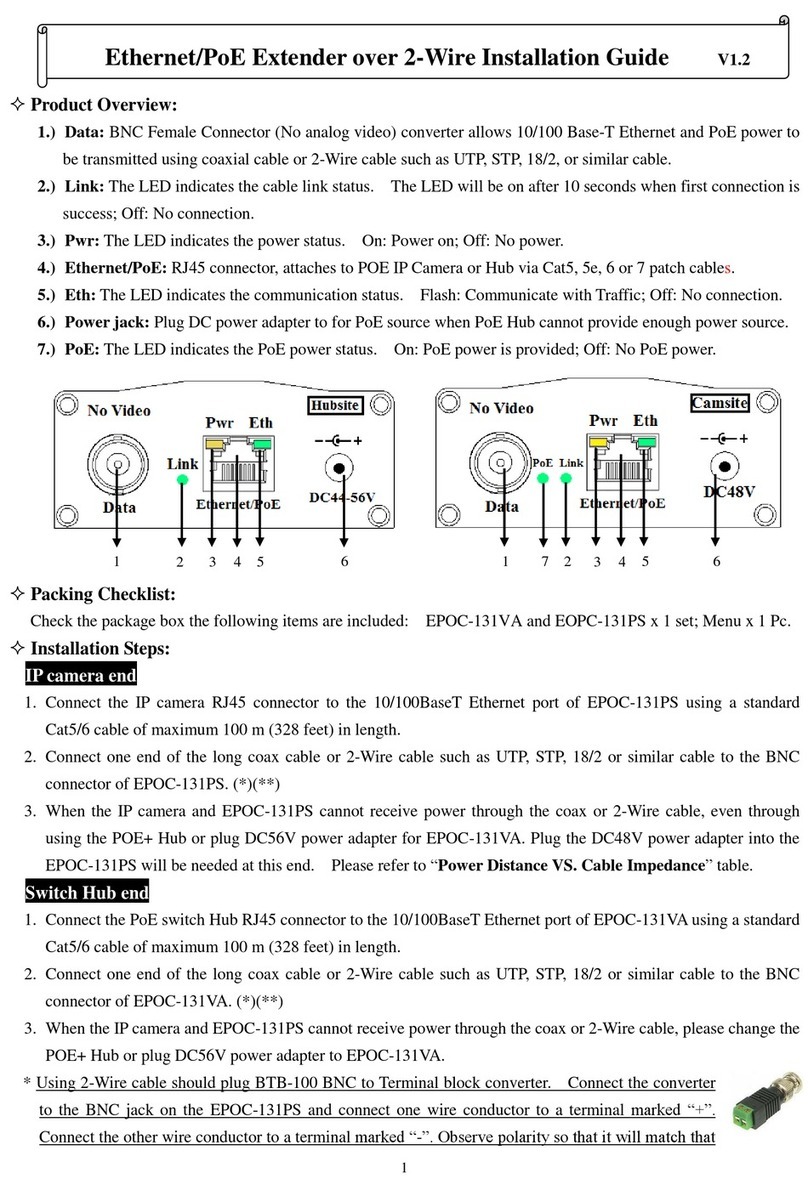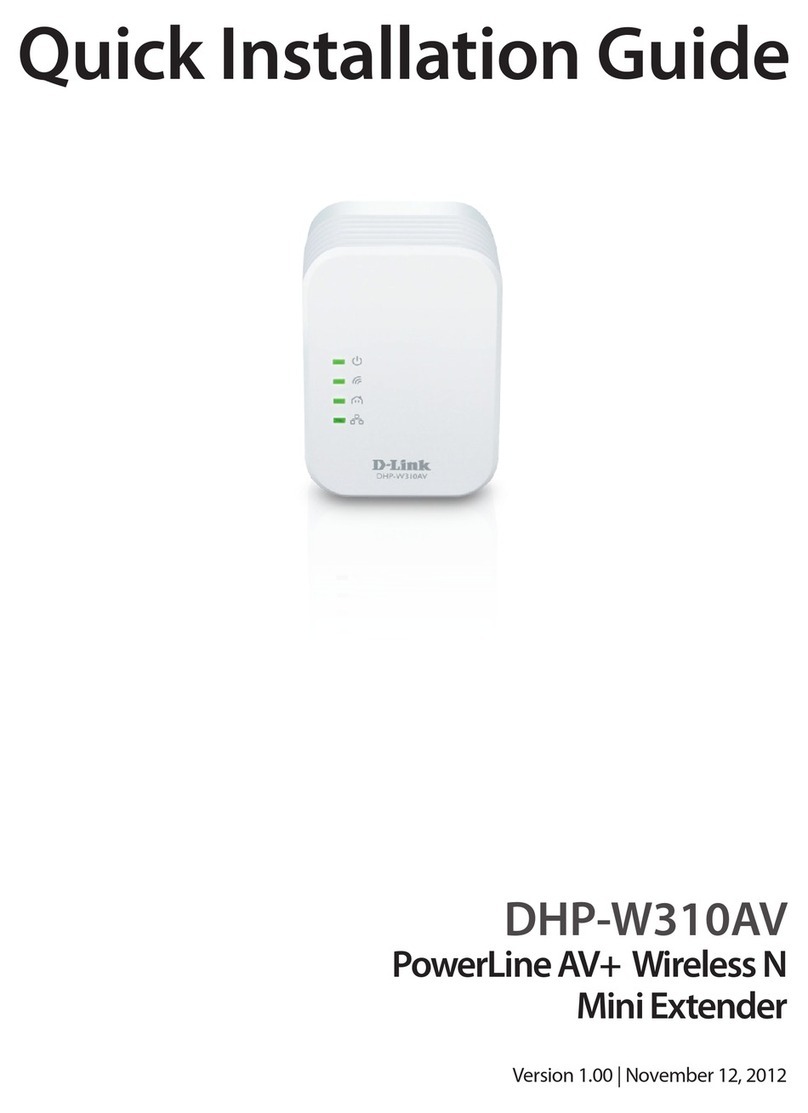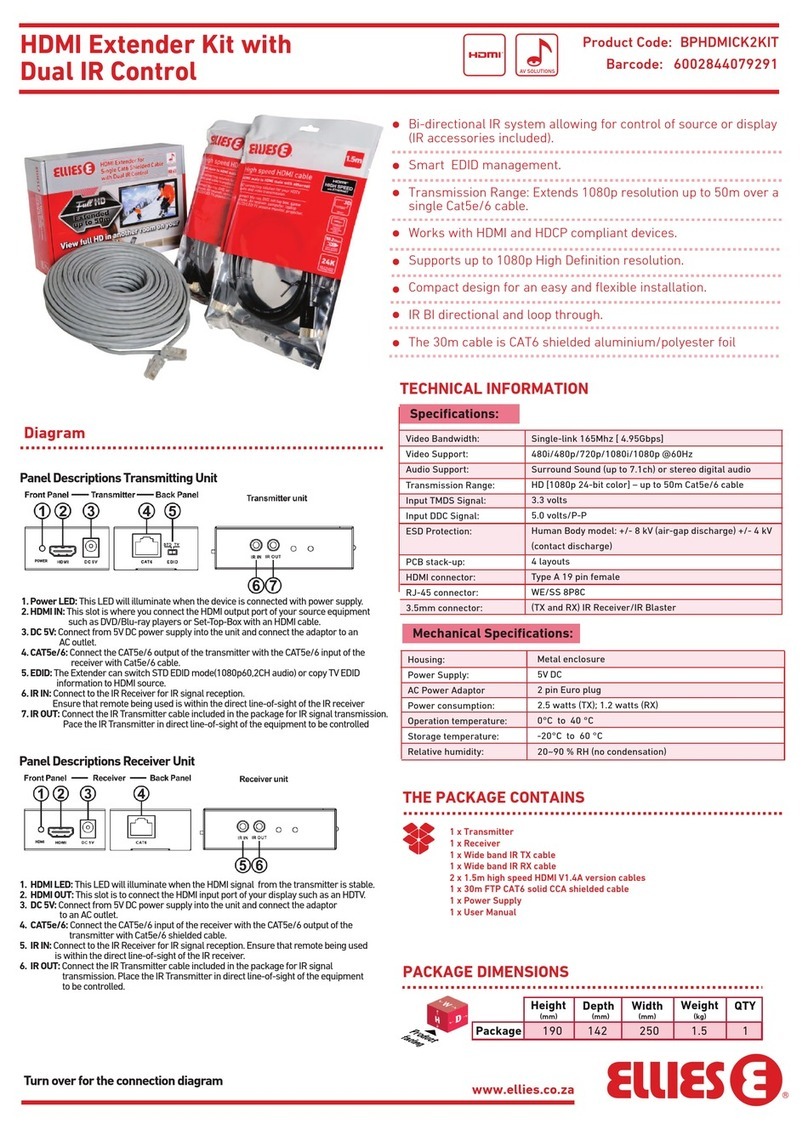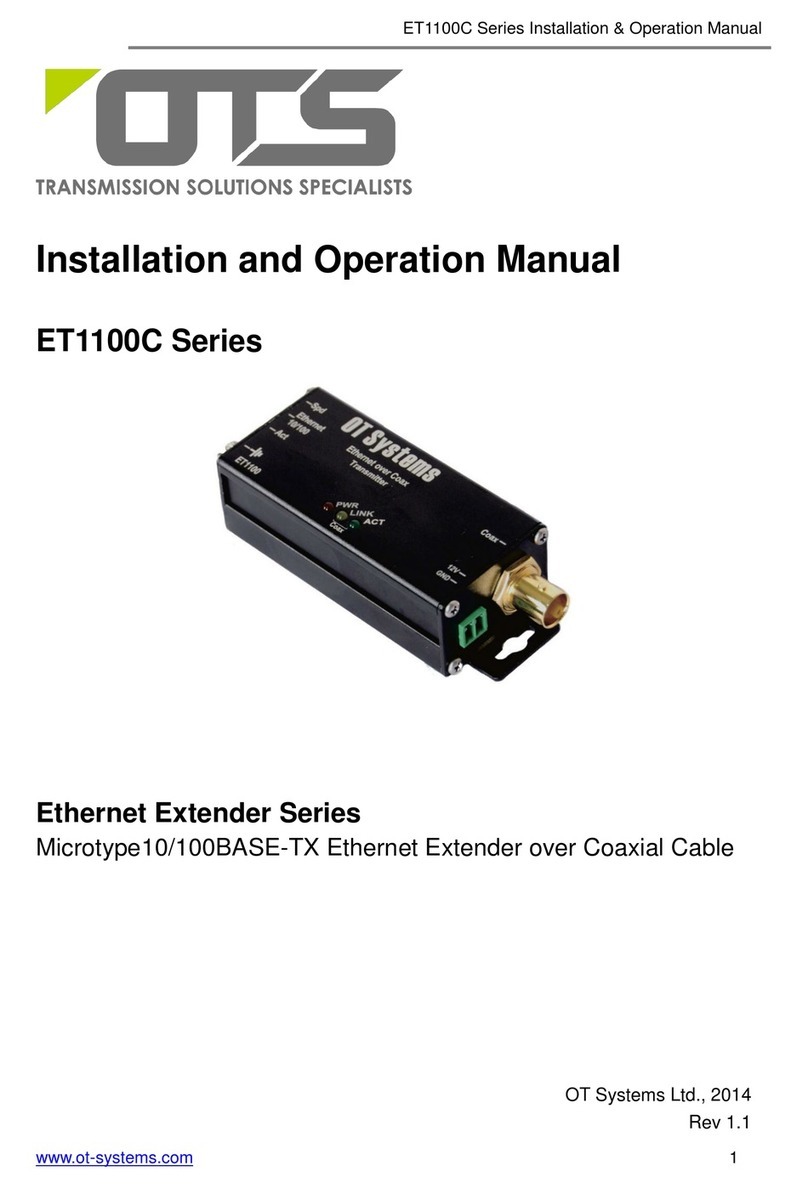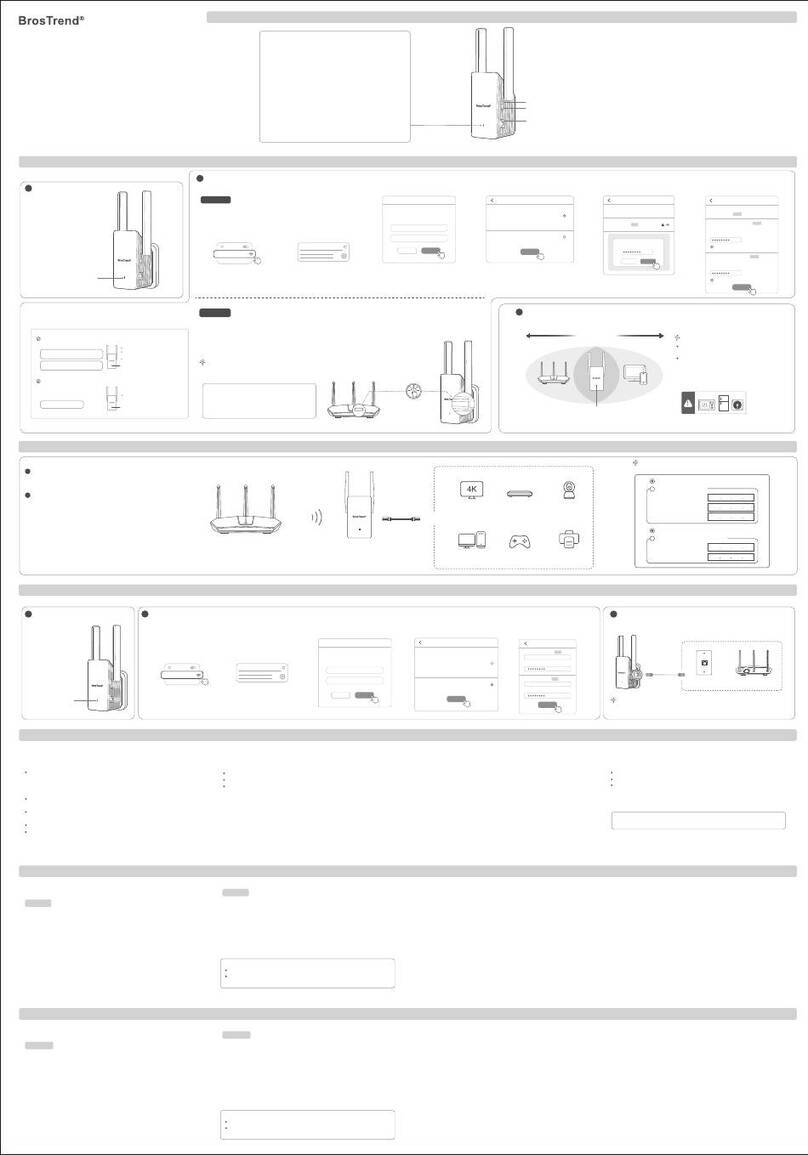NTI XTENDEX USB AND VGA VIDEO EXTENDER
12
TROUBLESHOOTING
Each and every piece of every product produced by Network Technologies Inc is 100% tested to exacting specifications. We
make every effort to insure trouble-free installation and operation of our products. If problems are experienced while installing this
product, please look over the troubleshooting chart below to see if perhaps we can answer any questions that arise. If the
answer is not found in the chart, a solution may be found in the knowledgebase on our website at
http://information.networktechinc.com/jive/kbindex.jspa or please call us directly at (800) 742-8324 (800-RGB-TECH) or
(330) 562-7070 and we will be happy to assist in any way we can.
Problem Cause Solution
Remote or Local Unit
green power LED does not
illuminate
•Power supply is not connected or
plugged-in.
•Make sure outlet is live and AC adapter(s) is plugged-in.
•For ST-C5USBVT, make sure USB cable is fully inserted
on both ends.
•Make sure 5VDC jack is fully connected
No Video on monitor •One or more video cables is loose
or disconnected.
•No power to Remote or Local
Units.
•Video Cable was not attached
when CPU was booted.
•CATx cable is not connected.
•Check all video cable connections
•Make sure green LEDs are illuminated for local and
remote. If not, see solutions for problem above.
•With all the cables properly connected, reboot the CPU.
•Check cable connections. Make sure they are snapped-
in properly and completely and reboot.
Video Picture is not sharp
or is smeared •All Video Cables are not firmly
seated.
•CATx cable is too long.
•The CATx cable is not properly
connected.
•Video not adjusted
•Check all connections. Make sure all cables are fully
seated.
•Verify length is within specified limits-200'.
•Check cable connections. Make sure they are snapped-
in properly and completely.
•Check cable connections and power cycle. See page 9
for video quality adjustment instruction.
The picture on the monitor
is black and white, rather
than color
The video cable was not attached to
the CPU when it was booted. With the cables all properly connected, reboot the CPU.
A constant vertical wobble
appears down the screen CATx cable is too close to a strong
power source. Reroute CATx cable if possible.
Monitor sometimes loses
sync, causing it to go
blank for a second or two
•Electrical power system is very
noisy, particularly the ground.
•The CATx cable is not properly
connected.
•Make sure the interconnection cable is not near any
power lines.
•Check cable connections. Make sure they are snapped-
in properly and completely.
CPU doesn't detect the
keyboard and the mouse •Keyboard cable or mouse cable
are loose
•Cat 5 cable is too long
•Check cable connections
•CATx cable can be no more than 200 feet in length
Image is not displayed
properly, lacks definition Signal is being skewed by the CATx
cable and not being received correctly
by the monitor.
•Check the user's manual for the monitor, projector, or
display equipment for an "automatic adjustment" or
"auto-configure". This is most common to LCD type
monitors.
Models with RS232 Support
No RS232 communication •One or more RS232 cables is
loose or disconnected •Check all RS232 cable connections
Models with audio Support
No audio •Audio cable is not properly
plugged in
•Speakers are not plugged in
•CATx cable is not properly
connected
•Check all cable connections
•Verify speakers are connected and powered
•Check CATx cable connections