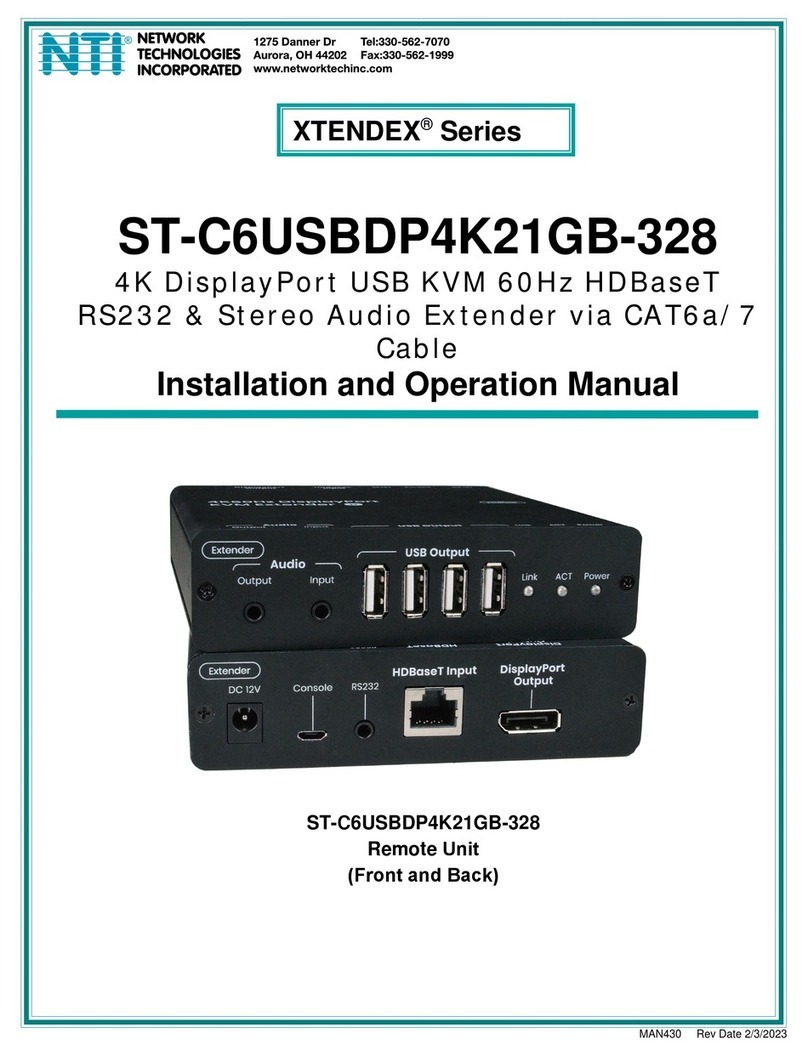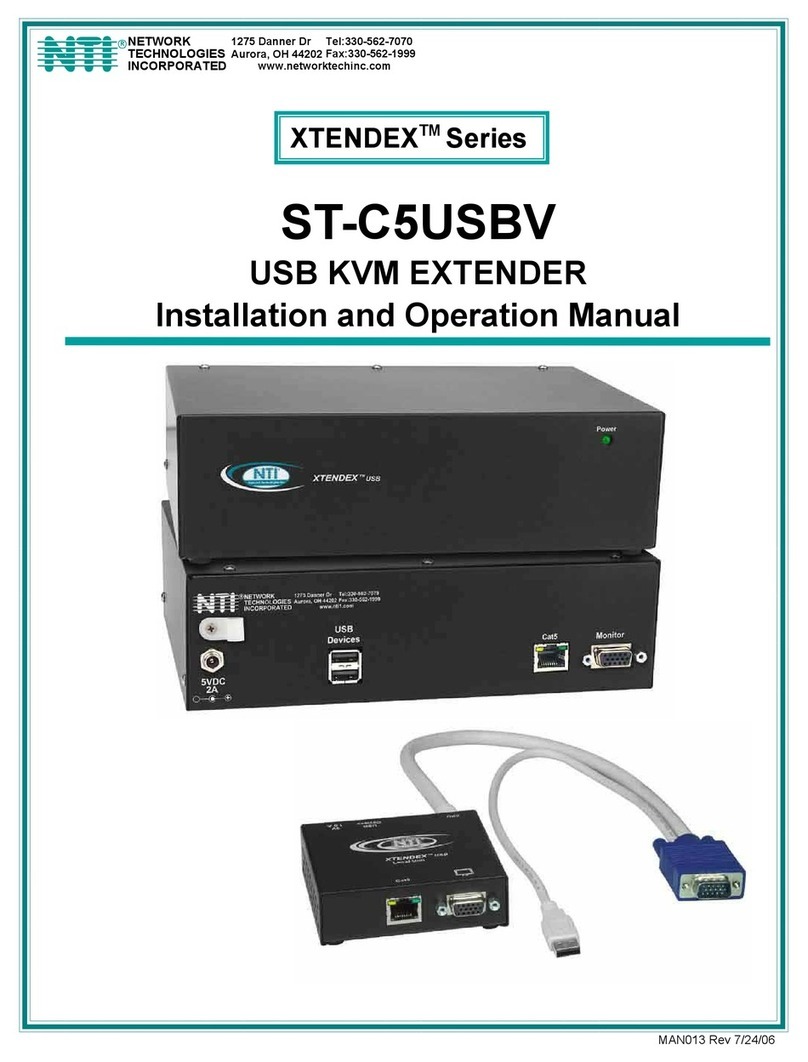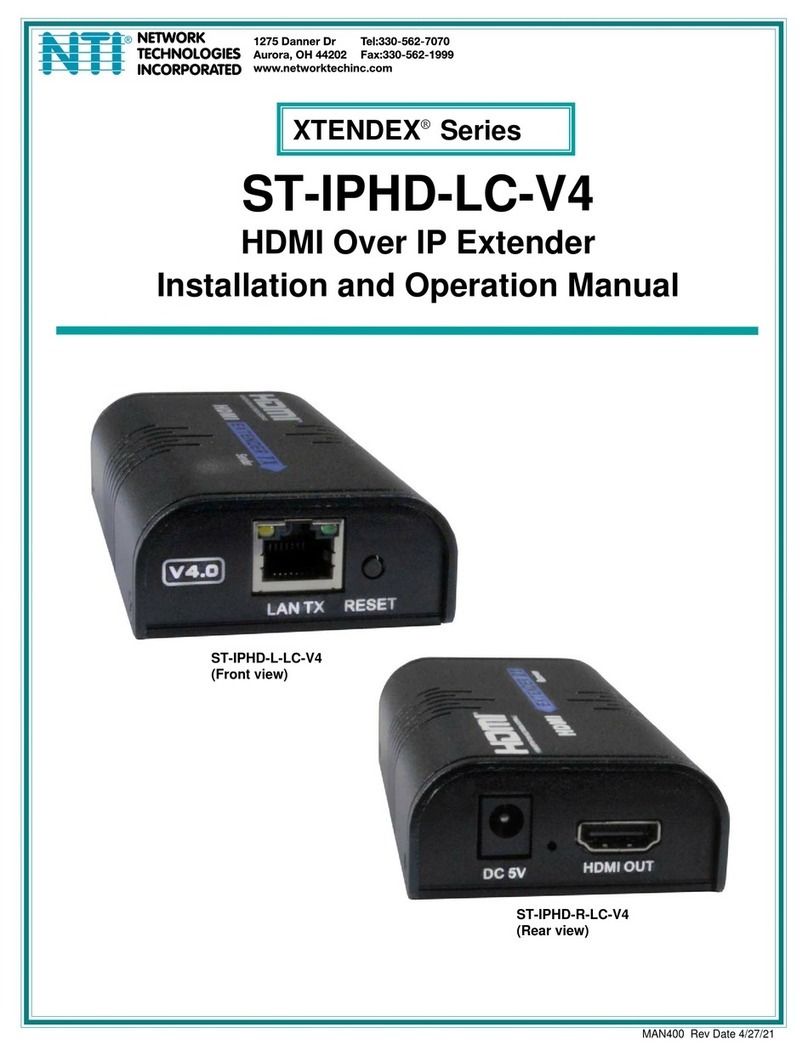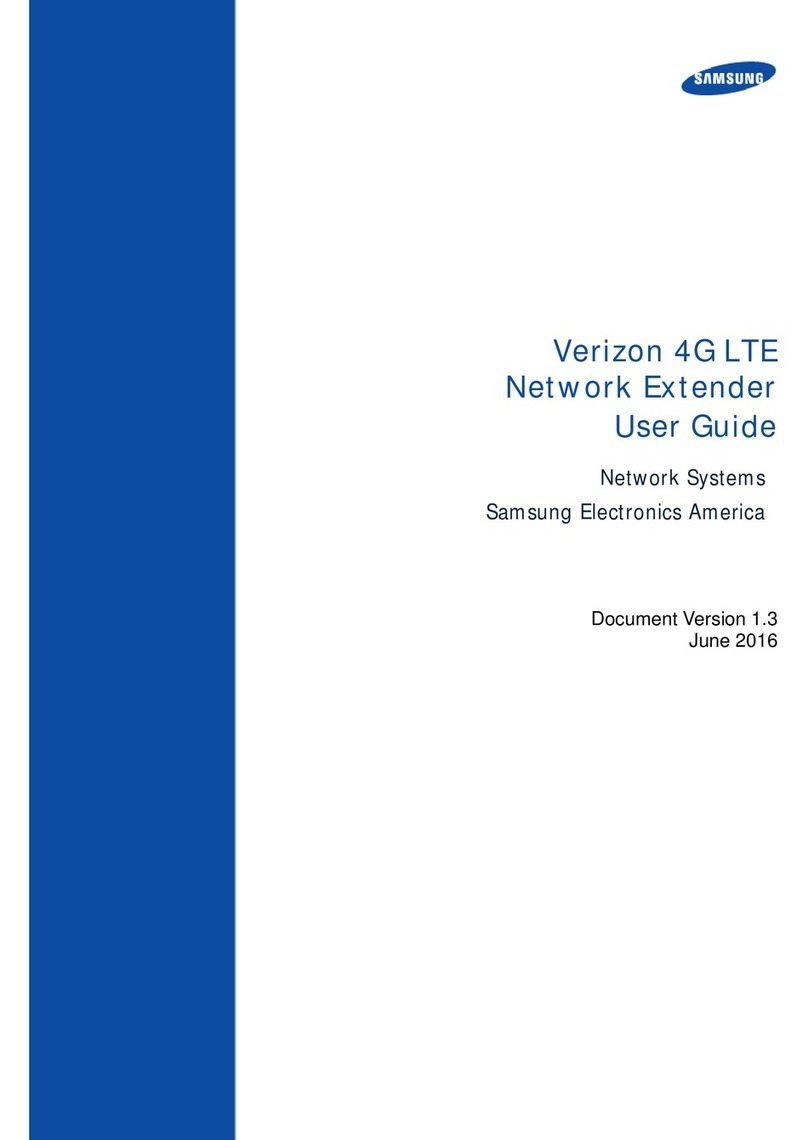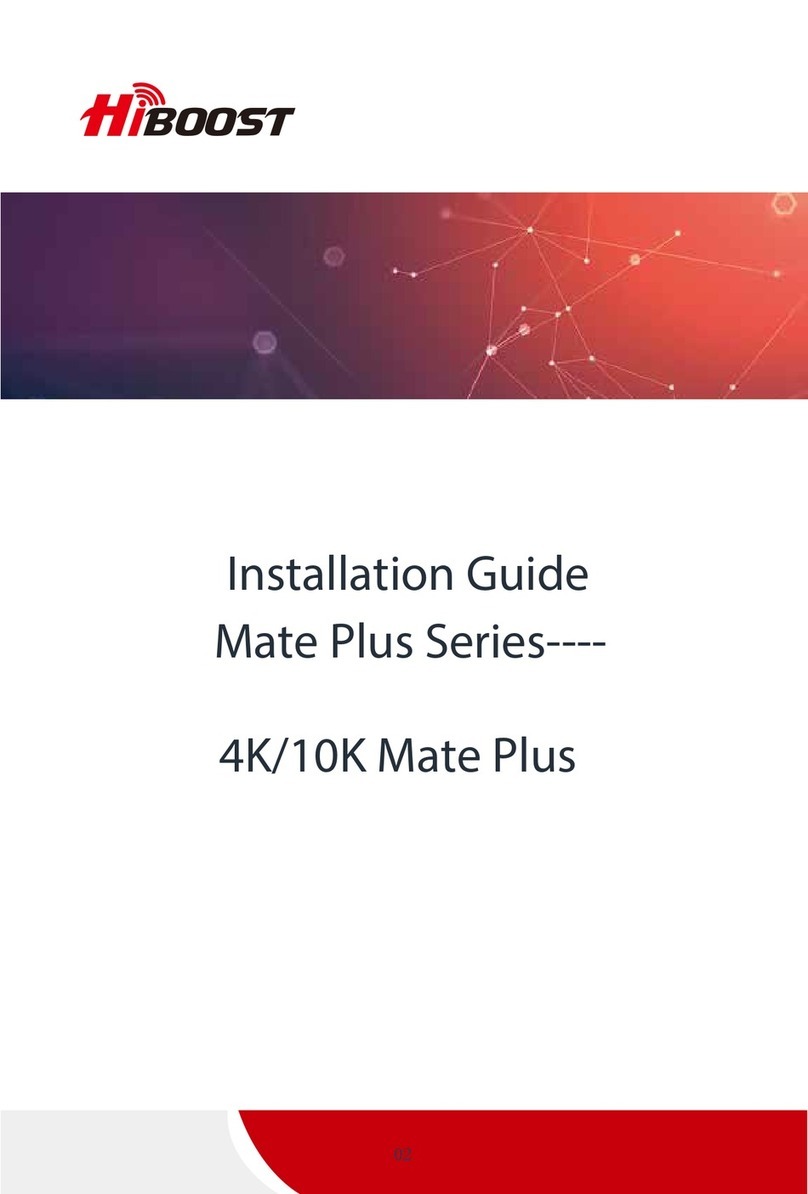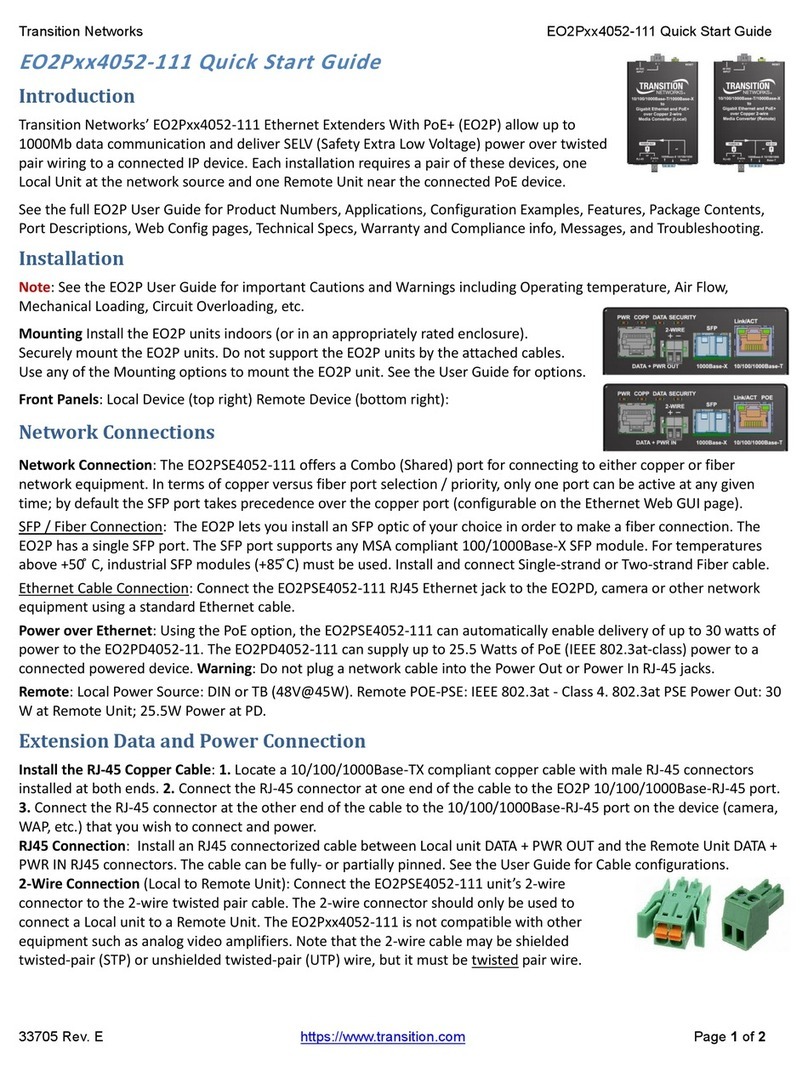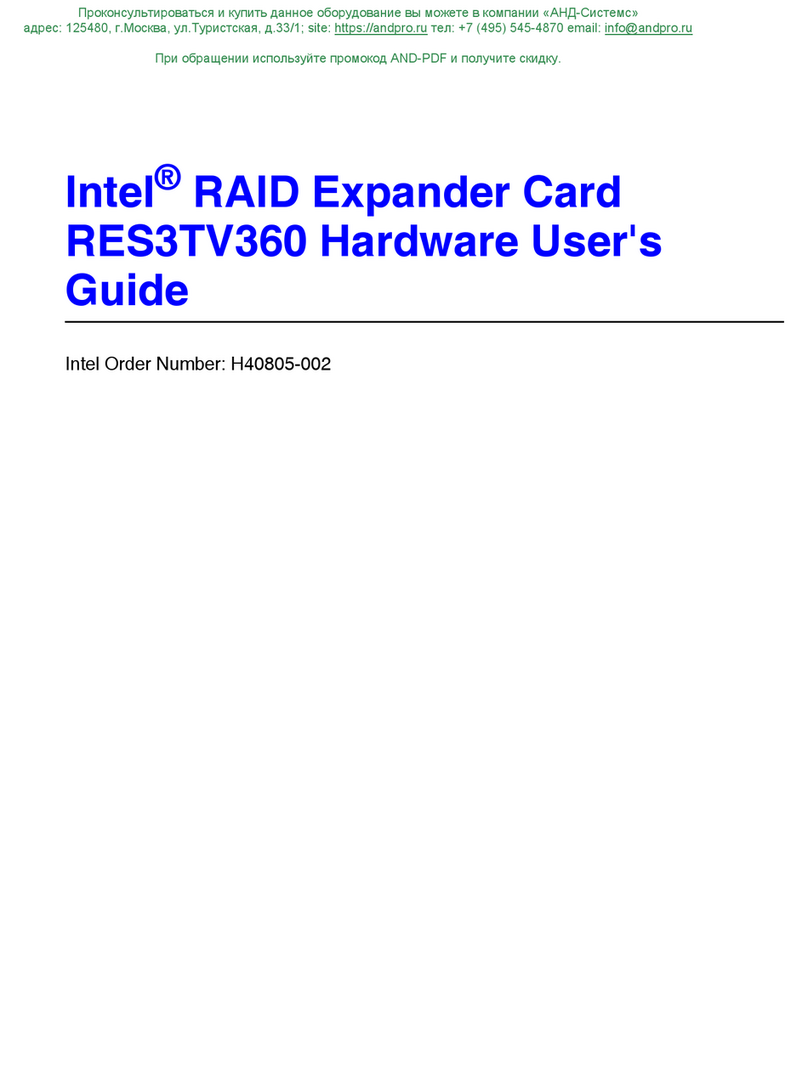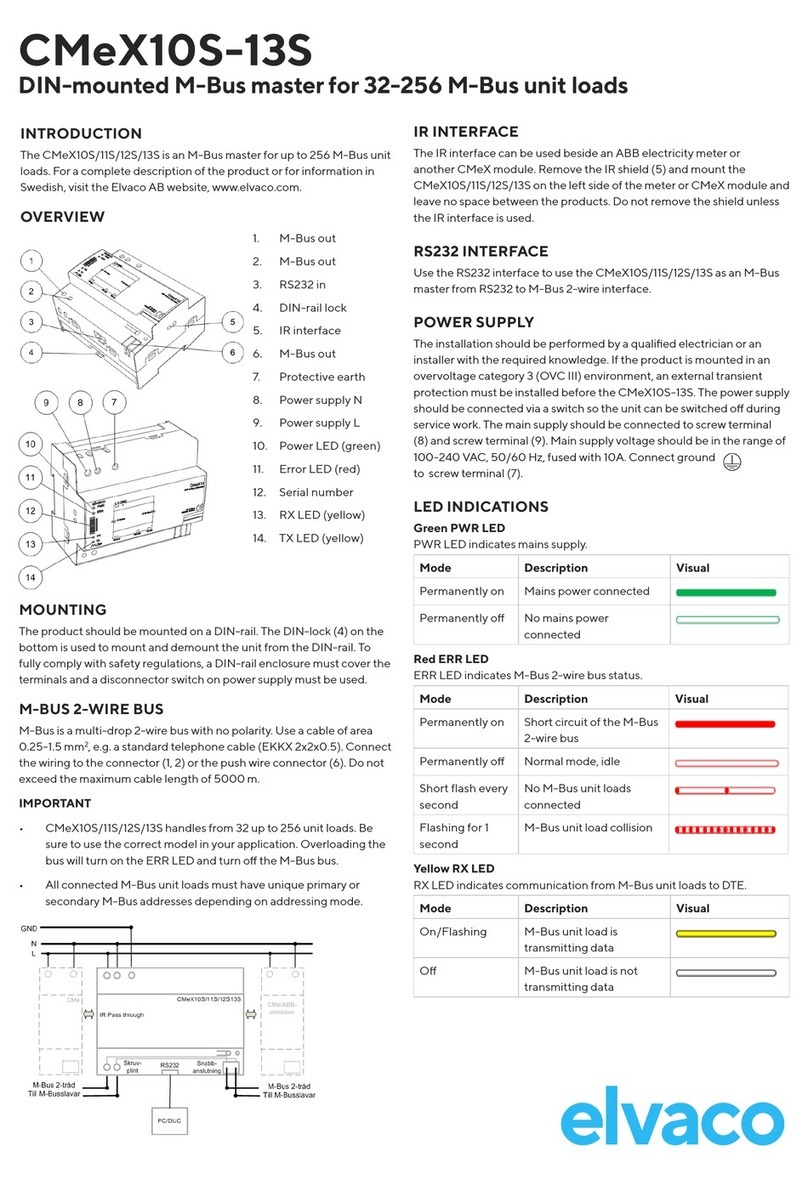16
TROUBLESHOOTING
Each and every piece of every product produced by Network Technologies Inc is 100% tested to exacting specifications. We
make every effort to insure trouble-free installation and operation of our products. If problems are experienced while installing
this product, please look over the troubleshooting chart below to see if perhaps we can answer any questions that arise. If the
answer is not found in the chart, please check the FAQs (Frequently Asked Questions) at our website at http://www.nti1.com or
contact us directly for help at 1-800-742-8324 (800-RGB-TECH) in US & Canada or 1-330-562-7070. We will be happy to assist
in any way we can.
Problem Cause Solution
Remote Unit power
LED does not
illuminate
•Power supply is not connected or
plugged-in. •Make sure outlet is live and transformer is plugged-in.
•Make sure 5VDC jack is fully connected to the Remote
Unit.
Local Unit power
LED does not
illuminate
•Local is not connected to CPU. •Make sure proper connection is made to CPU.
No video on monitor •One or more video cables is loose
or disconnected.
•No Power to Remote or Local
Units.
•Video Cable was not attached
when CPU was booted.
•CAT5 cable is not connected.
•DDC Information needs to be
updated in CPU
•Check all video cable connections
•Make sure power LED is illuminated for local and
remote. If not, see both solutions above.
•With all the cables properly connected, reboot the CPU.
•Check cable connections. Make sure they are
snapped-in properly and completely.
•Check cable connections. Make sure they are
snapped-in properly and completely.
•See "DDC Update" on page 11.
Video picture is not
sharp or is smeared •All Video Cables are not firmly
seated.
•CAT5 cable is too long.
•The CAT5 cable is not properly
connected.
•Video quality is not set properly.
•Check all connections. Make sure all cables are fully
seated.
•Verify length is within specified limits-1000'.
•Check cable connections. Make sure they are
snapped-in properly and completely.
•See pg. 9 for instruction on "Video Quality Adjustment".
Monitor sometimes
loses sync, causing
it to go blank for a
second or two
•Electrical power system is very
noisy, particularly the ground.
•The CAT5 cable is not properly
connected.
•Make sure the interconnection cable is not near any
power lines.
•Check cable connections. Make sure they are
snapped-in properly and completely.
The picture on the
monitor is black and
white, rather than
color
The video cable was not attached to
the CPU when it was booted. With the cables all properly connected, reboot the CPU.
A constant vertical
wobble appears
down the screen
CAT5 cable is too close to a strong
power source. Reroute CAT5 cable if possible.
PC boots with no
error messages, but
the keyboard does
not work
•Keyboard cable is loose.
•Keyboard in use is not compatible. •Reseat Keyboard cable and check again.
•Make sure Keyboard is directly connected, not
through a PS/2 to USB adapter.
Wrong or missing
characters from
those typed
The keyboard may be in the wrong
mode. •Disconnect keyboard at Remote Unit end and
reconnect.
•Reboot the system.
Connecting the
keyboard effects the
video
Older keyboards may require higher
current than our unit supplies. Change to a newer keyboard.
Mouse cursor
appears on the
screen, but the
mouse does not
work
•Mouse cable is loose or
disconnected.
•Mouse is not compatible.
•Remote connections didn’t
initialize.
•Check for quality cable connections to mouse at
Remote Unit end.
•Make sure mouse is USB type.
•Power down the Remote Unit and then power up again.
OSD menu will not
come up User is trying to access the OSD
from the devices connected to the
Local Unit
The OSD menu is not accessible at the Local Unit. Try
again from devices connected to the Remote Unit. (See
page 9.)
Man013 Rev 11/2/05