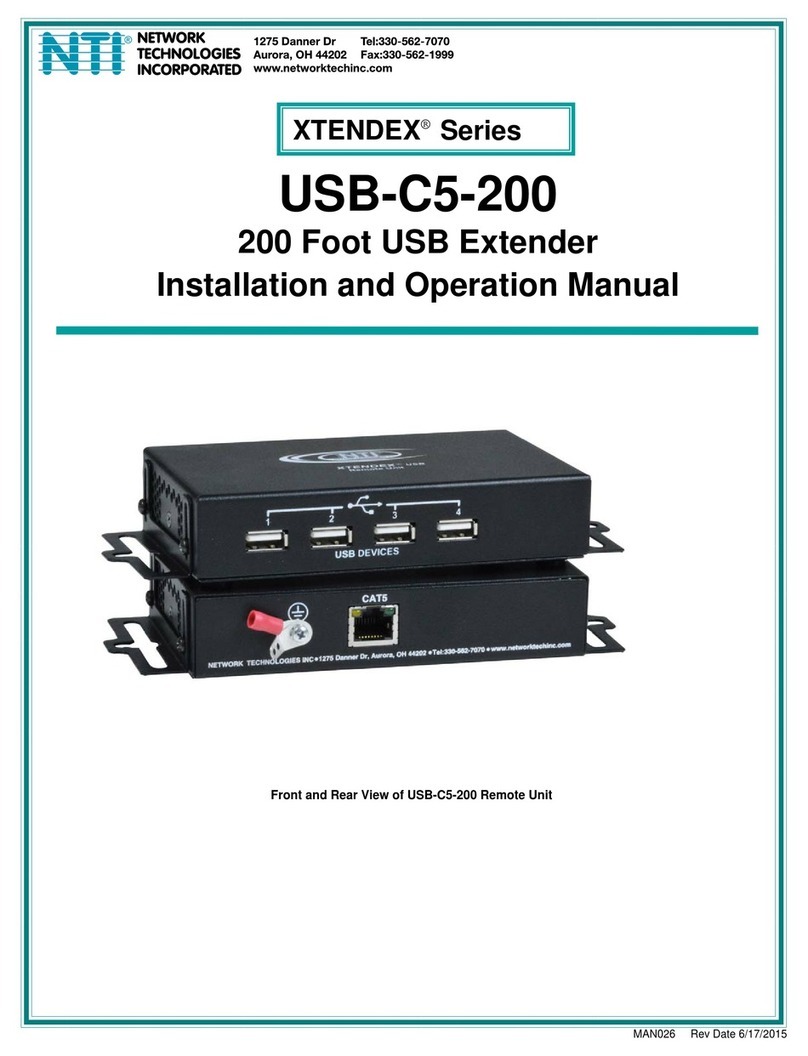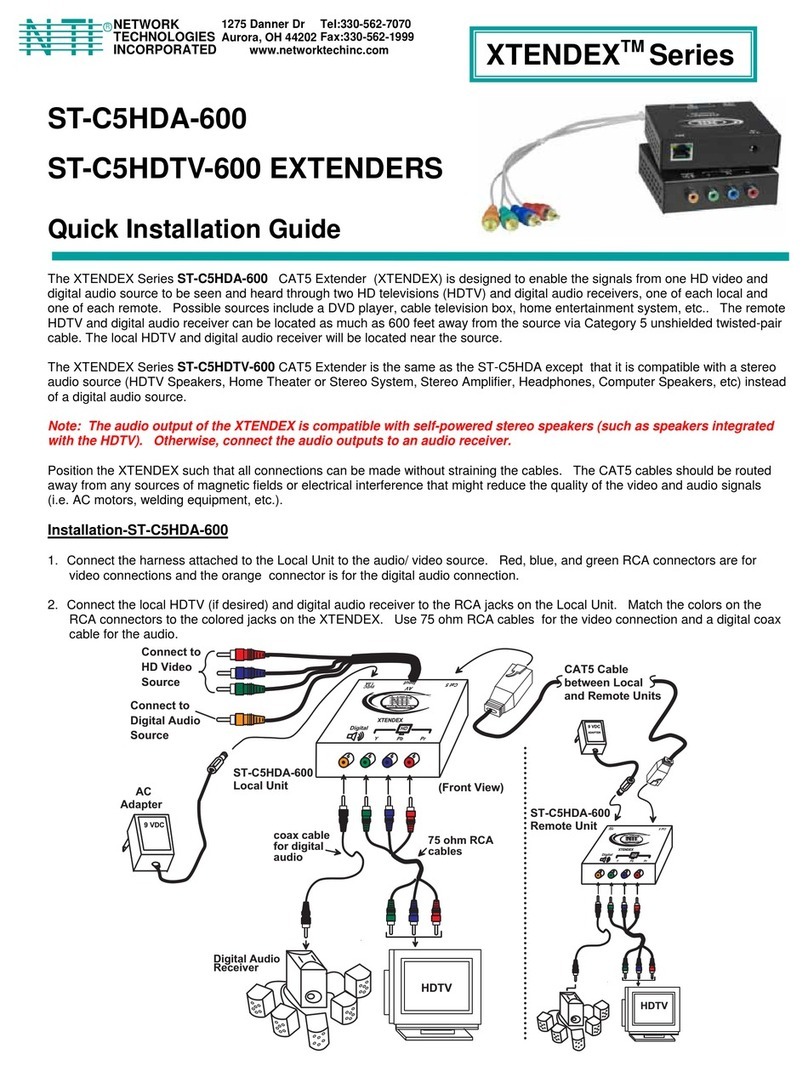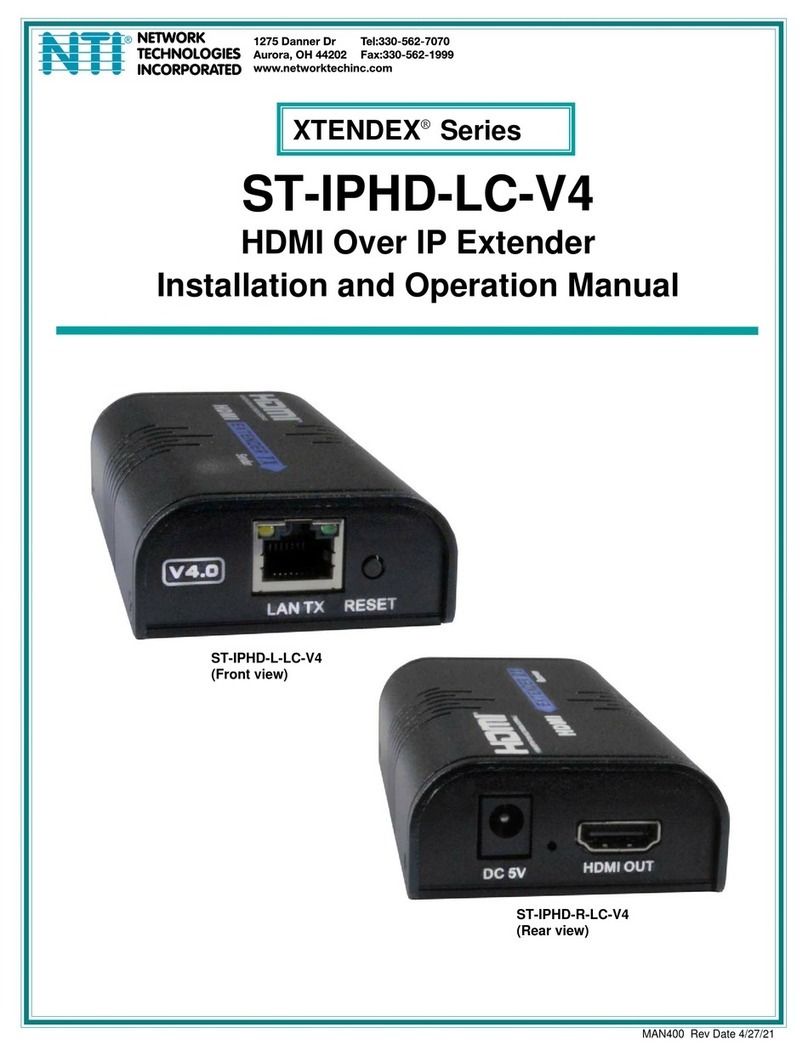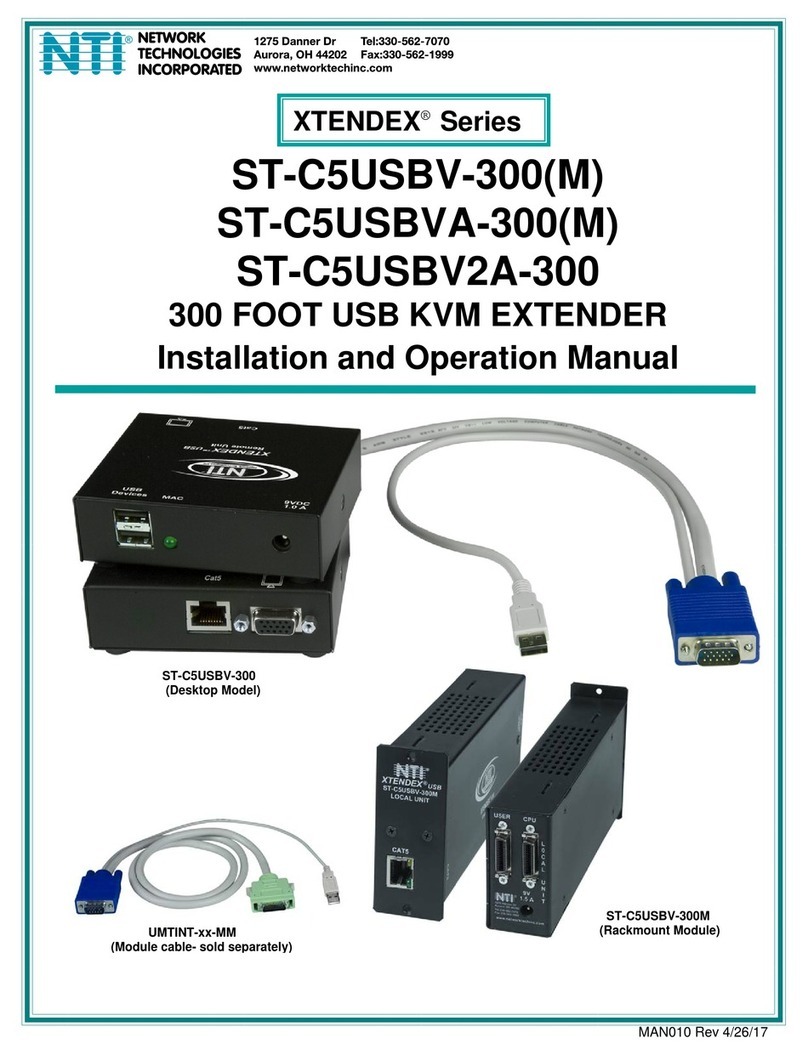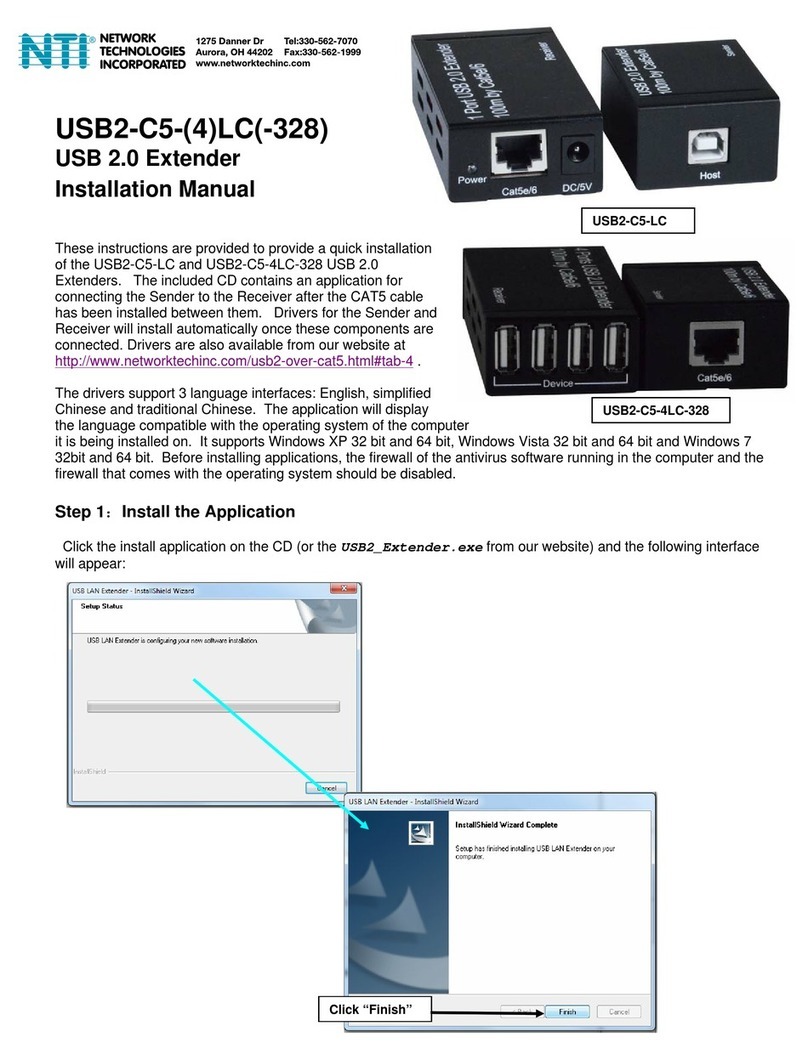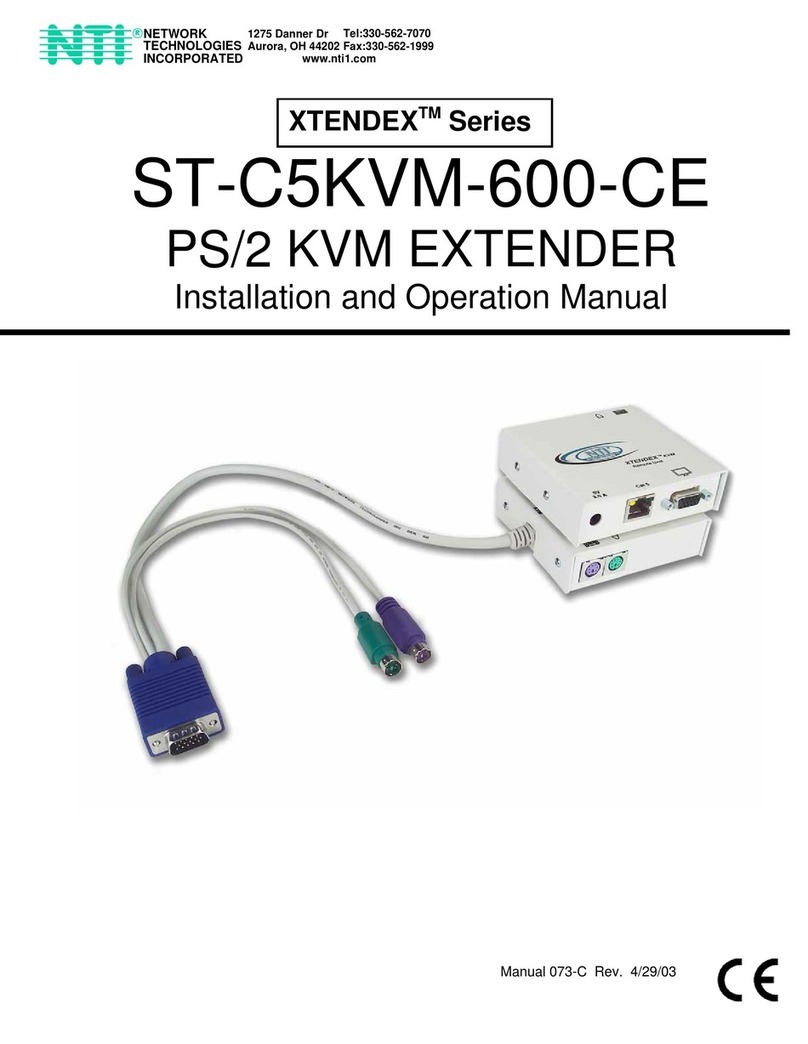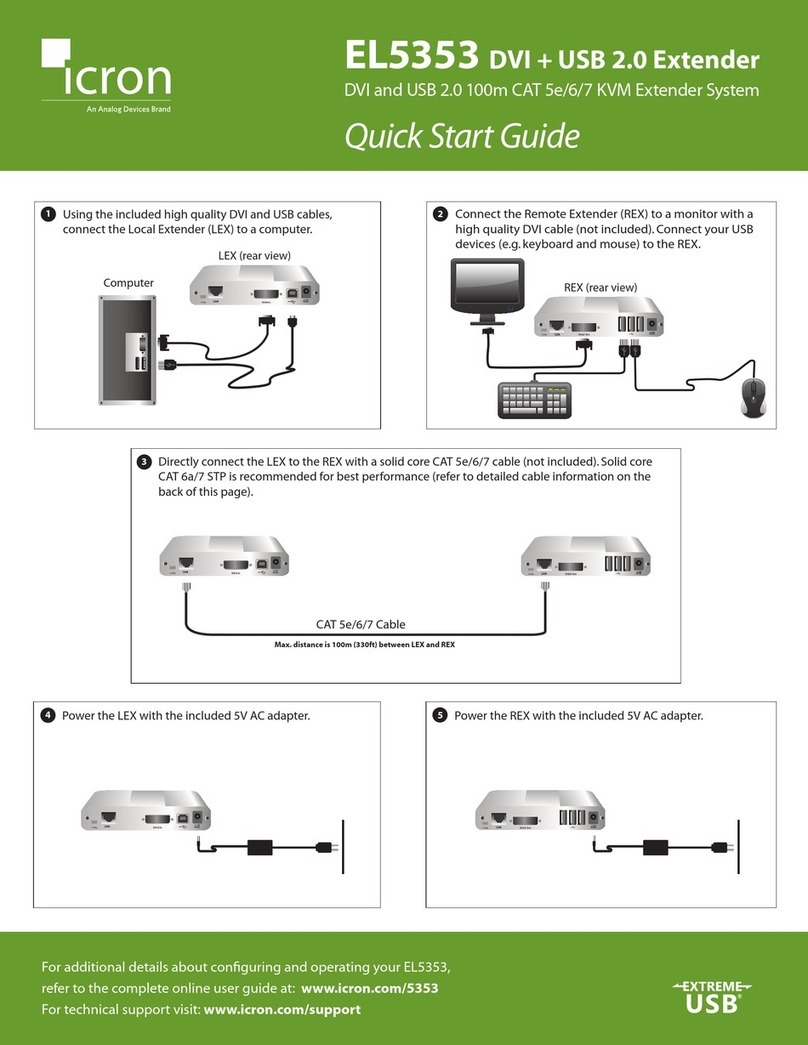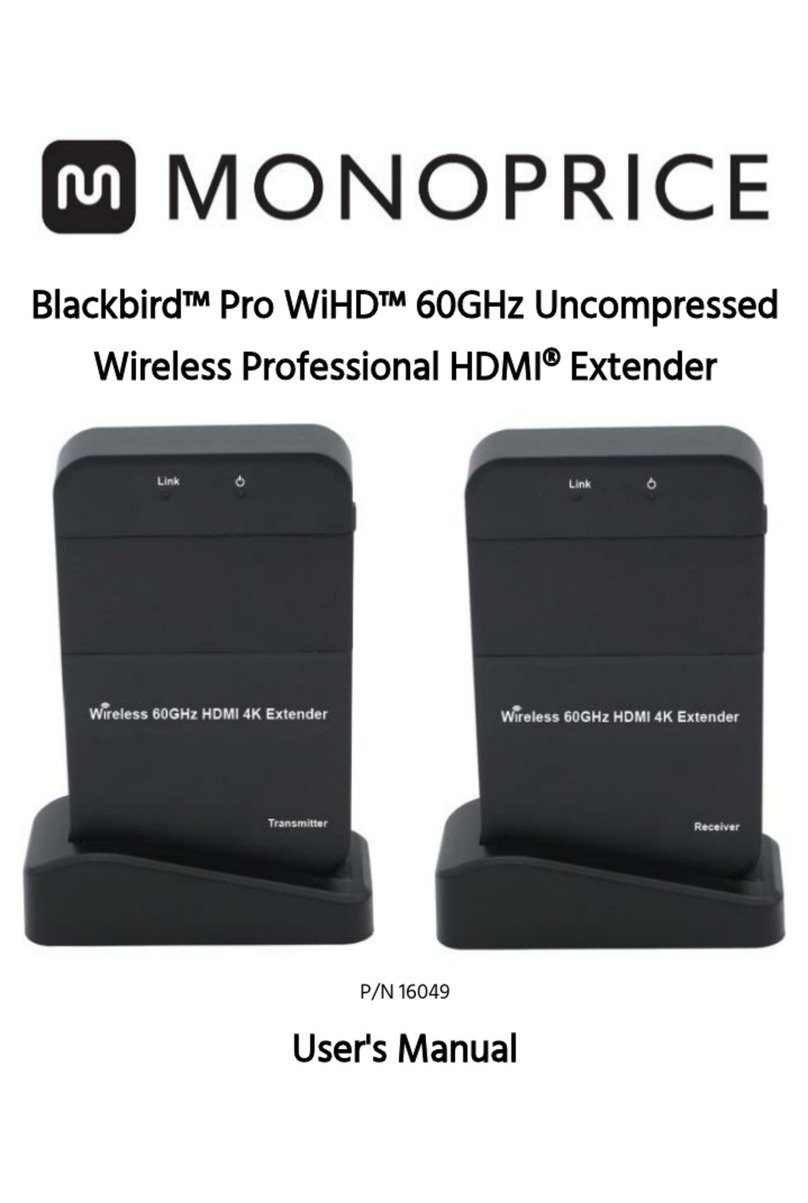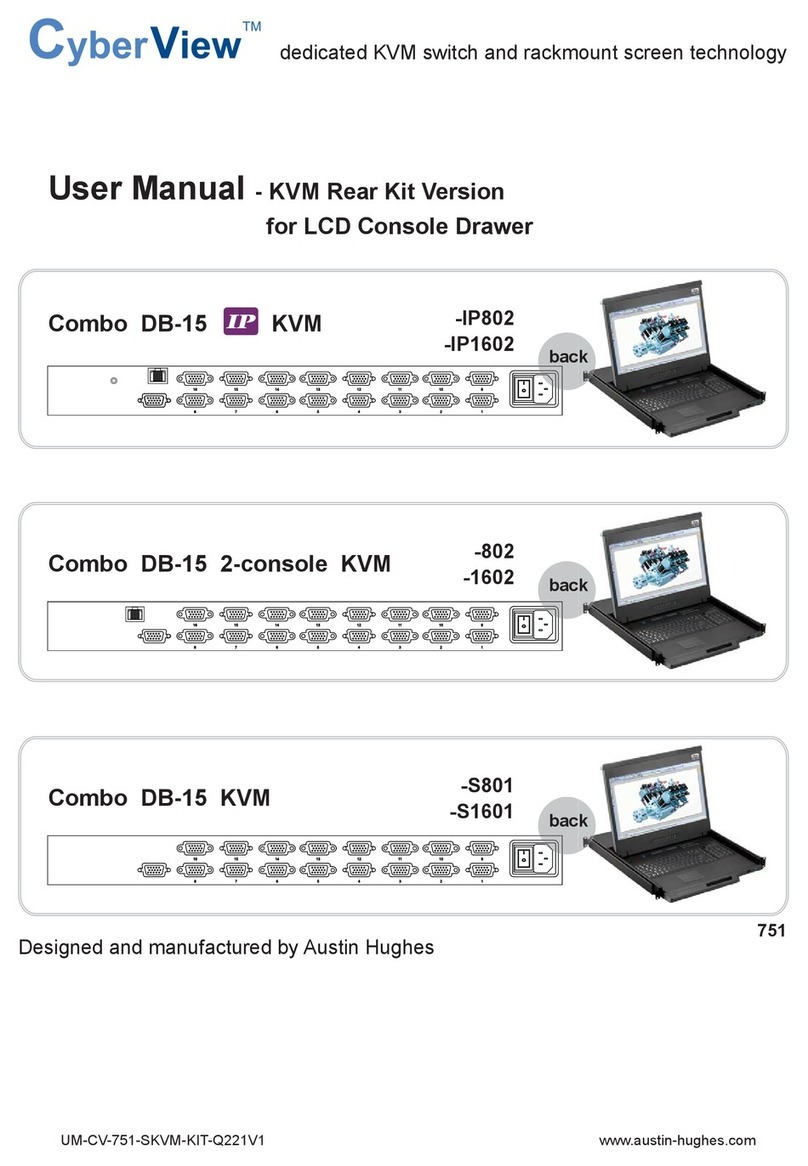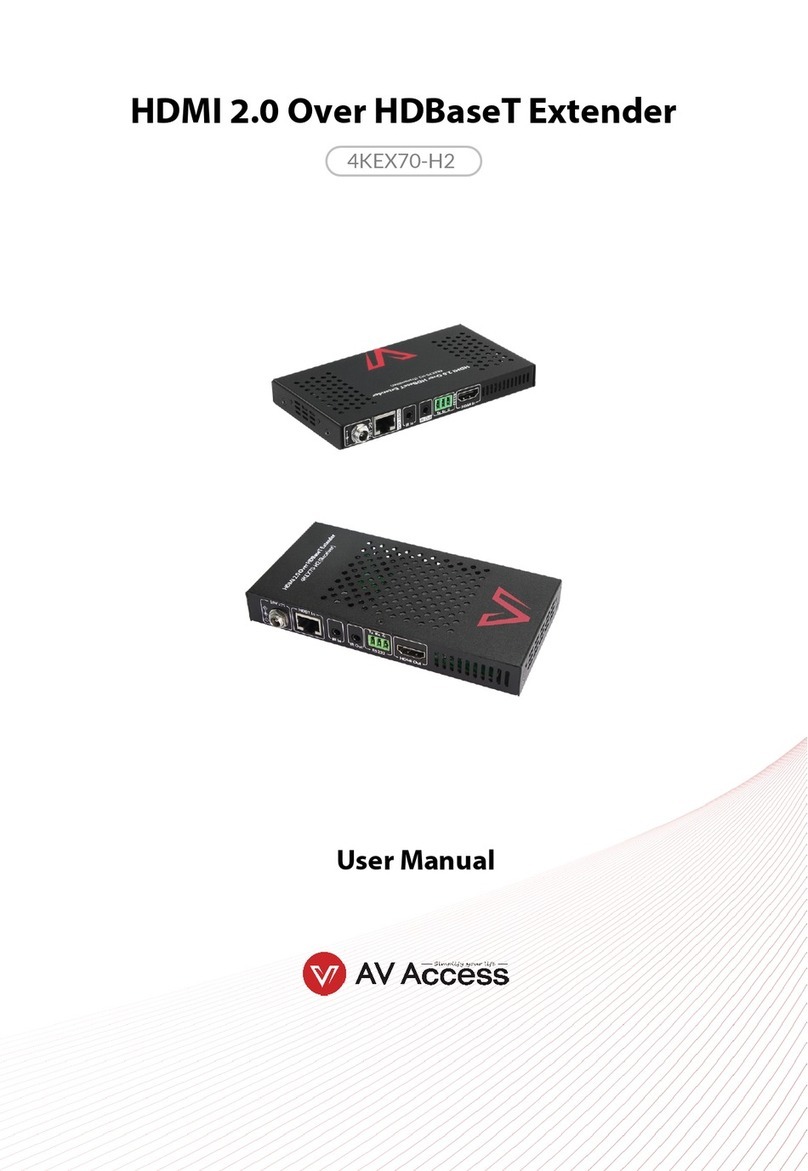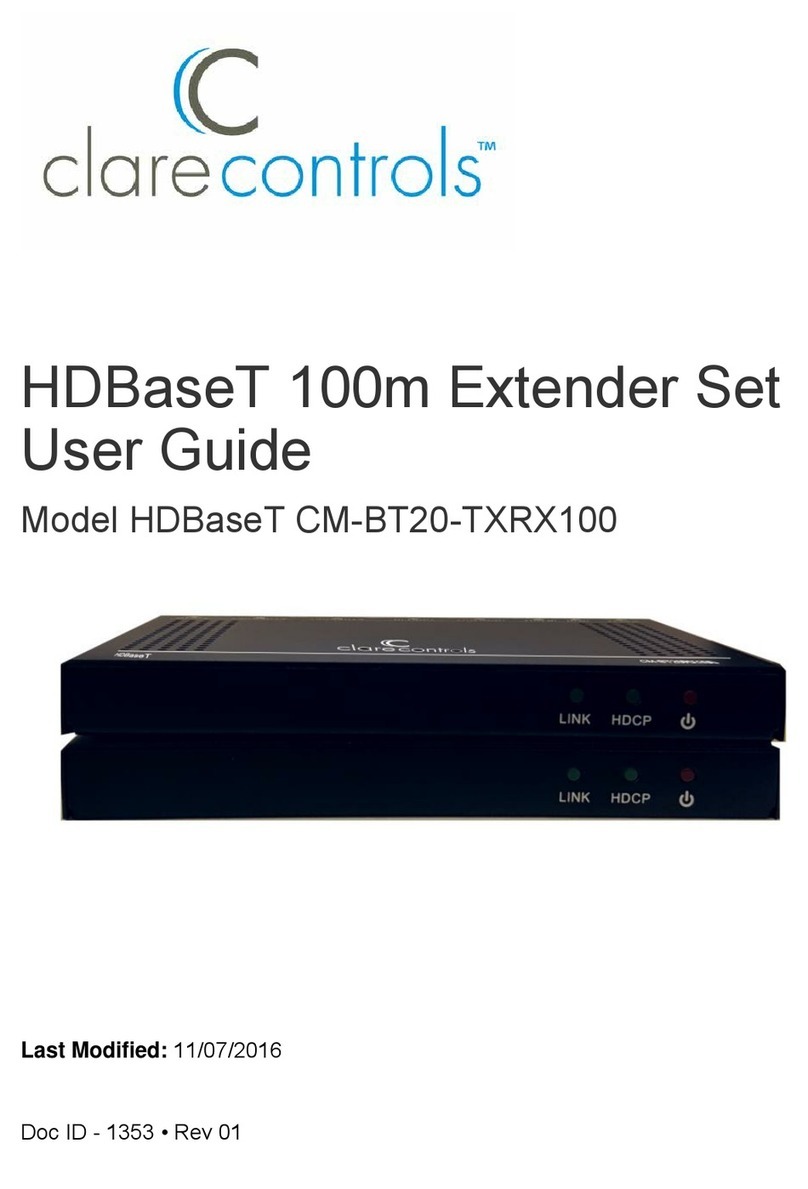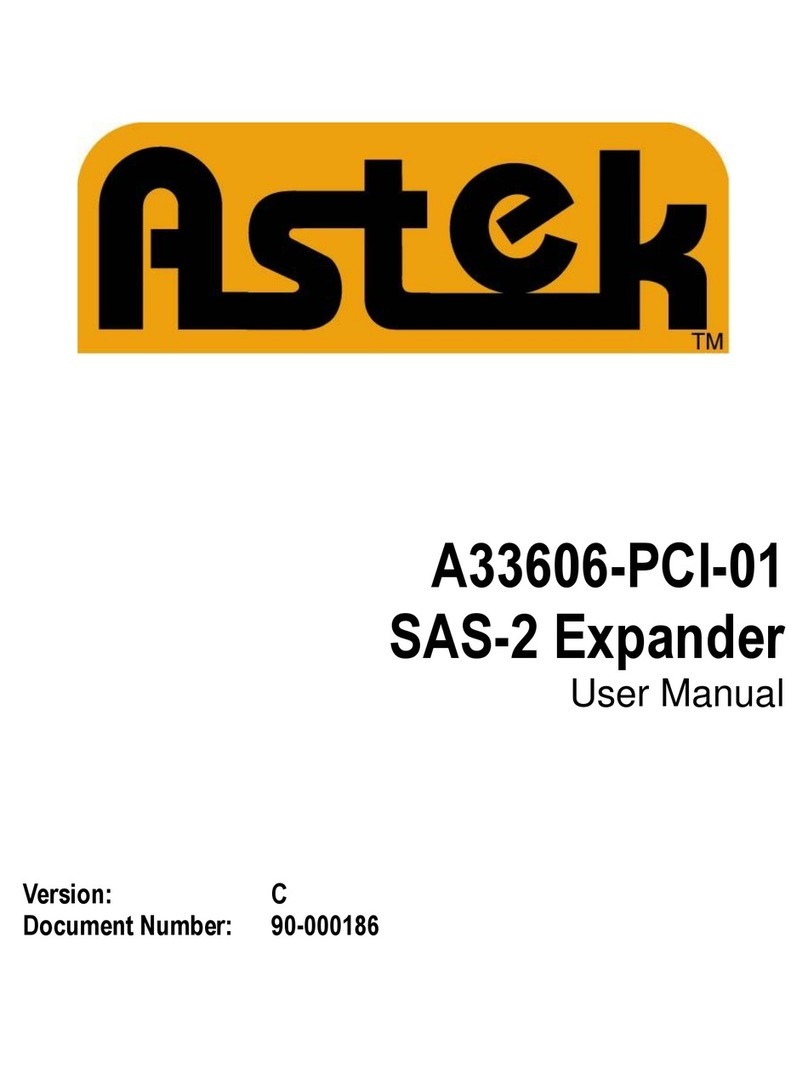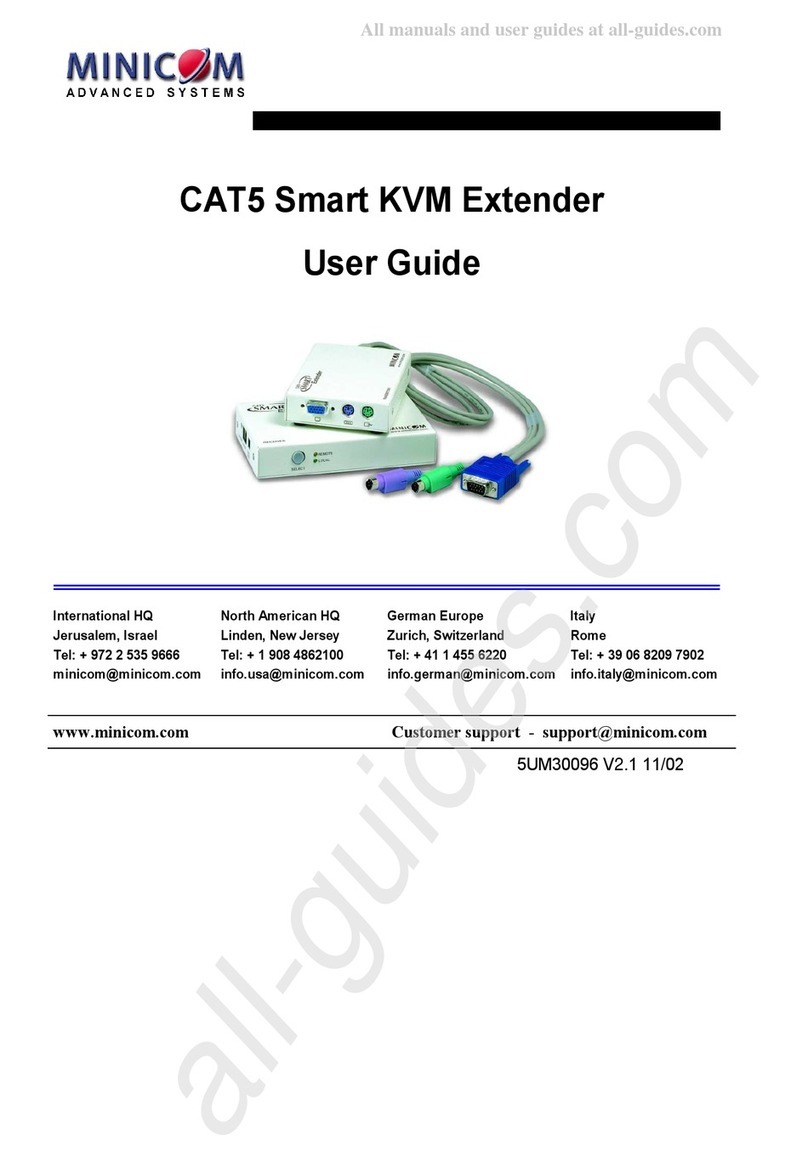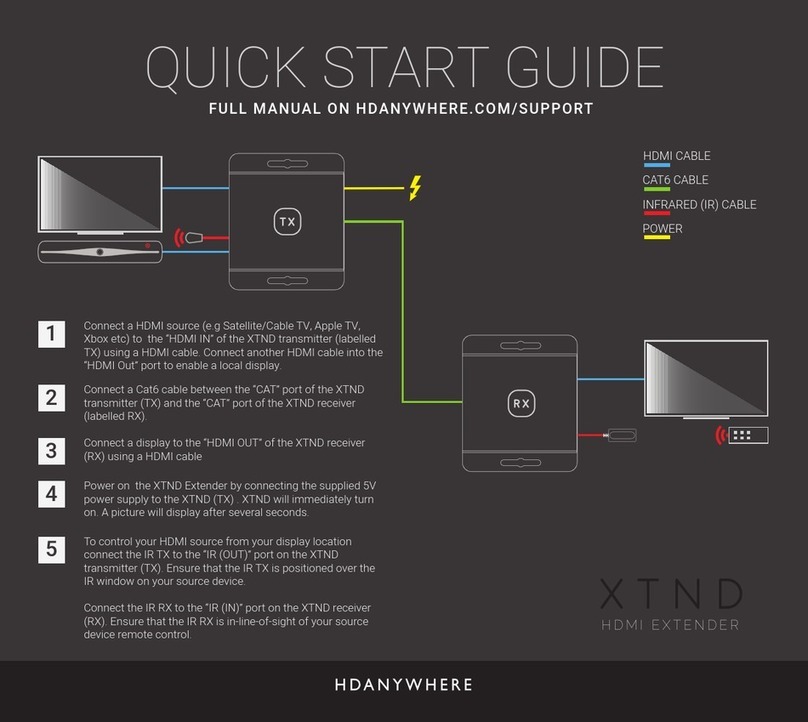15
INSTALLATION(TX/RX)
1. The factory default Connection Method for RX is “First Available”, and TX is in Multicast mode with its default
Multicast IP (shown on the label). It means all TXs will send packets with default Multicast IP (225.0.10x.xxx), and
all RXs will find the first available TX for connection.
2. Use a CATx cable (straight, EIA 568B) to directly connect TX/RX as a pair connection, or connect to IGMP
enabled Gigabit Ethernet switch for many-to-many installation.
Note: Each TX comes with individual factory default Multicast IP which is shown on the unit label.
3. Adjust TX/RX D/A switch for HDMI/DVI installation. Connect TX/RX to video source/screen.
4. The TX factory default EDID setting is 1920x1080 60Hz.
You can change TX to “Copy EDID from EDID Master“, and perform step 4.1/4.2 to assign a RX as the EDID
Master.
You can change TX to “Copy EDID from the 1st connected RX”or “Copy EDID from RX IP”and then perform
step 4.3 or 4.4.
Or you can change and use the TX built-in EDID as step 4.5:
4.1Press and hold the Mode button of the specific RX unit and power ON until Green LED blinking then releasing
the Mode button, this RX will be assigned as EDID Master (RX’s Green LED will blink, then steady ON, and
Amber LED Off to indicate it is ready and waiting for connecting with TX). Then power ON other RX units
sequentially.
4.2Refer page 11, enable “Copy EDID from this Video Output”to assign a specific RX as EDID Master.
4.3Refer page 6,enable “Copy EDID from RX IP”to set TX EDID from a specific RX.
4.4To use TX built-in EDID for specific Resolution, refer to page 6 “Resolution Selection”.
5. The following start-up messages will be displayed during RX power on:
FW: 02-Jan-2019 A6.6.0.8(Firmware date and version)
Local IP: 10.0.34.38 (RX’s IP address)
MAC: 0020FExxxxxx (RX’s MAC address)
Connection Method: First Available
Remote IP: 10.0.x.x/ 225.0.x.x (Connecting target TX IP / Multicast IP)
6. To get the best video performance, please refer to page 9 to enable TX/RX Jumbo Frame setting, and set
Ethernet Switch Jumbo Frame with minimum 8K bytes.
7. Attach HDMI/DVI source to the TX’s DVI-I connector. Then power ON the TX unit, the Green LED will blink then
go steady ON to indicate ready and waiting for connecting with RX.
8. As long as TX/RX connection established, both TX and RX Amber LED will start to blink, indicating waiting for
video input source (Green LED is ON).
9. If you are using PC as video source, check the correct screen EDID is shown on PC graphic control panel.
10. Activate video with audio source to TX, then check if all RXs are correctly displayed. In this step, both Green and
Amber LEDs should be ON to indicate the unit is ready and video source is also ready.