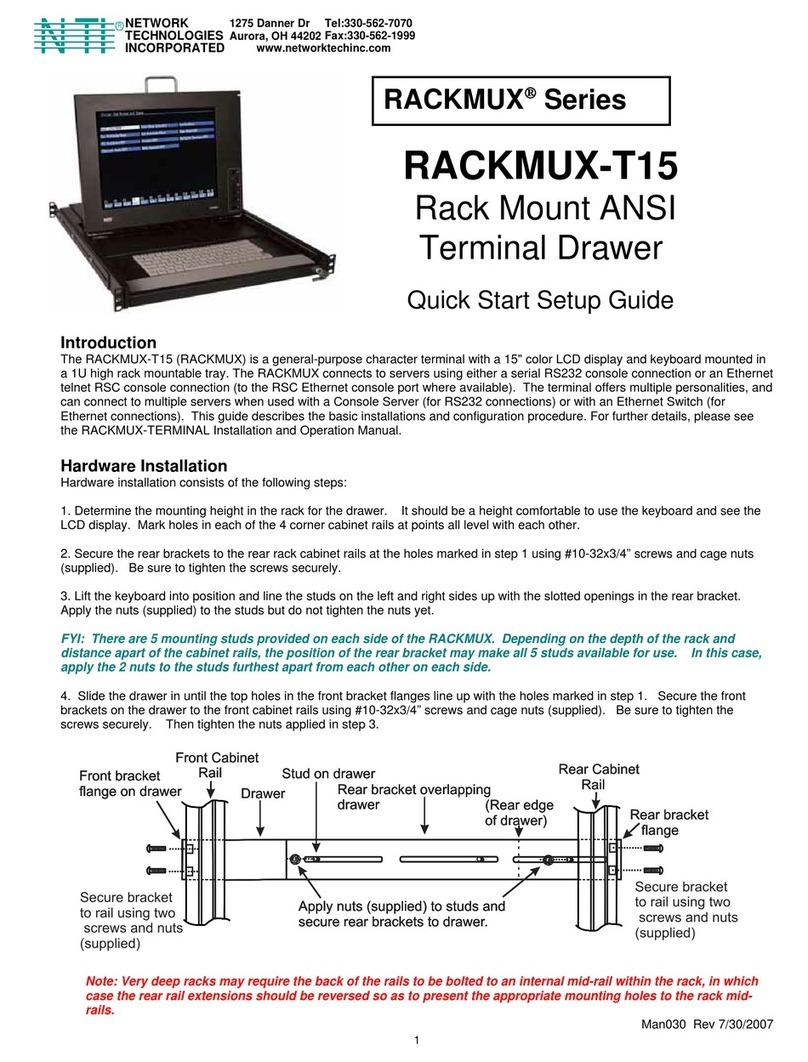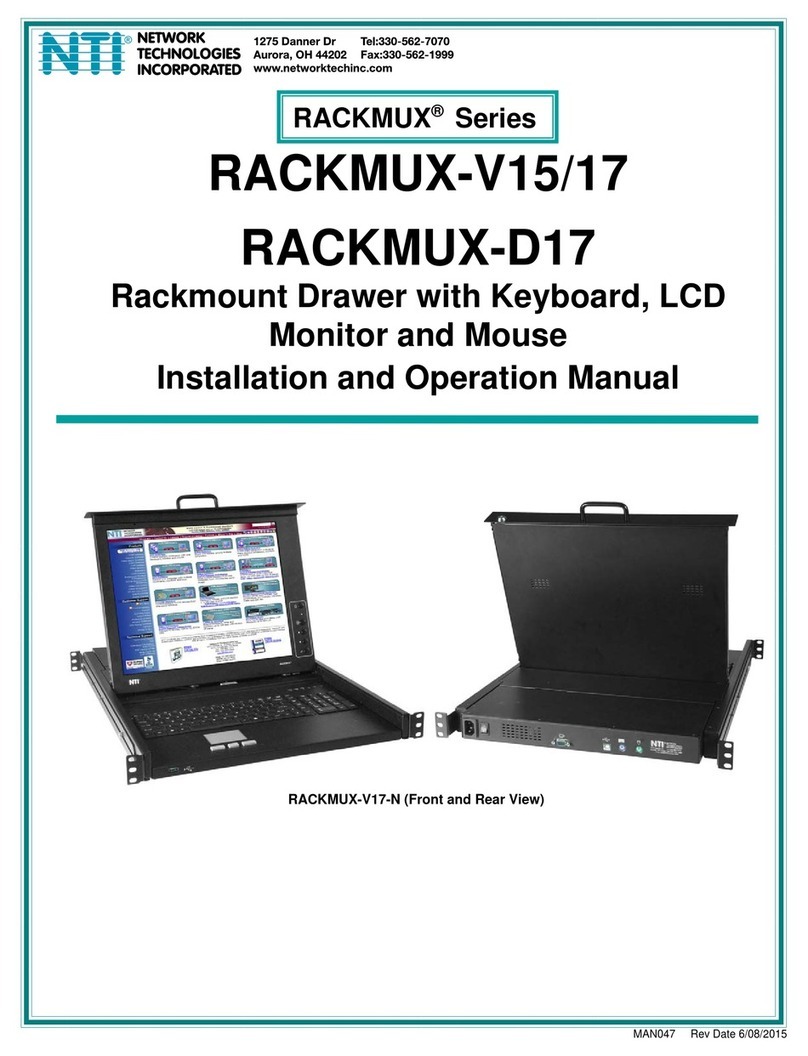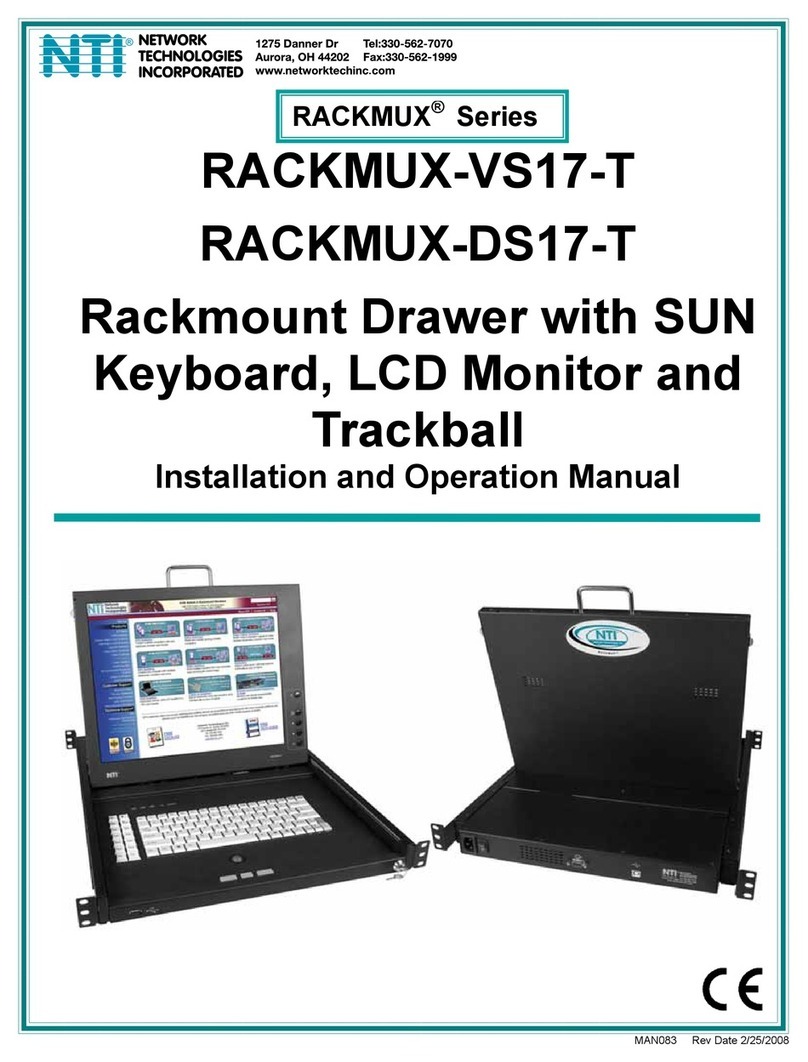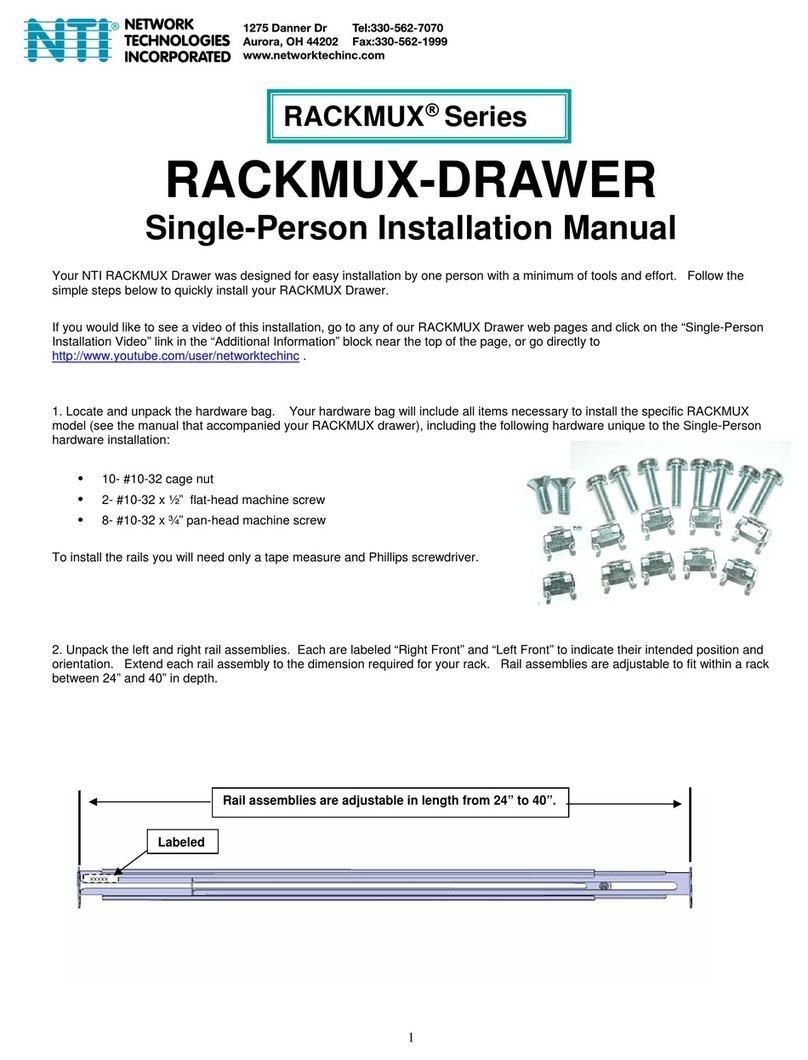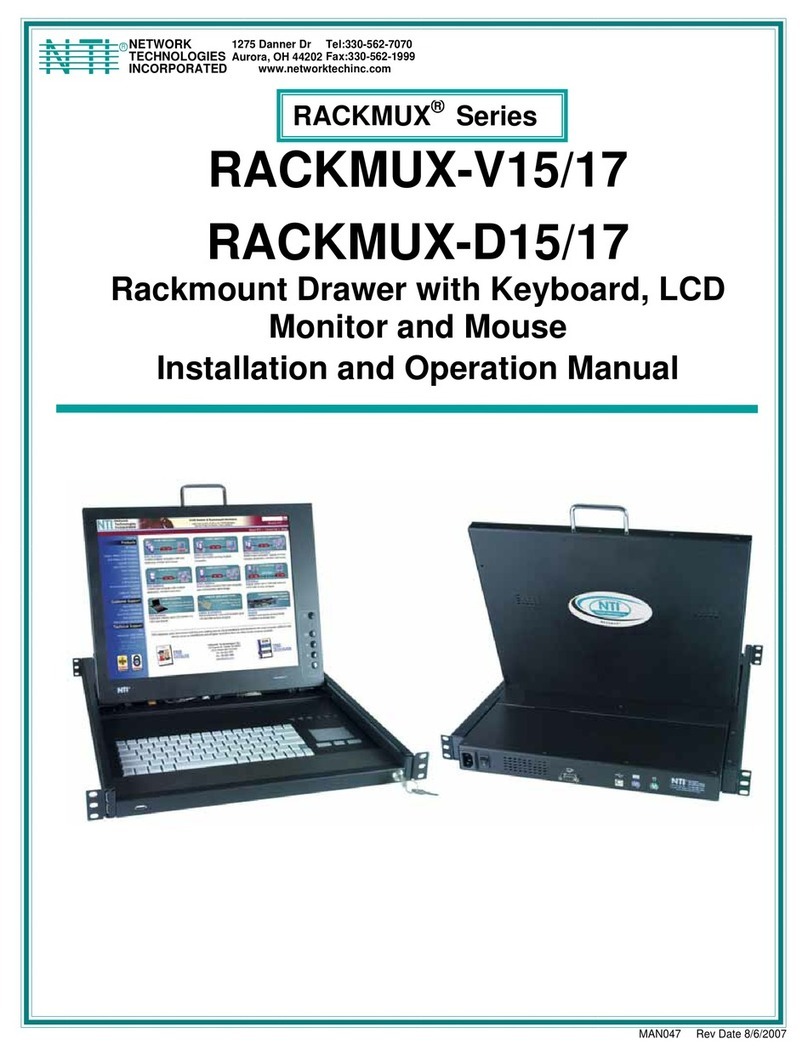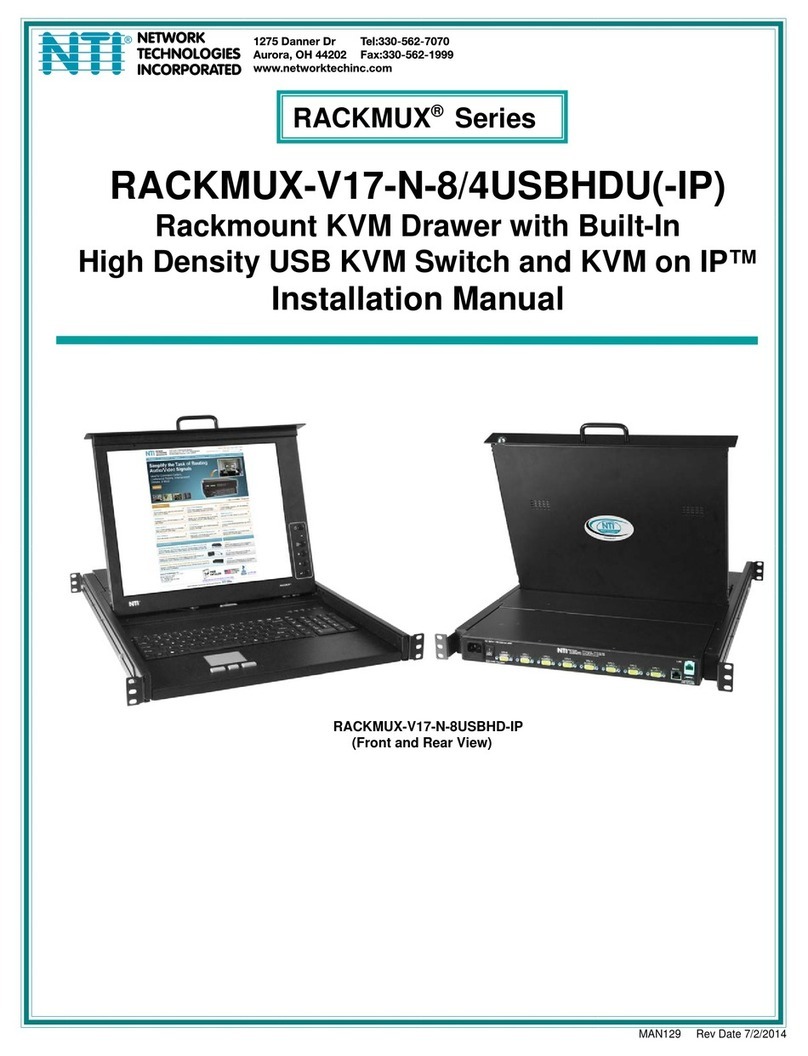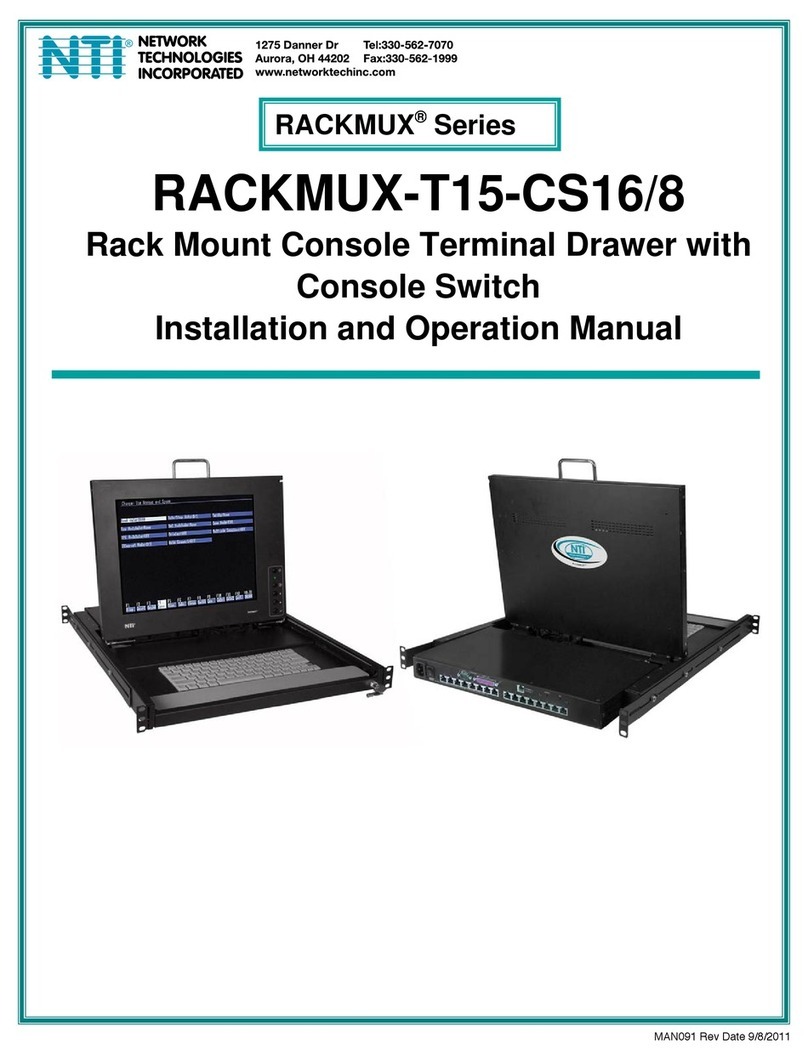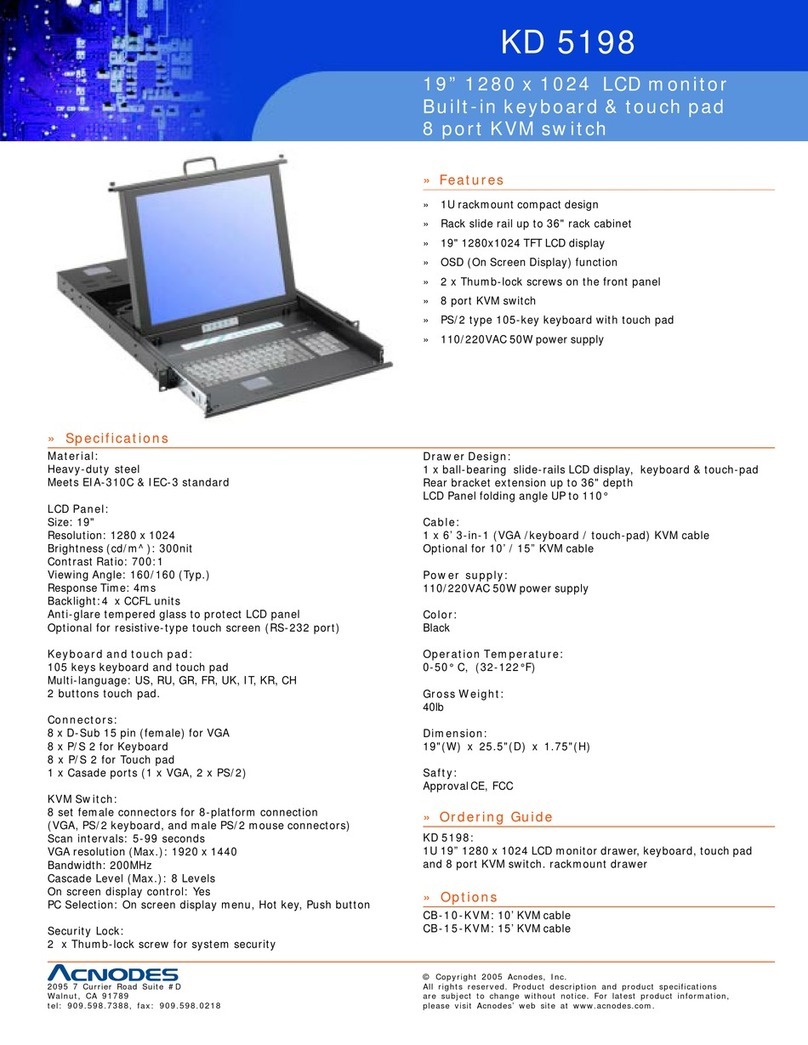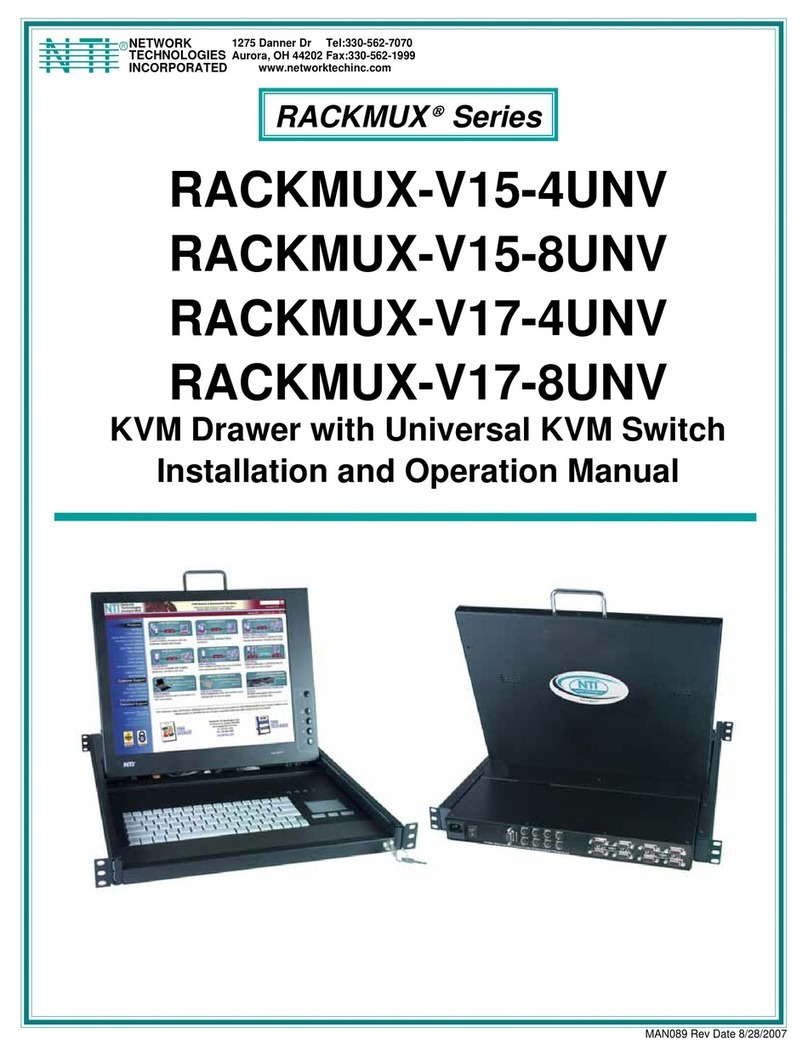NTI RACKMUX-4K17 RACKMOUNT 4K LCD MONITOR WITH KEYBOARD AND MOUSE
INTRODUCTION
The RACKMUX-4K17-N Drawer (RACKMUX®) consists of a Keyboard, Touchpad, and 4K LCD monitor integrated into a
1RU rack-mountable drawer with wrist pads. When access to a server rack is needed, the drawer can be pulled out and the
display lifted up like a notebook computer, revealing the keyboard and mouse. When the drawer is not in use, the display can be
folded forward and down so the 1RU drawer can be pushed into the cabinet easily and smoothly, helping to organize and
streamline busy server rooms. The NTI RACKMUX product line offers a range of KVM Drawer solutions ideal for rack and server
management applications, which will ensure reliability and serviceability.
The keyboard and mouse interface is compatible with Windows platform CPUs. This multiple interface capability reduces
equipment costs by ensuring that a single console is compatible with various PC/server input devices.
Features Include:
Forward-folding 17.3" Active Matrix LCD HDMI flat panel monitor.
oVideo Resolution 3840x2160@60Hz / 1080p@60Hz
oOn screen display for modifying settings, uses attached mouse and keyboard.
oPasses embedded audio
oHDCP 2.2 and 1.4 Compliant
oSupports HDMI 2.0
Any HDMI source or display can be connected by using HD-xx-MM cable.
Torque-friction hinges - monitor does not wobble, spring, or slam shut.
Compact, heavy-duty tactile keyboard.
Rugged steel construction with durable powder coat finish.
Built-in 83-key (US) keyboard with 17-key numeric keypad.
Standard 3-button mouse touchpad.
Auto shut-OFF switch: Turns OFF the power to the monitor when the LCD is in a folded-closed position.
Front-access USB port for easy accessory USB 2.0 device connection.
Built-in universal (100-240VAC) low power consumption power supply.
Multi-language support including: US(English), UK(English), German, French, Italian, Spanish
Drawer locks into place when open to prevent it from sliding in and out of the rack.
Materials Included with this kit:
RACKMUX-4K17-N KVM Drawer
IEC power cord, country-specific
2 Keys for Lock
Single-Person Installation mounting kit
USB2-AB-2M-5T 2 meter USB Type A male-to-USB Type B male cable
HD-6-MM 6 foot HDMI video cable
DP-6-MM 6 foot DisplayPort video cable
URL slip with link to PDF file of this manual
Cables can be purchased
from Network Technologies
Inc by calling 800-RGB-
TECH (800-742-8324) or
330-562-7070 or by visiting
our website at
www.networktechinc.com.
1