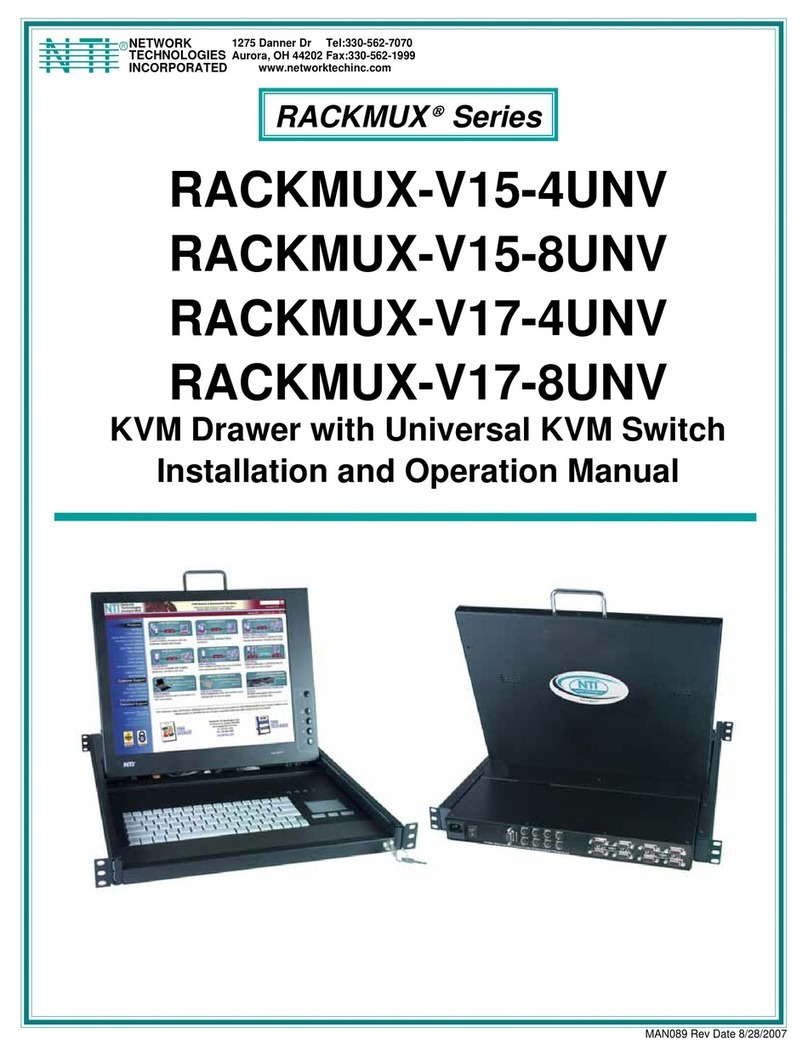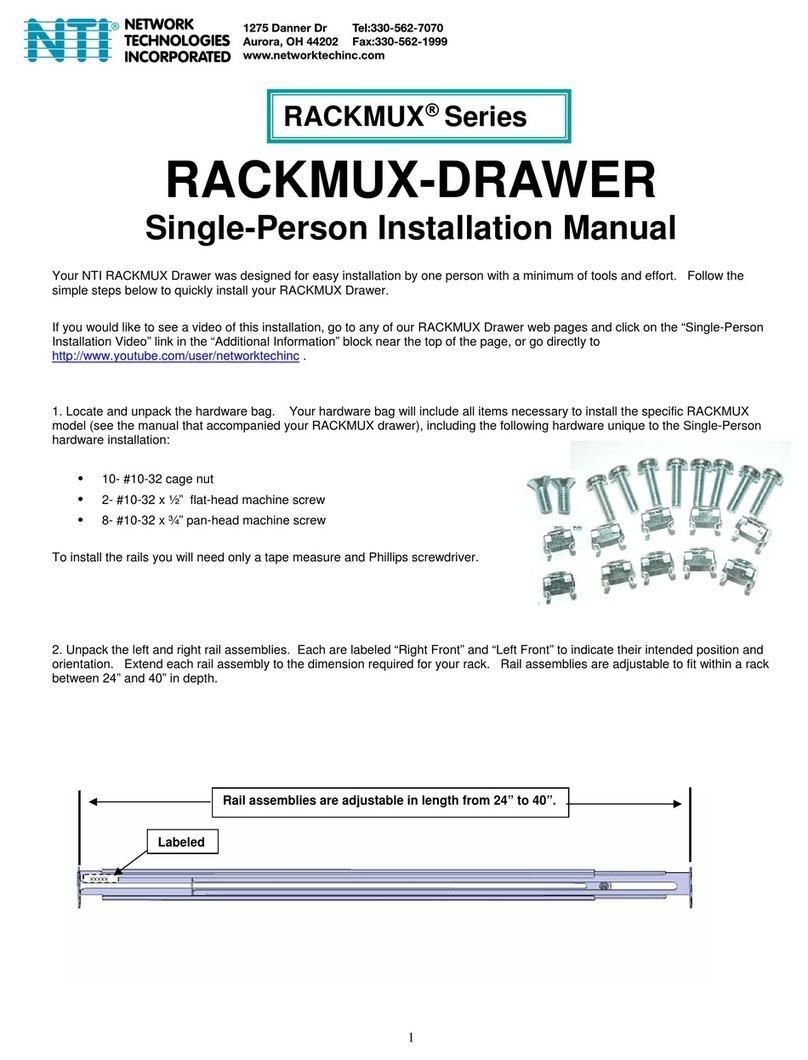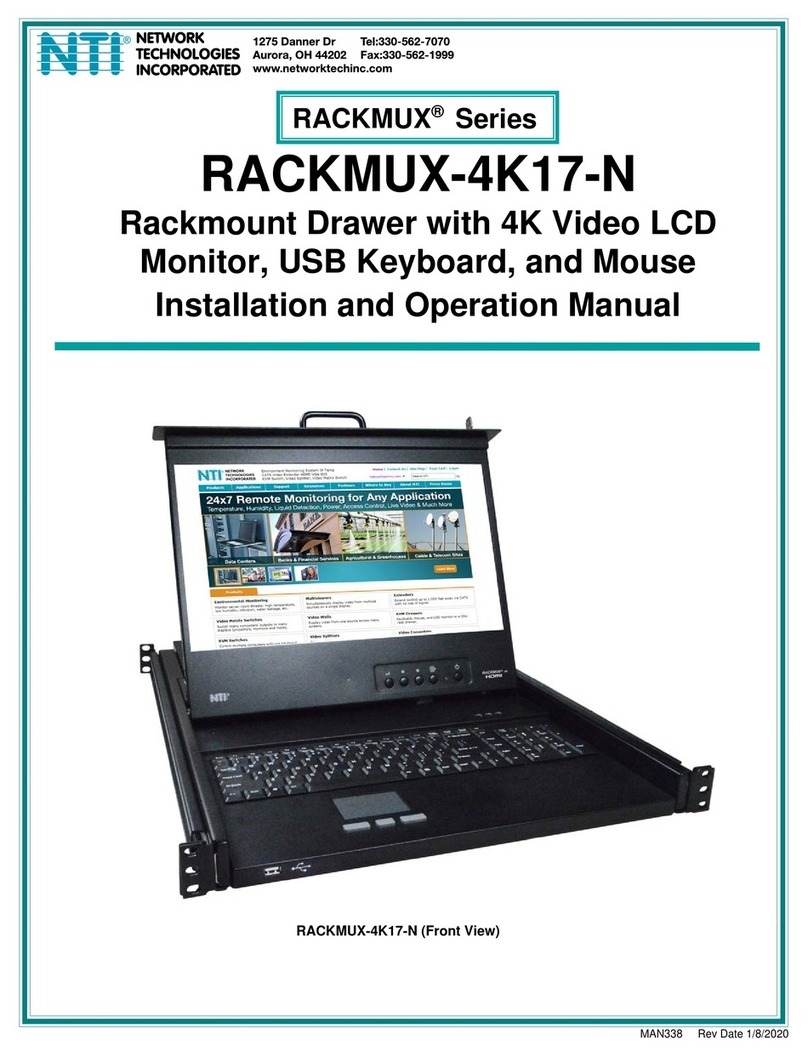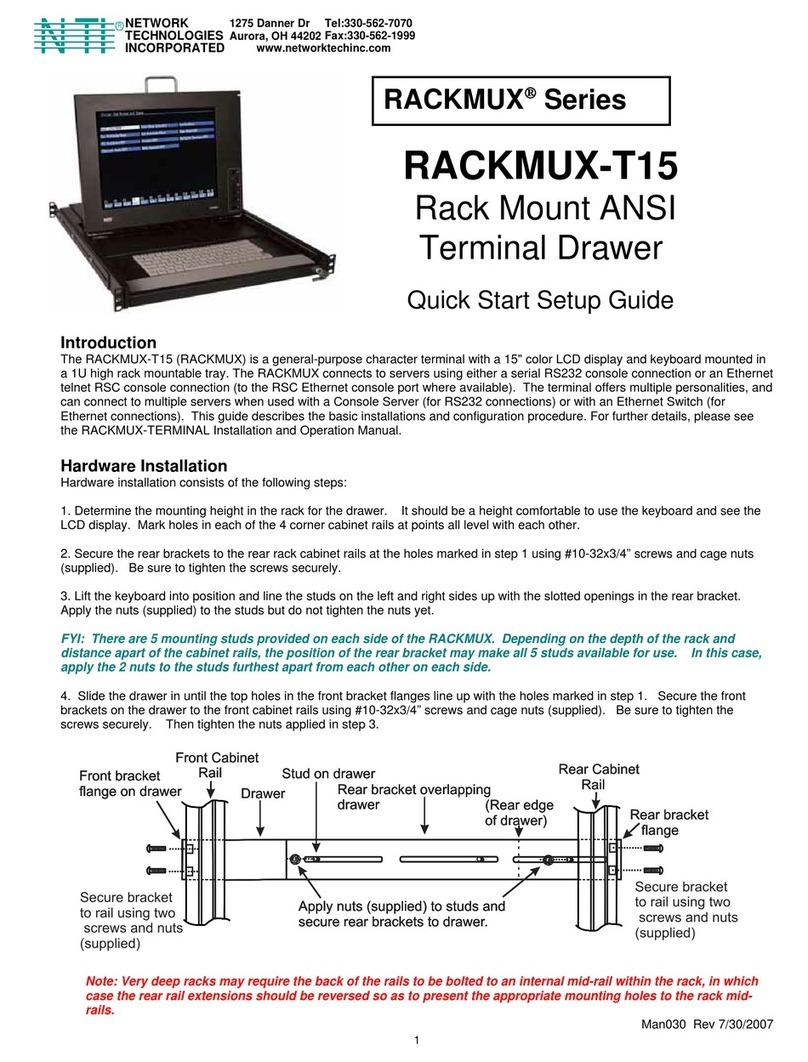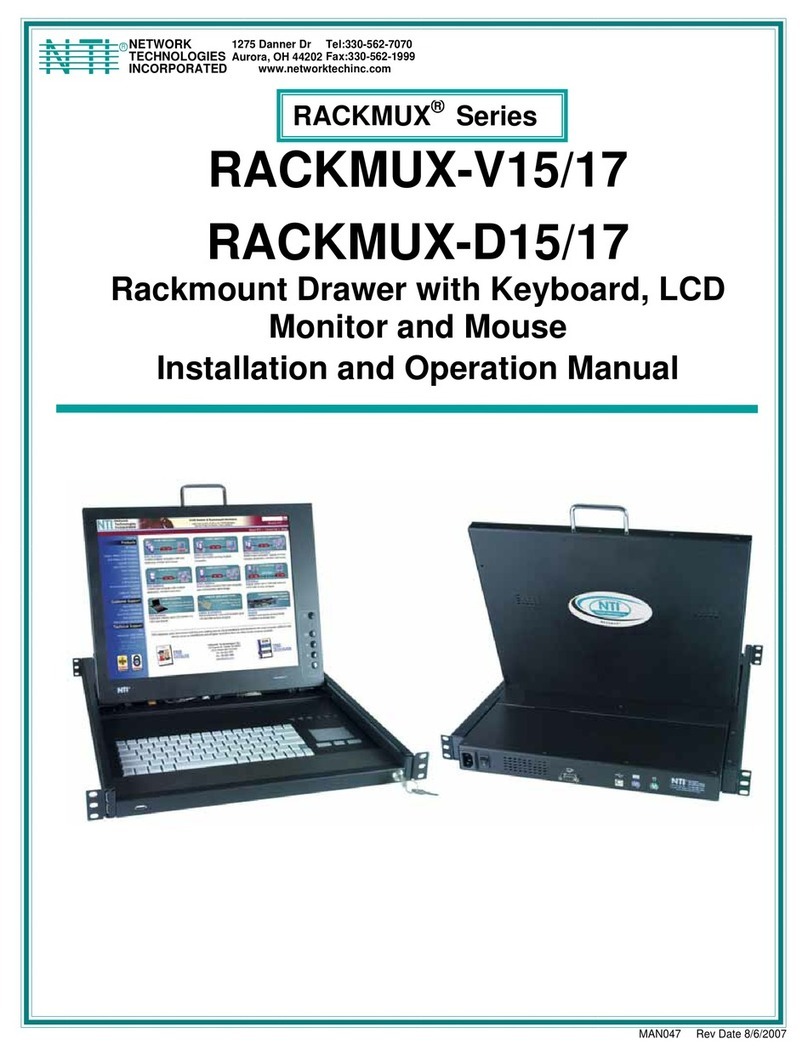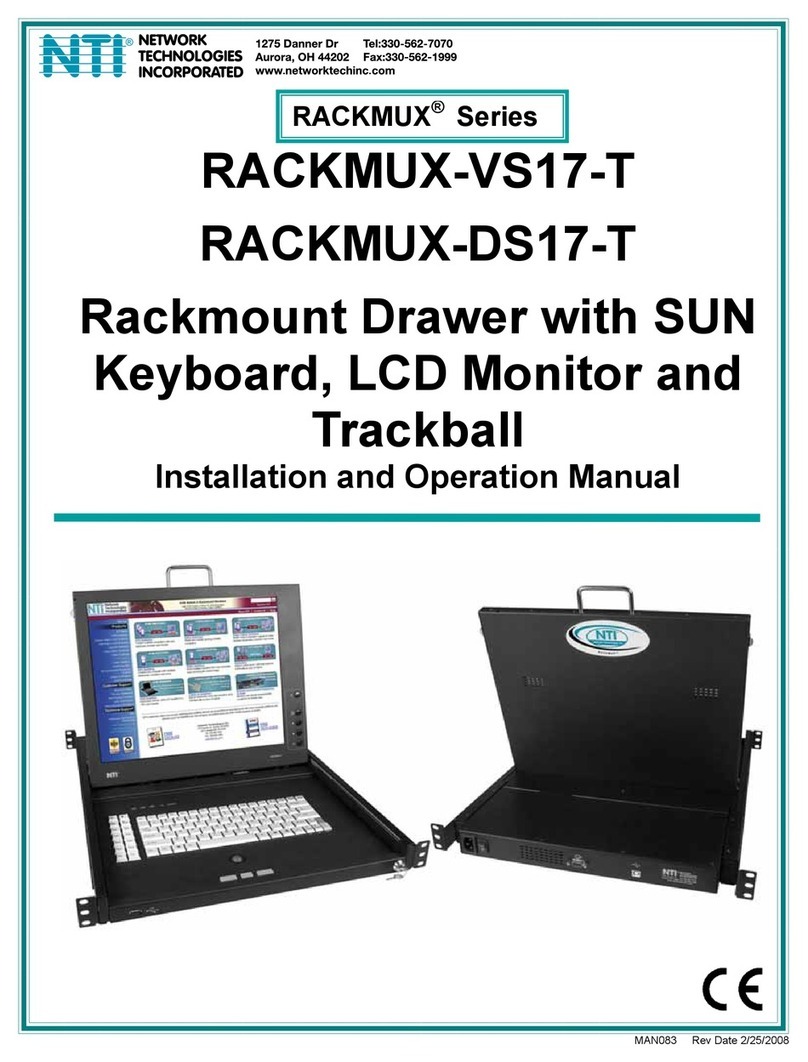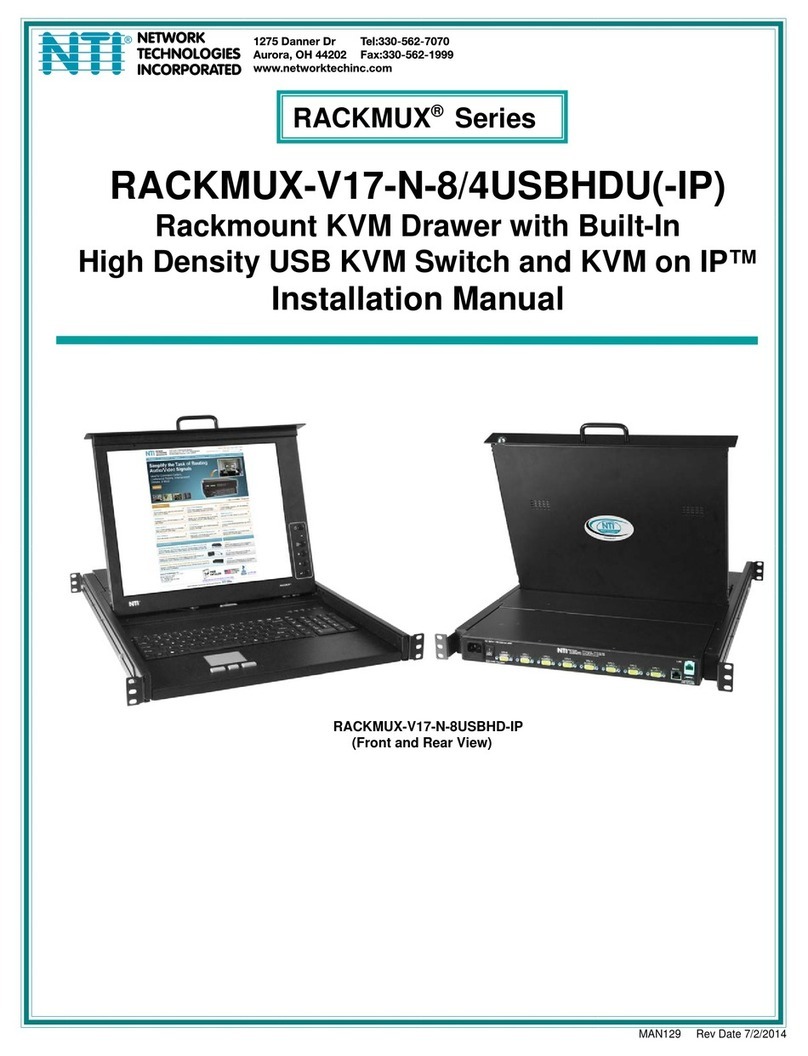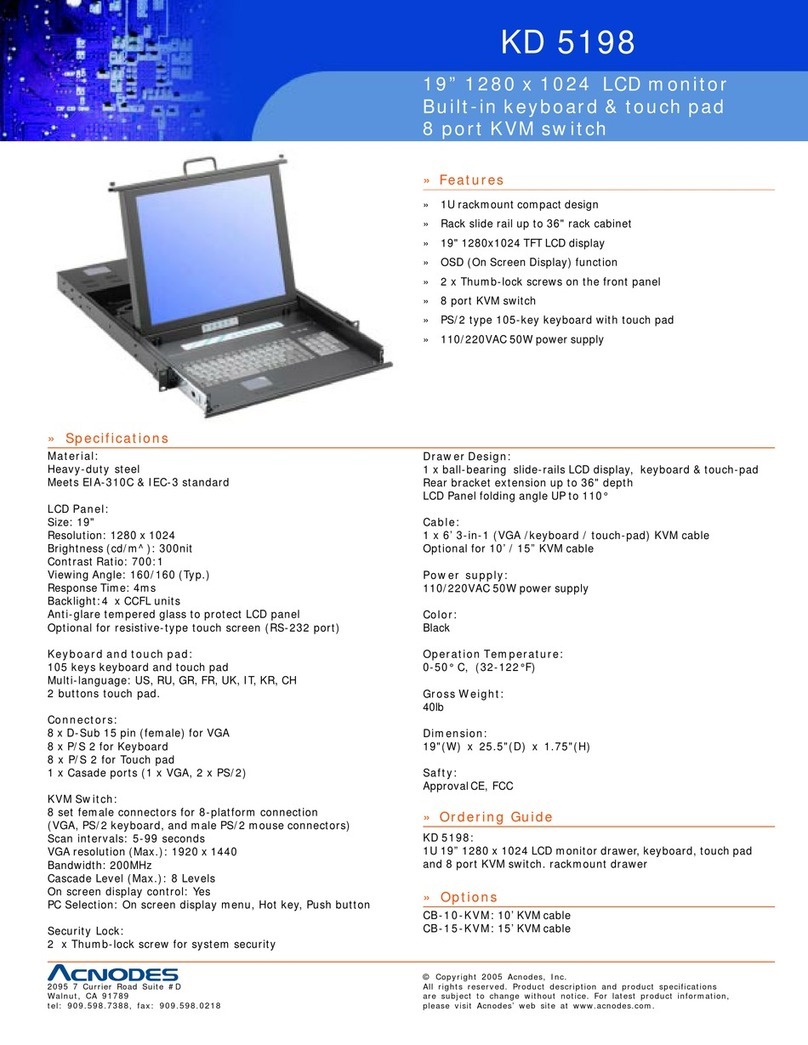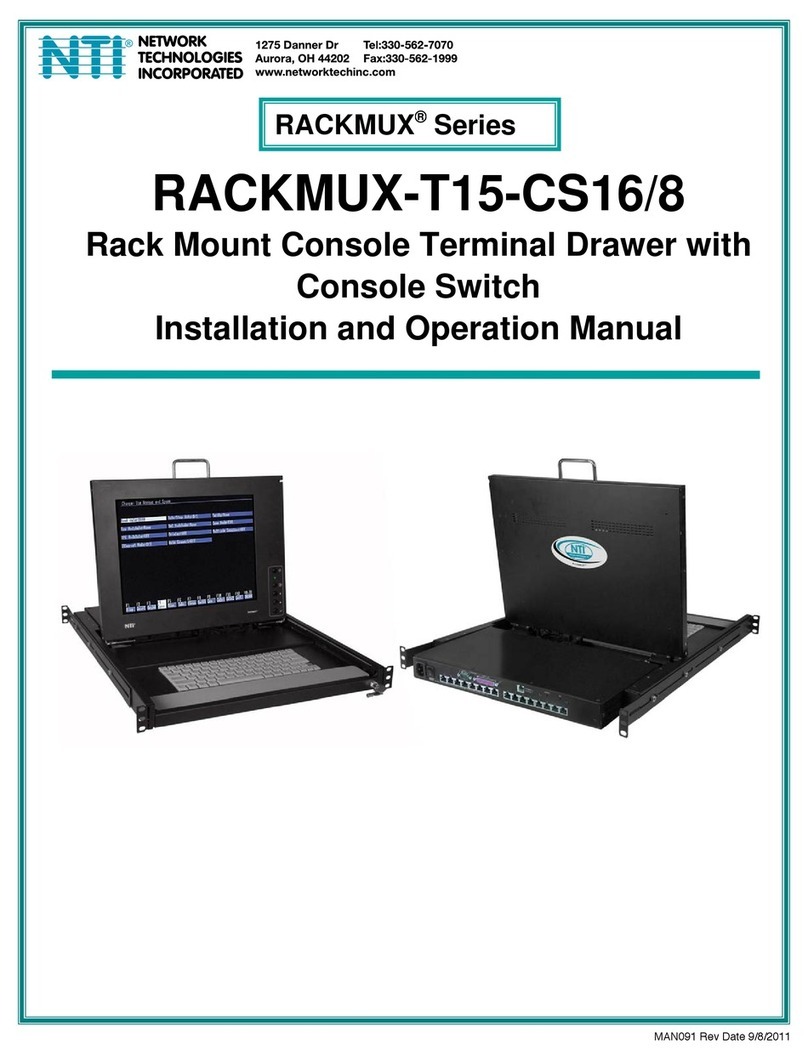ii
TABLE OF CONTENTS
Introduction......................................................................................................................................................................1
Features and Functions...................................................................................................................................................2
Installation .......................................................................................................................................................................3
Rack Mounting Instructions .........................................................................................................................................3
Extension Bracket Method........................................................................................................................................3
One-Man Installation Method....................................................................................................................................4
Optional Telco 2-Post Mounting ...............................................................................................................................7
Connect to a CPU........................................................................................................................................................8
Connect Extra Device..................................................................................................................................................9
Remote PC Connection.............................................................................................................................................10
Manual IP Address Change....................................................................................................................................12
Software IP Address Change .................................................................................................................................13
Connect Power..........................................................................................................................................................14
DC Power Option....................................................................................................................................................14
Power Up...................................................................................................................................................................14
Display Functions..........................................................................................................................................................15
Standard Controls......................................................................................................................................................15
OSD Control Menu- 15 and 17 Inch VGA models (-V15/-V17).................................................................................15
OSD Main Menu .....................................................................................................................................................15
Brightness/Contrast Menu......................................................................................................................................16
Color Menu .............................................................................................................................................................16
Position Menu.........................................................................................................................................................16
Setup Menu.............................................................................................................................................................17
OSD Control Menu-DVI Model (-D17).......................................................................................................................17
OSD Main Menu .....................................................................................................................................................17
Brightness/Contrast Menu......................................................................................................................................18
Setup Menu.............................................................................................................................................................18
OSD Control Menu- 17 Inch Hi-Resolution Model (-HR)...........................................................................................19
OSD Main Menu .....................................................................................................................................................19
Keyboard Functions ......................................................................................................................................................21
Function Key Operation..........................................................................................................................................21
Number Pad............................................................................................................................................................22
Other Uses of the Function Key..............................................................................................................................23
Numeric Keypad Option.............................................................................................................................................24
PS/2-USB Keyboard/Mouse Mode............................................................................................................................25
Korean keyboard option................................................................................................................................................26
SAFETY.........................................................................................................................................................................27
Rackmux-KVM Drawer Standard Specifications...........................................................................................................28
General Specs...........................................................................................................................................................28
LCD – 15” ..................................................................................................................................................................28
LCD – 17” ..................................................................................................................................................................28
LCD – 17” Hi-Resolution............................................................................................................................................28
Display Controller: VGA (-15 & -17) ..........................................................................................................................29
Display Controller: DVI (-17)......................................................................................................................................29
OSD Control Board....................................................................................................................................................29
Keyboard....................................................................................................................................................................29
Touchpad...................................................................................................................................................................29
Troubleshooting.............................................................................................................................................................30
Index..............................................................................................................................................................................30
Warranty Information.....................................................................................................................................................30