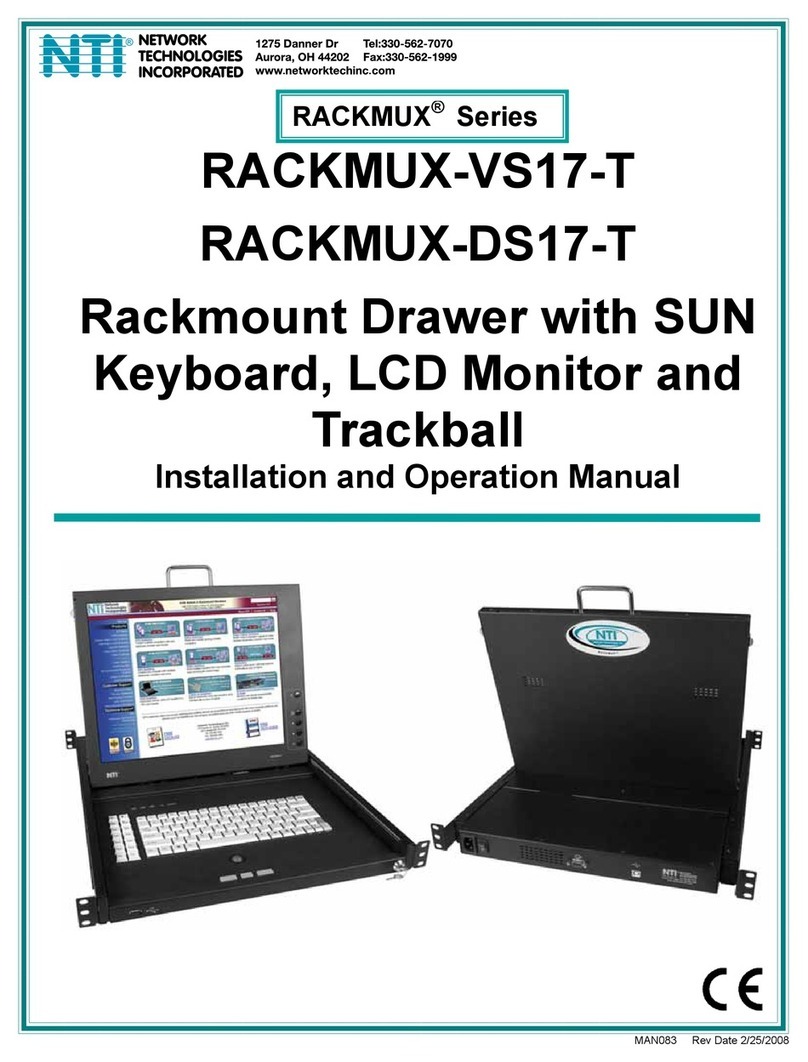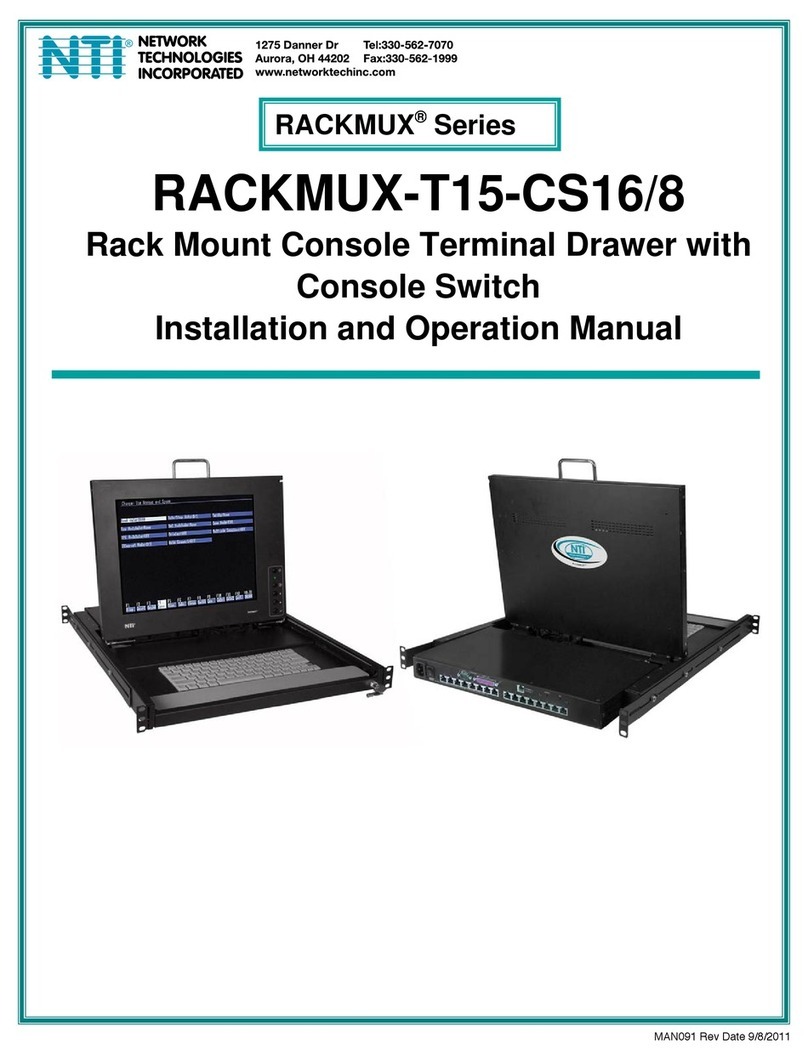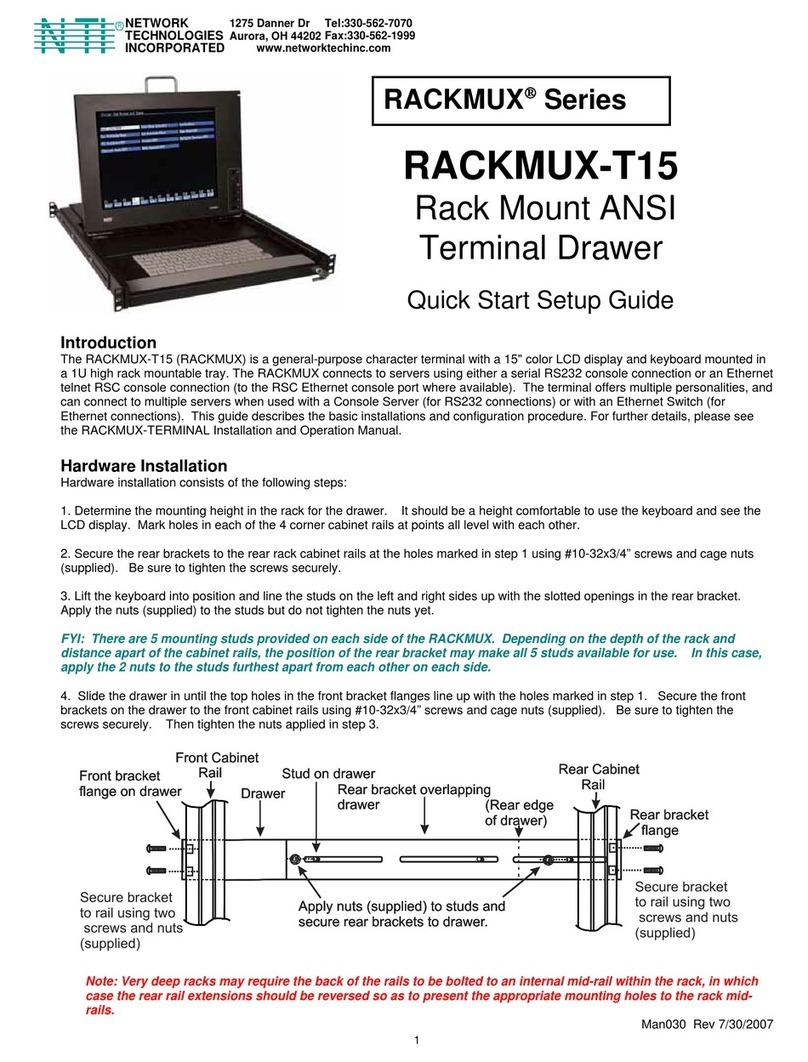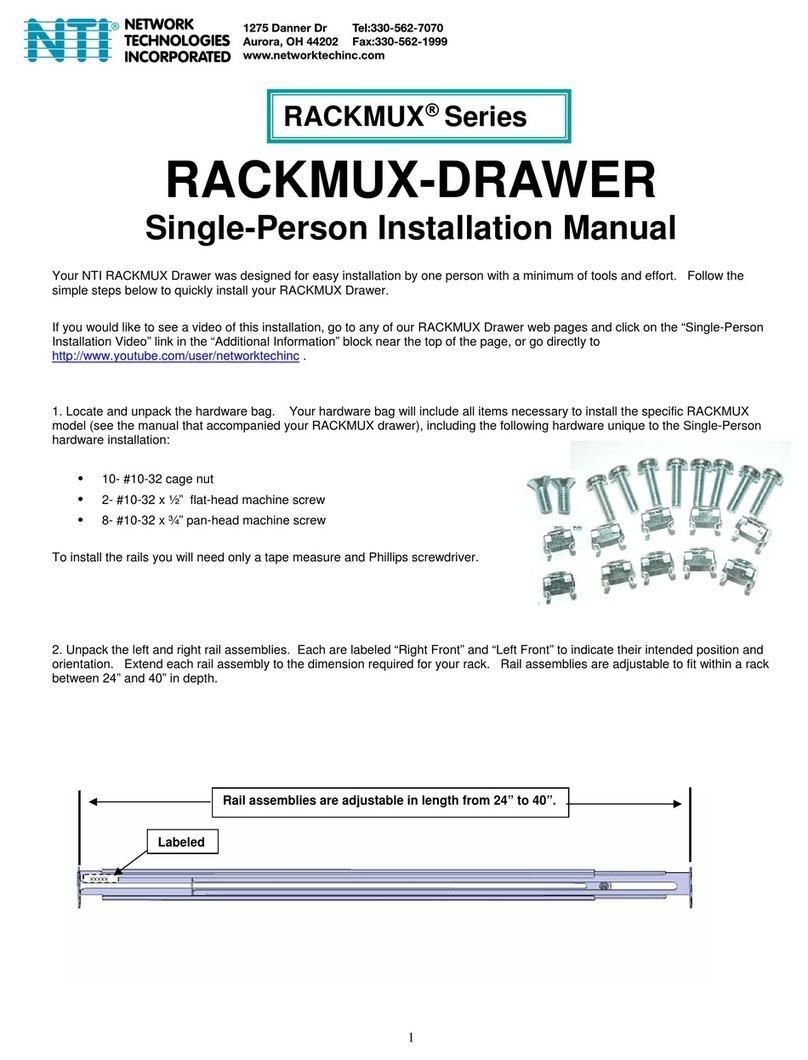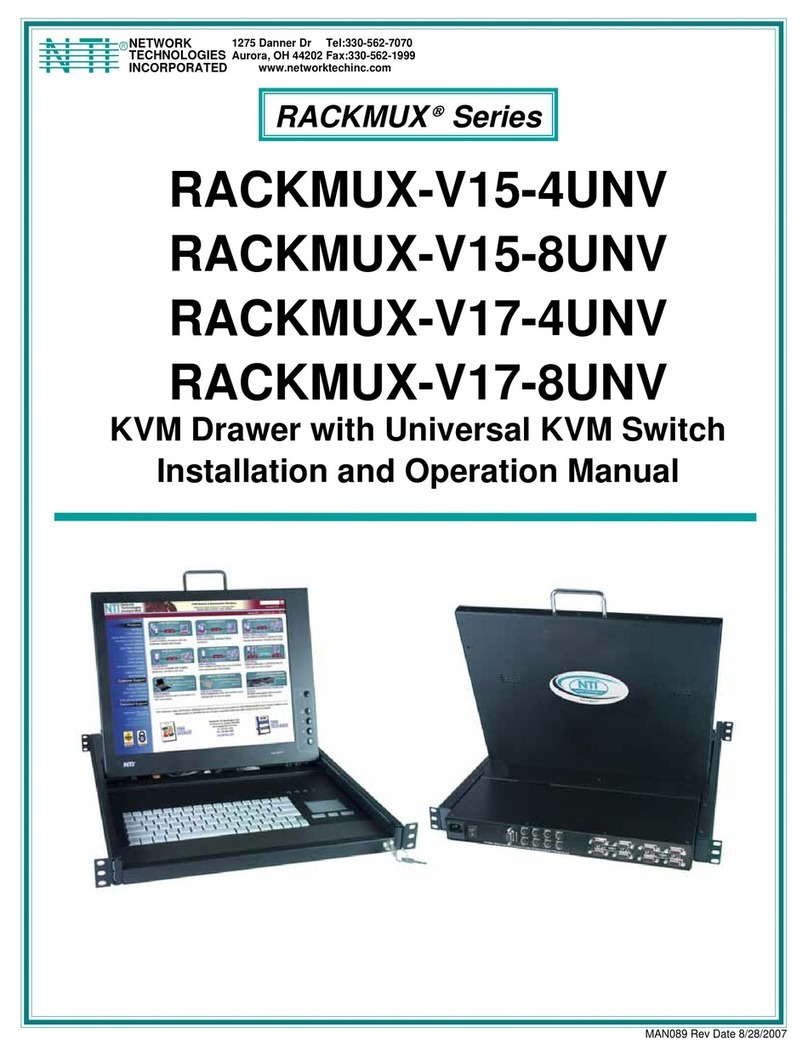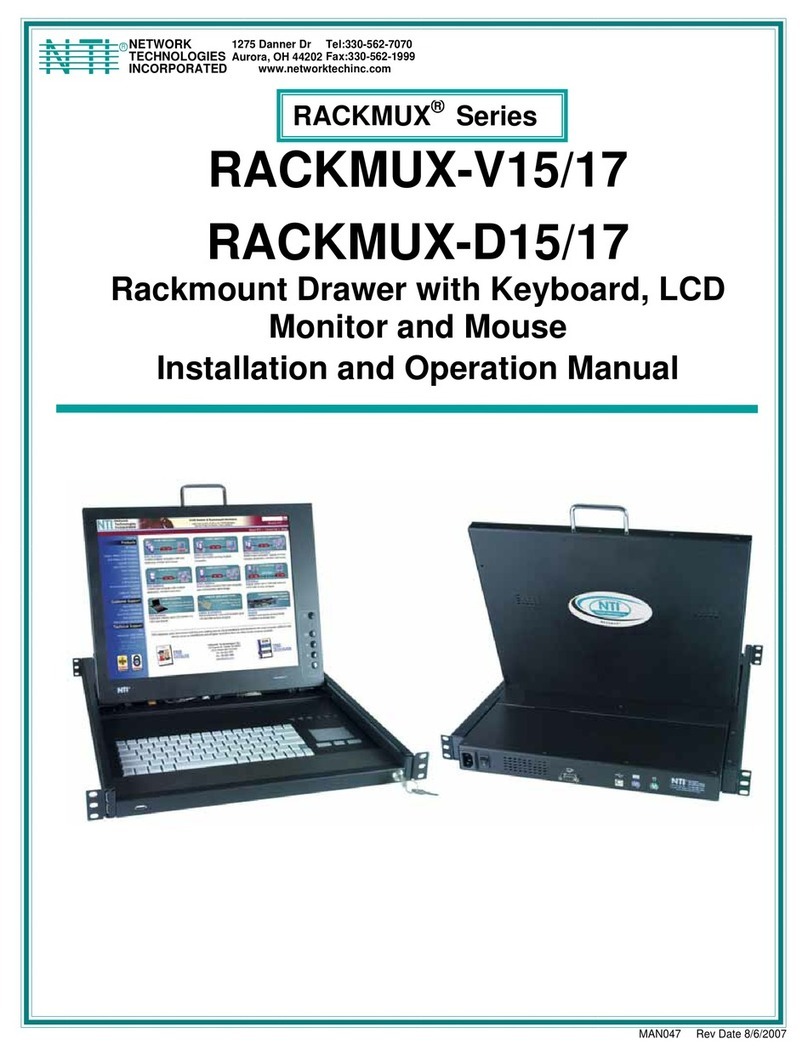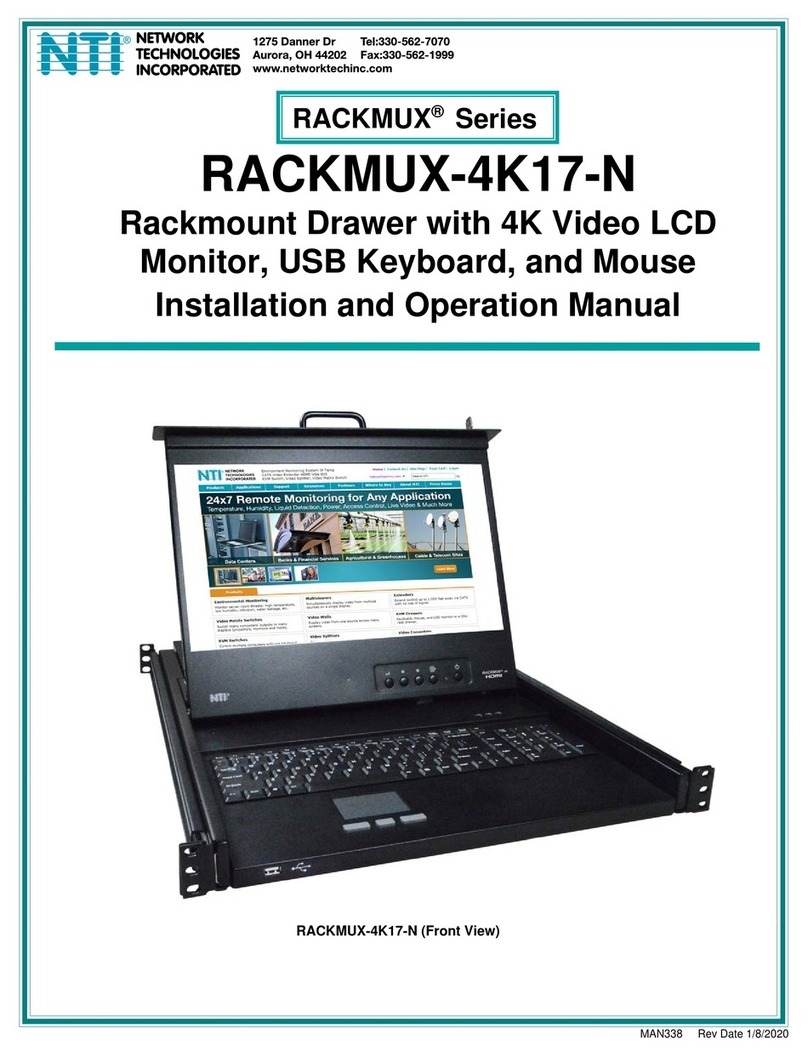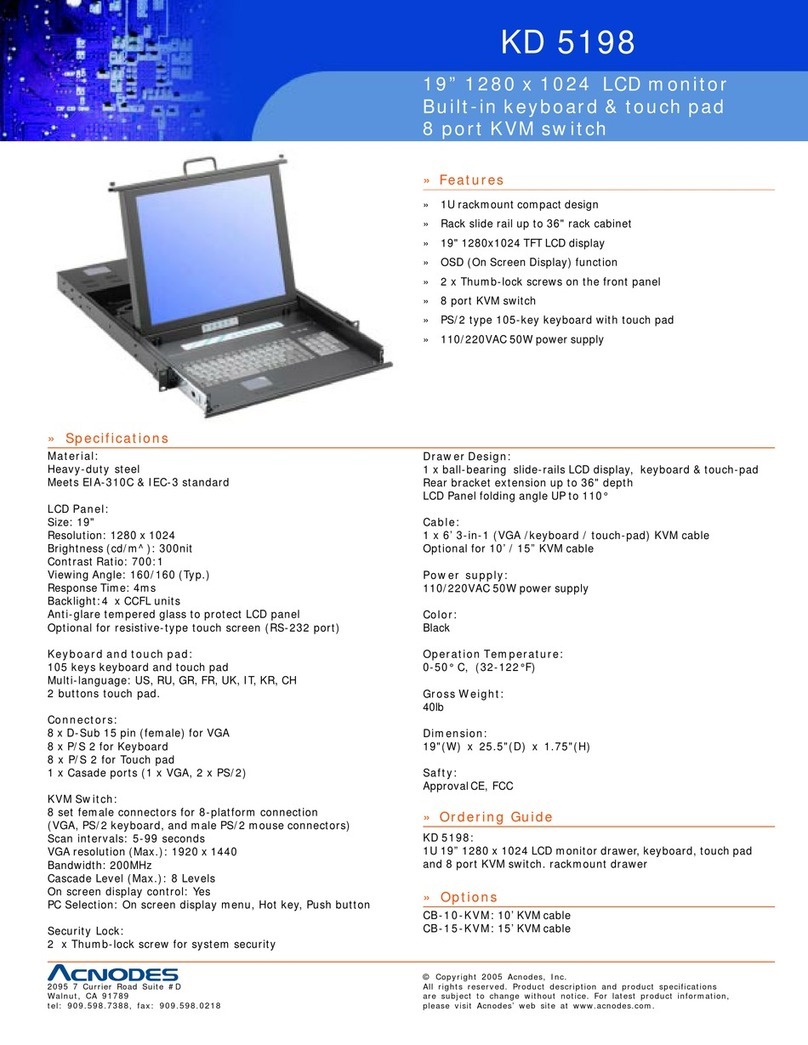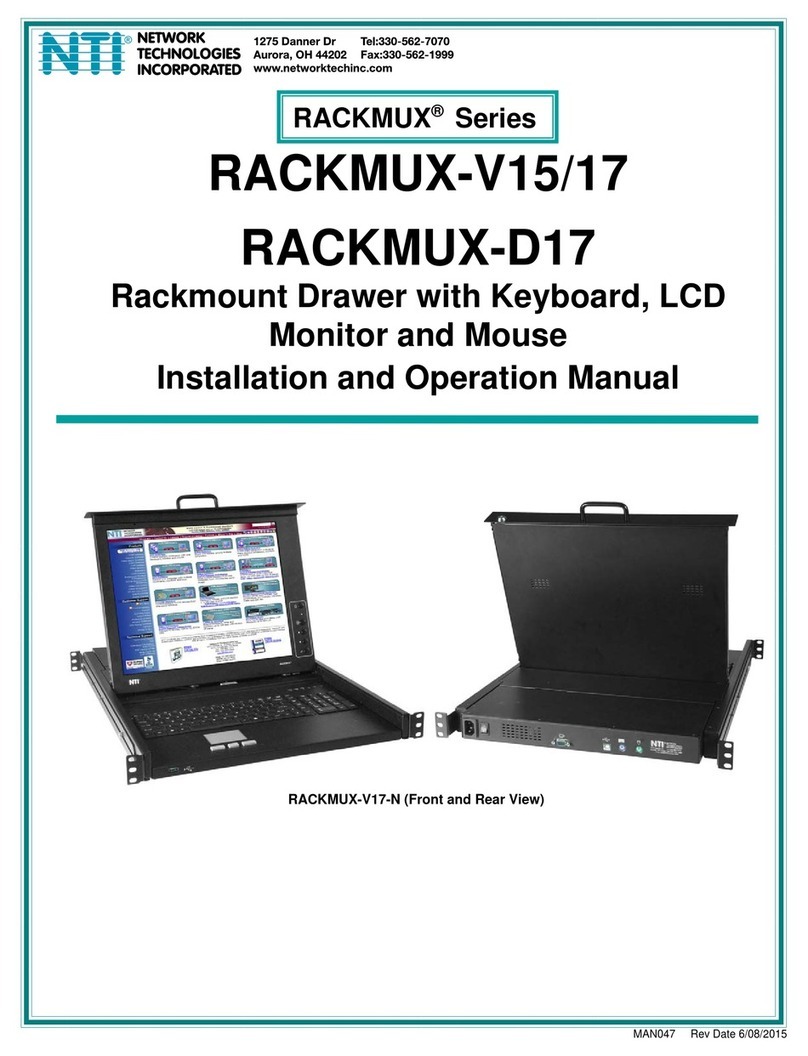ii
TABLE OF CONTENTS
Introduction......................................................................................................................................................................1
Materials Included:....................................................................................................................................................1
Materials Not Supplied, but REQUIRED .................................................................................................................1
RACKMUX Single-Person Installation ............................................................................................................................2
Cable Connections..........................................................................................................................................................6
Connect CPUs.............................................................................................................................................................6
Login to USB KVM Switch...........................................................................................................................................7
Password and User Name.....................................................................................................................................7
Connect CAC Card Reader.........................................................................................................................................8
Remote PC Connection...............................................................................................................................................9
Features and Functions.................................................................................................................................................12
Display Functions..........................................................................................................................................................13
Standard Controls......................................................................................................................................................13
OSD Control Menu- 17 Inch VGA models (-V17)......................................................................................................13
OSD Main Menu .....................................................................................................................................................13
Brightness/Contrast Menu......................................................................................................................................14
Color Menu .............................................................................................................................................................14
Position Menu.........................................................................................................................................................14
Setup Menu.............................................................................................................................................................15
Keyboard Functions ......................................................................................................................................................16
Function Key Operation..........................................................................................................................................16
Numeric Keypad Option.............................................................................................................................................17
PS/2-USB Keyboard/Mouse Mode............................................................................................................................18
USING THE UNIMUX USB KVM SWITCH...................................................................................................................19
Basic Operation.........................................................................................................................................................19
OSD Control ..............................................................................................................................................................19
OSD CONTROL............................................................................................................................................................20
Guidelines for Navigating OSD Menus......................................................................................................................20
Security Option..........................................................................................................................................................20
Initial startup ..............................................................................................................................................................21
User Access Functions..............................................................................................................................................21
Command Mode .....................................................................................................................................................21
Settings...................................................................................................................................................................23
OSD Settings..........................................................................................................................................................24
Find Mode...............................................................................................................................................................24
Help Mode...............................................................................................................................................................25
Scan Mode..............................................................................................................................................................25
Broadcast Mode......................................................................................................................................................26
Normal Mode ..........................................................................................................................................................26
Security......................................................................................................................................................................27
Enabling Security....................................................................................................................................................27
Password and User Name...................................................................................................................................27
User Login...............................................................................................................................................................28
Additional OSD Modes Available With Security Enabled..........................................................................................28
Administration Menu...............................................................................................................................................28
System Configuration .............................................................................................................................................29
Port Configuration...................................................................................................................................................29
User Configuration..................................................................................................................................................30
Edit User Account...................................................................................................................................................30
User Access Control...............................................................................................................................................31
Change Administrator Password............................................................................................................................31
Display Usage.........................................................................................................................................................32
Ethernet Configuration............................................................................................................................................32
Idle Timeout............................................................................................................................................................33
OSD Blank Timeout................................................................................................................................................33