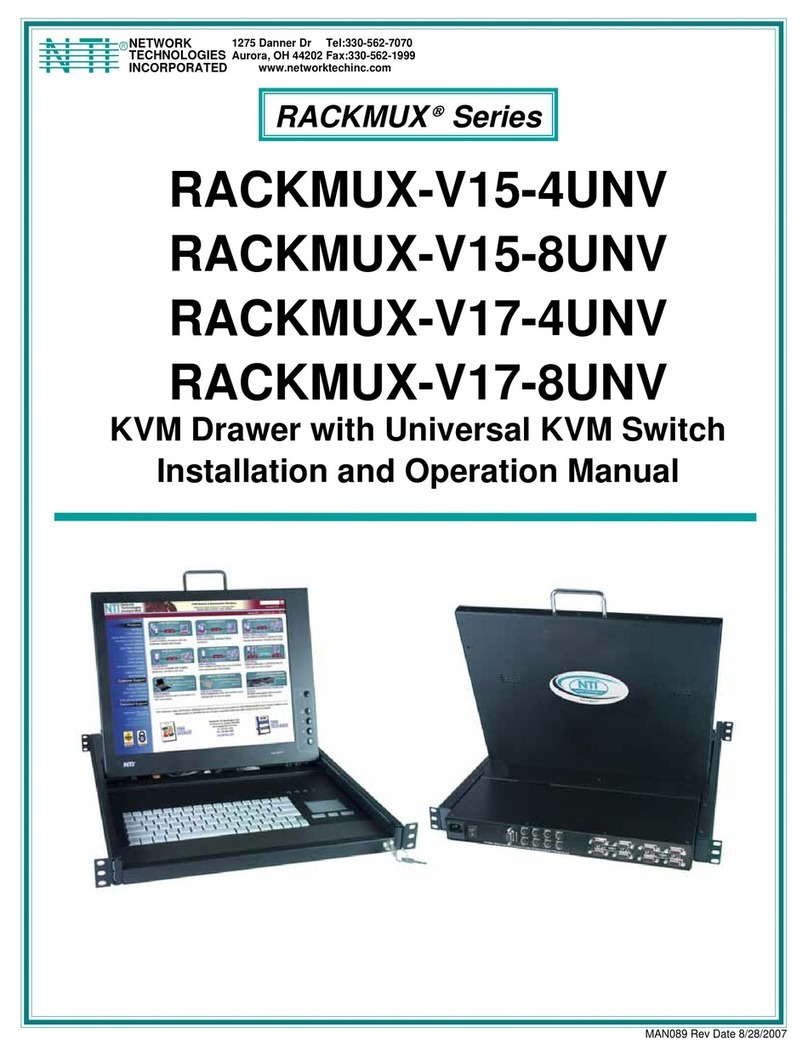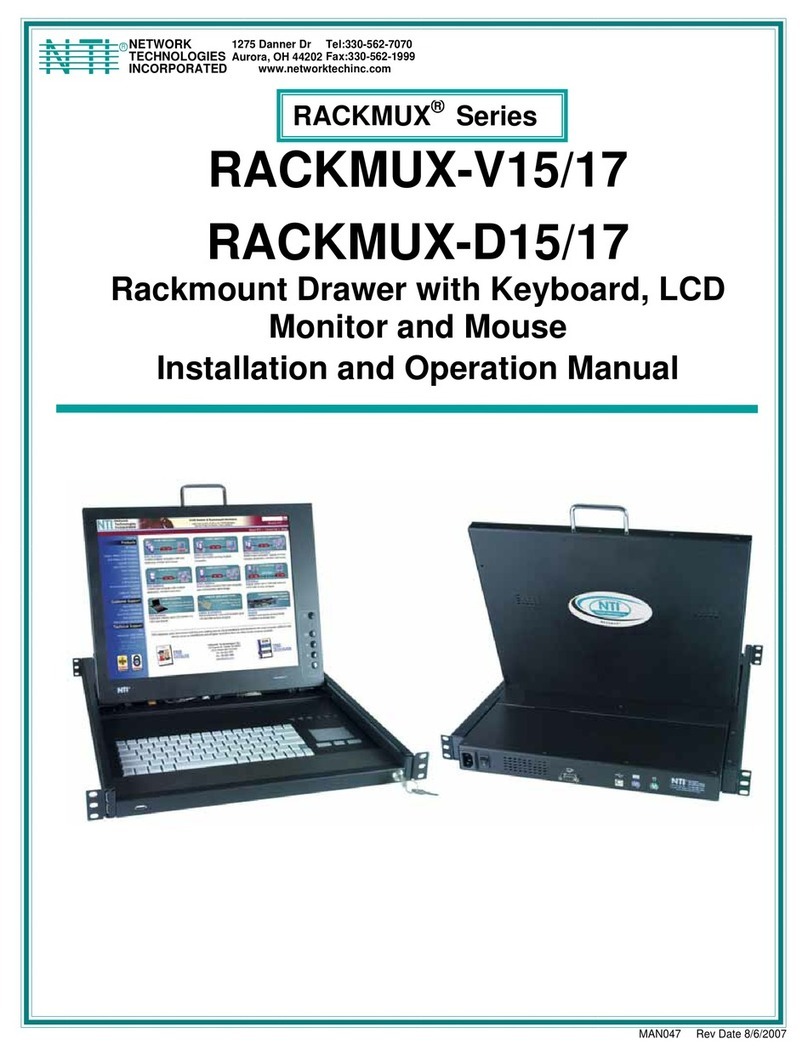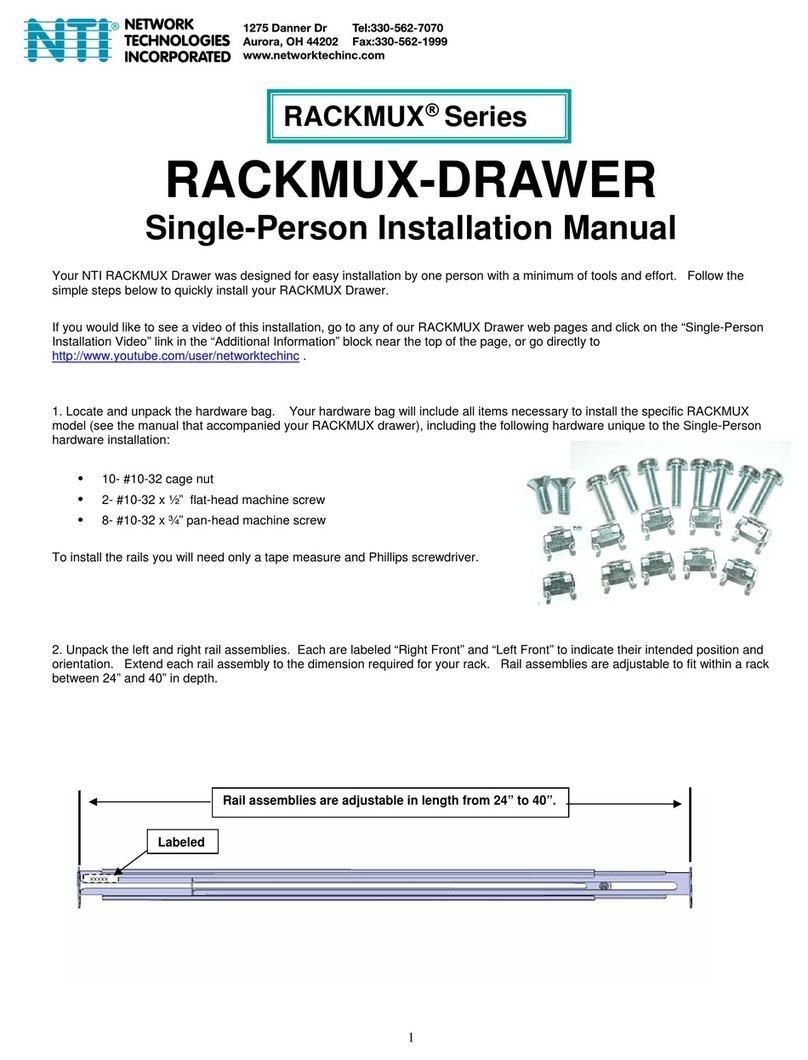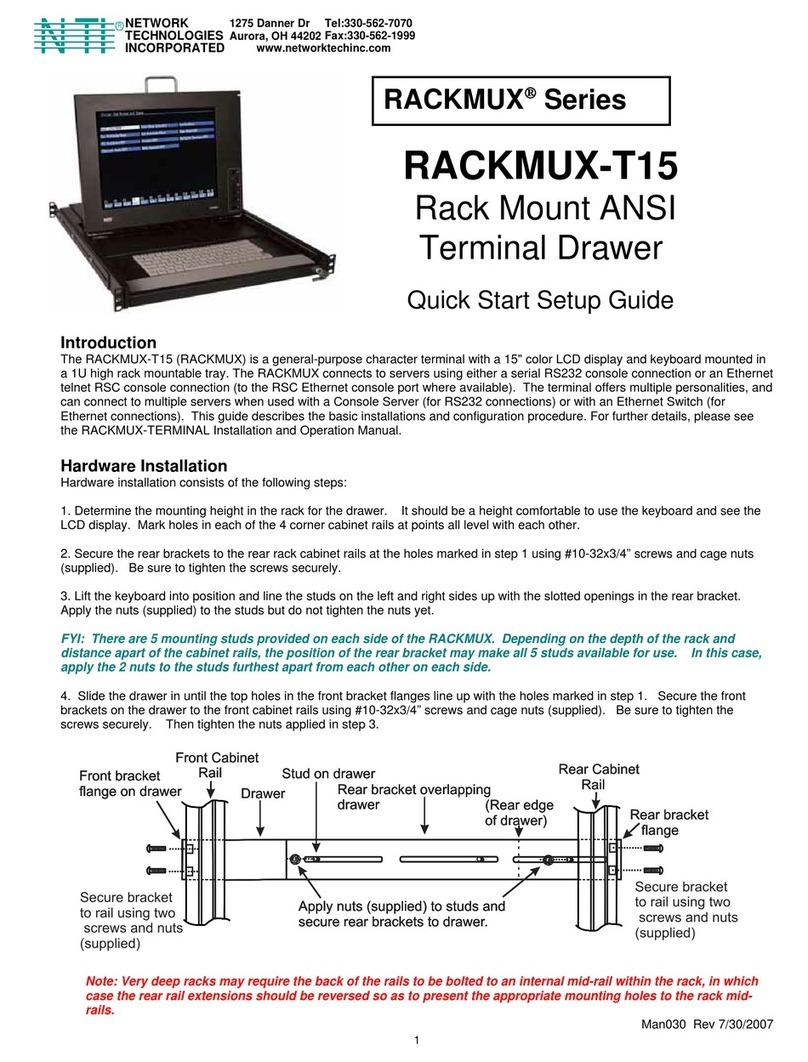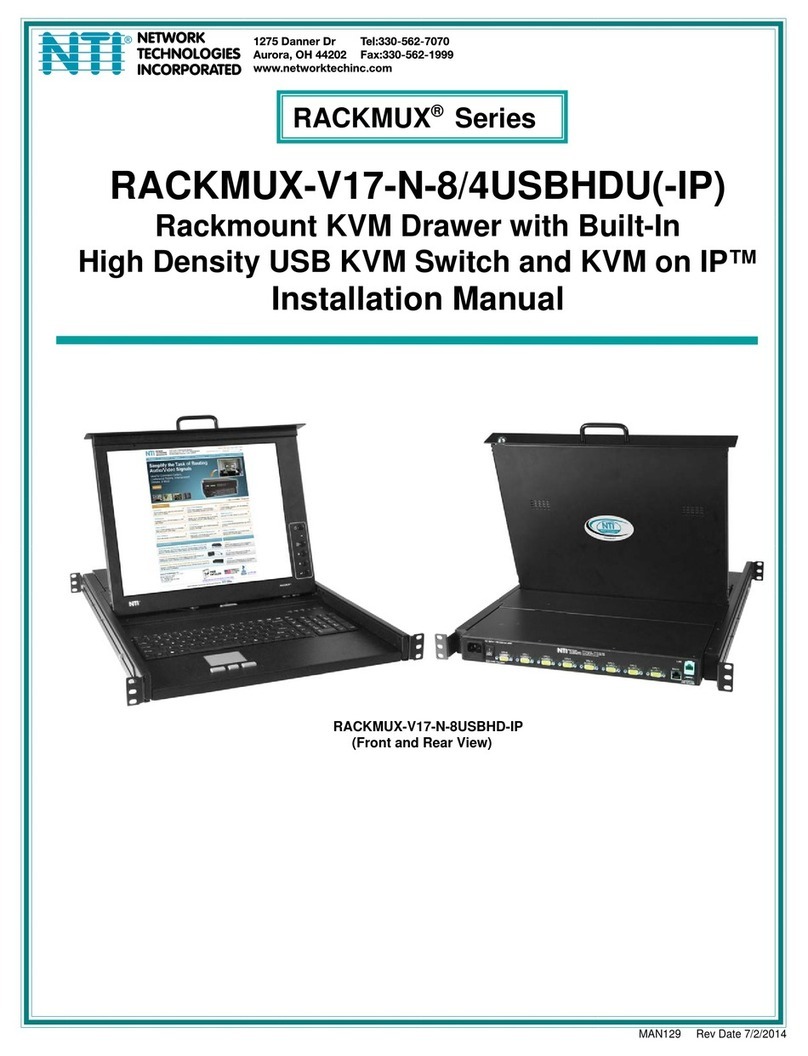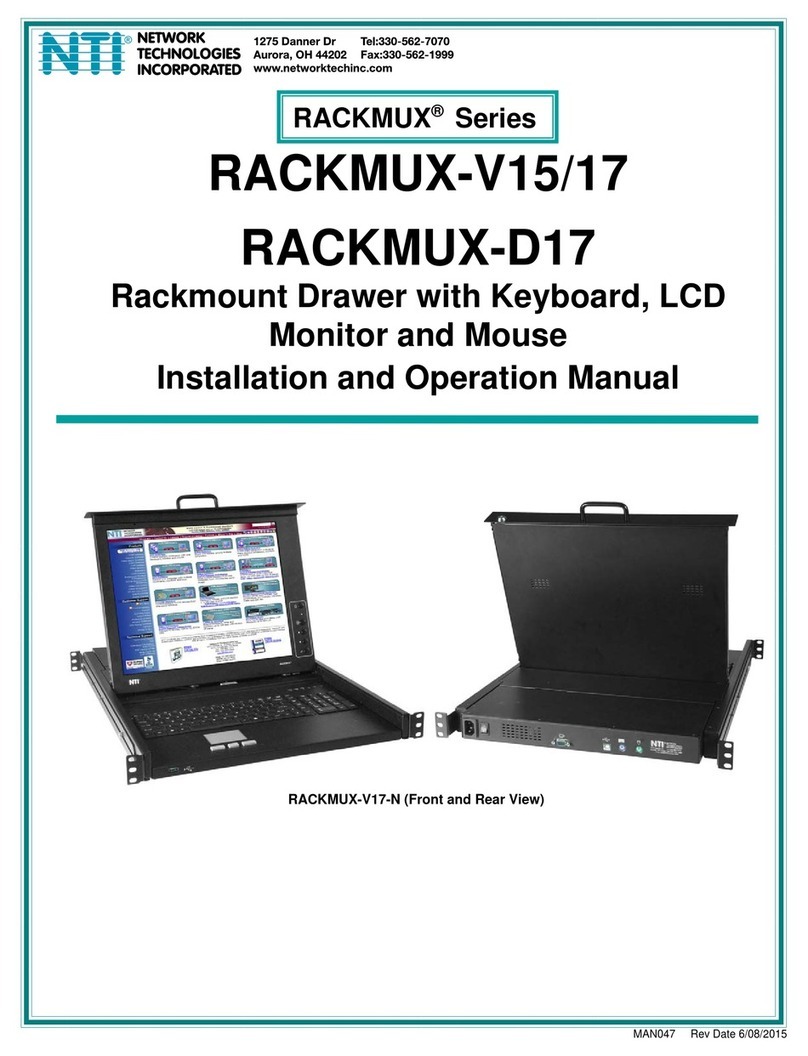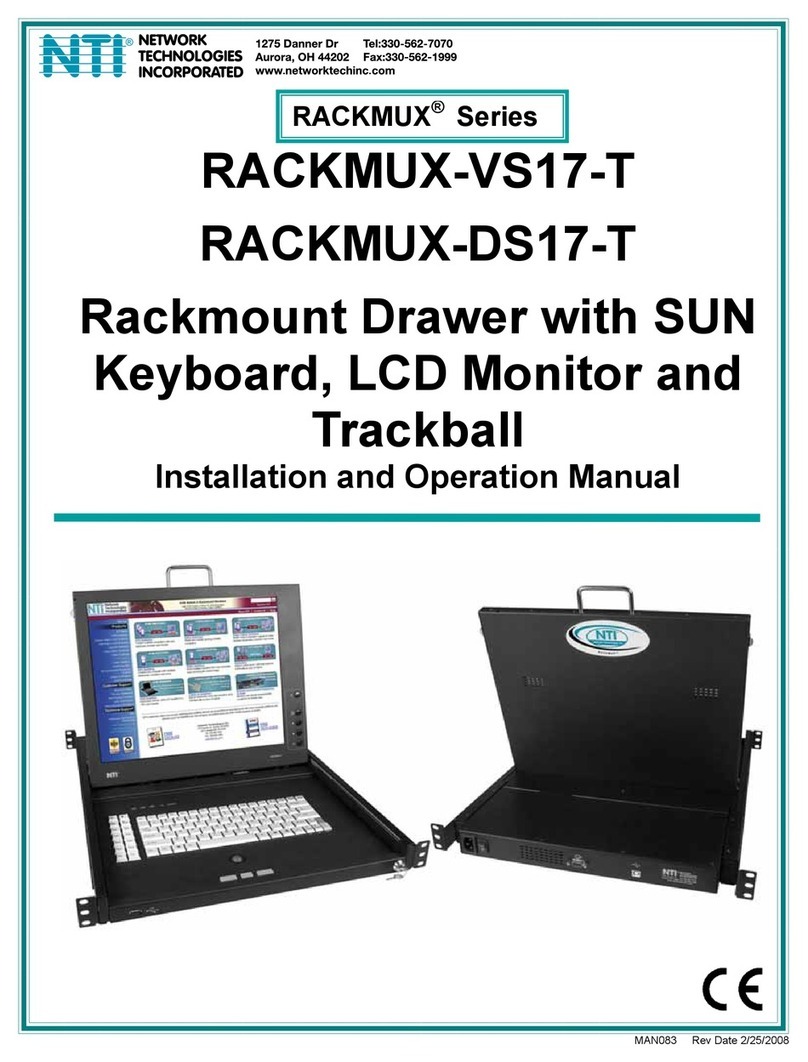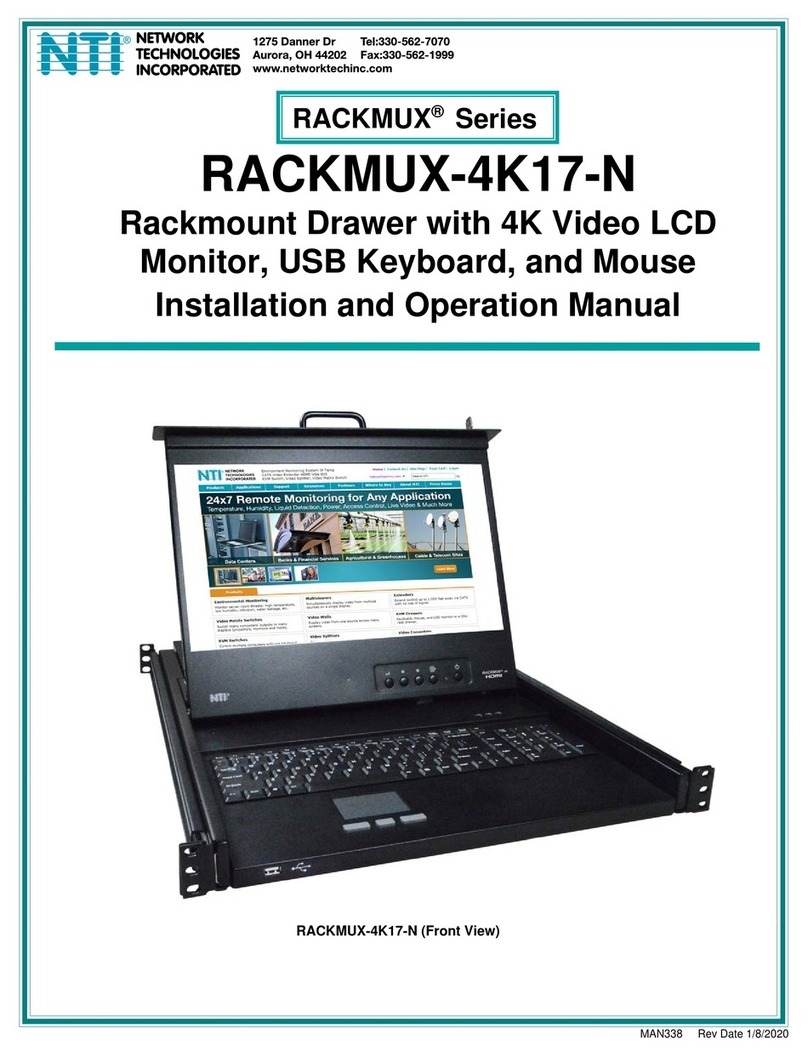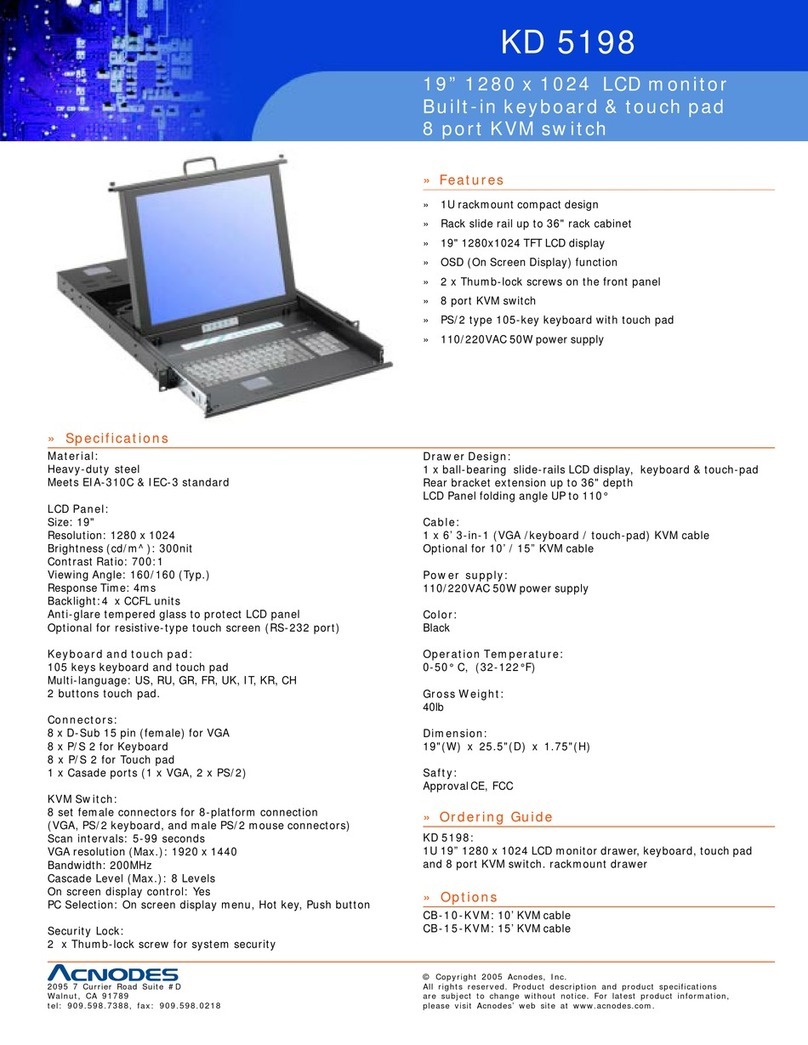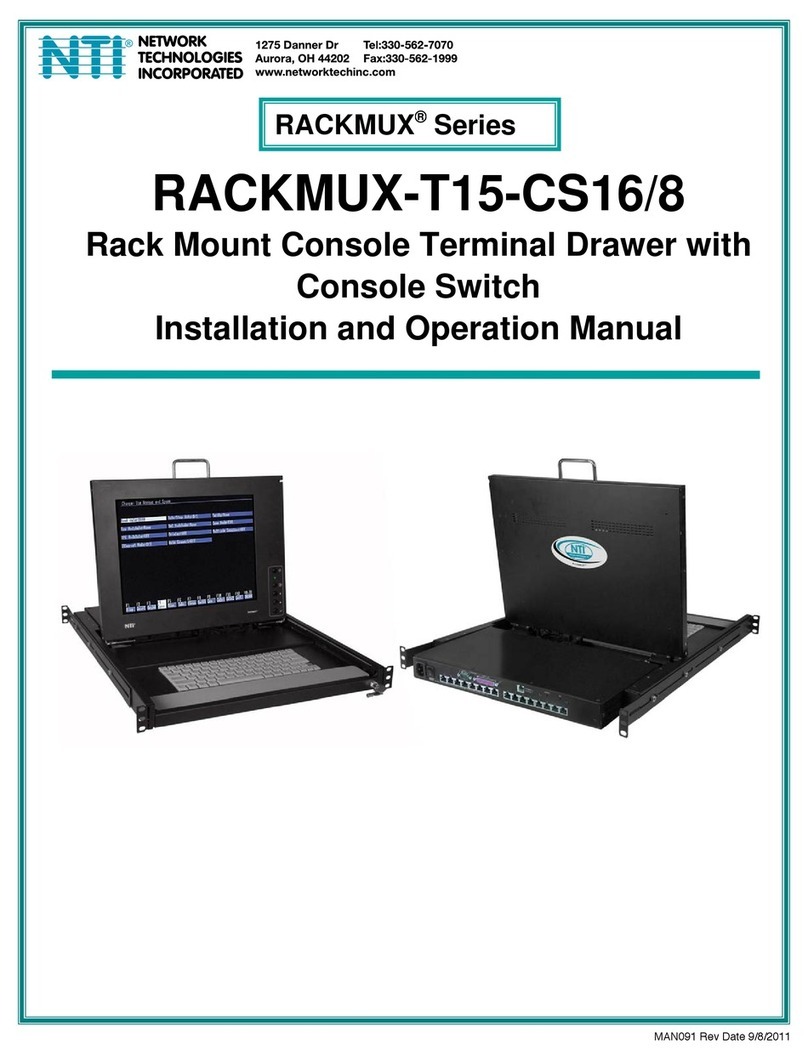ii
TABLE OF CONTENTS
Introduction......................................................................................................................................................................1
Materials Included:....................................................................................................................................................1
Material Not Supplied, but may need to be ordered................................................................................................1
RACKMUX Single-Person Installation ............................................................................................................................2
Cable Connections..........................................................................................................................................................6
Connect Video Sources...............................................................................................................................................6
Terminal Connection for RS232 ..................................................................................................................................7
Connect Extra Device..................................................................................................................................................7
Features and Functions...................................................................................................................................................8
Control Methods..............................................................................................................................................................9
Command Mode .......................................................................................................................................................9
Keyboard Control.........................................................................................................................................................9
USER ACCESS FUNCTIONS.......................................................................................................................................10
Command Mode........................................................................................................................................................10
Navigation...............................................................................................................................................................10
Settings Menu.........................................................................................................................................................11
Broadcast Mode......................................................................................................................................................12
Scan Mode..............................................................................................................................................................13
Normal Mode ..........................................................................................................................................................14
Administrator Settings.............................................................................................................................................15
Port Name List........................................................................................................................................................16
RS232 CONTROL.........................................................................................................................................................17
RS232 Connections and Configuration.....................................................................................................................17
Remote Connection................................................................................................................................................17
Baud Rate...............................................................................................................................................................17
Command Protocol.................................................................................................................................................17
NTI Switch Control Program For Windows 9X, NT, 2000, XP, Vista,7, 8 and 10 ....................................................19
SerTest- RS232 Interface Test Program...................................................................................................................19
Main Options...........................................................................................................................................................19
Firmware Update.......................................................................................................................................................21
Display Functions..........................................................................................................................................................23
Standard Controls......................................................................................................................................................23
OSD Control Menu- 17 Inch Hi-Definition 4K Monitor...............................................................................................23
OSD Main Menu .....................................................................................................................................................24
Keyboard Functions ......................................................................................................................................................29
Numeric Keypad........................................................................................................................................................29
SAFETY.........................................................................................................................................................................30
Rackmux-KVM Drawer Standard Specifications...........................................................................................................31
General Specs...........................................................................................................................................................31
LCD – 17” UHD/4K....................................................................................................................................................31
Display Controller: HDMI...........................................................................................................................................31
OSD Control Board....................................................................................................................................................31
Keyboard....................................................................................................................................................................31
Touchpad...................................................................................................................................................................32
Troubleshooting For KVM Drawer.................................................................................................................................33
Index..............................................................................................................................................................................33
Warranty Information.....................................................................................................................................................33