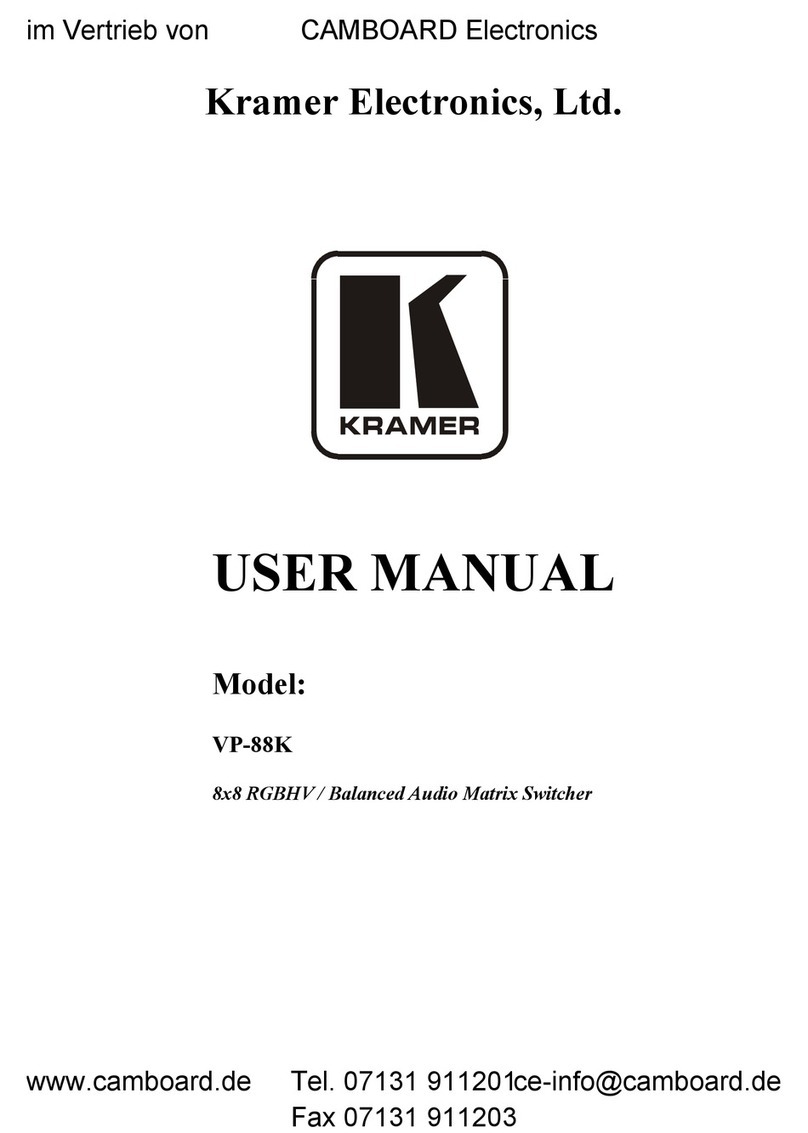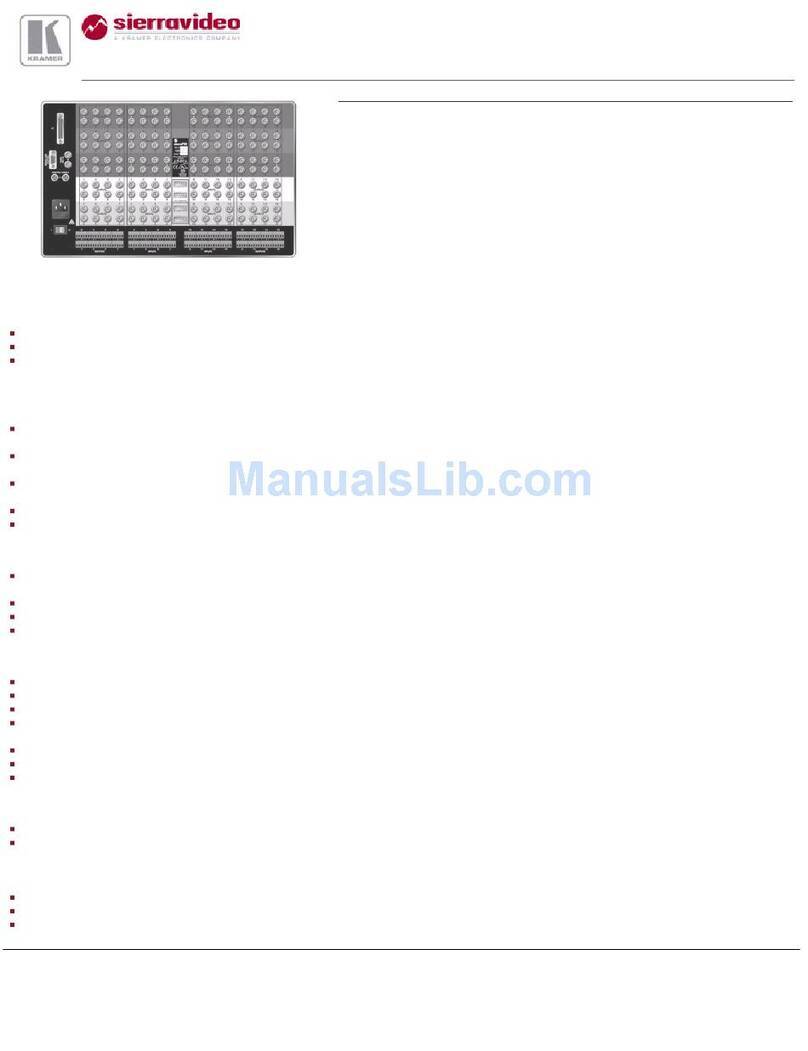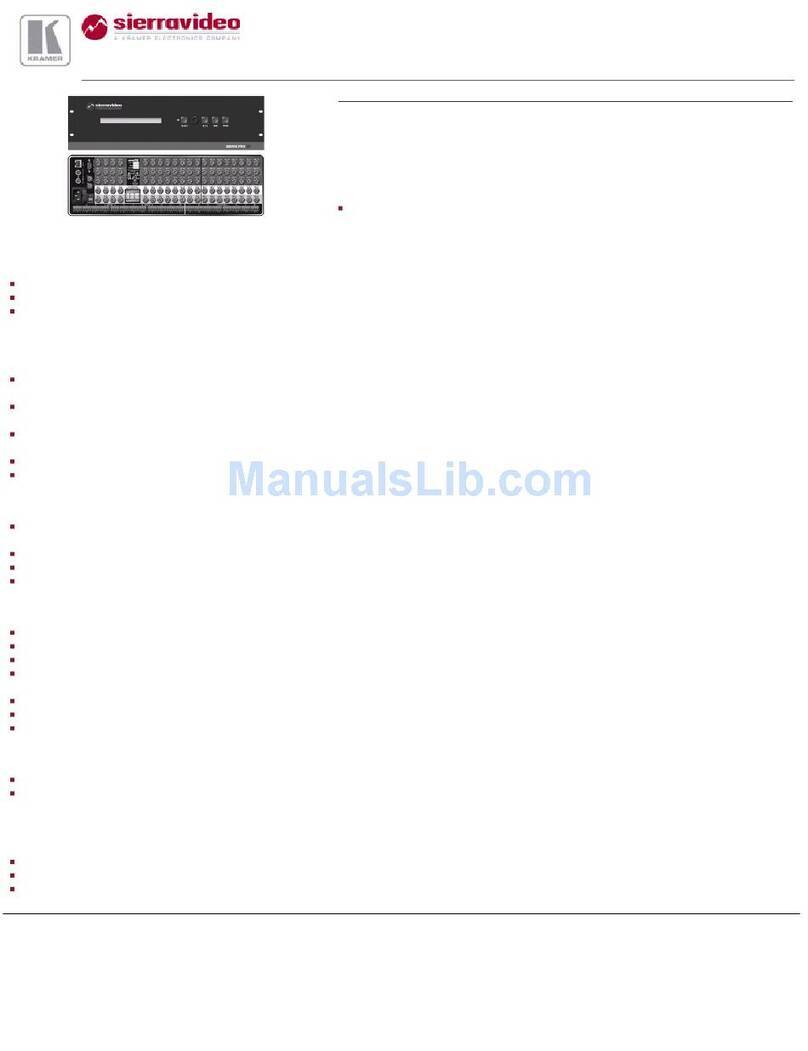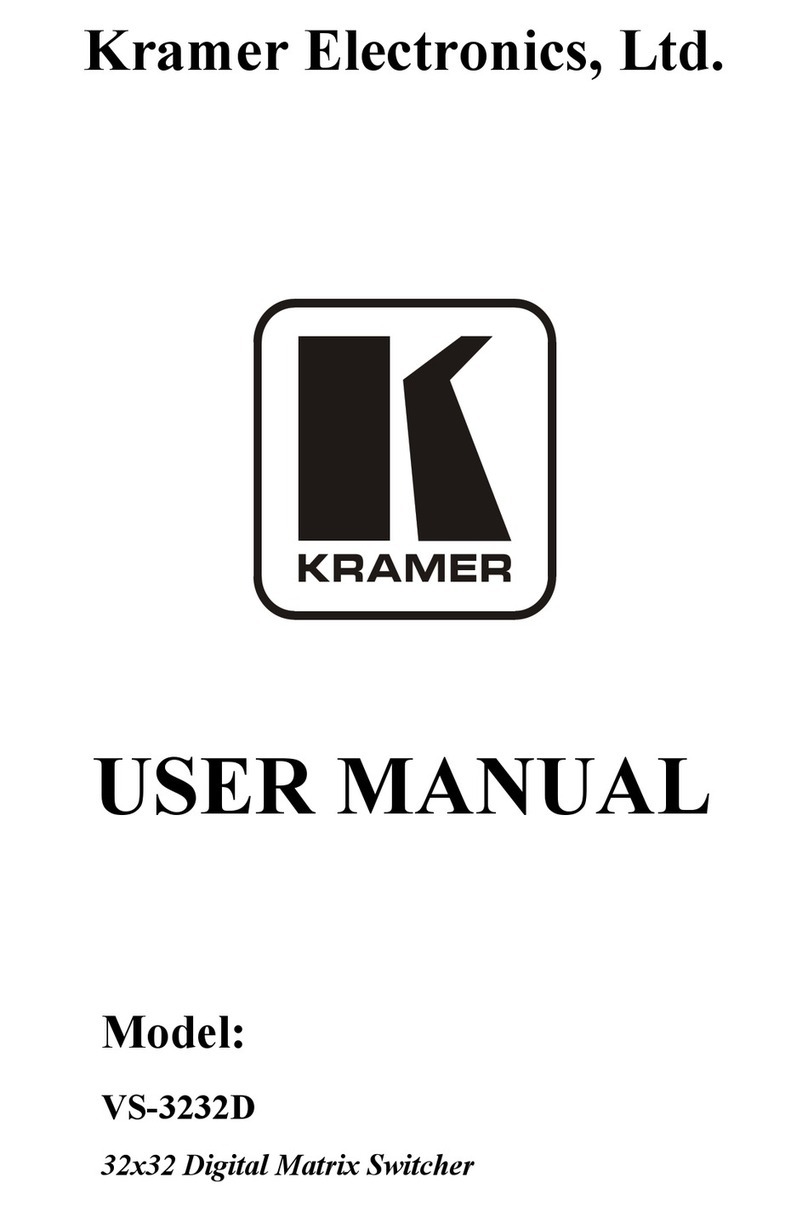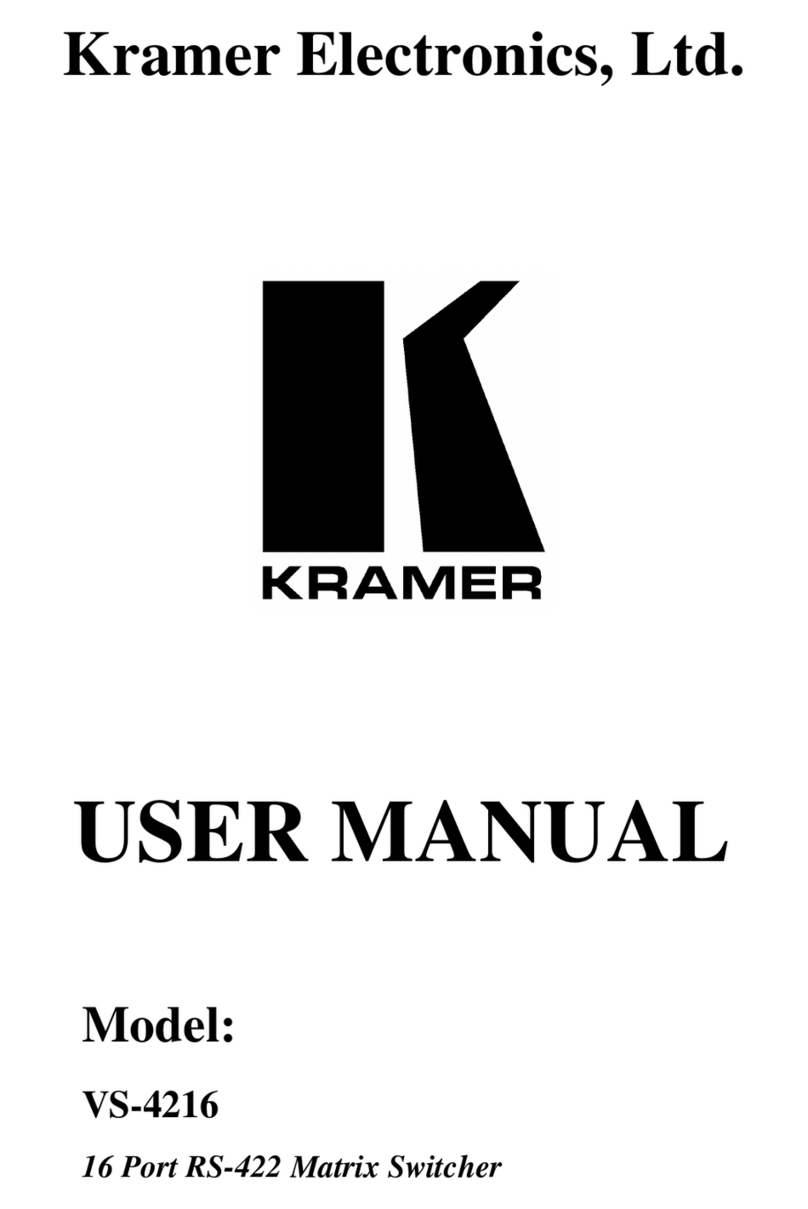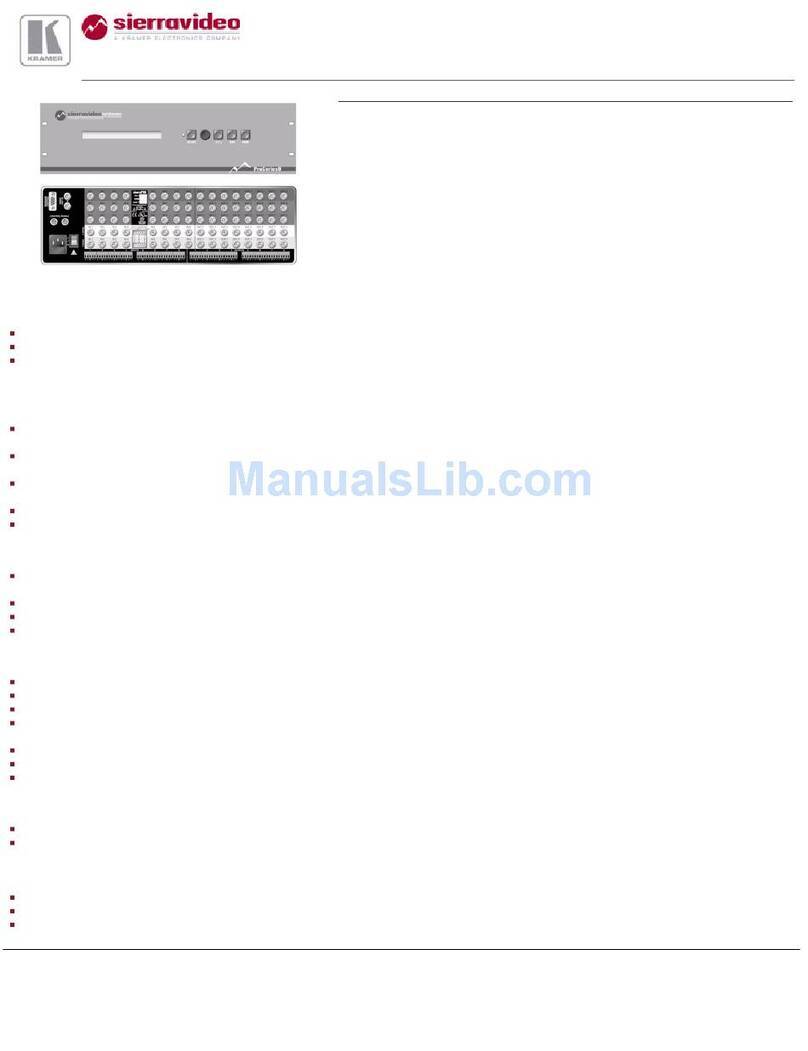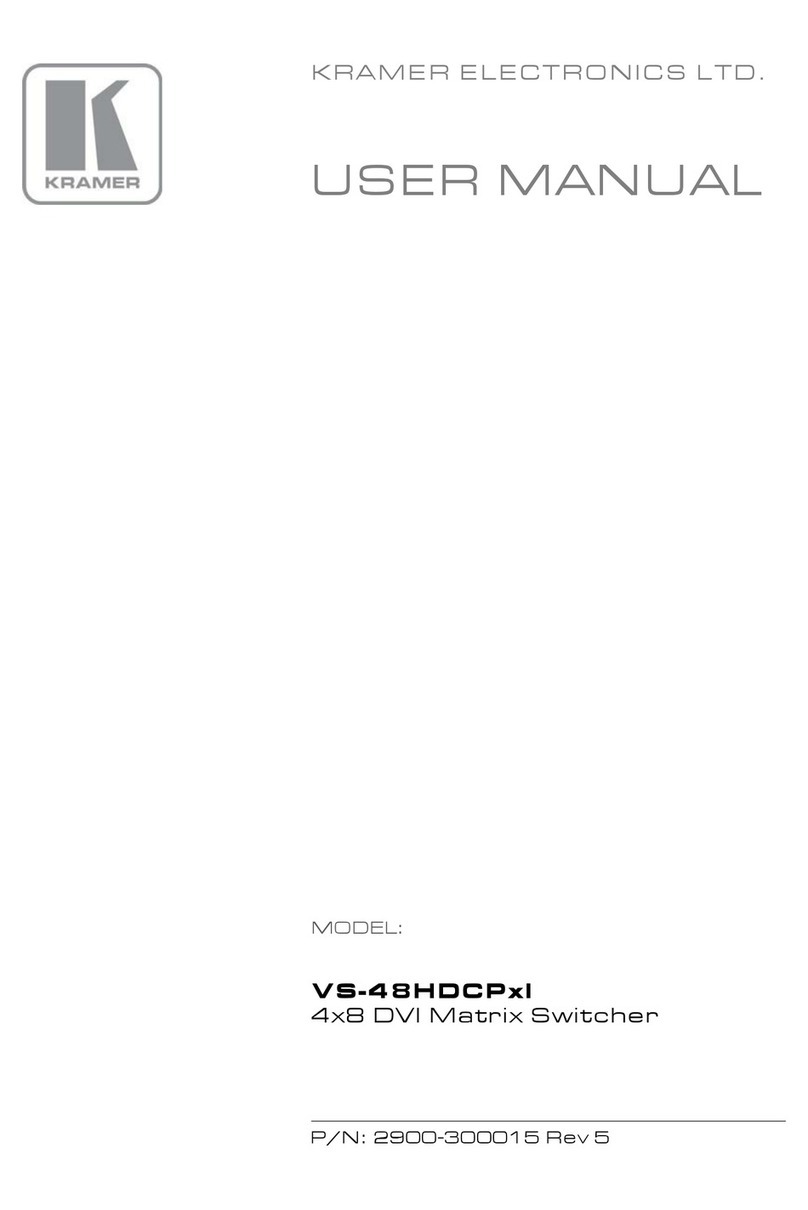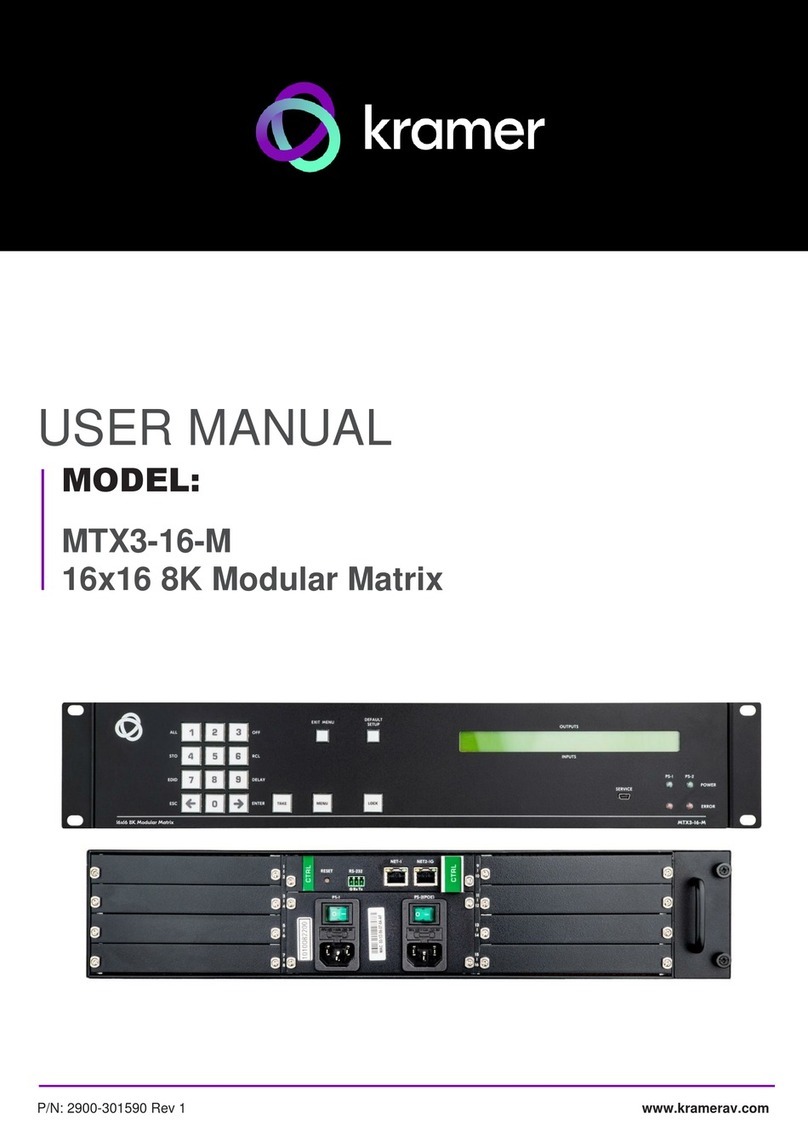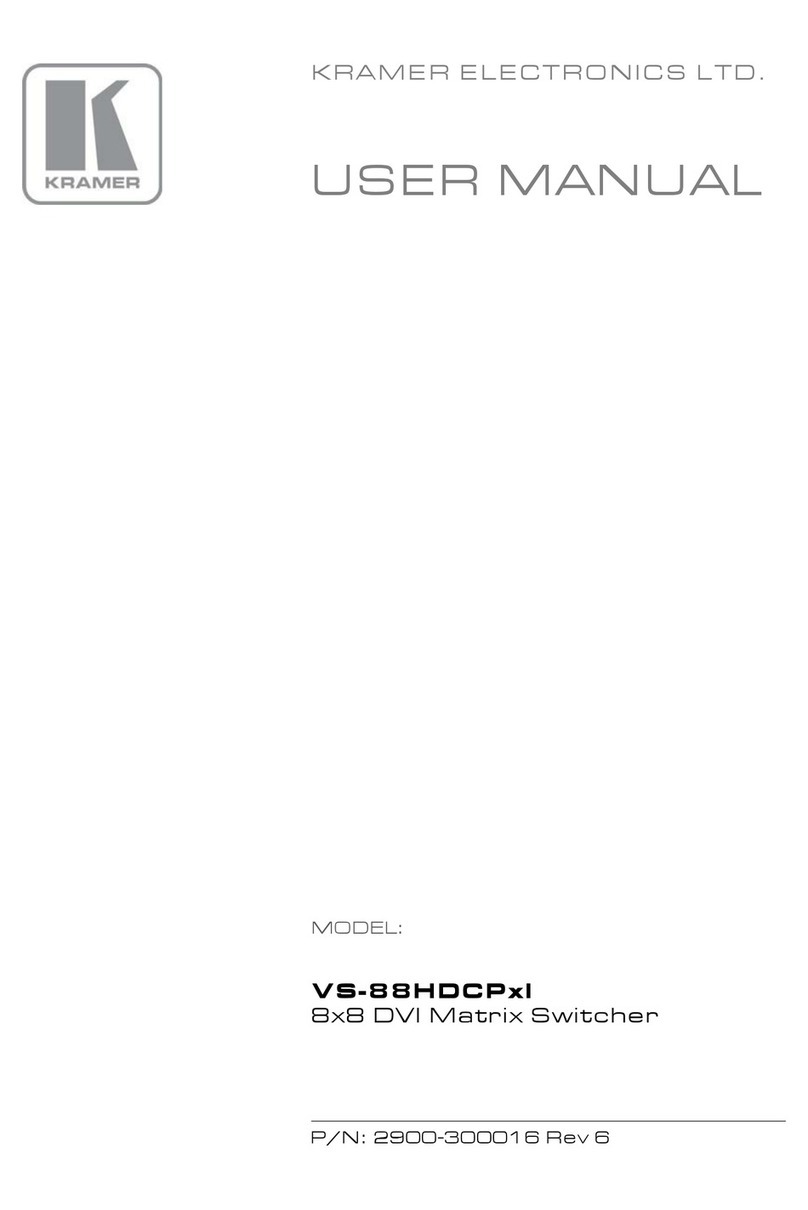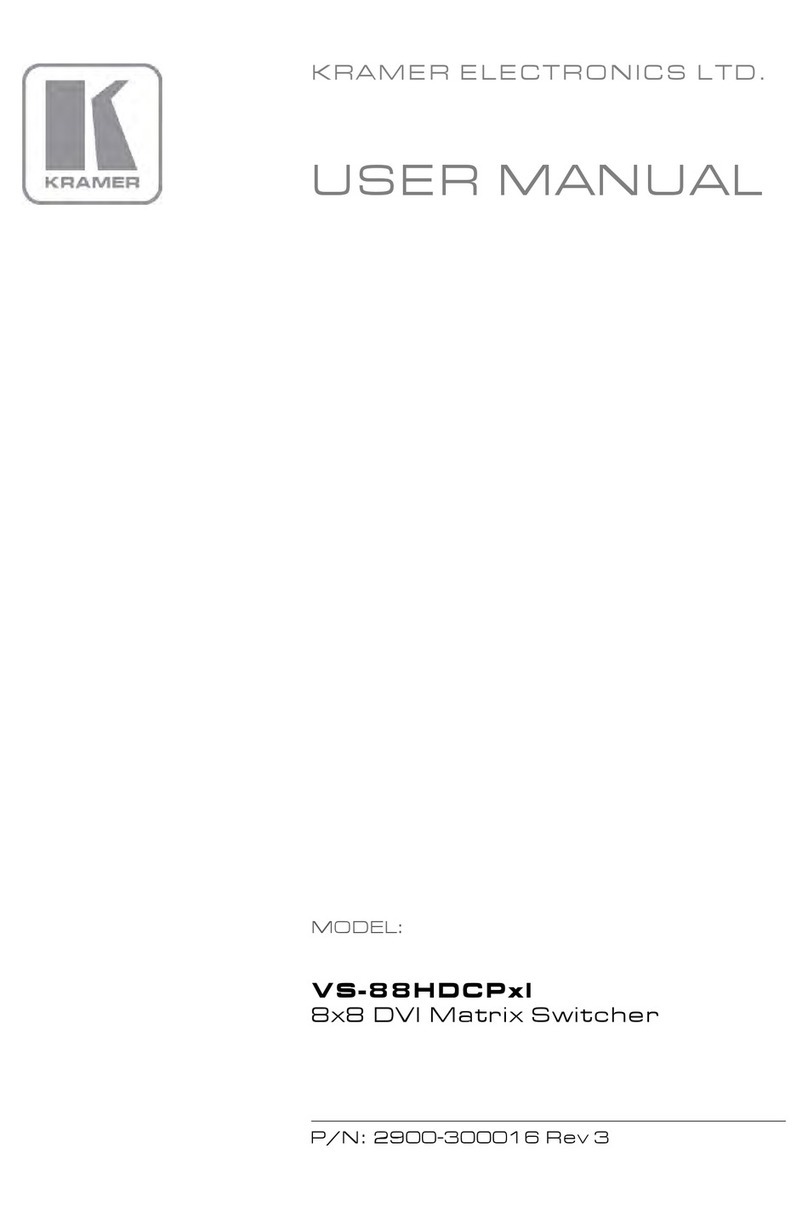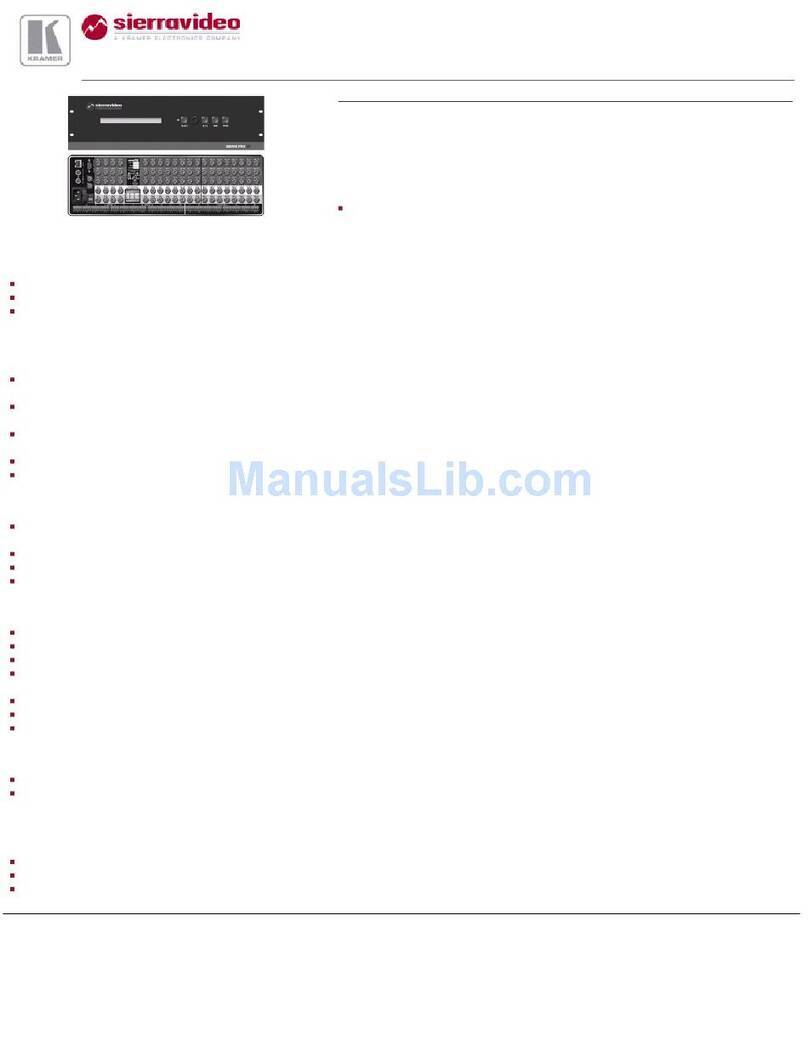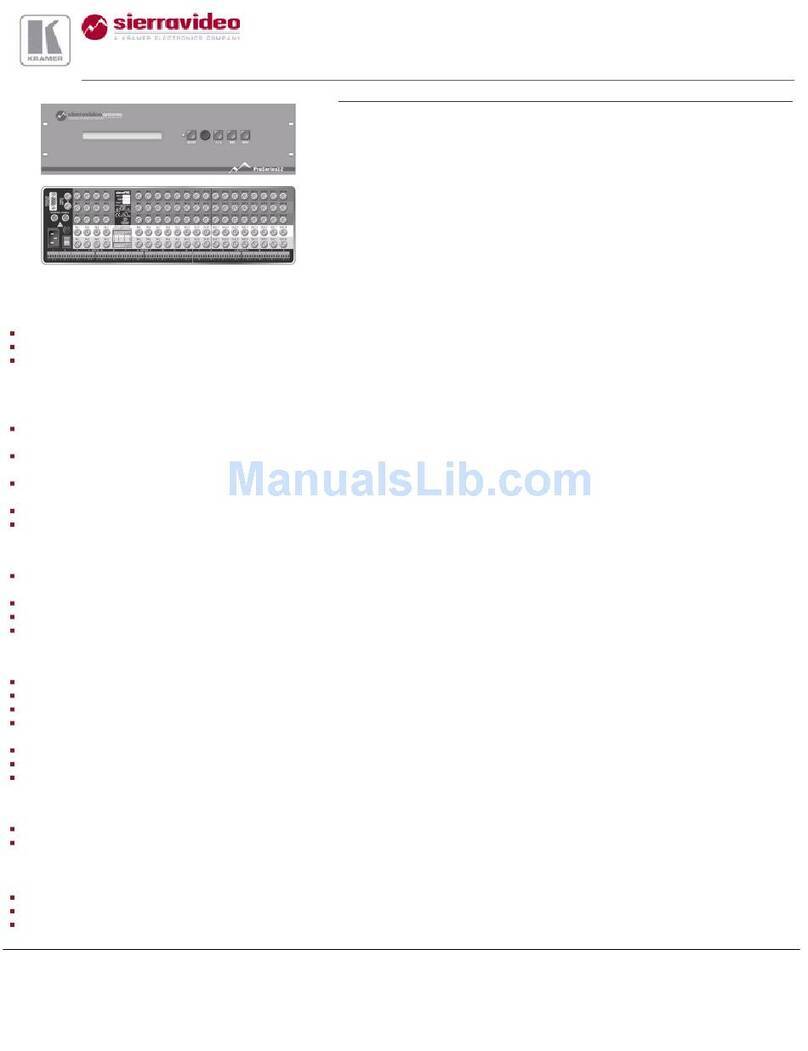within the recommended range:
Operating temperature range +5 to +45 Deg. Centigrade
5 to 65% RHL, non-condensing
-20 to +70 Deg. Centigrade
5 to 95% RHL, non-condensing
Operating humidity range
Storage temperature range
Storage humidity range
When installing on a 19" rack, avoid hazards by taking
care that:
It is located within the recommended environmental
conditions, as the operating ambient temperature of a
closed or multi unit rack assembly may exceed the
room ambient temperature.
Attach both ear brackets to the
machine. To do so, remove the
screws from each side of the machine
(3 on each side), and replace those
screws through the ear brackets.
Place the ears of the machine
against the rack rails, and insert the
proper screws (not provided) through
each of the four holes in the rack
ears.
Note that:
Detachable rack ears can be removed
for desktop use
Always mount the machine in the rack
before you attach any cables or
connect the machine to the power
If you are using a Kramer rack adapter
kit (for a machine that is not 19"), see
the Rack Adapters user manual for
installation instructions (you can
download it at:
http://www.kramerelectronics.com)
In some models, the front panel
may feature built-in rack ears
Once rack mounted, enough air will still flow around the
machine.
The machine is placed straight in the correct horizontal
position.
You do not overload the circuit(s). When connecting
the machine to the supply circuit, overloading the
circuits might have a detrimental effect on overcurrent
protection and supply wiring. Refer to the appropriate
nameplate ratings for information. For example, for
fuse replacement, see the value printed on the product
label.
The machine is earthed (grounded) in a reliable way
and is connected only to an electricity socket with
grounding. Pay particular attention
and that you use only the power cord that is
supplied with the machine.
to situations where
electricity is supplied indirectly (when the power cord is
not plugged directly into the socket in the wall), for
example, when using an extension cable or a power
strip,
CAUTION!!