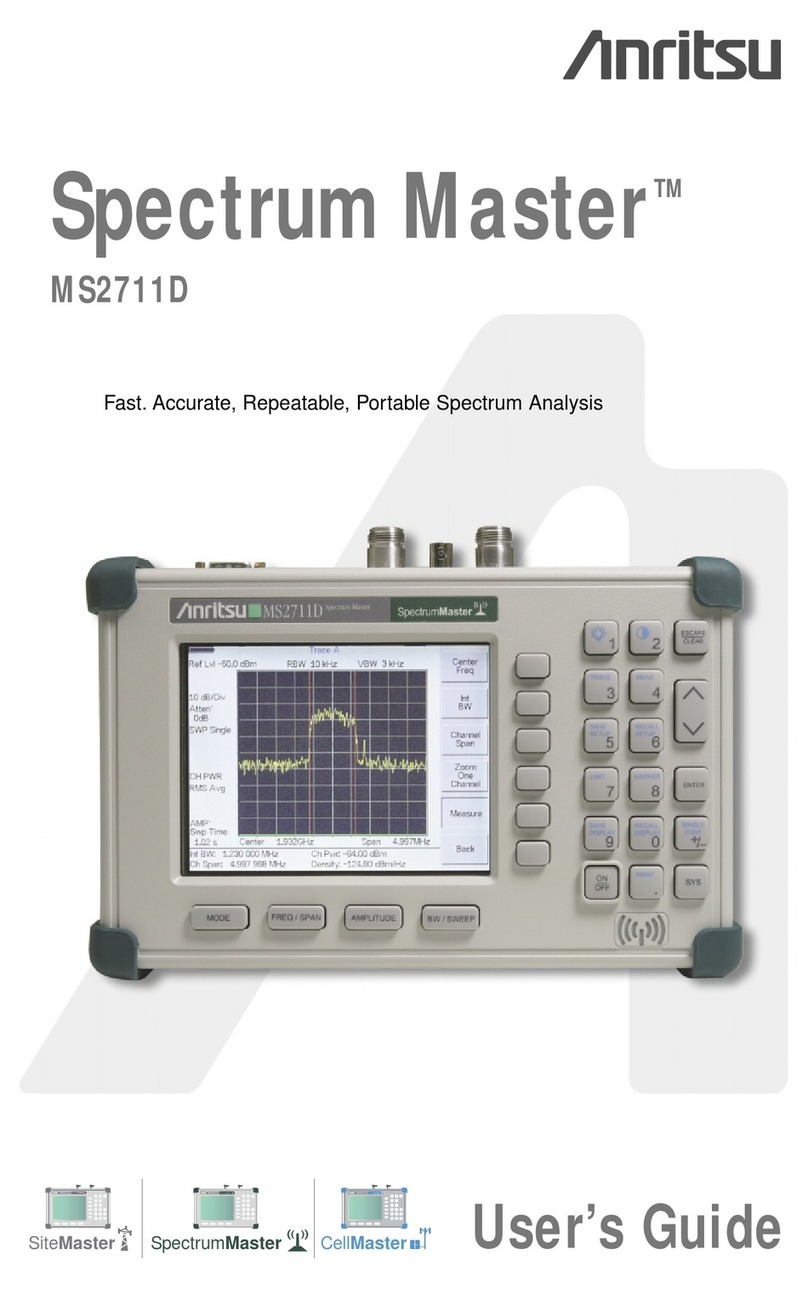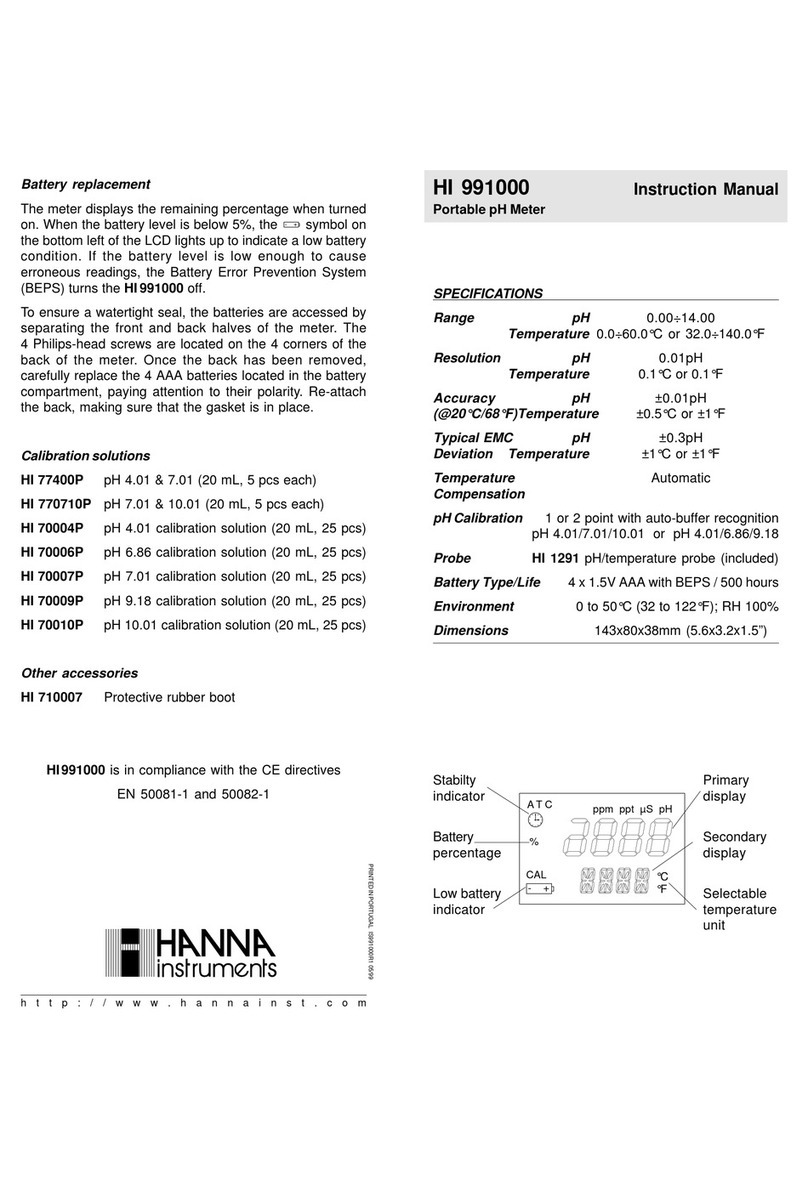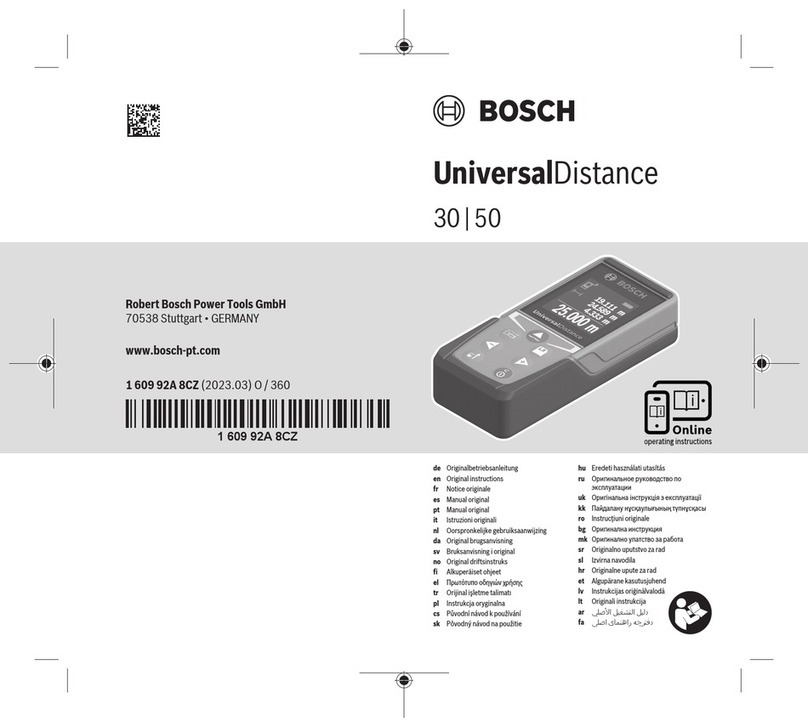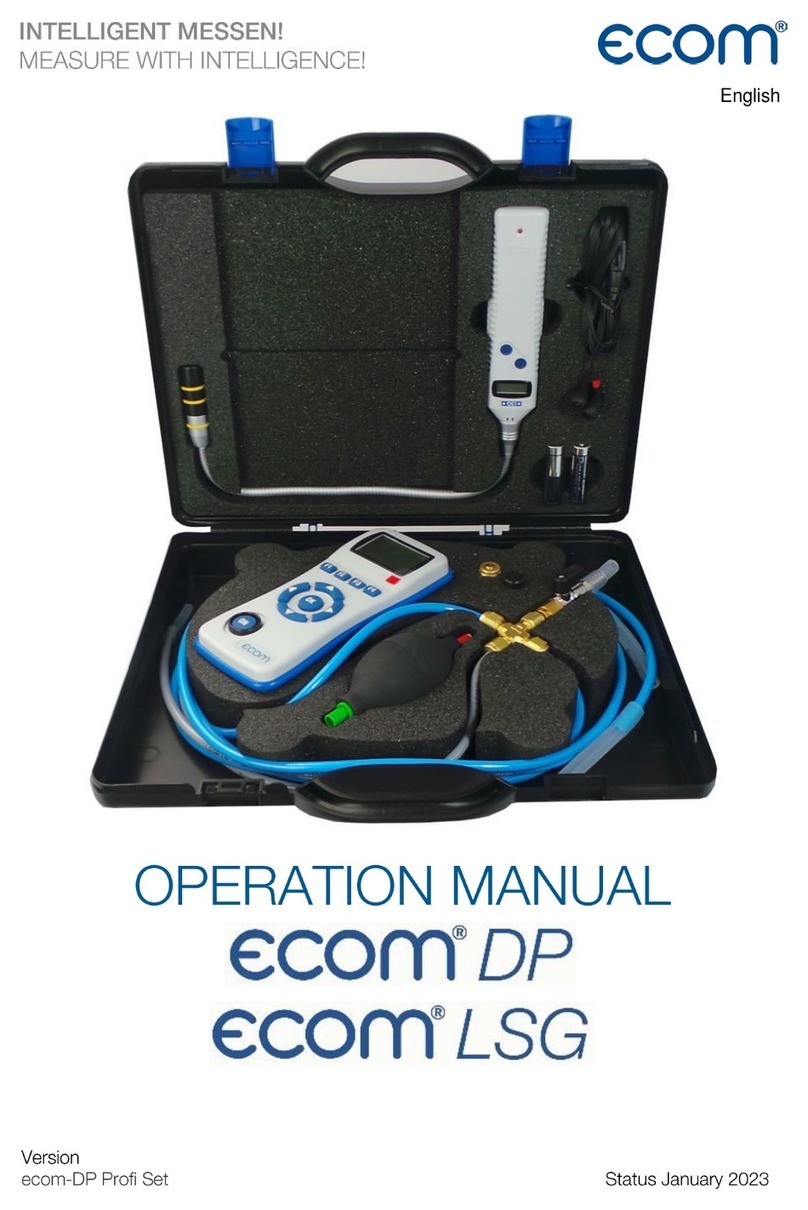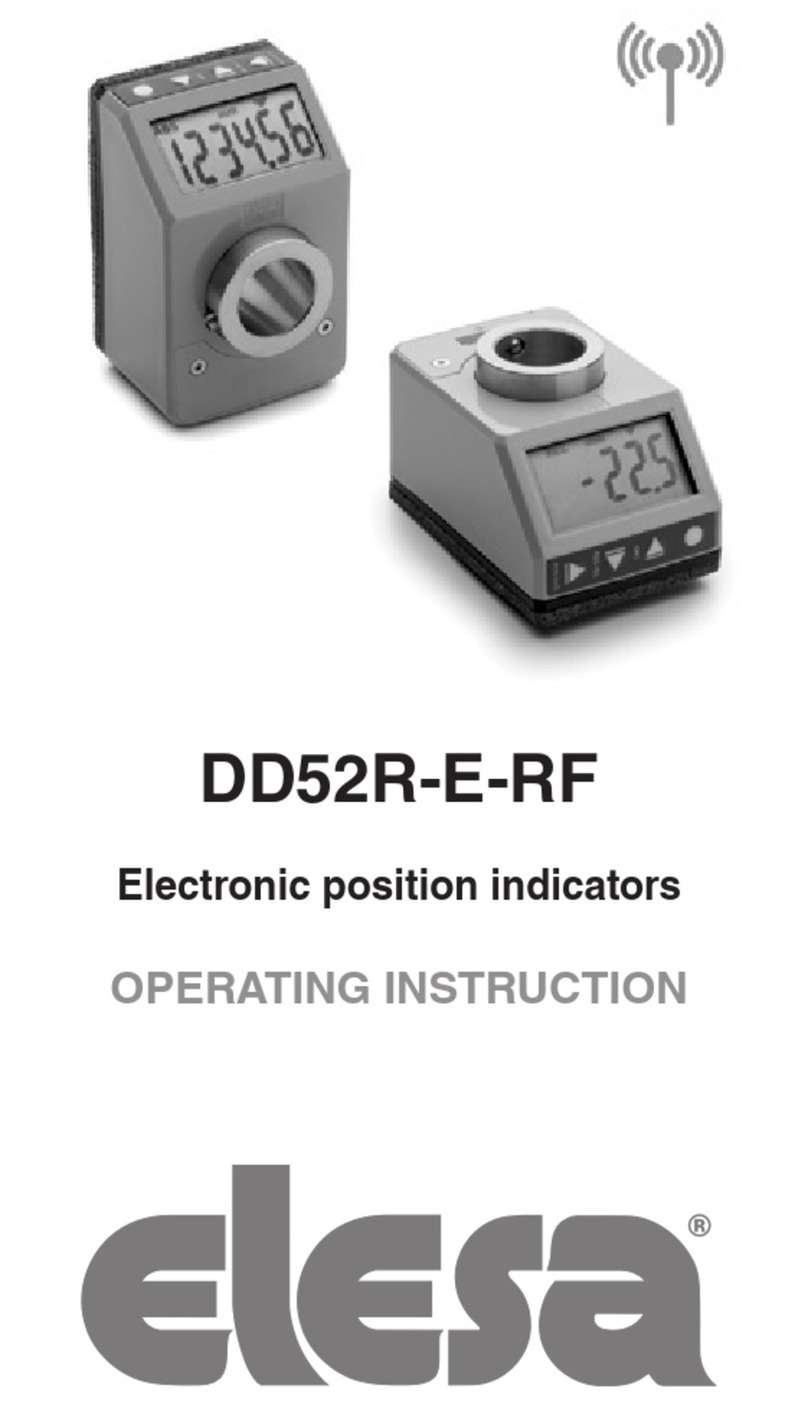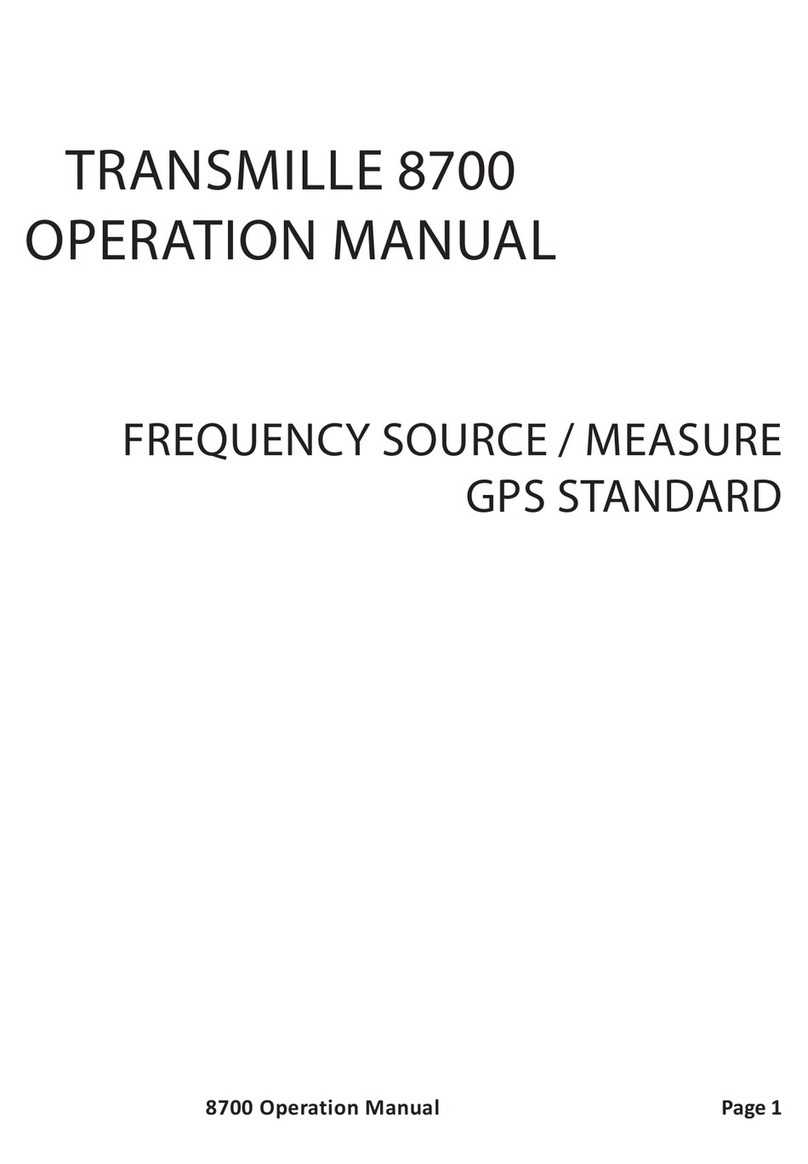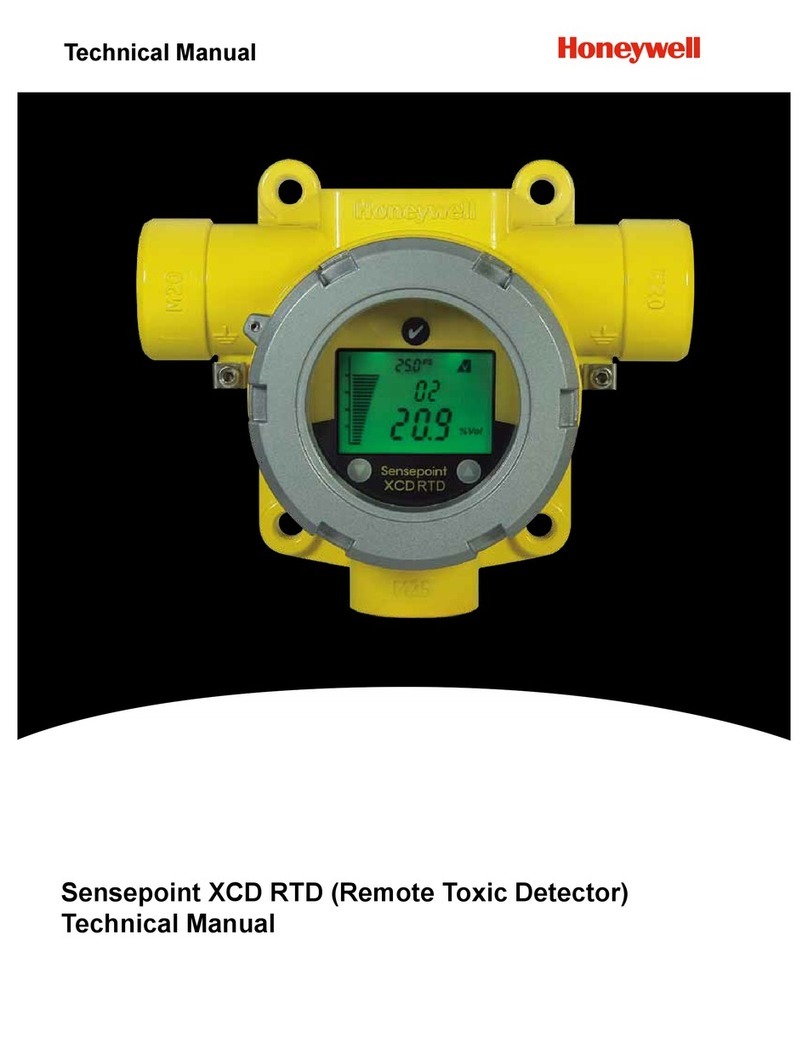NTI ENVIROMUX Series User manual

MAN154-SCM Rev Date 5/8/19
Serial Control Manual
E-16D/-5D/-2D
Enterprise Environment Monitoring System
ENVIROMUX®Series
Front View of E-5D
Front View of E-2D
Front and Rear View of E-16D

i
TRADEMARK
ENVIROMUX is a registered trademark of Network Technologies Inc in the U.S. and other countries.
COPYRIGHT
Copyright © 2005, 2019 by Network Technologies Inc. All rights reserved. No part of this publication may be reproduced, stored
in a retrieval system, or transmitted, in any form or by any means, electronic, mechanical, photocopying, recording, or otherwise,
without the prior written consent of Network Technologies Inc, 1275 Danner Drive, Aurora, Ohio 44202.
CHANGES
The material in this guide is for information only and is subject to change without notice. Network Technologies Inc reserves the
right to make changes in the product design without reservation and without notification to its users.
Firmware Version
Current Firmware version 2.57
Electrical
E-16D: 100-240VAC, 50-60Hz, 1.5A@110VAC/0.75A@230VAC
E-5D: 100 to 240 VAC at 50 or 60 Hz via AC adapter; 1.7A@9VDC (9VDC 3A power supply included)
E-2D: 100 to 240 VAC at 50 or 60 Hz via AC adapter; 1.1A@9VDC (9VDC 3A power supply included)
RISK OF ELECTRIC SHOCK. Do not remove cover. No user serviceable components inside. All repairs and
maintenance must be performed by authorized service personnel only.
Turn OFF power to the ENVIROMUX and discharge your body’s static electric charge by touching a grounded surface or
use a grounding wrist strap before performing any connections to the unit.
For continued protection against fire and electric shock this device should only be connected to an AC mains outlet
equipped with a proper ground terminal.
CAUTION
CAUTION
CAUTION

ii
TABLE OF CONTENTS
INTRODUCTION.............................................................................................................................................................5
HARDWARE CONNECTION..........................................................................................................................................5
Terminal Connection....................................................................................................................................................5
Ethernet Connection....................................................................................................................................................6
USB Console Port........................................................................................................................................................7
Installing Drivers .......................................................................................................................................................7
Installing an Unsigned Driver in Windows 8 and 10 (x64)......................................................................................12
SOFTWARE CONNECTION.........................................................................................................................................13
Connect to ENVIROMUX from a Terminal Program.................................................................................................13
Connect to ENVIROMUX from Command Line.........................................................................................................14
Connect Via Telnet .................................................................................................................................................14
Connect Via SSH....................................................................................................................................................14
USING THE TEXT MENU.............................................................................................................................................16
Monitoring...............................................................................................................................................................16
Configure Remote Digital Inputs and Output Relays..............................................................................................33
System Configuration .............................................................................................................................................34
Enterprise Configuration.........................................................................................................................................36
Network Configuration............................................................................................................................................36
User Configuration..................................................................................................................................................42
Security Configuration ............................................................................................................................................46
Event and Data Logs..............................................................................................................................................50
System Information.................................................................................................................................................53
Reboot ....................................................................................................................................................................53
Text Menu for Non-Administrative Users...................................................................................................................54
Monitoring...............................................................................................................................................................54
User Accessible Settings........................................................................................................................................56
TABLE OF FIGURES
Figure 1- Connect a terminal for direct RS232 serial communication................................................................................................5
Figure 2- Connect a terminal using USB Console port ......................................................................................................................6
Figure 3- Connect ENVIROMUX to the Ethernet...............................................................................................................................6
Figure 4- Connect terminal to USB Console port...............................................................................................................................7
Figure 5- Text Menu Login screen...................................................................................................................................................13
Figure 6- Text Menu- Administrator Main Menu...............................................................................................................................14
Figure 7- Text Menu- User Main Menu............................................................................................................................................15
Figure 8- Text Menu-Monitoring Menu.............................................................................................................................................16
Figure 9- Text Menu-Sensor Status.................................................................................................................................................17
Figure 10- Text Menu- Digital Input Status ......................................................................................................................................17
Figure 11- Text Menu-View IP Devices............................................................................................................................................18
Figure 12- Text Menu- View Output Relay Status............................................................................................................................18
Figure 13- Text Menu-View Remote Digital Inputs ..........................................................................................................................19
Figure 14- Text Menu-View Remote Output Relays ........................................................................................................................19
Figure 15- Text Menu-View Power Supply Status ...........................................................................................................................20
Figure 16- Text Menu-Configure Sensors list ..................................................................................................................................21

iii
Figure 17- Text Menu-Configuration Menu for Sensor.....................................................................................................................21
Figure 18- Text Menu-Sensor Settings............................................................................................................................................22
Figure 19- Text Menu-Non-Critical and Critical Alert Settings..........................................................................................................23
Figure 20- Text Menu-Sensor Data Logging....................................................................................................................................24
Figure 21- Configure Digital Input Sensors......................................................................................................................................24
Figure 22- Digital Input Sensor Settings Menu ................................................................................................................................25
Figure 23- Digital Input Alert Settings ..............................................................................................................................................25
Figure 24- Data Logging for Digital Input Sensors...........................................................................................................................26
Figure 25- Text Menu-Configure IP Devices List.............................................................................................................................27
Figure 26- Text menu-Configuration Menu for IP Devices...............................................................................................................27
Figure 27-Text Menu-IP Device Settings.........................................................................................................................................28
Figure 28- Text Menu-IP Device Alert Settings................................................................................................................................29
Figure 29- Text Menu-IP Device Data Logging................................................................................................................................30
Figure 30- Text Menu- Select Configure Output Relay....................................................................................................................30
Figure 31- Text Menu- Output Relay Settings..................................................................................................................................31
Figure 32- Text Menu- Output Relay Alert Settings .........................................................................................................................31
Figure 33- Text Menu- IP Camera List for Configuration .................................................................................................................32
Figure 34- Text Menu- IP Camera Settings .....................................................................................................................................32
Figure 35- Text Menu-Configure Remote Digital Inputs and Output Relays....................................................................................33
Figure 36- Text Menu- System Configuration..................................................................................................................................34
Figure 37- Text Menu-Time Settings menu......................................................................................................................................34
Figure 38- Text Menu-Restore Default Settings...............................................................................................................................35
Figure 39- Text Menu-Enterprise Configuration...............................................................................................................................36
Figure 40- Text Menu-Network Configuration..................................................................................................................................36
Figure 41- Text Menu-IPv4 Settings Menu ......................................................................................................................................37
Figure 42- Text Menu-IPv6 Settings Menu ......................................................................................................................................37
Figure 43- Text Menu-SMTP Server Settings..................................................................................................................................38
Figure 44- Text Menu-SNMP Server Settings..................................................................................................................................38
Figure 45- Text Menu-Misc. Service Settings menu ........................................................................................................................39
Figure 46- Text Menu-3G Data Connect Settings............................................................................................................................40
Figure 47- Text Menu-VLAN Settings..............................................................................................................................................41
Figure 48- Text Menu-User Configuration........................................................................................................................................42
Figure 49- Text Menu-Confirm to add new user ..............................................................................................................................42
Figure 50- Text Menu-Configuration List for User............................................................................................................................43
Figure 51- Text Menu-User Account Settings..................................................................................................................................43
Figure 52- Text Menu-User Contact Settings...................................................................................................................................44
Figure 53- Text Menu-User Activity Schedule..................................................................................................................................45
Figure 54-Text Menu- SNMP User Settings.....................................................................................................................................45
Figure 55- Text Menu-Security Configuration..................................................................................................................................46
Figure 56- Text Menu-Authentication Settings.................................................................................................................................47
Figure 57- Text Menu-IP Filtering....................................................................................................................................................48
Figure 58- Text Menu-Configure IP Filter rule..................................................................................................................................48
Figure 59- Text Menu-Event & Data Logs........................................................................................................................................50
Figure 60- Text Menu-View Event Log.............................................................................................................................................50
Figure 61- Text Menu-View Data Log..............................................................................................................................................51
Figure 62- Text Menu-Event Log Settings .......................................................................................................................................52
Figure 63-Text Menu-Data Log Settings..........................................................................................................................................52
Figure 64-Text Menu-System Information........................................................................................................................................53
Figure 65- Text Menu-Reboot the ENVIROMUX.............................................................................................................................53
Figure 66- Text Menu-User Main Menu...........................................................................................................................................54
Figure 67-Text Menu-User Monitoring Menu...................................................................................................................................54
Figure 68- Text Menu-User accessible status menus......................................................................................................................55

iv
Figure 69- Text Menu-User Accessible Settings..............................................................................................................................56
Figure 70- Text Menu-User Account Settings..................................................................................................................................56
Figure 71- Text Menu-User Contact Settings...................................................................................................................................57
Figure 72- Text Menu-User Activity Schedule..................................................................................................................................58
Figure 73- Text Menu-User SNMP Settings.....................................................................................................................................58

v
INTRODUCTION
This manual provides instruction for connection and control of the E-16D/ E-5D and E-2D Enterprise Environment Monitoring
Systems using serial connection and the built-in text menu.
The text menu can be accessed two ways:
1. using a terminal program on a PC connected through the “RS232” port (E-16D only) or through the USB “CONSOLE”
port (all models).
2. using Telnet or the SSH protocol through an Ethernet connection
Only the user “root” can connect using a terminal connection, but up to 8 users can connect simultaneously using the Ethernet
connection.
To quickly return to the main ENVIROMUX manual, click here.
HARDWARE CONNECTION
Terminal Connection
To use the “RS232” port, connect one end of a CAT5 patch cable (supplied) to the port labeled “RS232” on the rear of the E-
16D (or the “RS232 AUX” on the E-5D). Plug the other end of the CAT5 cable into an RJ45-to-DB9F adapter (supplied), and
connect the adapter to the RS232 port on the control terminal. Follow the instruction under “RS232 Connection” on page 13 for
configuration and use of the Serial Control feature.
Figure 1- Connect a terminal for direct RS232 serial communication

NTI ENTERPRISE ENVIRONMENT MONITORING SYSTEM
6
To use the USB “CONSOLE” port, connect a USB cable (2 meter cable supplied) between the ENVIROMUX and your PC.
Then install the drivers as described on page 7.
Figure 2- Connect a terminal using USB Console port
Ethernet Connection
To make a connection over the Ethernet, from anywhere on the local area network, connect a CAT5/5e/6 Ethernet cable with
RJ45 male connectors on the ends, wired straight through (pin 1 to pin 1, pin 2 to pin 2, etc.).
Note: A direct connection from a computer’s Ethernet port to the ENVIROMUX “ETHERNET” port may also be made
using the same cable.
Figure 3- Connect ENVIROMUX to the Ethernet

NTI ENTERPRISE ENVIRONMENT MONITORING SYSTEM
7
USB Console Port
To use the USB “Console” port, you will need to install drivers provided on your CD.
Figure 4- Connect terminal to USB Console port
Installing Drivers
You will only need to install drivers the first time the ENVIROMUX is connected to your PC with Windows XP, 2000, Vista,
Windows 7 and Windows 8 (32 and 64 bit versions). (Drivers will automatically install when connected to a Windows 10 PC.)
After the first time, when the ENVIROMUX is connected, your PC should recognize the ENVIROMUX and re-assign the COM port.
Follow the steps below to install the drivers.
Note: When trying to load the USB driver to a Windows 8 PC, you will likely be stopped by an “unsigned driver” warning,
even though the driver you are trying to load is actually a Microsoft driver from an earlier operating system. Follow the
instruction on page 12 to disable this warning and be able to proceed with driver installation.
1. Make sure the USB cable is connected between the ENVIROMUX and your PC.
2. Power ON the ENVIROMUX. The PC will see the ENVIROMUX as “New Hardware” and create a virtual COM port to
communicate with it.
3. You will be prompted to load drivers. A driver file compatible with Windows XP, 2000, Vista, Windows 7 and Windows 8 (32
and 64 bit versions) can be found on the CD that came with your ENVIROMUX. Browse to the drive your Product Manual CD is in
and locate and select the file named “enviromux.inf” in a directory named “windows-drivers\32bit or \64bit”
depending upon your operating system.
The .inf file will direct your PC to locate and install the file usbser.sys (already on your PC, comes with Windows). Installing
the usbser.sys file should happen automatically. When finished, Windows will indicate installation is successful.

NTI ENTERPRISE ENVIRONMENT MONITORING SYSTEM
8
Windows XP-32 bit Installation
Your typical installation will include windows like the ones that follow. The images below are from a Windows XP SP2 32 bit
installation.
A. Windows will want to check the internet
for drivers. Choose “No, not this time”
because the drivers are unique to the
ENVIROMUX.
B. You can try to “Install the software
automatically” but if windows doesn’t check
the CD, you will need to use “Install from a
list or specific location” instead.

NTI ENTERPRISE ENVIRONMENT MONITORING SYSTEM
9
C. Let the New Hardware Wizard search for
the driver, but direct it to the drive the Product
Manual CD is in and the directory of either
the 32 bit driver or the 64 bit driver.
D. Once the driver is installed, you will get
this screen and the ENVIROMUX USB
Console Port will be ready to use.

NTI ENTERPRISE ENVIRONMENT MONITORING SYSTEM
10
Windows 7-64 bit Installation
A Windows 7 64 bit installation has a few extra steps. The images below are from a Windows 7, 64-bit installation.
A. Upon ENVIROMUX power ON, the driver
cannot be found. Press “Close”.
B. Open the Device Manager and select the
ENVIROMUX in the device list. Right-click and
open “Properties”. Select “Update Driver
Software”.
Tip: The Device Manager can be opened by
right-clicking on “My Computer” on the
desktop, selecting “Properties”, and
selecting “Device Manager”.
C. From the next window,
select “Browse my
computer for driver
software”.
D. In the next window, enter the path to the .inf driver
file (on the Product Manual CD). Press “Next”.

NTI ENTERPRISE ENVIRONMENT MONITORING SYSTEM
11
F. The driver will load. This might take a minute while it
searches your computer for the usbser.sys file it needs.
Once it does, you will get a window telling you Windows is
finished. Take note of the COM port number it assigned.
(This one assigned COM3.)
E. You will probably get this warning that Windows can’t
verify the publisher of the driver software. Select “Install
this driver software anyway. “

NTI ENTERPRISE ENVIRONMENT MONITORING SYSTEM
12
Installing an Unsigned Driver in Windows 8 and 10 (x64)
When trying to load the USB driver into a Windows 8 or 10 PC in order to use the USB Console port on an NTI product,
you may encounter a window that prevents it because it is an “unsigned driver”, in spite of the fact it is actually a
Microsoft driver from an earlier operating system.
The steps to enable the installation of the USB driver on Windows 8 are as follows:
1. From Windows 8 Control Panel choose General –> Under “Advanced Startup” –> Restart now.
Now the system will restart and might take some minutes to show up the boot menu. Wait for It patiently.
After some time you will be prompted with a menu with the following options.
1. Continue
2. Troubleshoot
3. Turn off
2. Choose “Troubleshoot”
Then the following menu appears:
Refresh your PC
Reset your PC
Advanced Options
3. Choose “Advanced Options”
Then the following menu appears:
System Restore
System Image Recovery
Automatic Repair
Command Prompt
Windows Startup settings
4. Choose “Windows Startup Settings”, then Click Restart.
Now the computer will restart and the boot menu appears.
5. Choose “Disable Driver Signature Enforcement” from the boot menu.
Now Windows will start and you can follow the instructions on page 7 for the installation of the USB driver.
The steps to enable the installation of the USB driver on Windows 10 are as follows:
1. Click the Start menu and select Settings.
2. Click Update and Security.
3. Click Recovery.
4. Click Restart now under Advanced Startup.
5. Click Troubleshoot.
6. Click Advanced options.
7. Click Startup Settings.
8. Click Restart.
9. On the Startup Settings screen press 7or F7 to disable driver signature enforcement.
Your computer will restart and you will be able to install non-digitally signed drivers.
Note: If you restart your computer again the driver signature enforcement will be re-enabled.

NTI ENTERPRISE ENVIRONMENT MONITORING SYSTEM
13
SOFTWARE CONNECTION
The ENVIROMUX can be controlled serially through a text menu using a terminal program (e.g. HyperTerminal) when connected
to the RJ45 “RS232” port or USB “Console” Port, or by using the Telnet or the SSH protocol when connected through the Ethernet
Port (page 6). Either of these methods will work to access the ENVIROMUX text menu. The text menu can be used to control
most functions of the ENVIROMUX as an alternative to the Web Interface (described in the main user manual).
Connect to ENVIROMUX from a Terminal Program
Note: Drivers must first be installed on the PC (page 7) if the terminal program is connected through a USB CONSOLE
port.
1. Make sure the ENVIROMUX is powered ON and booted-up fully.
Note: When using the “RS232 AUX” port on an E-5D for terminal connection, you must first configure the port to be used
for “Console” connection through the web interface (ADMINISTRATION menu -> System Configuration -> Auxiliary Serial
Port Configuration (page 59 of the ENVIROMUX Installation and Operation Manual)). Set the baud rate for a speed
compatible with the connected terminal. After making this change, click “Save” and reboot the ENVIROMUX fully for the
settings to take effect.
2. Using the terminal connected to the ENVIROMUX, start the terminal program (e.g. Windows HyperTerminal) and configure it
as follows:
direct connection (using the appropriate CPU local serial Com port)
115200 bps
8 bits
no parity
1 stop bit
no flow control
VT100 terminal mode.
Note: To display special characters (German, Japanese, etc.) correctly in the Text Menu, use a terminal program that
supports UTF8 character encoding (such as putty or TeraTerm). Also, the script may need to be set specific to your
location.
3. Press <Enter> and a login prompt will appear- type <root> (all lowercase letters) and press <Enter>.
4. At “Password” type <nti>(all lowercase letters) and press <Enter>.
Figure 5- Text Menu Login screen
Note: User names and passwords are case sensitive. It is important to know what characters must be capitalized and
what characters must not.
Note: Only the user “root” can access the text menu when connected through the “USB CONSOLE” or “RS232” port.
The COM port assigned to the USB-
to-serial connection can be found in
the device manager or your PC
operating system.

NTI ENTERPRISE ENVIRONMENT MONITORING SYSTEM
14
Connect to ENVIROMUX from Command Line
To access the Text Menu from the command line, the ENVIROMUX must first be connected to the Ethernet.
Connect Via Telnet
Note: Telnet must be enabled through the web interface for a connection via Telnet to be possible (refer to the main user
manual). SSH (below) is enabled by default.
To open a telnet session to the ENVIROMUX, Issue the following command from the command line:
telnet <ENVIROMUX hostname or IP address>
<ENVIROMUX hostname> is the hostname configured in the workstation where the telnet client will run (through /etc/hosts or
DNS table). It can also be just the IP address of the ENVIROMUX (default is 192.168.1.21).
The user will be prompted for username and password to connect to the ENVIROMUX.
Connect Via SSH
To open an SSH session to a serial port, issue the following command from the command line:
ssh -l <Username> <ENVIROMUX hostname or IP address>
<Username> is any user configured to access the ENVIROMUX. The default user is “root”.
<ENVIROMUX hostname> is the hostname configured in the workstation where the SSH client will run (through /etc/hosts or DNS
table). It can also be just the IP address of the ENVIROMUX (default is 192.168.1.21).
The user will be prompted for a password to connect to the ENVIROMUX. The default password is “nti” (all lowercase letters).
The main menu of the Text Menu will be displayed whether you are connecting via USB Console,Telnet, or SSH.
Figure 6- Text Menu- Administrator Main Menu

NTI ENTERPRISE ENVIRONMENT MONITORING SYSTEM
15
If you are a user with only user privileges (no administrative privileges), the text menu will have more limited options.
Figure 7- Text Menu- User Main Menu
For more on the Text Menu options for non-administrative users, see page 54.

NTI ENTERPRISE ENVIRONMENT MONITORING SYSTEM
16
USING THE TEXT MENU
Text Menu Navigation
To move up and down the numbered menu items or toggle through field options, use the arrow keys.
To jump from menu item to another quickly, press the numbered key above the QWERTY keys (the numberpad number
keys are not used).
To move from menu list to action key (such as “Logout” in Figure 7), press <Tab>.
Toexit an action or menu, press <Esc>.
To select a highlighted item or move to another field in a configuration page, press <Enter>.
Be sure to Tab to “Save” and press <Enter> when configuration changes are made.
To return from “Save” back to a field on the configuration page, press <Tab>.
The Administrators Main Menu is broken into 9 categories:
Function Description
Monitoring Monitor and configure the sensors, accessories and IP devices
System Configuration Set the ENVIROMUX time settings or reset the unit to factory default settings
Enterprise Configuration Configure system settings
Network Configuration Configure network settings
User Configuration Configure user access settings
Security Configuration Configure security settings
Event and Data Logs View and configure the Event and Data Logs
System Information View system and network settings
Reboot Enables the user to reboot the ENVIROMUX
Monitoring
The Monitoring menu lists choices for viewing the status of items monitored by the ENVIROMUX as well as for configuring how
they are monitored and how or if alert messages will be sent.
Figure 8- Text Menu-Monitoring Menu
Note: Selections 1-11 are
shown initially. Page down
or scroll down to display
selections 12-16.

NTI ENTERPRISE ENVIRONMENT MONITORING SYSTEM
17
View Sensors
The View Sensors selection will show the present status of each analog sensor connected to the ENVIROMUX.
The current value being reported by the sensor and the state (whether Normal or Alert) will be shown. If the sensor is in alert
status, pressing the <Enter> key would provide the option to either acknowledge the alert or dismiss it.
Figure 9- Text Menu-Sensor Status
View Digital Inputs
The View Digital Inputs selection will show the present status of each dry contact sensor connected to the ENVIROMUX.
The current value being reported by the sensor and the state (whether Normal or Alert) will be shown. If the sensor is in alert
status, pressing the <Enter> key would provide the option to either acknowledge the alert or dismiss it.
Figure 10- Text Menu- Digital Input Status

NTI ENTERPRISE ENVIRONMENT MONITORING SYSTEM
18
View IP Devices
The View IP Devices selection will show the present status of each IP Device monitored by the ENVIROMUX.
The current value being reported by the IP Device and the state (whether Normal or Alert) will be shown. If the IP Device is in
alert status, pressing the <Enter> key would provide the option to either acknowledge the alert or dismiss it.
Figure 11- Text Menu-View IP Devices
View Output Relay
The View Output Relay selection will show the present state of the Output Relay on the ENVIROMUX. To manually change its
state, press <Enter> and select between Inactive and Active.
Figure 12- Text Menu- View Output Relay Status
Press <Enter> to open
window to change state if
desired.

NTI ENTERPRISE ENVIRONMENT MONITORING SYSTEM
19
View Remote Digital Inputs
The View Remote Digital Inputs selection will show the present status of each dry contact sensor connected to expansion devices
(i.e. E-DI16DO16) connected to the ENVIROMUX.
The current value being reported by the sensor and the state (whether Normal or Alert) will be shown. If the sensor is in alert
status, pressing the <Enter> key would provide the option to either acknowledge the alert or dismiss it.
Figure 13- Text Menu-View Remote Digital Inputs
View Remote Output Relay
The View Remote Output Relay selection will show the present state of the Remote Output Relays connected to the ENVIROMUX
through expansion devices (i.e. E-DI16DO(R)16). To manually change its state, press <Enter> and select between Inactive and
Active.
Figure 14- Text Menu-View Remote Output Relays
Other manuals for ENVIROMUX Series
17
This manual suits for next models
3
Table of contents
Other NTI Measuring Instrument manuals

NTI
NTI ENVIROMUX-MINI-LXO User manual
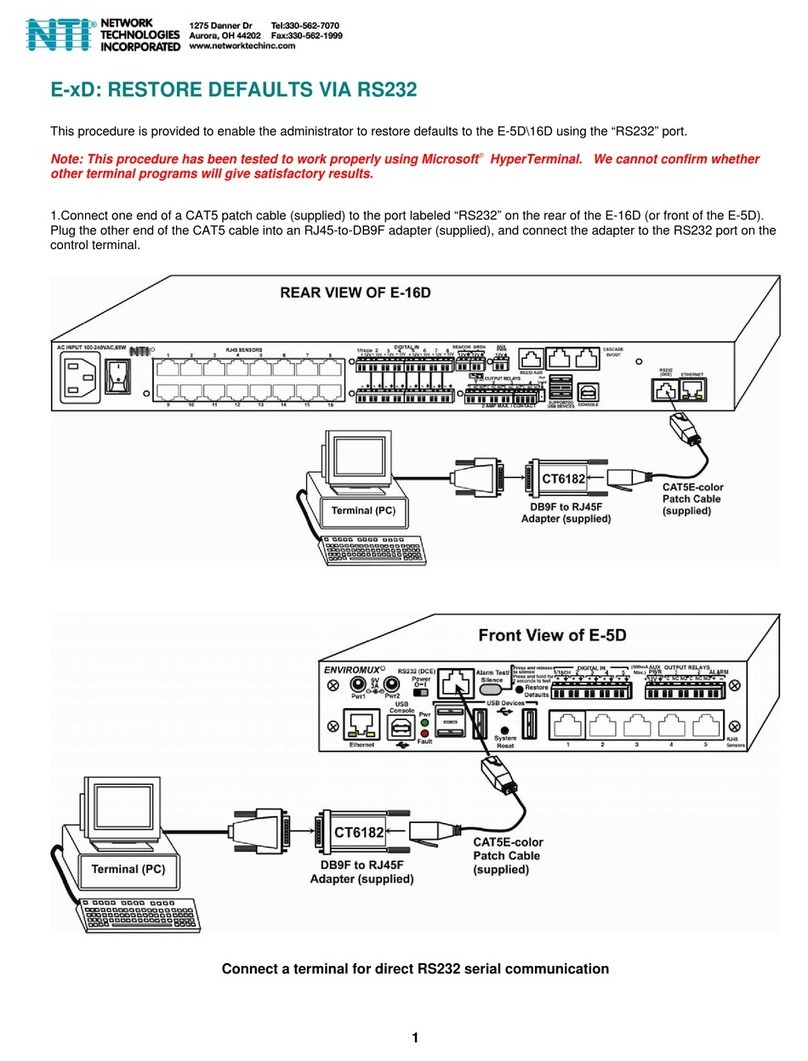
NTI
NTI ENVIROMUX E-5D User manual

NTI
NTI ENVIROMUX-16D User manual

NTI
NTI ENVIROMUX Series User manual

NTI
NTI ENVIROMUX Series User manual

NTI
NTI ENVIROMUX Series User manual
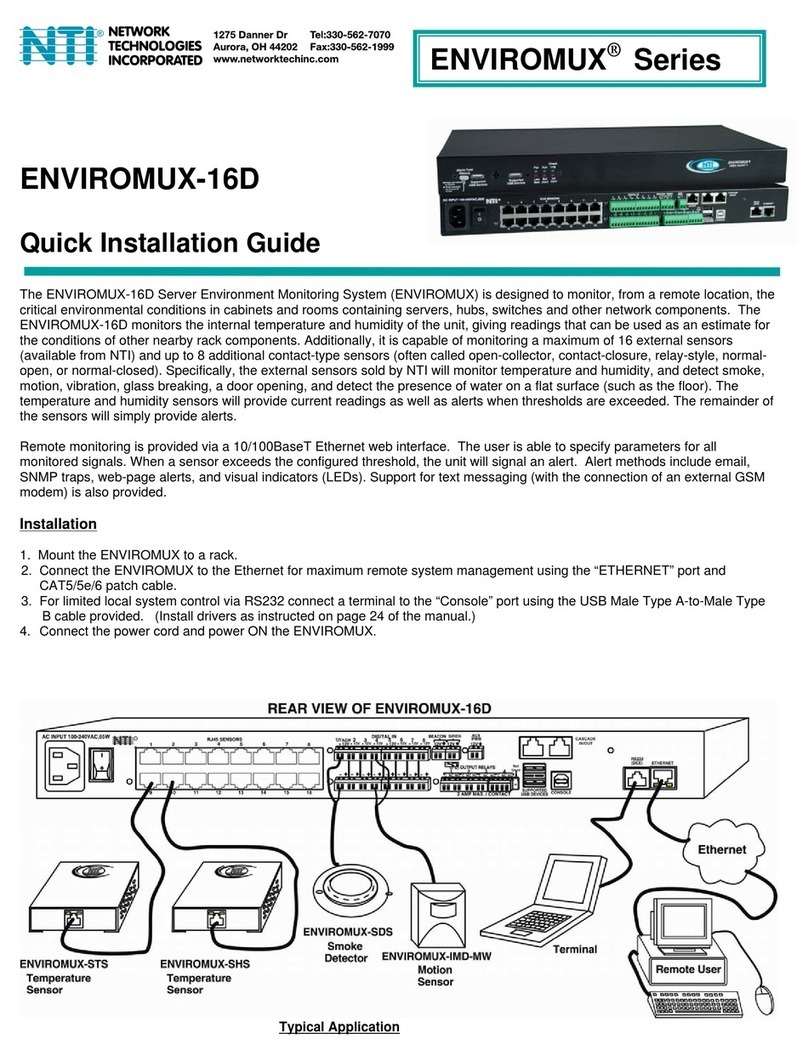
NTI
NTI ENVIROMUX-16D User manual
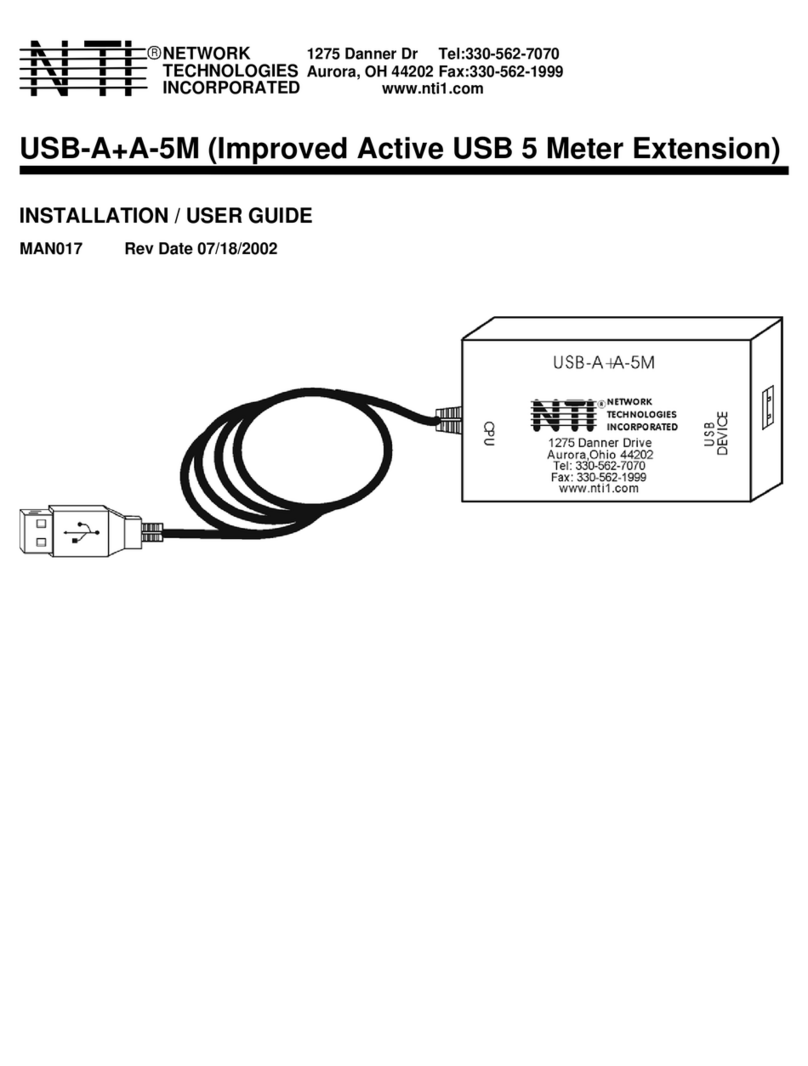
NTI
NTI USB-A+A-5M User manual

NTI
NTI ENVIROMUX Series User manual

NTI
NTI E-BEEP2-x Instruction Manual