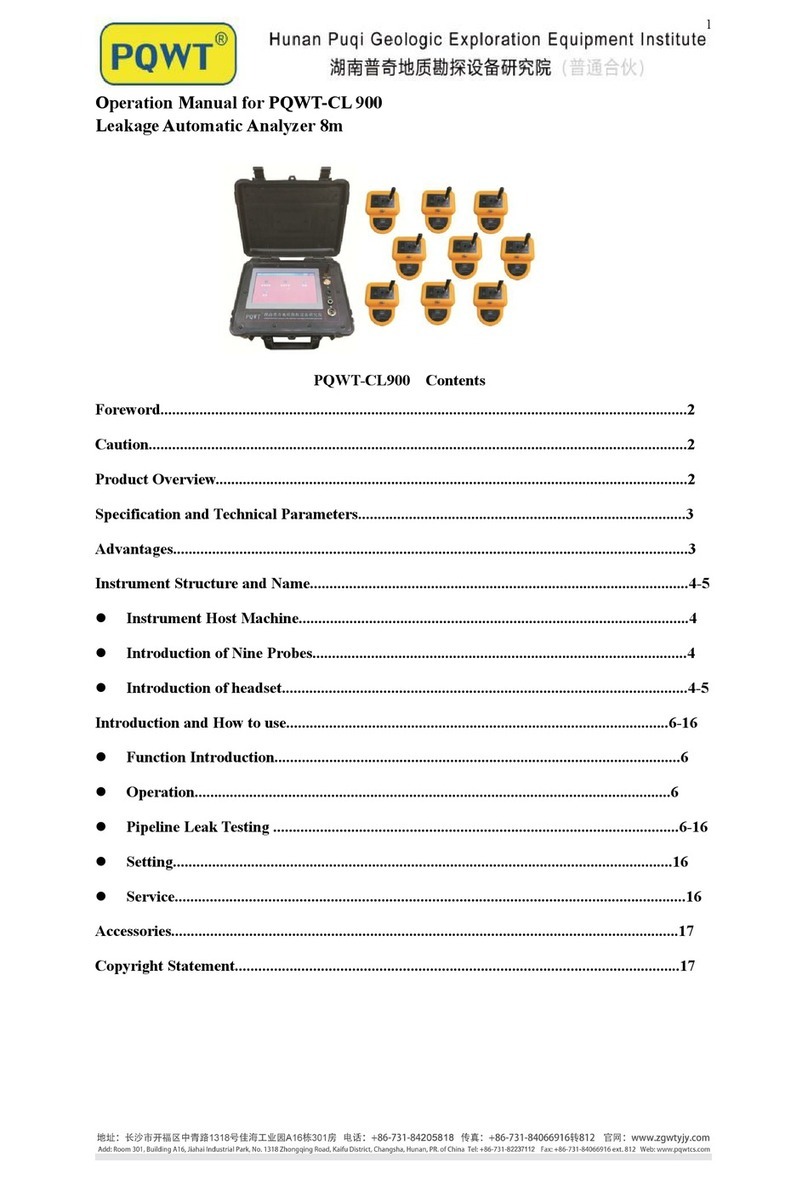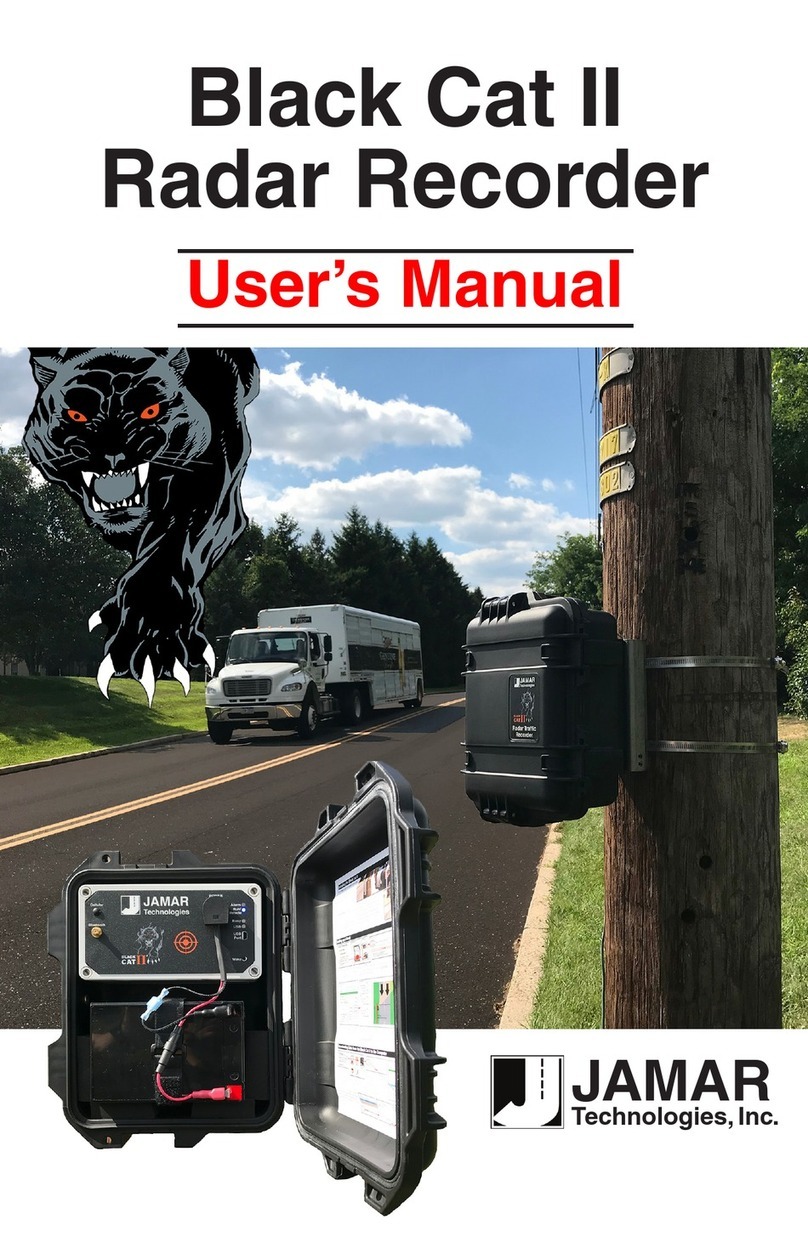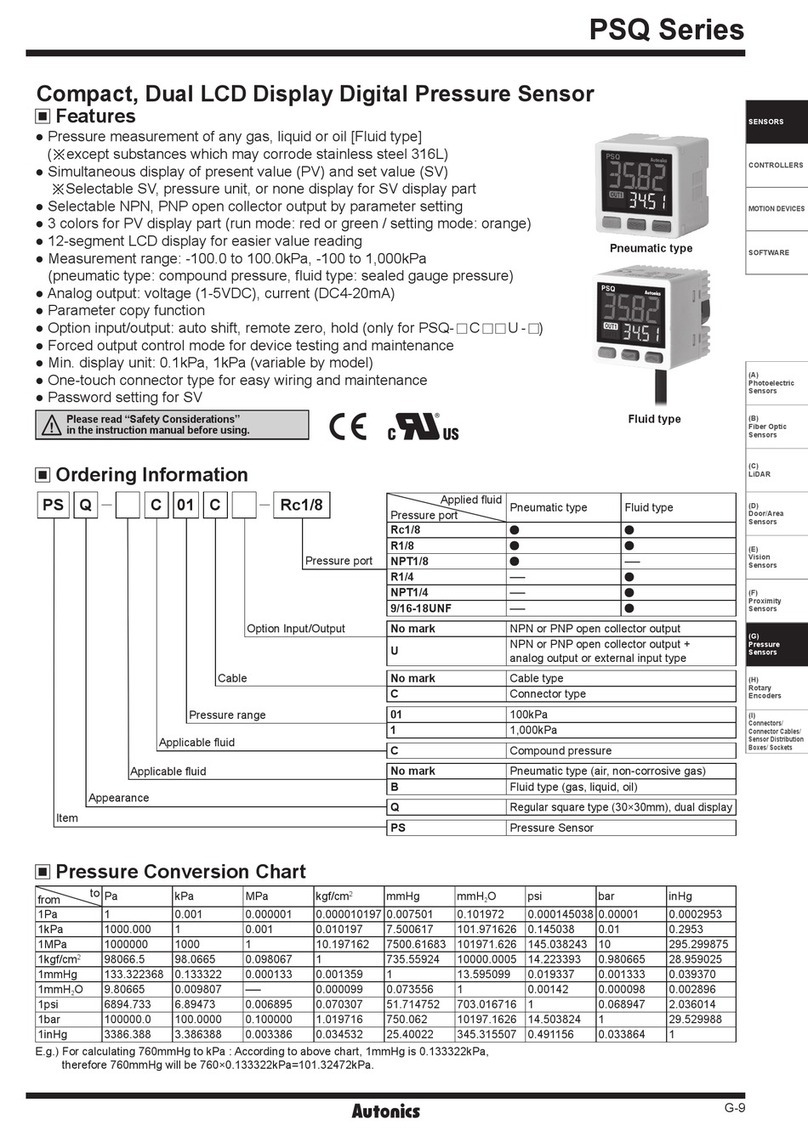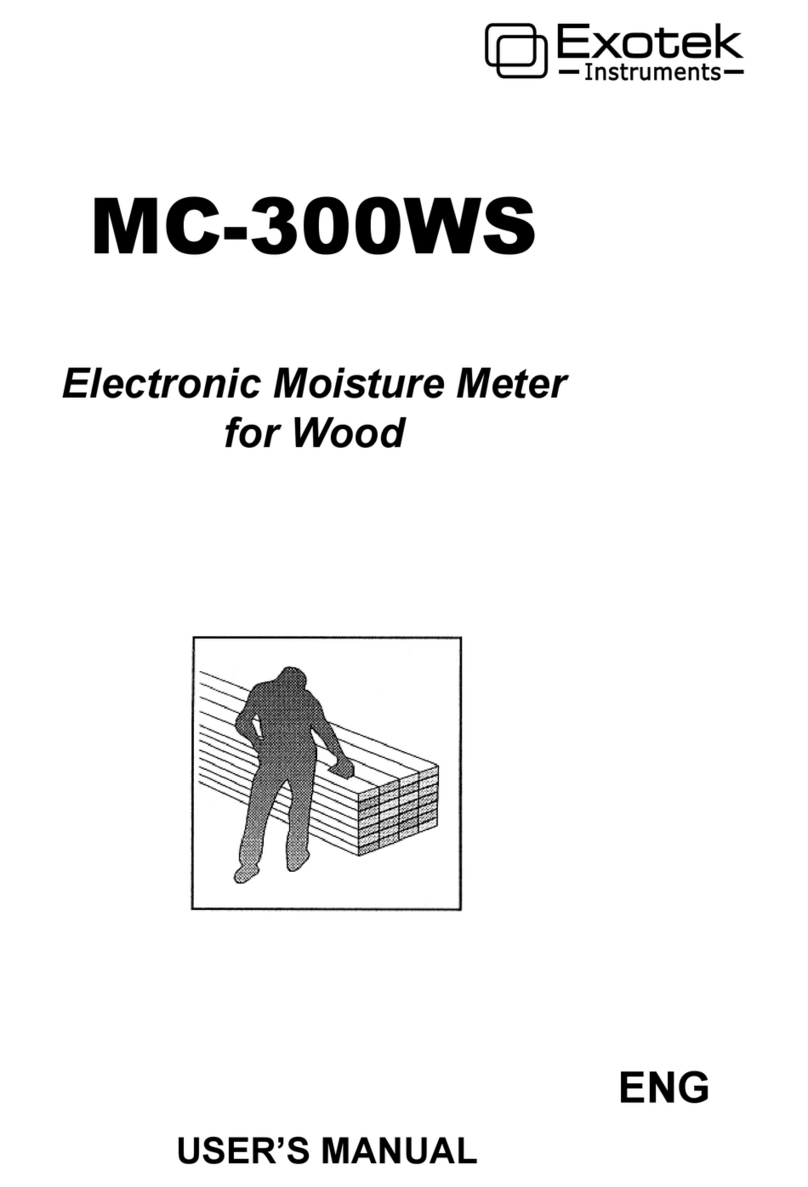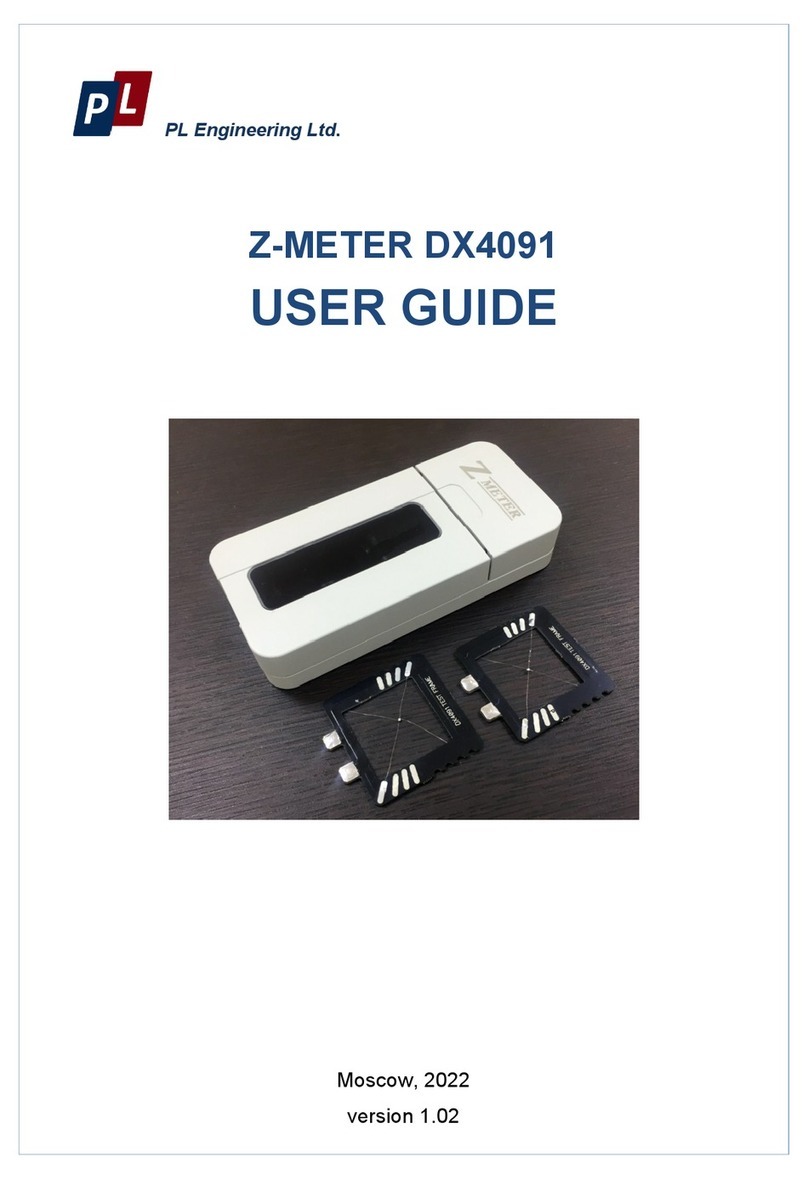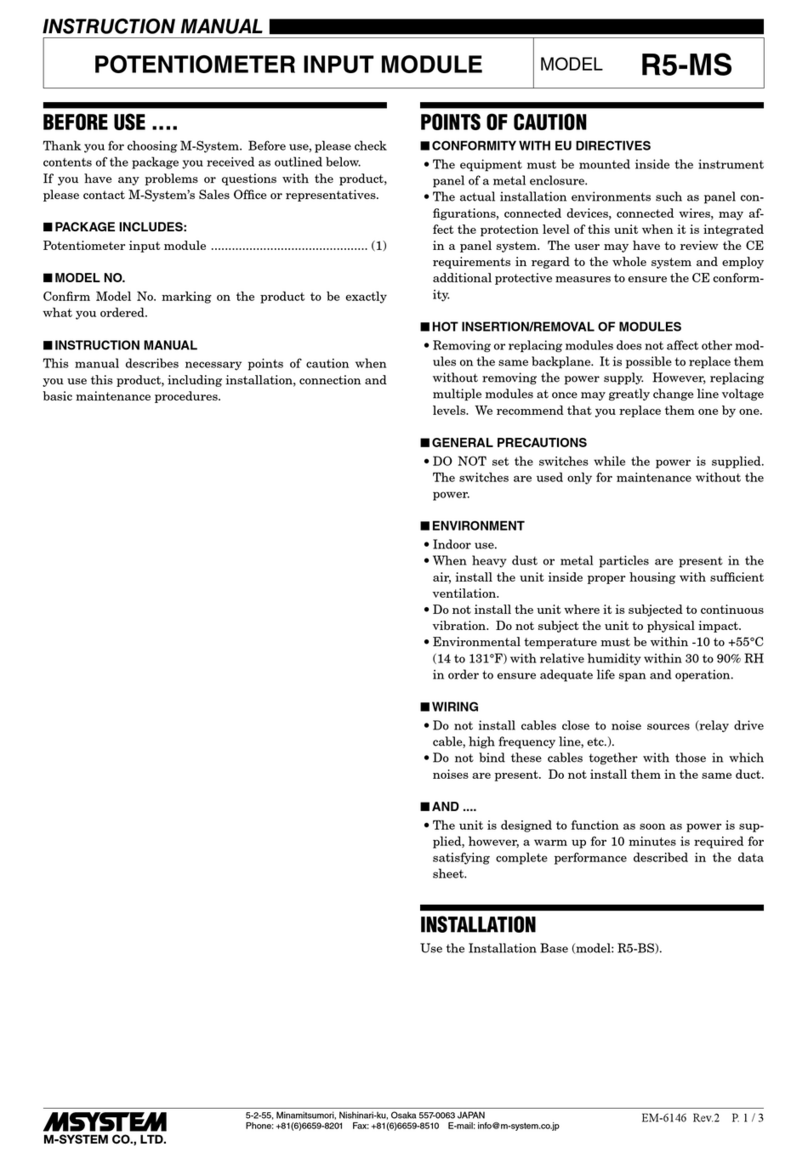NTI ENVIROMUX-MINI-LXO User manual

MAN143 Rev Date 12/19/13
ENVIROMUX-MINI-LXO
Mini Server Environment Monitoring System
Installation and Operation Manual
Front View ofENVIROMUX-MINI-LXO
ENVIROMUX®Series

i
TRADEMARK
ENVIROMUX is a registered trademark of Network Technologies Inc in the U.S. and other countries.
COPYRIGHT
Copyright © 2009, 2013 by Network Technologies Inc. All rights reserved. No part of this publication may be reproduced, stored
in a retrieval system, or transmitted, in any form or by any means, electronic, mechanical, photocopying, recording, or otherwise,
without the prior written consent of Network Technologies Inc, 1275 Danner Drive, Aurora, Ohio 44202.
CHANGES
The material in this guide is for information only and is subject to change without notice. Network Technologies Inc reserves the
right to make changes in the product design without reservation and without notification to its users.
FIRMWARE VERSION
Current firmware version 1.11
This product contains software licensed under the GNU Public License version 2 and other open source licenses.
(http://www.gnu.org/copyleft/gpl.html )
You may obtain the complete open-source code free of charge from Network Technologies Inc (send email to tech-

ii
TABLE OF CONTENTS
Introduction......................................................................................................................................................................1
Supported Web Browsers ...............................................................................................................................................2
Materials..........................................................................................................................................................................2
Connectors and LEDs.....................................................................................................................................................3
Installation .......................................................................................................................................................................4
Connect Sensors.........................................................................................................................................................4
Output Relay................................................................................................................................................................6
Ethernet Connection....................................................................................................................................................6
USB Console Port........................................................................................................................................................7
Installing Drivers .......................................................................................................................................................7
Using the USB Console Port ..................................................................................................................................12
Connect the Power....................................................................................................................................................13
Front Panel LEDs Indicate Status .............................................................................................................................13
Connect a Modem .....................................................................................................................................................14
Overview........................................................................................................................................................................15
Administration.........................................................................................................................................................15
General Functions...................................................................................................................................................15
Security...................................................................................................................................................................16
Device Discovery Tool...................................................................................................................................................17
Operation via Web Interface..........................................................................................................................................18
Log In and Enter Password .......................................................................................................................................18
Monitoring..................................................................................................................................................................20
Configure Sensors..................................................................................................................................................22
Configure Digital Inputs ..........................................................................................................................................26
Monitor IP Devices..................................................................................................................................................27
Monitor Output Relay..............................................................................................................................................29
Monitor IP Cameras................................................................................................................................................31
DC Power................................................................................................................................................................32
Administration............................................................................................................................................................33
System Configuration .............................................................................................................................................33
Enterprise Configuration.........................................................................................................................................35
Network Configuration............................................................................................................................................36
User Configuration..................................................................................................................................................39
Security...................................................................................................................................................................43
System Information.................................................................................................................................................45
Update Firmware ....................................................................................................................................................46
Reboot the System .................................................................................................................................................47
Smart Alerts...............................................................................................................................................................48
Log.............................................................................................................................................................................55
View Event Log.......................................................................................................................................................55
View Data Log.........................................................................................................................................................56
Log Settings............................................................................................................................................................56
Support ......................................................................................................................................................................58

iii
Logout........................................................................................................................................................................58
Operation via Text Menu- ENVIROMUX.......................................................................................................................59
Connect to ENVIROMUX from a Terminal Program.................................................................................................59
Connect to ENVIROMUX from Command Line.........................................................................................................60
Connect Via Telnet .................................................................................................................................................60
Connect Via SSH....................................................................................................................................................60
Using the Text Menu..................................................................................................................................................62
Monitoring...............................................................................................................................................................62
System Configuration .............................................................................................................................................77
Enterprise Configuration.........................................................................................................................................79
Network Configuration............................................................................................................................................79
User Configuration..................................................................................................................................................83
Security Configuration ............................................................................................................................................87
Event and Data Logs..............................................................................................................................................91
System Information.................................................................................................................................................94
Reboot ....................................................................................................................................................................94
Text Menu for Non-Administrative Users...................................................................................................................95
Monitoring...............................................................................................................................................................95
User Accessible Settings........................................................................................................................................97
System Reset Button...................................................................................................................................................101
Restore Defaults Button..............................................................................................................................................101
USB Ports....................................................................................................................................................................101
Wiring Methods ...........................................................................................................................................................102
PC-to ENVIROMUX Crossover Cable.....................................................................................................................102
How To Setup Email....................................................................................................................................................103
Technical Specifications..............................................................................................................................................105
Troubleshooting...........................................................................................................................................................106
Index............................................................................................................................................................................107
Warranty Information...................................................................................................................................................108
TABLE OF FIGURES
Figure 1- Connect Sensors................................................................................................................................................................4
Figure 2- Terminal block for dry-contact sensors...............................................................................................................................4
Figure 3- Secure liquid detection sensor with tape............................................................................................................................5
Figure 4- Portion of Water Sensor configuration page.......................................................................................................................5
Figure 5- Output Relay Application Examples ...................................................................................................................................6
Figure 6- Connect ENVIROMUX-MINI-LXO to the Ethernet..............................................................................................................6
Figure 7- Connect terminal to USB Console port...............................................................................................................................7
Figure 8- COM port assigned to ENVIROMUX................................................................................................................................12
Figure 9- Configure COM port in HyperTerminal .............................................................................................................................12
Figure 10- Connect the AC adapter and power-up..........................................................................................................................13
Figure 11- LEDs on front of ENVIROMUX.......................................................................................................................................13
Figure 12- Connect a Modem ..........................................................................................................................................................14
Figure 13- Device Discovery Tool page...........................................................................................................................................17
Figure 14- Login prompt to access web interface............................................................................................................................18
Figure 15- Summary page...............................................................................................................................................................19

iv
Figure 16- Summary page and the Monitoring menu.......................................................................................................................20
Figure 17- Status page for a temperature sensor ............................................................................................................................21
Figure 18- Sensor Configuration page.............................................................................................................................................22
Figure 19- Sensor Configuration- exploded view of additional settings ...........................................................................................23
Figure 20- Chart to setup alert notification.......................................................................................................................................25
Figure 21- Sensor Configuration for Digital Inputs...........................................................................................................................26
Figure 22- IP Devices listing-none monitored yet ............................................................................................................................27
Figure 23- Add New IP Device page................................................................................................................................................27
Figure 24- IP Device Configuration page.........................................................................................................................................28
Figure 25- IP Device list with new devices added............................................................................................................................29
Figure 26- IP Device Status page....................................................................................................................................................29
Figure 27- Output Relay Status .......................................................................................................................................................29
Figure 28- Output Relay Contact State............................................................................................................................................30
Figure 29- Configure Output Relay..................................................................................................................................................30
Figure 30- IP Camera Monitoring.....................................................................................................................................................31
Figure 31- Configure IP Cameras....................................................................................................................................................31
Figure 32- Excerpt from the Summary Page showing DC Power monitoring...................................................................................32
Figure 33- DC Power Alert Configuration.........................................................................................................................................32
Figure 34- System Configuration page ............................................................................................................................................33
Figure 35- Enterprise Configuration- Modem Status “Ready”..........................................................................................................35
Figure 36- No Modem Installed........................................................................................................................................................35
Figure 37- Network Configuration page...........................................................................................................................................36
Figure 38- Network Configuration- more settings ............................................................................................................................37
Figure 39- Users page.....................................................................................................................................................................39
Figure 40- Configure Users page.....................................................................................................................................................39
Figure 41- Configure User- more options.........................................................................................................................................40
Figure 42-Summary page for User without Admin privileges...........................................................................................................42
Figure 43- Security Configuration page ...........................................................................................................................................43
Figure 44- Security Configuration- IP Filtering Rules.......................................................................................................................44
Figure 45- System Information page................................................................................................................................................45
Figure 46- Update Firmware page...................................................................................................................................................46
Figure 47- Reboot System page......................................................................................................................................................47
Figure 48- System is rebooting........................................................................................................................................................47
Figure 49- Events used for Smart Alerts..........................................................................................................................................48
Figure 50- Sensor to be used for a predefined event.......................................................................................................................48
Figure 51- Configuration options for new event...............................................................................................................................49
Figure 52- Smart Alert summary page.............................................................................................................................................50
Figure 53- Smart Alert configuration................................................................................................................................................51
Figure 54- Event Logical Function Diagram.....................................................................................................................................53
Figure 55- Examples of Smart Alert conditions................................................................................................................................54
Figure 56- Event Log page ..............................................................................................................................................................55
Figure 57- Data Log page................................................................................................................................................................56
Figure 58- Log Settings page...........................................................................................................................................................57
Figure 59- Support...........................................................................................................................................................................58
Figure 60- Logout ............................................................................................................................................................................58
Figure 61- Text Menu Login screen.................................................................................................................................................59
Figure 62- Text Menu- Administrator Main Menu.............................................................................................................................60
Figure 63- Text Menu- User Main Menu..........................................................................................................................................61
Figure 64- Text Menu-Monitoring Menu...........................................................................................................................................62
Figure 65- Text Menu-Sensor Status...............................................................................................................................................63
Figure 66- Text Menu- Digital Input Status ......................................................................................................................................63

v
Figure 67- Text Menu-View IP Devices............................................................................................................................................64
Figure 68- Text Menu- View Output Relay Status............................................................................................................................64
Figure 69- Text Menu-Configure Sensors list ..................................................................................................................................65
Figure 70- Text Menu-Configuration Menu for Sensor.....................................................................................................................65
Figure 71- Text Menu-Sensor Settings............................................................................................................................................66
Figure 72- Text Menu-Non-Critical and Critical Alert Settings..........................................................................................................67
Figure 73- Text Menu-Sensor Data Logging....................................................................................................................................68
Figure 74- Configure Digital Input Sensors......................................................................................................................................68
Figure 75- Digital Input Sensor Settings Menu ................................................................................................................................69
Figure 76- Digital Input Alert Settings ..............................................................................................................................................69
Figure 77- Data Logging for Digital Input Sensors...........................................................................................................................70
Figure 78- Text Menu-Configure IP Devices List.............................................................................................................................71
Figure 79- Text menu-Configuration Menu for IP Devices...............................................................................................................71
Figure 80-Text Menu-IP Device Settings.........................................................................................................................................72
Figure 81- Text Menu-IP Device Alert Settings................................................................................................................................73
Figure 82- Text Menu-IP Device Data Logging................................................................................................................................74
Figure 83- Text Menu- Select Configure Output Relay....................................................................................................................74
Figure 84- Text Menu- Output Relay Settings..................................................................................................................................75
Figure 85- Text Menu- Output Relay Alert Settings .........................................................................................................................75
Figure 86- Text Menu- IP Camera List for Configuration .................................................................................................................76
Figure 87- Text Menu- IP Camera Settings .....................................................................................................................................76
Figure 88- Text Menu- System Configuration..................................................................................................................................77
Figure 89- Text Menu-Time Settings menu......................................................................................................................................77
Figure 90- Text Menu-Restore Default Settings...............................................................................................................................78
Figure 91- Text Menu-Enterprise Configuration...............................................................................................................................79
Figure 92- Text Menu-Network Configuration..................................................................................................................................79
Figure 93- Text Menu-IPv4 Settings Menu ......................................................................................................................................80
Figure 94- Text Menu-IPv6 Settings Menu ......................................................................................................................................80
Figure 95- Text Menu-SMTP Server Settings..................................................................................................................................81
Figure 96- Text Menu-SNMP Server Settings..................................................................................................................................81
Figure 97- Text Menu-Misc. Service Settings menu ........................................................................................................................82
Figure 98- Text Menu-User Configuration........................................................................................................................................83
Figure 99- Text Menu-Confirm to add new user ..............................................................................................................................83
Figure 100- Text Menu-Configuration List for User..........................................................................................................................84
Figure 101- Text Menu-User Account Settings................................................................................................................................84
Figure 102- Text Menu-User Contact Settings.................................................................................................................................85
Figure 103- Text Menu-User Activity Schedule................................................................................................................................86
Figure 104-Text Menu- SNMP User Settings...................................................................................................................................86
Figure 105- Text Menu-Security Configuration ................................................................................................................................87
Figure 106- Text Menu-Authentication Settings...............................................................................................................................88
Figure 107- Text Menu-IP Filtering..................................................................................................................................................89
Figure 108- Text Menu-Configure IP Filter rule................................................................................................................................89
Figure 109- Text Menu-Event & Data Logs......................................................................................................................................91
Figure 110- Text Menu-View Event Log...........................................................................................................................................91
Figure 111- Text Menu-View Data Log............................................................................................................................................92
Figure 112- Text Menu-Event Log Settings .....................................................................................................................................93
Figure 113-Text Menu-Data Log Settings........................................................................................................................................93
Figure 114-Text Menu-System Information......................................................................................................................................94
Figure 115- Text Menu-Reboot the ENVIROMUX...........................................................................................................................94
Figure 116- Text Menu-User Main Menu.........................................................................................................................................95
Figure 117-Text Menu-User Monitoring Menu.................................................................................................................................95

vi
Figure 118- Text Menu-User accessible status menus....................................................................................................................96
Figure 119- Text Menu-User Accessible Settings............................................................................................................................97
Figure 120- Text Menu-User Account Settings................................................................................................................................97
Figure 121- Text Menu-User Contact Settings.................................................................................................................................98
Figure 122- Text Menu-User Activity Schedule................................................................................................................................99
Figure 123- Text Menu-User SNMP Settings...................................................................................................................................99
Figure 124- Location of Reset buttons...........................................................................................................................................101
Figure 125- USB Flash Drive and GSM modem ports...................................................................................................................101
Figure 133- Example of configuration for Gmail server..................................................................................................................103
Figure 134- Configure user to receive alerts via email...................................................................................................................104

NTI Mini Server Environment Monitoring System
1
INTRODUCTION
The ENVIROMUX-MINI-LXO (ENVIROMUX) are Server Environment Monitoring Systems designed to monitor, from a remote
location, the critical environmental conditions in cabinets and rooms containing servers, hubs, switches and other network
components. Remote monitoring is provided via a 10/100BaseT Ethernet web interface,secure web interface, SSH, or Telnet.
The input data is filtered, collected, analyzed and processed to allow the user to configure it to meet individual requirements. The
user is able to specify parameters for all monitored signals. When a sensor exceeds the configured threshold, the unit will signal
an alert. Alert methods include email, SMS, SNMP traps (MIBs), web-page alerts, and a visual indicator (red LED).
The ENVIROMUX-MINI-LXO will monitor temperature, humidity, and detect the presence of water on a flat surface (such as the
floor). The unit also has four sets of terminal block pairs for the connection of contact-closure sensors.
Features and Applications
¾Monitor and manage server room environmental conditions over IP.
¾Monitors and operates at temperatures from 32°F to 122°F (0ºC and 50ºC) and 20% to 90% relative humidity.
¾Optional Industrial version (ENVIROMUX-MINI-LXO-IND) operates at 32 to 167°F (0 to 75°C).
¾Sensors supported:
•2 temperature/humidity sensors
•5 digital input devices
¾Operates and configures via HTTP web page.
¾4 remote users can access the system simultaneously.
¾Supports SMS alert messages via GSM modem
¾Supports SMTP protocol
¾Supports SNMP V1, V2C and V3 protocols
¾Supports Microsoft Internet Explorer 6.0 and higher, Firefox 2.0 and higher, Chrome, Safari 4.0 or higher, and Opera 9.0
¾Sensor alerts and log messages are sent using email, Syslog, and SNMP traps when any monitored environmental
condition exceeds a user-specified range.
¾Sensor alerts, end of alerts, and log-ins are posted in message log, which is accessible through web interface.
¾SNMP trap messages can be imported into Microsoft Excel
¾Use in data centers, co-lo sites, web hosting facilities, telecom switching sites, POP sites, server closets, or any
unmanned area that needs to be monitored.
¾Security: HTTPS, SSHv2, SSLv3, IP Filtering, LDAPv3, AES 256-bit encryption, 3DES, Blowfish, RSA, EDH-RSA,
Arcfour, SNMPv3, IPV6, SNTP support,16-character username/password authentication, user account restricted access
rights.
¾Monitor (ping) up to 16 IP network devices.
oConfigure the timeout and number of retries to classify a device as unresponsive.
oAlerts are sent if devices are not responding.
¾Monitored sensors and devices can be individually named (up to 63 characters).
¾Monitor environmental conditions.
oSupports two sensors, including: temperature, humidity, up to 5 dry contacts or water detection sensors.
oWhen a sensor goes out of range of a configurable threshold, the system will notify you via email, syslog, LEDs,
web page, and network management (SNMP).
¾Operates on a Linux system.
¾Firmware upgradeable "in-field" through Ethernet port..
¾Output relay for control of external device (contacts rated for up to 1A, 30VDC or 0.5A, 125VAC)
¾Monitor up to 8 IP cameras
Options:
¾The ENVIROMUX can be ordered with a DIN rail mounting bracket- Add “D” to the part number
(i.e. ENVIROMUX-MINI-LXO-D)
¾The ENVIROMUX can be ordered with battery backup support and DC power monitoring installed, providing up to 2.3
hours of operation in the event of a power failure- to order, add “B” to the part number (i.e. ENVIROMUX-MINI-LXOB)
¾The ENVIROMUX can be ordered with a higher operating temperature range (32 to 167°F (0 to 75°C))- to order add “-
IND” to the part number (i.e. . ENVIROMUX-MINI-LXO-IND)

NTI Mini Server Environment Monitoring System
2
SUPPORTED WEB BROWSERS
Most modern web browsers should be supported. The following browsers have been tested:
•Microsoft Internet Explorer 6.0 or higher
•Mozilla FireFox 2.0 or higher
•Opera 9.0
•Google Chrome
•Safari 4.0 or higher for MAC and PC
MATERIALS
Materials supplied with this kit:
•NTI ENVIROMUX-MINI-LXO Mini Server Environment Monitoring System
•1- 120VAC or 240VAC at 50 or 60Hz-9VDC/1.5A AC Adapter (PS4074)
•1- Line cord- country specific
•1- USB2-AB-2M-5T 2 meter USB 2.0 male type A-male type-B transparent cable (CB4306)
•CD containing a pdf of this manual, a SNMP MIB file, and the NTI Discovery Tool
Additional materials may need to be ordered;
CAT5/5e/6 unshielded twisted-pair cable(s) terminated with RJ45 connectors wired straight thru- pin 1 to pin 1, etc. for Ethernet
connection
Contact your nearest NTI distributor or NTI directly for all of your cable needs at 800-RGB-TECH (800-742-8324) in US & Canada
or 330-562-7070 (Worldwide) or at our website at http://www.networktechinc.com and we will be happy to be of assistance.

NTI Mini Server Environment Monitoring System
3
CONNECTORS AND LEDS
# LABEL CONNECTOR/LED DESCRIPTION
Pwr Green LED green —indicates device is powered
1 Fault Red LED red —illuminates if a sensor goes out of range of a configurable
threshold
2 USB Console USB Type B female connector For connection of terminal for control through Text Menu
3 Ethernet RJ45 female connector for connection to an Ethernet for remote multi-user control and
monitoring
•Yellow LED- indicates 100Base-T activity when illuminated,
10Base-T activity when dark
•Green LED – illuminated when Ethernet link is present, strobing
indicates activity on the Ethernet port
4 9V 1.5A 2.1x5.5mm Power Jack for connection of power supply
5 Temperature &
Humidity
Sensors
RJ45 female connectors for connection of optional ENVIROMUX-T, ENVIROMUX-RH, or
ENVIROMUX-TRH sensors (The left port is "#1", the right port is
"#2" as listed in the Summary Page on Page 19.)
6 DIGITAL IN Wire terminal block For connecting dry-contact and liquid detection sensors
7 OUTPUT RELAY Wire terminal block For control of external devices (contacts rated up to 1A, 30VDC or
0.5A, 125VAC)
8 Power Slide switch For powering the ENVIROMUX On (I) and Off (O)
9 USB Devices USB Type A female
connectors For connecting USB Flashdrive and USB Modem
10 System Reset Push button For manually rebooting the ENVIROMUX without power-cycling- a
momentary press will activate
11 Restore Defaults Push button For manually restoring the ENVIROMUX to factory default settings-
press and hold for 5 seconds to activate

NTI Mini Server Environment Monitoring System
4
INSTALLATION
Connect Sensors
Connect the desired sensors (sold separately) to the available ports on the ENVIROMUX. Plug the RJ45 connectors to either of
the two RJ45 ports marked "TEMPERATURE/HUMIDITY". Mount the sensors according to their individual operating
characteristics. Power-cycle the ENVIROMUX after sensors have been plugged-in.
Note: The maximum CAT5 cable length for attachment of temperature and humidity sensors in the
ENVIROMUX-MINI-LXO is 25 feet.
Note: Mounting the temperature sensor in the path of a fan or on a heated surface may affect the accuracy of the
sensor’s readings.
Figure 1- Connect Sensors
Up to five dry-contact sensors can also be connected. Sensors with 16-26 AWG connection wires, that operate on 5V at 10mA
maximum current may be used. A contact resistance of 10kΩor less will be interpreted by the ENVIROMUX as a closed contact.
The maximum cable length for attachment of contact sensors is 1000 feet.
To install the dry-contact sensor(s) to “DIGITAL IN” terminals:
A. Attach the positive lead to a terminal corresponding to a "+" marking on the ENVIROMUX and the ground lead
to the next terminal to the right that will correspond to a marking on the ENVIROMUX. Tighten the set
screw above each contact. Terminal sets are numbered 1-5.
B. Mount the sensors as desired.
Figure 2- Terminal block for dry-contact sensors
Note: The terminal block is removable for easy sensor wire attachment if needed.

NTI Mini Server Environment Monitoring System
5
Optionally, connect the two-wire cable from a liquid detection
sensor (ENVIROMUX-LD shown below- sold separately) to a set
of “DIGITAL IN” contacts.
The twisted orange sensing cable should be placed flat on the
surface (usually the floor) where liquid detection is desired. If
tape is required to hold the sensor in place, be sure to only apply
tape to the ends, exposing as much of the sensor as possible. At
least 5/8" of the sensor must be exposed for it to function. (See
Figure 3)
Figure 3- Secure liquid detection sensor with tape
To test the ENVIROMUX-LD;
1. Configure the sensor (page 26). (Normal Status set to “Open”, Refresh Rate set to 5 seconds.)
2. Submerge at least ½ inch of the exposed twisted orange wire (not the wrapped end) for up to 30 seconds. Do NOT use
distilled water as water must be conductive.
3. Monitor the sensor (page 20) to see the sensor “Value” change from “Open” (dry) to “Closed” (wet).
4. Dry the exposed area of sensor and the sensor “Value” should change back to “Open” within 30 seconds.
Figure 4- Portion of Water Sensor configuration page

NTI Mini Server Environment Monitoring System
6
Output Relay
An output relay is provided to control an external device with a rating of up to 1A, 30VDC or 0.5A, 125VAC. Three terminals are
provided to enable a normally-open connection (using the N.O. and C terminals) or a normally-closed connection (using the N.C.
and C terminals). Using the web interface, this relay can be set to change state (close the normally-open connection, or open
the normally-closed connection) either manually (page 29) or as a result of an alert state from one or more of the connected
sensors (page 22). The terminals for these connections will accept 16-26AWG wire.
Figure 5- Output Relay Application Examples
Ethernet Connection
Connect a CAT5 patch cable (RJ45 connectors on each end wired pin 1 to pin 1, pin 2 to pin 2 etc) from the local Ethernet
network connection to the connector on the ENVIROMUX marked "Ethernet".
Figure 6- Connect ENVIROMUX-MINI-LXO to the Ethernet
Note: A direct Ethernet connection can be made with a PC using a crossover cable. For the pinout of this cable, see
page 102.
Note: A recent design improvement
resulted in a change to the pinout of
the output relay in the ENVIROMUX-
MINI-LXO. Please be aware of the
change and note which version yours
is. The previous version is shown
below.

NTI Mini Server Environment Monitoring System
7
USB Console Port
Your ENVIROMUX includes a USB Type B connector labeled “USB Console”. If you connect a USB cable between the
ENVIROMUX and your PC you will be able to control your ENVIROMUX serially from a terminal console using this connection.
Figure 7- Connect terminal to USB Console port
Installing Drivers
You will only need to install drivers the first time the ENVIROMUX is connected to your PC. After the first time, when the
ENVIROMUX is connected, your PC should recognize the ENVIROMUX and re-assign the COM port. Follow the steps below to
install the drivers.
1. Make sure the USB cable is connected between the ENVIROMUX and your PC.
2. Power ON the ENVIROMUX. The PC will see the ENVIROMUX as “New Hardware” and create a virtual COM port to
communicate with it.
3. You will be prompted to load drivers. A driver file compatible with Windows XP, 2000, Vista and 7 (32 and 64 bit versions) can
be found on the CD that came with your ENVIROMUX. Browse to the drive your Product Manual CD is in and locate and select
the file named “enviromux.inf” in a directory named “windows-drivers\32bit or \64bit” depending upon your
operating system.
The .inf file will direct your PC to locate and install the file usbser.sys (already on your PC, comes with Windows). Installing
the usbser.sys file should happen automatically. When finished, Windows will indicate installation is successful.

NTI Mini Server Environment Monitoring System
8
Windows XP-32 bit Installation
Your typical installation will include windows like the ones that follow. The images below are from a Windows XP SP2 32 bit
installation.
A
. Windows will want to check the internet
for drivers. Choose “No, not this time”
because the drivers are unique to the
ENVIROMUX.
B. You can try to “Install the software
automatically” but if windows doesn’t check
the CD, you will need to use “Install from a
list or specific location” instead.

NTI Mini Server Environment Monitoring System
9
C. Let the New Hardware Wizard search for
the driver, but direct it to the drive the Product
Manual CD is in and the directory of either
the 32 bit driver or the 64 bit driver.
D. Once the driver is installed, you will get
this screen and the ENVIROMUX USB
Console Port will be ready to use.

NTI Mini Server Environment Monitoring System
10
Windows 7-64 bit Installation
A Windows 7 64 bit installation has a few extra steps. The images below are from a Windows 7, 64-bit installation.
A. Upon ENVIROMUX power ON, the driver
cannot be found. Press “Close”.
B. Open the Device Manger and select the
ENVIROMUX in the device list. Right-click and
open “Properties”. Select “Update Driver
Software”.
Tip: The Device Manager can be opened by
right-clicking on “My Computer” on the
desktop, selecting “Properties”, and
selecting “Device Manager”.
C. From the next window,
select “Browse my
computer for driver
software”.
D
. In the next window, enter the path to the .inf driver
file (on the Product Manual CD). Press “Next”.

NTI Mini Server Environment Monitoring System
11
F. The driver will load. This might take a minute while it
searches your computer for the usbser.sys file it needs.
Once it does, you will get a window telling you Windows is
finished. Take note of the COM port number it assigned.
(This one assigned COM3.)
E. You will probably get this warning that Windows can’t
verify the publisher of the driver software. Select “Install
this driver software anyway. “

NTI Mini Server Environment Monitoring System
12
4. During the installation, your PC will assign a COM port number to the USB port attached to the ENVIROMUX. You will need
to identify the COM port number assigned. This information can be viewed in your Device Manager list (below) if you didn’t take
note of it during installation.
Figure 8- COM port assigned to ENVIROMUX
Using the USB Console Port
The virtual COM port will be used to enable serial control over the ENVIROMUX (see Operation Via Text Menu on page 59).
When you open a terminal program be sure to use the correct COM port (see Figure 8 and Figure 9 ).
Figure 9- Configure COM port in HyperTerminal
COM Port
Assignment

NTI Mini Server Environment Monitoring System
13
Connect the Power
Note: Sensors should be connected before supplying power to the ENVIROMUX.
1. Connect the AC adapter to the connection marked "PWR" on the ENVIROMUX and plug it into an outlet.
Figure 10- Connect the AC adapter and power-up
2. Use the NTI Discovery Tool (page 17) to configure network settings.
Front Panel LEDs Indicate Status
With proper connections made, the ENVIROMUX is now ready to power ON. With the power cord attached and plugged into an
AC outlet, the “Power” green LED should be illuminated on the front of the ENVIROMUX. The red “Fault” LED will illuminate
when power is first applied and while the ENVIROMUX boots up (for up to 60 seconds). Once the red LED goes OFF, the
ENVIROMUX is ready for use. After a completed boot-up, the red LED will only illuminate when one of the connected sensors is
in alert.
Figure 11- LEDs on front of ENVIROMUX
Table of contents
Other NTI Measuring Instrument manuals
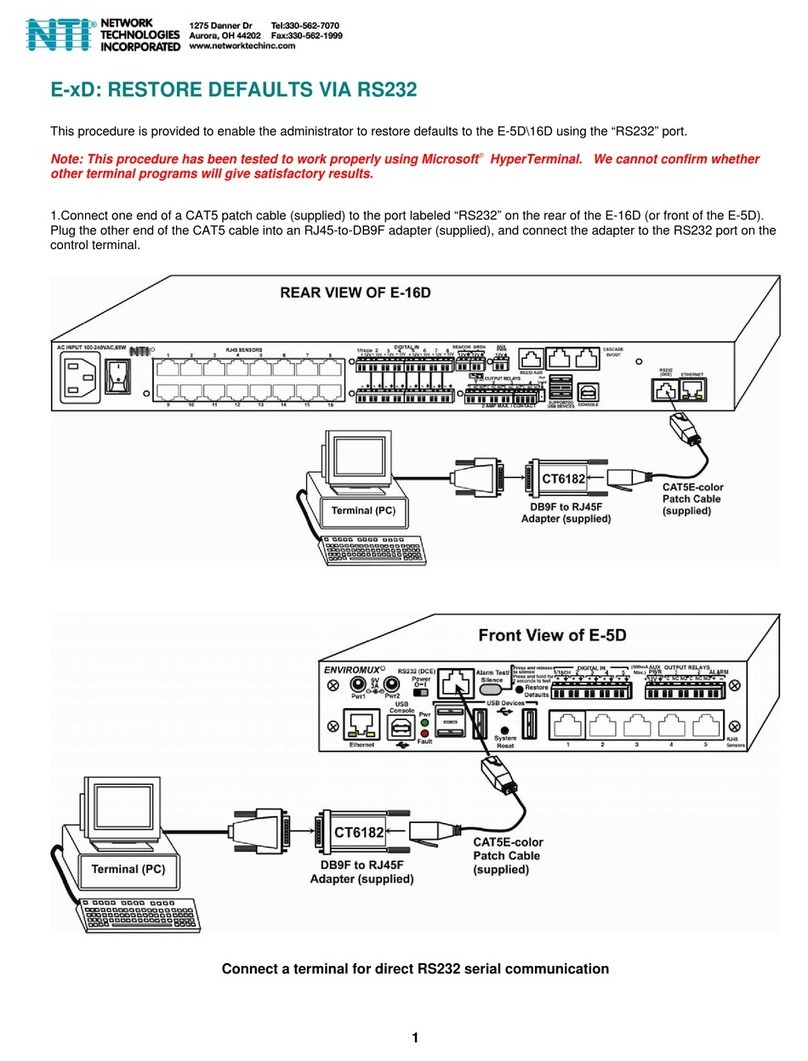
NTI
NTI ENVIROMUX E-5D User manual

NTI
NTI ENVIROMUX Series User manual

NTI
NTI ENVIROMUX-16D User manual

NTI
NTI ENVIROMUX Series User manual

NTI
NTI ENVIROMUX Series User manual

NTI
NTI ENVIROMUX Series User manual

NTI
NTI E-BEEP2-x Instruction Manual
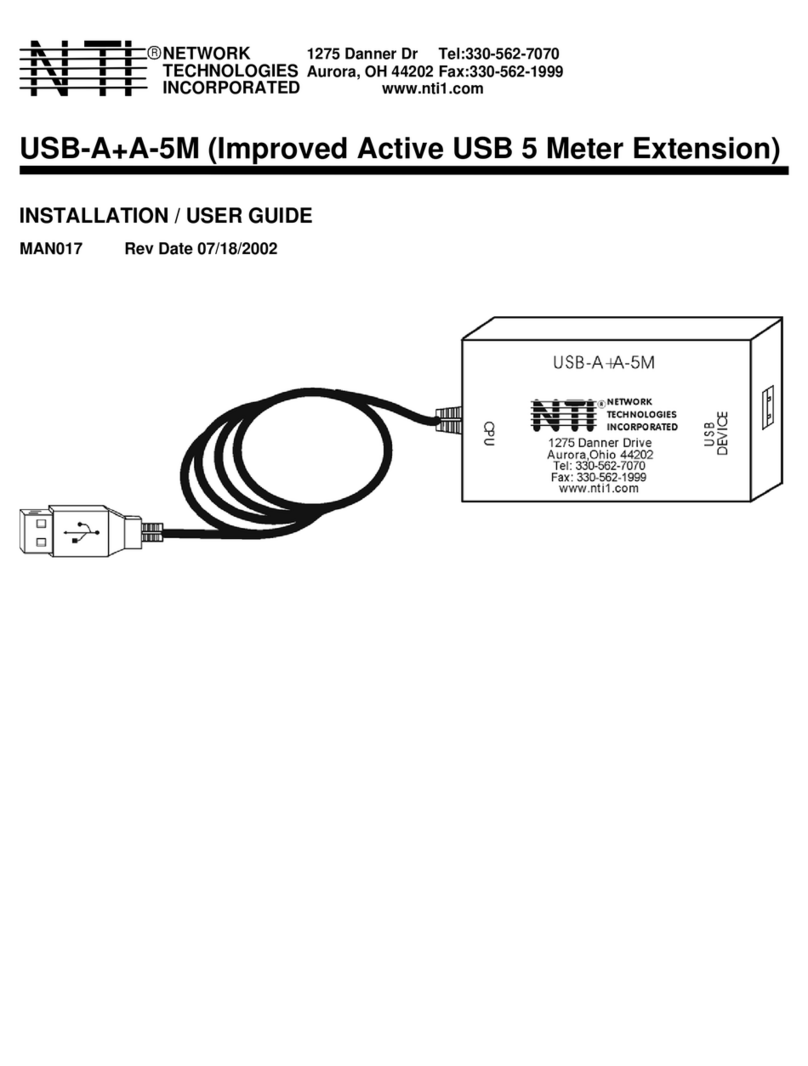
NTI
NTI USB-A+A-5M User manual
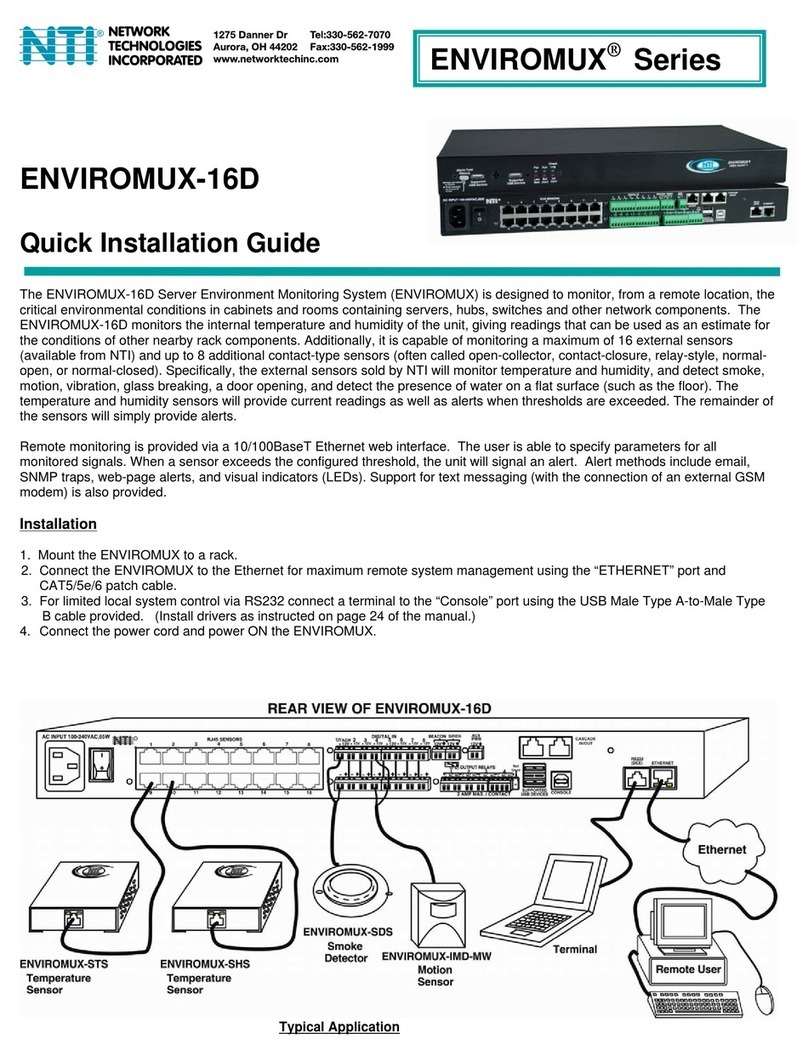
NTI
NTI ENVIROMUX-16D User manual

NTI
NTI ENVIROMUX Series User manual
Popular Measuring Instrument manuals by other brands

INFRA-E-MOTION
INFRA-E-MOTION MOUSE-E-MOTION operating instructions

GF
GF Signet 5500 manual

Associated Research
Associated Research Quadchek II 7504SA Operation and service manual
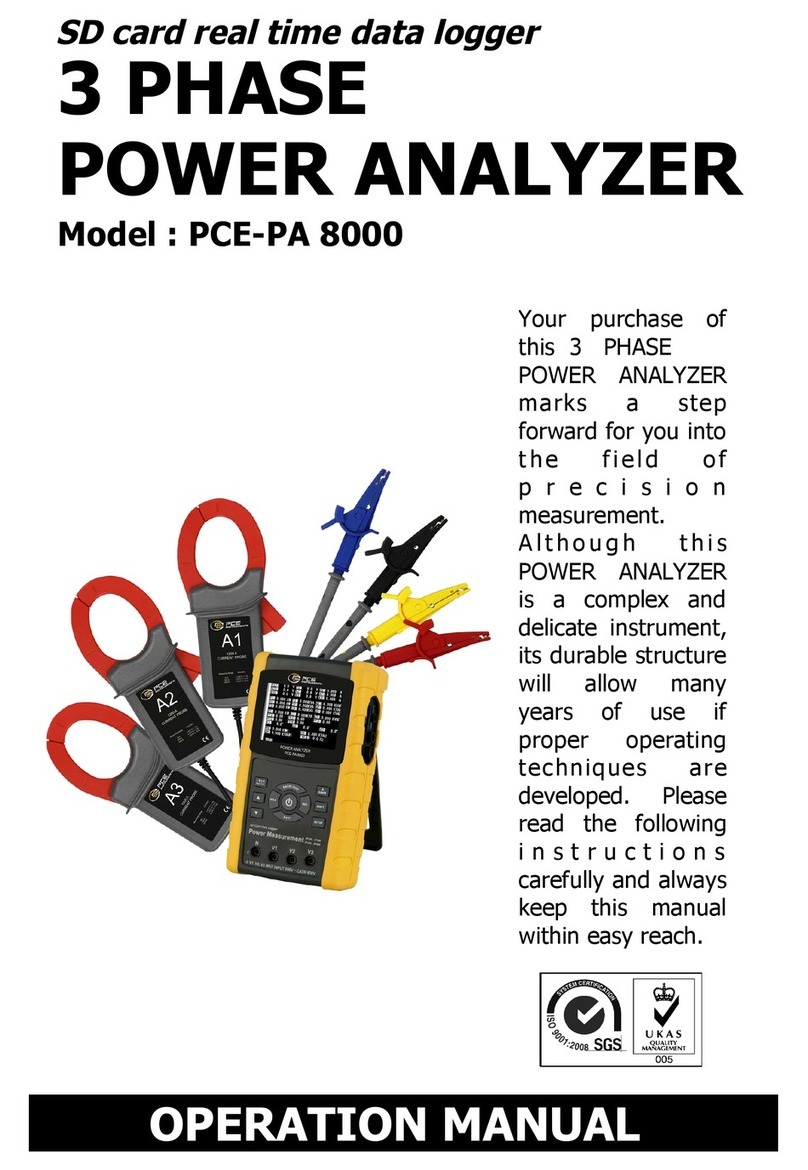
PCE Instruments
PCE Instruments PCE-PA 8000 Operation manual
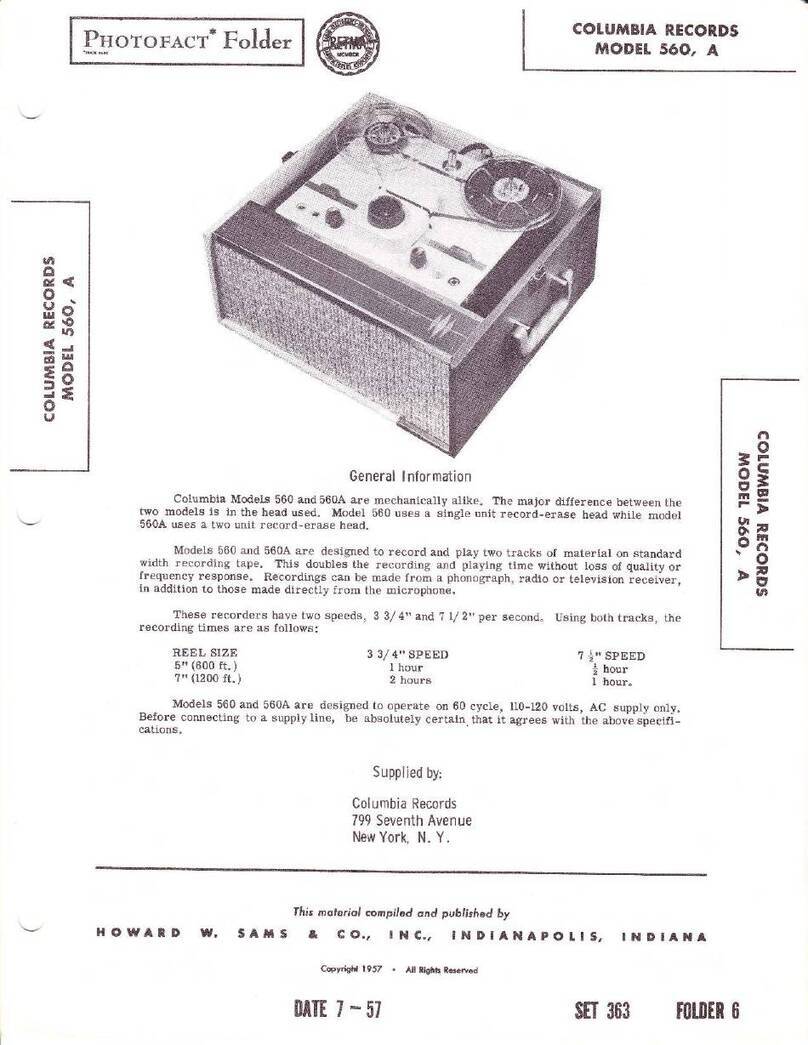
Howard
Howard Photofact Columbia 560 manual

Lyons
Lyons NanoVNA user guide