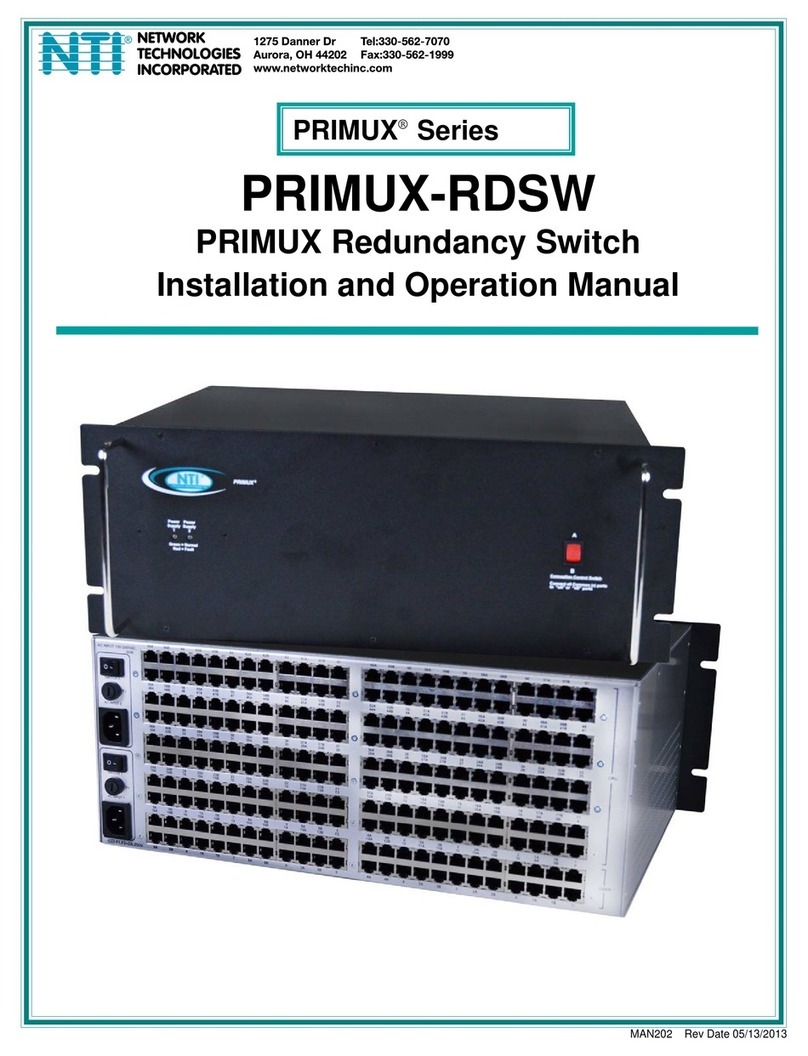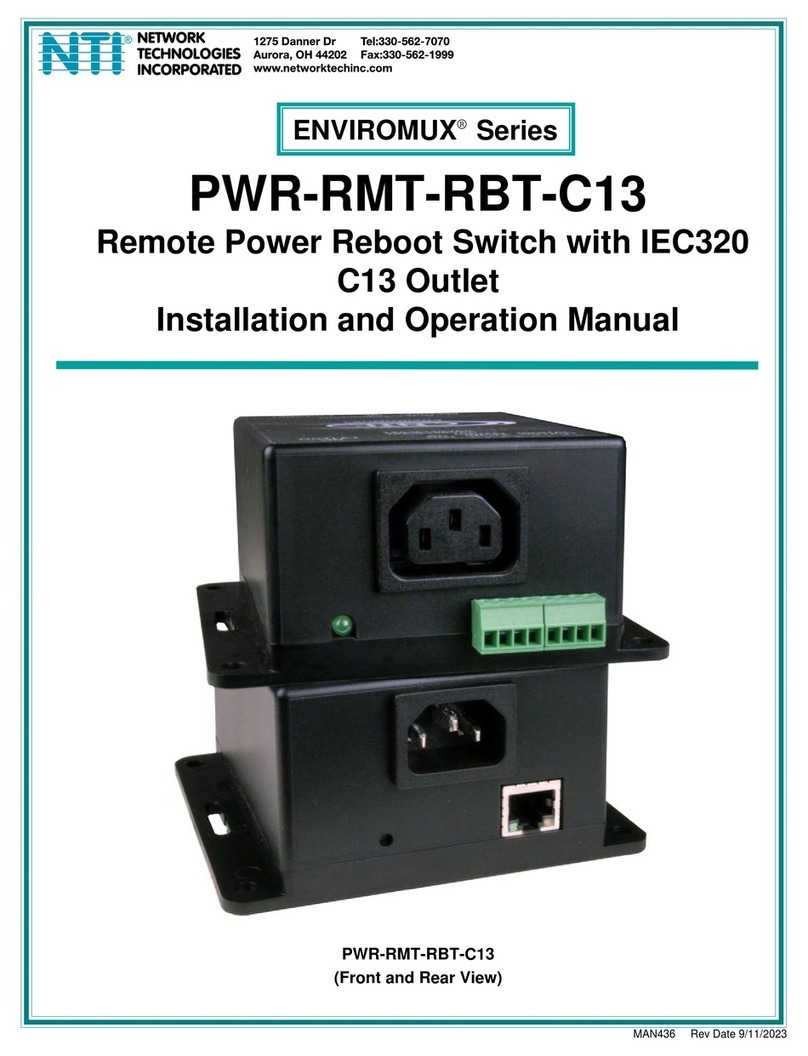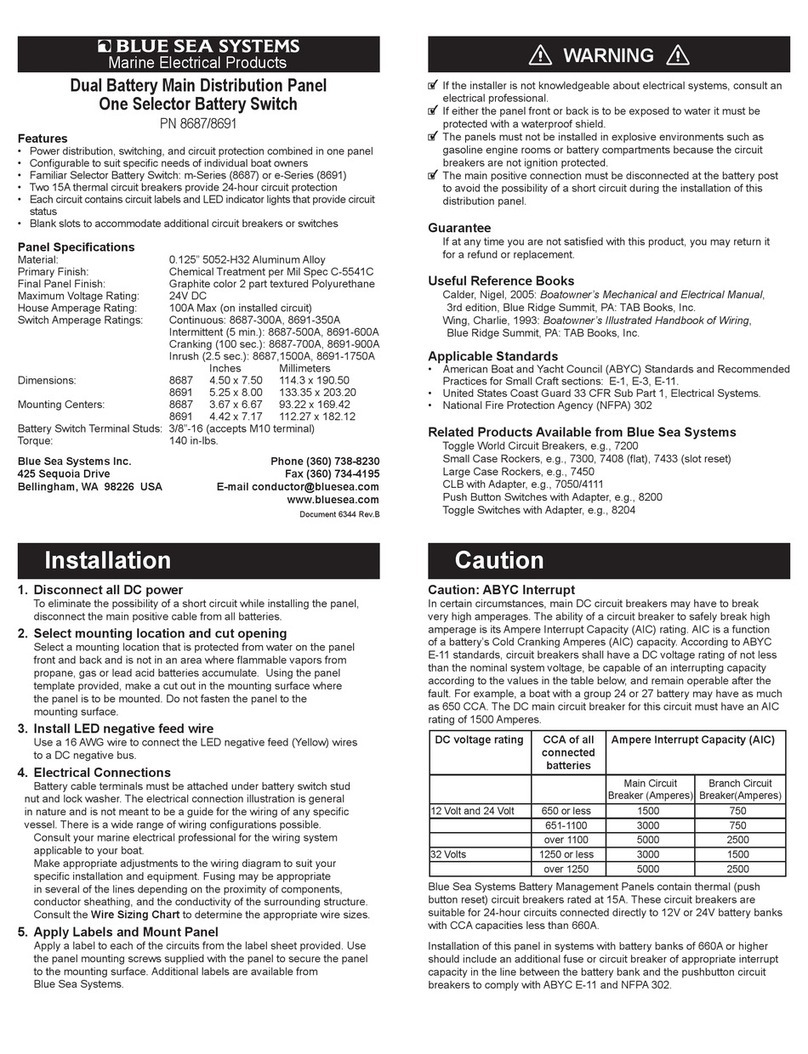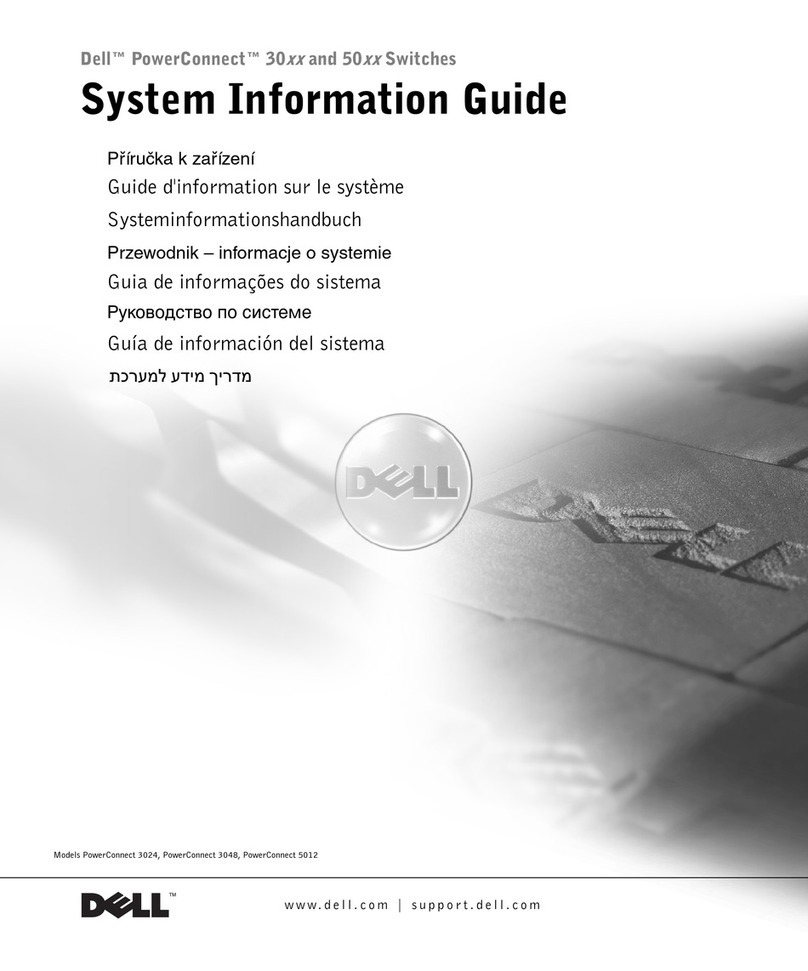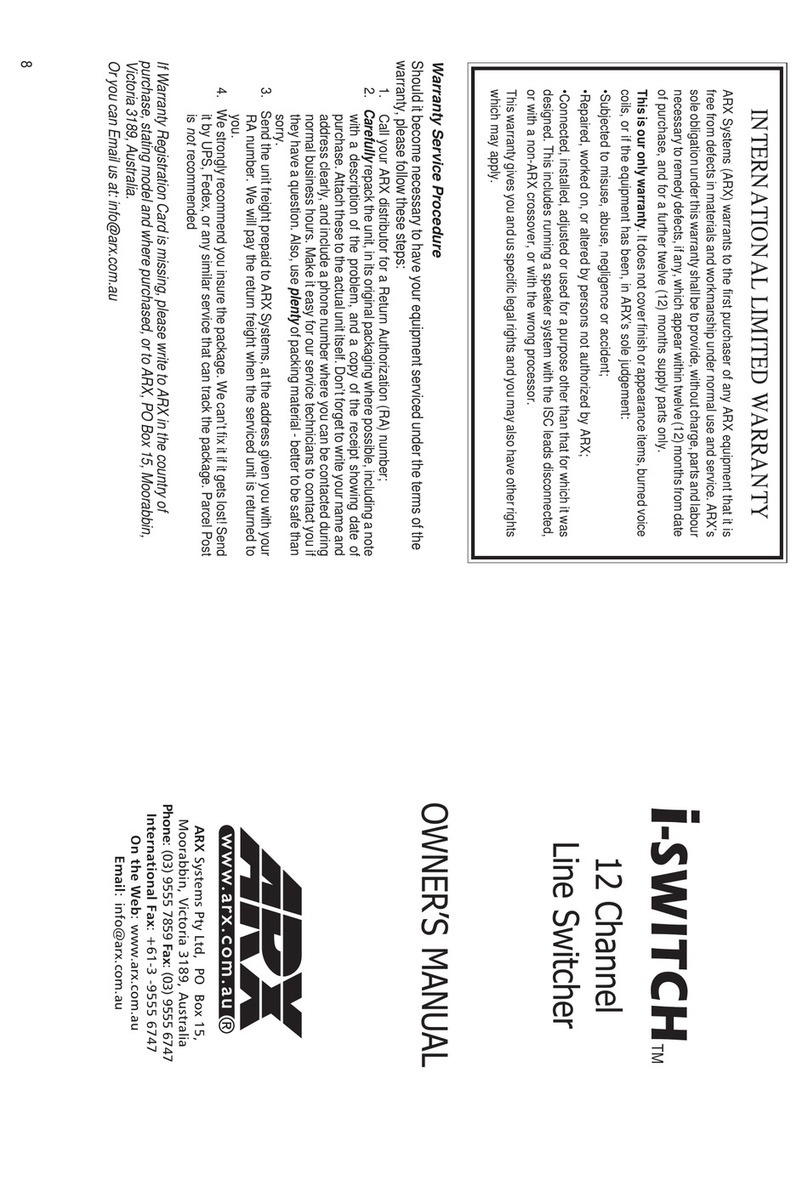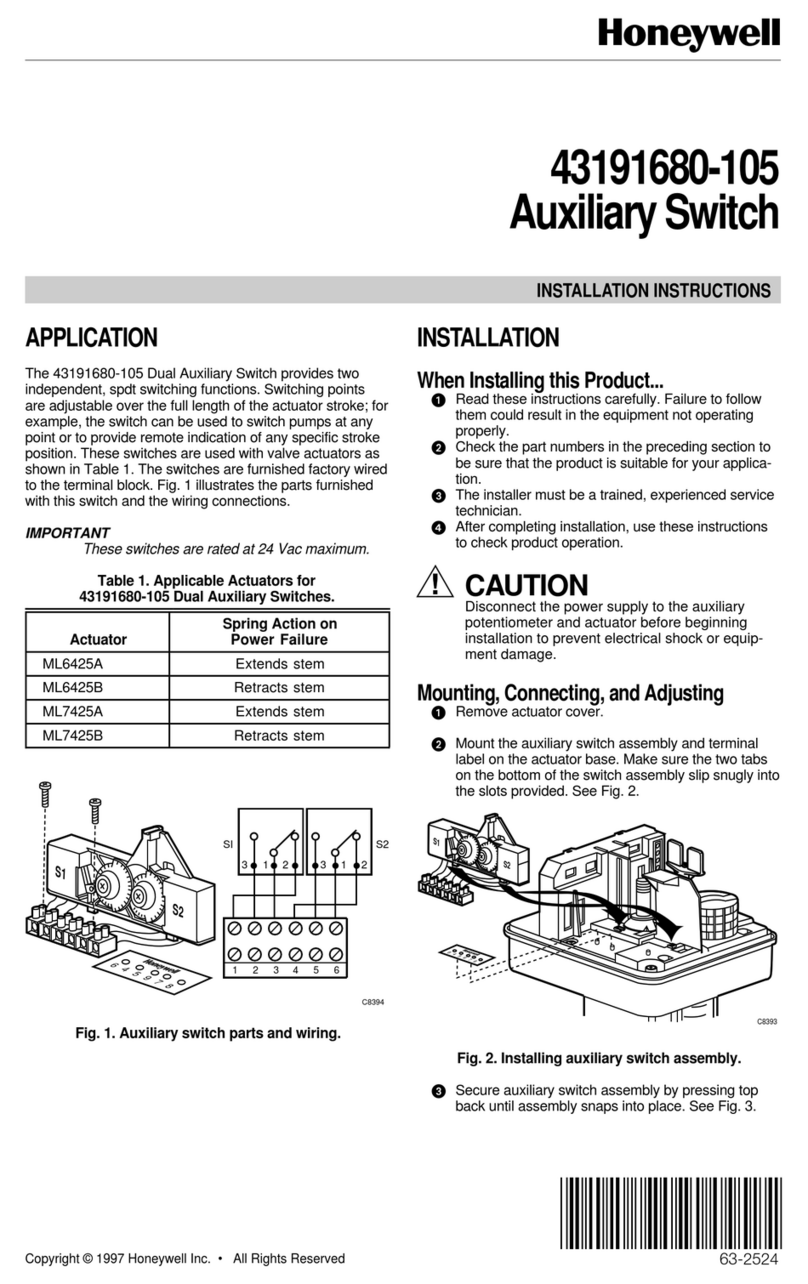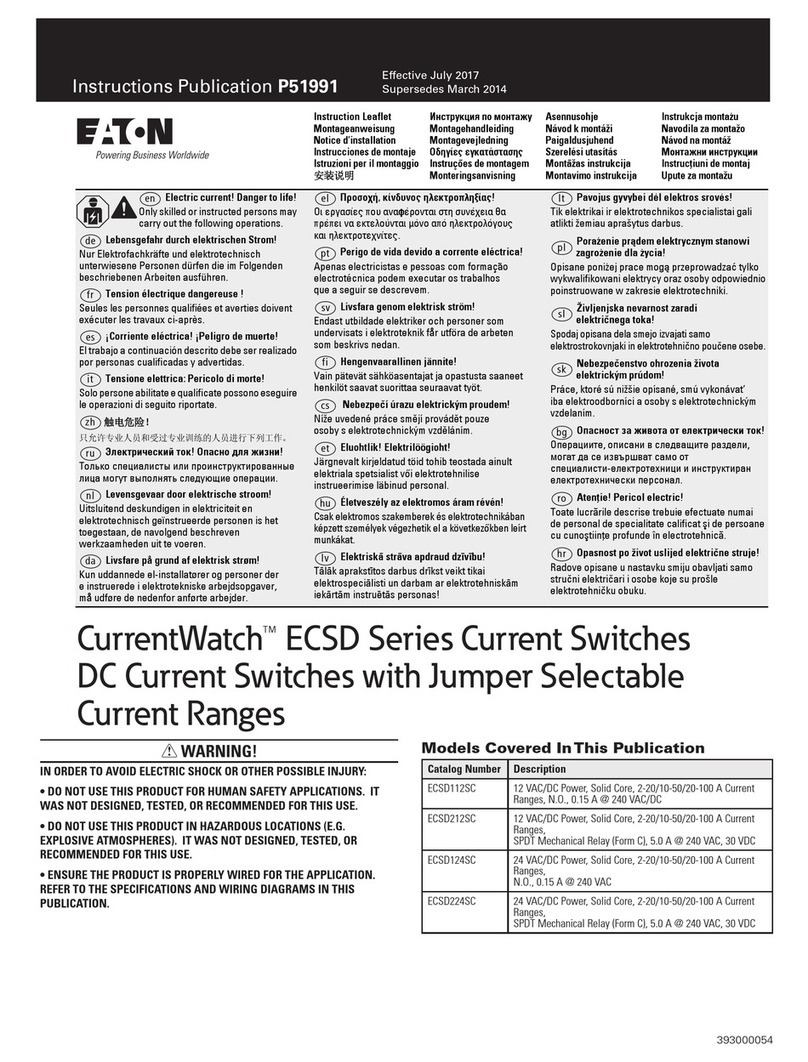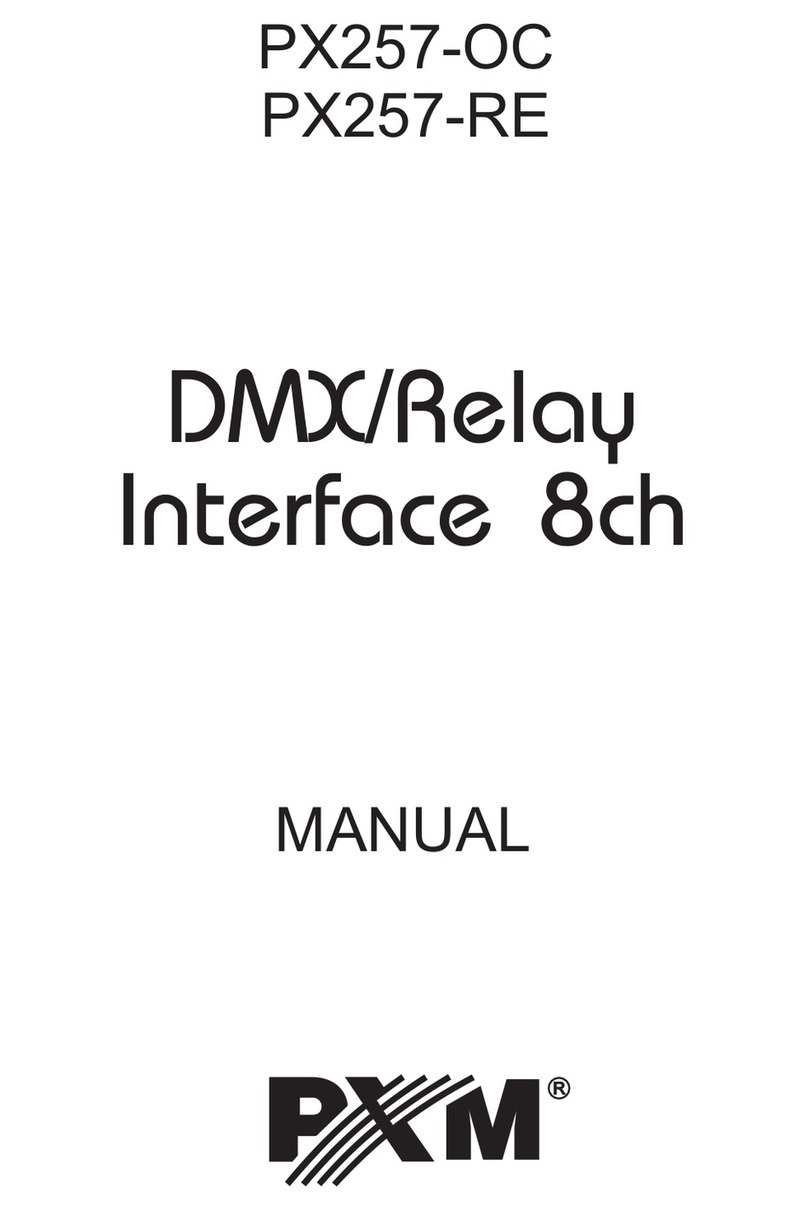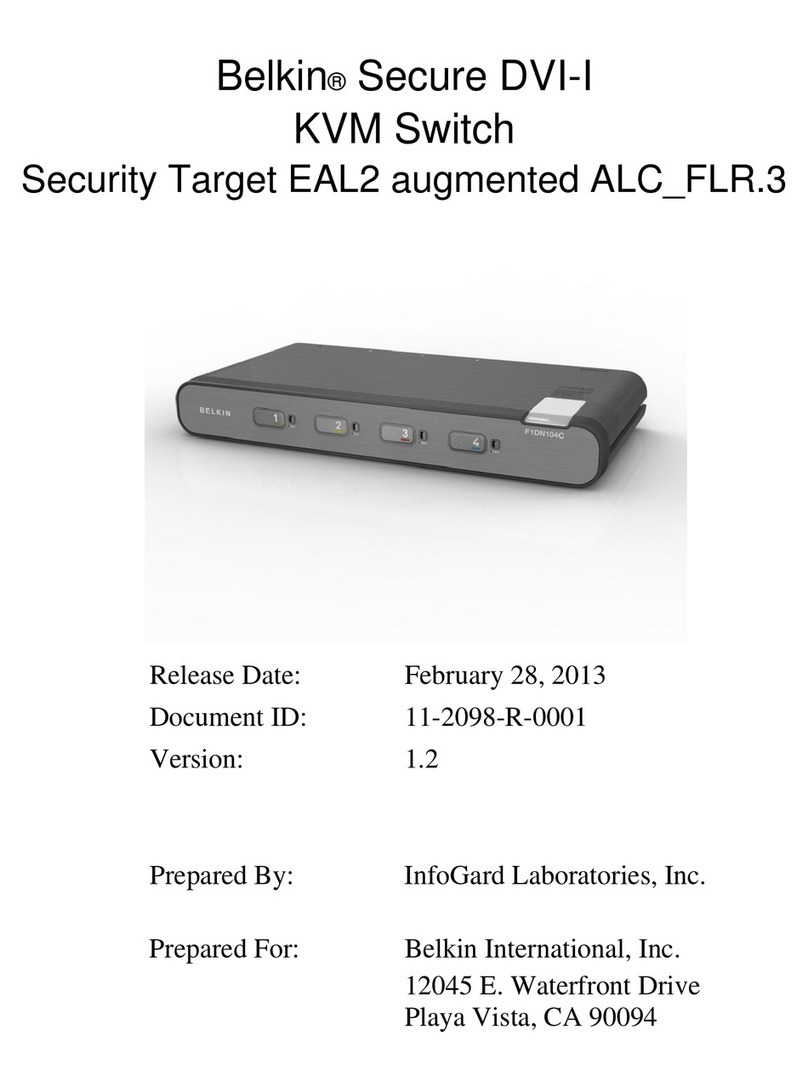NTI ST-nXm-USBV-U Operation manual

ST-nXm-USBV-U (Multi-user / USB KVM Switch)
INSTALLATION / USER GUIDE
MAN028 Rev Date 8/21/2002
NTI NETWORK
TECHNOLOGIES
INCORPORATED
Tel:330-562-7070
Fax:330-562-1999
1275 Danner Dr
Aurora, OH 44202
www.nti1.com
R

Table of Contents
INTRODUCTION..........................................................................................................................................................1
Definitions..............................................................................................................................................................1
Limitations..............................................................................................................................................................1
COMPATIBILITY..........................................................................................................................................................1
ORDERING INFORMATION........................................................................................................................................1
FEATURES AND FUNCTIONS ...................................................................................................................................2
Additional Features................................................................................................................................................2
Optional Features ..................................................................................................................................................3
MATERIALS.................................................................................................................................................................3
Materials Supplied with this kit...............................................................................................................................3
Materials Not Supplied, but REQUIRED ..............................................................................................................3
INSTALLATION............................................................................................................................................................4
USING THE NTI MULTI-USER USB KVM SWITCH ...................................................................................................7
Basic Operation .....................................................................................................................................................7
Keypad Control......................................................................................................................................................7
OSD CONTROL...........................................................................................................................................................8
SECURITY OPTION..............................................................................................................................................8
Enabling The Security Feature..........................................................................................................................8
User Login Mode................................................................................................................................................9
ADDITIONAL OSD MODES AVAILABLE WITH SECURITY................................................................................9
Administration Mode..........................................................................................................................................9
Administrator Password.....................................................................................................................................10
User Name List..................................................................................................................................................10
Edit User ............................................................................................................................................................11
USER ACCESS FUNCTIONS .....................................................................................................................................12
Command Mode ................................................................................................................................................12
Scan Mode.........................................................................................................................................................14
Broadcast Mode.................................................................................................................................................14
Sharing Mode.....................................................................................................................................................14
Normal Mode .....................................................................................................................................................14
Edit Mode...........................................................................................................................................................14
Change Settings ................................................................................................................................................15
Broadcast Mode Configuration ..........................................................................................................................15
Scan Mode Configuration ..................................................................................................................................16
Maintenance Mode ............................................................................................................................................16
Search Mode......................................................................................................................................................17
Help Mode..........................................................................................................................................................17
Select Language................................................................................................................................................18
KEYBOARD MAPPING................................................................................................................................................18
KEY EQUIVALENTS....................................................................................................................................................18
Mouse Click Equivalents........................................................................................................................................19
SUN’s 14 Extra Keys .............................................................................................................................................19
RS232 CONTROL........................................................................................................................................................21
Remote Connection...............................................................................................................................................21
Baud Rate..............................................................................................................................................................21
Unit Address and Loop Back.................................................................................................................................21
Command Protocol................................................................................................................................................22
RS232 INTERFACE TEST PROGRAM.......................................................................................................................23
MATRIX SWITCHER'S CONTROL PROGRAM FOR WINDOWS 9X, NT, AND 2000.........................................24
WARRANTY INFORMATION.......................................................................................................................................26

1
INTRODUCTION
The NTI ST-nXm-USBV-U is a multi-user / USB KVM Switch, (n= number of users, m= number of CPUs). It allows multiple users
(up to 8), each with USB input devices and monitor, to communicate directly with any WINDOWS, MAC and/or SUN USB CPU (up
to 32) connected to the switch. These CPUs can be file servers, web servers, etc. The auto-boot circuitry in the ST-nXm-USBV-U
USB KVM switch allows all CPUs to boot simultaneously without keyboard and/or mouse error.
Definitions
•CPU Enclosure that contains the operating system and processor
•Input Device Keyboard or Mouse
•System One or more CPUs connected to one or more switches controlled by one or more input devices
•OSD On Screen Display
Limitations
•Only VGA multi-scan Monitors can be used with this product.
COMPATIBILITY
The ST-nXm-USBV-U USB KVM switch supports the following USB CPUs:
•Windows USB CPUs
•SUN (including all SUN Blades and SUN Rays) USB CPUs
•MAC USB CPUs
ORDERING INFORMATION
The ST-nXm-USBV-U USB KVM switch is built to a specific size ranging from 2 to 8 users and 8 to 32 CPUs. The switch is built at
the factory based on the specified size ordered. The switch has USB inputs and outputs that support all platforms and are
configured with interface cables, see interface cable section. The “n” in the part number ST-nXm-USBV-U represents the number
of users. Select either 2, 4, or 8 user switches. The “m” in the part number represents the number of CPUs. The switch is
available with either 8, 16, 24, or 32 sets of CPU ports. It is not necessary to connect a user or CPU to each port (I.e. a ST-2x16
switch has the capability of supporting 16 CPUs, but can have only 10 CPUs connected and 6 unconnected ports.
ST-nXm-USBV-U
Replace the “n” with either 2, 4, or 8
Replace the “m” with either 8, 16, 24, or 32
The following list represents the available sizes that can be ordered:
ST-2x8-USBV-U ST-4X8-USBV-U ST-8X8-USBV-U
ST-2x16-USBV-U ST-4X16-USBV-U ST-8X16-USBV-U
ST-2X32-USBV-U ST-4X32-USBV-U ST-8X24-USBV-U
ST-8X32-USBV-U

2
FEATURES AND FUNCTIONS
1. Power ON/OFF switch
2. Keypad- buttons for user control over switch functions
3. LCD Display- for visual indication of connection between the user and a specific CPU.
4. CPU x- USB Type B female connectors- for connection of CPU device cables
5. USB User Device x- USB Type A female connectors- for connection of user input device cables
6. Monitor x- 15HD female connectors- for connection of user monitors
7. IEC Power Connector- for attachment of power cord (not available on all units)
8. RS232 In/Out - for attaching RS232 interface cable from a CPU to control the functions of one or more
switches
9. Fuse Holder- holder for replaceable overcurrent protection fuse (not available on all units)
10. VIDEO x- 15HD female connectors- for attachment of video cables from CPUs
Additional Features
•A single CPU can be used by one or shared by several users.
•Any USB type input device can control any USB CPU (Windows, MAC, and SUN platforms).
•Power cycle circuit control allows the ST-nXm-USBV-U switch to be powered OFF, then ON, at any time without affecting the
attached CPUs. (This assumes that the CPU supports hot plugging.)

3
•Security features can be enabled on a user port by user port basis.
•A microprocessor is dedicated to each CPU, preventing connected CPUs from locking up.
•Any input device cable can be hot-plugged.
•Typically the LCD display indicates the CPU to which each user is connected.
•10 configurations can be saved in memory by the user for instant setup recall.
•No dip-switches or jumpers necessary to configure.
•Video formats up to 1900X1200 can be displayed from all platforms. (A VGA multi-scan monitor must be used.)
•Users can control the switch using the On Screen Display (OSD):
•RS-232 control allows control of the switch with one CPU serial port. (Windows-based software is provided.)
•Matrix Switcher's Control Program provides easy and powerful graphical control of matrix switches through the RS-232
interface. (Windows only.)
Optional Features
•Dual redundant power supply.
MATERIALS
Materials Supplied with this kit:
•ST-nXm-USBV-U NTI Multi-user USB KVM Switch
Materials Not Supplied, but REQUIRED:
•USBVEXT-xx-MM cable for each CPU being connected to the switch
Where:xx is the length of the cable in feet (3,6,10, or 15 feet available)
MM indicates male-to-male connector
Cables can be purchased from Network Technologies Inc by calling 800-RGB-TECH (800-742-8324) or 330-562-7070.
Options
The following options are available for the ST-nXm-USBV-U switch.
•Dual Redundant Power supply (see page 25)
This feature ensures constant power to the ST-nXm-USBV-U switch.
This feature is ordered by adding a -DRP suffix to the main part number.

4
INSTALLATION
It is not necessary to turn OFF power to CPUs or monitors during this installation unless RS-232 is going to be connected. All
cables, except for the RS-232 cables, may be hot plugged.
If using RS-232 Control see RS-232 section on page 21 for more information. Observe normal precautions when connecting the
RS232 cables to the CPU. Refer to the owners manual for the CPU being connected for precautions, if any.
1. Connect the 15HD male cable end from each user monitor to the female 15HD ports labeled "MONITOR x" on the rear of the
ST-nXm-USBV-U switch. See Fig. 1.
Fig. 1

5
2. Connect the input devices to the USB type A female ports labeled USB USER DEVICES on the rear of the ST-nXm-USBV-U
switch. (See Fig. 2.) Ensure that the monitors and related input devices are connected to ports having the same port numbers.
(See Fig. 3.)
Fig. 2
Fig. 3 Fig. 4

6
3. For each CPU:
•Connect a USB type A cable end of a USBVEXT-xxMM cable to a USB type A female input device port on a CPU.
Connect the USB type B cable end of the same cable to a CPU xport on the ST-nXm-USBV-U switch. Note the port’s
number. (See Fig. 3.)
•Connect the 15HD male cable ends of a USBVEXT-xx-MM cable from the video port of the same CPU to a VIDEO xport
of the ST-nXm-USBV-U switch with the same port number as the input device cable. (See Fig. 5.)
Note: Make sure the CPU is connected to a Keyboard port and a Video port with the same number. (See Fig. 4 on page 5.)
4. Power-up
•Plug the ST-nXm-USBV-U switch into an AC power outlet.
•Turn ON power to the ST-nXm-USBV-U switch, the LCD should illuminate.
•Turn ON power to any or all CPUs connected to the ST-nXm-USBV-U switch (if they aren't ON already).
Note: The order in which the CPUs and switch are turned ON does not matter. A power strip can be used.
Fig. 5

7
USING THE NTI MULTI-USER USB KVM SWITCH
Basic Operation
The ST-nXm-USBV-U switch enables a user or several users (with sharing enabled) to access any CPU at any time. A CPU can
be shared so that more than one user can use a CPU and work on the same project – each from their own console. Resolution is
1900x1200 with no degradation – guaranteed. An LCD indicates the port to which each user is attached. The ST-nXm-USBV-U
can be controlled by three methods:
•keypad control with LCD via front panel
•OSD control via the user input devices
•RS-232 control
Keypad Control
The front panel keypad and LCD (see Fig. 6) display allow the user to monitor switch status and route any user to any CPU on the
switch. Along with the routing of the CPUs to the input devices the keypad and LCD allow the users to configure the RS-232
control interface. The keypad buttons perform the following functions:
Key Action
ESC Escape back to the main display.
0 – 9 Used to enter numbers. ( n)
USR The output user number can be entered (2 digits or 1 digit and ENTER)
followed by the desired CPU to be connected to.
CPU Used following single digit user entries.
ENTER Used following single digit entries.
Display next 4 users and the CPUs they are connected to.
Display previous 4 users and the CPUs they are connected to.
MENU The RS-232 menu is displayed. This allows the baud rate to be set at 9600, 2400, 1200 or 300 baud and the unit
address to be set to 1 - 15. See RS-232 control on page 21.
* Activate Memory Function- 10 memory locations (0 – 9), 0 is the power ON default.
to Save current connections *- USR - n (0-9) - ENTER
to Recall connections *- CPU - n (0-9) - ENTER
Note: By default, the display will show all connections between CPUs and users, displaying 4 at a time, from the first to
the last, and repeating the cycle indefinitely. If the user presses either the up or down arrow to manually view
connections, the display will freeze on the chosen view. To resume the default cycle of displaying all connections, the
user must press and hold either the up or down arrow for 3 seconds, and then release it.
The following examples show various methods of routing user 3 to CPU 5. CPUs and users can be entered as a two digit number
or a one digit number followed by ENTER.
USR - 3 - CPU - 5 - ENTER
USR - 3 - ENTER - 5 - ENTER
USR - 0 - 3 - 0 - 5
0 - 3 - 0 - 5
Fig. 6

8
OSD CONTROL
OSD superimposes a menu system on the user’s video screen with a list of all connected CPUs. OSD allows CPUs to be named
(with up to 12 character names). OSD then allows selection of CPUs by that name. Connected CPUs can be listed by name or by
port number. OSD Search Mode enables the user to type in the first few characters of the CPU's name and the OSD will locate it.
HELP screens assist with all OSD functions.
SECURITY OPTION
The security option in the OSD Control of the ST-nXm-USBV-U USB KVM switch enables an administrator to control access to
CPU ports for each user. Up to 63 users can be created. These users have controlled access to any CPU. Only the
administrator can activate or deactivate the security features on each user port. Finally, the administrator can set a maximum idle
time value after which the current user will be logged out and the login screen displayed again. This time out does not function
while the OSD is active. The current security status, idle time out, and scan dwell time are all saved and will be restored
whenever power to the switch is cycled OFF, then ON. To reset the administrator’s password call NTI and have the device serial
number of the ST-nXm-USBV-U USB KVM switch available.
Enabling The Security Feature
To enable the security feature the administrator must first enter Command Mode from the keyboard using the <Ctrl> + <`> (accent
key). The OSD menu will automatically appear on the monitor. This provides a visual way to control the ST-nXm-USBV-U USB
KVM switch using the keyboard and mouse.
The administrator will activate security when logging in by typing <Ctrl> + <M> , then <A>, and then <Y>. The administrator will
then be prompted for a valid administrator username and password (see Fig. 7).
The factory administrator login settings are:
•default user name = ADMINISTRATOR
•default password = ADMINISTRATOR
Note: The username for the administrator cannot be changed
from "Administrator".
Once logged-in, follow the instructions on page 11 for setting up users and changing the password. Once the password is setup, if
it is lost or forgotten the administrator will have to contact NTI for assistance on clearing the password and set it up again. The
administrator can setup each of the users and the limitations of their use of the individual CPUs . within the Administration Mode.
When a standard user powers up the system a security screen may appear as setup by the administrator. The user will
need to login to the system by following the instructions below for the USER LOGIN. If the user does not know the appropriate
user name and password (setup by the administrator), contact the system administrator for this information. Once logged-in a
user can follow the Command Mode functions described on page 13 to control the system of CPUs within the limitations as
determined by the administrator.
Fig. 7

9
User Login Mode
User Login Mode requires a user to login with a user name and password from the list created by the administrator. With security
enabled, the user will be locked to the current CPU and the login screen will remain on the monitor until the user logs in.
Function: Keystroke:
Add a character to the
user name/password
Remove previous character
from the user name/password
Submit user name/password
Exit USER LOGIN and return
to previous mode. This function
is only available if security is
not currently enabled.
ADDITIONAL OSD MODES AVAILABLE WITH SECURITY
Administration Mode
To enter the Administration Mode: press <A> from the Maintenance Mode menu. (See page 16 for Maintenance menu.)
The Administration Mode (see Fig. 8) can be accessed only when security features are activated and the administrator is logged-
in. Users other than the administrator are not allowed to enter the Administration Mode.
If a different user is logged-in, log-out by pressing <Q> from the Maintenance
Mode menu, then log-in as Administrator. (See page 9, "Using The Security
Feature".)
Administration Mode allows the administrator to use the following functions:
Function: Keystroke:
Change the administrator’s
password
Disable security
Enter User Name List Mode
Selects the idle time in minutes
Enable global security
Disable global security
Exit Administration Mode and
return to previous mode
Esc
Enter
Backspace
If the password submitted is incorrect, the user will not be able
to proceed.
If the password submitted is correct, the user will proceed to
Normal Mode.
Esc
S
C
UFig. 8
T--(xxx from 002 to 255. ie. t002
would set the time out period
for 2 minutes. 000 will disable it. )
-
(0-2)
x (0-9)
x (0-9)
x
Shift
or A-Z (Type any upper or lower case
alphabetical or numeric character)
+
A-Z
0-9
E(Enable security on all user ports)
D(Disable security on all user ports)

10
Administrator Password
To enter the Administrator Password menu press <C> from the
Administration Mode menu.
The Administrator Password menu (see Fig. 9) enables the administrator to
change his password. Two edit fields are available, one for password, the
other for verify password. The password can be up to 13 characters in
length.
Note: The default password is ADMINISTRATOR.
Function: Keystroke:
Switch between Password and
Verify Password fields
Add character to password string
or verify password string
Delete previous character in
edited string
Save new password. (The
administrator will be prompted
for a Yes or No confirmation)
Return to Administration Mode
User Name List
To enter the User Name List press <U> from the Administration Mode menu.
The User Name List (see Fig. 10) enables the administrator to see a list of users. The administrator can select either an existing
user to modify user settings, or an empty record to add a new user.
Function: Keystroke:
Select previous user in the list
Select next user in the list
Scroll the list with one page up
Scroll the list with one page down
Edit selected user settings-
Enter Edit User Mode
Return to Administration Mode
Tab
Esc
Enter (If Password string and Verify Password string
are different, this command will have no effect,
enabling the administrator to correct the password)
Page
Up
Page
Down
E
Esc
Fig. 9
Fig. 10
Backspace
Shift
or A-Z (Type any upper or lower case
alphabetical or numeric character)
+
A-Z
0-9

11
Edit User
To enter the Edit User mode press <E> from the User Name List after selecting a user or an empty record.
The Edit User mode (see Fig. 11) enables the administrator to:
- add a new user
- remove an existing user
- edit the settings for an existing user
The Edit User mode contains three edit boxes and a check box list of up to
32 check boxes representing the User Access List (list of the CPU port(s)
the user has access rights to).
The first edit box is used to edit the user name. The next two edit boxes
are used to input the password twice (in order to verify it was typed
correctly). The password can be up to 13 characters in length.
The check boxes are used to control the user access to the CPU ports.
The user will only have access to check boxes with checks in them.
The list below describes the functions available in the Edit User mode:
Function: Keystroke:
Add a character to user name string,
password string, or verify password
string, whichever is selected
Switch sequentially between the
User Name edit box, Password
edit box, Verify Password edit
box, and User Access List
Navigate through User Access
List when it is active
Toggle access rights (check/
uncheck) of the highlighted
port in the User Access List
Save the edited configuration.
Administrator will be prompted for
a Yes or No confirmation
Go back to User Name List menu
Note: To delete a user from the User Name List, use either the <Delete> key or the <Backspace> key to remove
characters, not the <Spacebar>. Using the <Spacebar> will overwrite the characters with spaces and retain the
user configuration in the User Name List. .
Fig. 11
Tab
or or or
(Spacebar)
Enter (If Password string and Verify Password string
are different, this command will have no effect,
enabling the administrator to correct the password)
Esc
Shift
or A-Z (Type any upper or lower case
alphabetical or numeric character)
+
A-Z
0-9
User Access List

12
USER ACCESS FUNCTIONS
Command Mode
In order to control the switch with the keyboard, Command Mode must be enabled. To enable Command Mode from the keyboard:
Press
All the status lights on the keyboard will illuminate to indicate that Command Mode is enabled. At this point, the Command Mode
menu will be displayed.
The Command Mode menu (see Fig. 12) lists all CPUs by name and port number. Only 8 ports are listed on the screen at a time.
To view the other portions of the list, scroll using the arrow keys on the keyboard or use the mouse to click on the arrows on the
scroll bar in the OSD menu. When the Command Mode main menu is displayed, the first displayed port in the list will be the port
the current user is connected to, followed by the next seven consecutively numbered ports. (Alternatively the list may be
alphabetically sequential- see Maintenance Mode on page 16 to toggle sort method.) The names of accessible ports are
displayed with white characters. If Security is activated, the access rights for the user logged-in may not include all ports. Names
of restricted access ports are displayed in blue.
An arrow to the left of a port number in the list indicates the port the
user is currently connected to. From left to right, the columns
display the following:
•Port Number
•Port Name
•Type of CPU connected (USB)
•Power Status of the CPU (ON/OFF)
•The actual user number (1-8) connected to the CPU.
•If no user is connected to a CPU, the user number is
replaced by a "–" (dash).
•If more than one user is connected to the same port, this
field will indicate the total number of users connected and
the text color will be red.
Note: While in Command Mode, the numbers on the NUM PAD on the keyboard are not active. If numbers are required while in
Command Mode, use the numbers on the main key bank.
The list below describes the command functions available from the keyboard within the OSD mode of control after entering into
Command Mode:
Function: Keystroke:
Select the previous port
Select the next port
Increments the menu
by 1 page
Decrements the menu
by 1 page
Enable/disable Scan Mode
Enable/disable Broadcast Mode
S
Ctrl +
Page
Up
Page
Down
B
Ctrl +
Fig. 12
`
+
Ctrl ~(ACCENT
KEY)
`
Port Number
Port Name
Power Status
Type of CPU
User Number
Scroll Bar

13
Command Mode (Cont'd)
Function: Keystroke:
Enable/disable Sharing
Enter Edit Mode
(Only available if administrator
is logged in)
Enter Change Settings Menu
Enter Maintenance Mode
Display Help Menu
Select a specific port
Select the first port on the switch
Select the last port on the switch
Enter Search Mode, add a character
to search string and select the CPU’s
name that matches best.
Switch to a selected port
Exit Command Mode
The mouse can also be used to control the ST-nXm-USBV-U USB KVM switch Command Mode within the menu.
•The scroll wheel can be used to scroll through the ports list.
•The mouse cursor can be moved to the Sharing, Scan and Broadcast fields where the user can click on
the left mouse button to toggle that indicator.
•Ports listed on the screen can be selected by moving the cursor onto a port and clicking.
•To move through the port list, the scroll bar to the right of the list can be used by clicking the up and down
arrows.
Note: Exit Command Mode to type to a CPU. To exit Command Mode, press <Esc> or by clicking the “ESC” command on the
screen with the mouse.
E
Ctrl +
M
Ctrl +
F1
End
Enter
Home
Esc
Note: The user must exit Command
Mode to type to a CPU.
To exit Command Mode press <ESC>
on the keyboard.
H
Ctrl +
T
Ctrl +
A-Z
0-9 (Type any alphabetical or numeric character)
Note: use is case sensitive
P--(Pxx would be P01, P02, etc.)
(0-9)
x (0-9)
x
Ctrl +
Fig. 13
Note: When the user presses and holds the <Ctrl>
key from the first Command Mode image, the
additional options of Maintenance, Port, and Edit
will appear. (See Fig. 13)

14
Scan Mode
To activate Scan Mode press <Ctrl> + <S> from the Command Mode menu.
Scan Mode enables the user to scan through selected ports and to have full device control of the connected port. From the
Change Settings menu (see page 16) the user can edit the list of ports that can be scanned. A port is skipped from the scan cycle
if one of the following conditions is true:
- the port is not in the scan list
- the port is used by another user and sharing is not enabled
- security mode is enabled and the user does not have access rights to the port
- the CPU connected to the port is OFF
When switching to a new port the port name is displayed by OSD in the left upper corner of the monitor for 5 seconds or until a key
is pressed or the mouse is moved, whichever comes first. The scan dwell time is programmable from 2 to 255 seconds (default
time-out period is 5 seconds). When the user uses the mouse or keyboard the scanned port becomes active and scanning is
stopped. The switch will resume scanning after a period of user inactivity determined by the scan dwell time. See Change Settings
Menu on page 16 for configuring the scan dwell time.
NOTE: The scan dwell time set by the user only effects that user and has no effect on other switch users.
NOTE: The keyboard and mouse must remain idle for the full scan dwell time before the switch selects the next active port.
Broadcast Mode
To activate Broadcast Mode press <Ctrl> + <B> from the Command Mode menu.
Broadcast Mode enables the user to type characters to more computers simultaneously. From the Change Settings menu (see
page 16) the user can edit the list of ports that receive data in Broadcast Mode. A port doesn’t receive broadcast data if one of the
following conditions is true:
- the port is not in the Broadcast Mode list
- the port is used by another user and sharing is not enabled
- Security Mode is enabled and the user does not have access rights to the port
NOTE: The user must type somewhat slowly when in Broadcast Mode (less than 20 wpm) and cannot use the <Backspace> key.
Sharing Mode
To activate Sharing Mode press <Ctrl> + <H> from the Command Mode menu.
Sharing Mode enables two or more users to access the same port. If Sharing Mode is disabled, the user cannot switch to a port
that is already connected to by another user.
When a port is connected to by more than one user, the user which is currently typing or moving the mouse has the access to the
port and other users cannot use it. The user will lose access after 5 seconds of no activity from the keyboard or mouse. From that
moment any other connected user can gain access.
Normal Mode
When the ST-nXm-USBV-U switch is not in Command, Scan, or Broadcast mode and the OSD control is not active on the monitor,
the user is in Normal Mode, controlling the CPU to which the user is connected through the ST-nXm-USBV-U switch.
Edit Mode
To activate Edit Mode press <Ctrl> + <E> from the Command Mode menu.
Edit Mode allows only the administrator to modify the names of the CPUs connected to the switch. Names of CPUs can be up to
12 characters in length. Characters typed can be upper or lower case. After changes have been made the administrator will be
prompted by the menu to save the changes. Answer "Y" to save changes and answer "N" to continue using previously entered
port names.
Function: Keystroke:
Move cursor one position
to the right
Move cursor one position
to the left
Move cursor to the
previous port
Move cursor to the
next port
NOTE: If a change has been made, using the up or down arrow will
also prompt the user to save any changes.

15
When finished making changes in Edit Mode, press <Esc> and a prompt will appear to press either <Y> to save the changes or
<N> to continue making changes without saving the changes just made.
Change Settings
To enter the Change Settings menu (see Fig. 14) press <Ctrl>+<T> from the Command Mode menu.
The list below describes the Change Settings menu functions available from the keyboard:
Function: Keystroke:
Go to Broadcast Mode Configuration
Go to Scan Mode Configuration
Go to Language Selection Menu
(Option only available if the
administrator is logged in)
Change the scan dwell time period
Exit from Change Settings
Return to Command Mode
When the <T> is pressed, an edit field showing the actual value of the scan dwell time is displayed at the bottom of the Change
Settings menu. The user can introduce a new value for scan dwell time and press <Enter> to save it or <Esc> to exit. Any value
between 002 and 255 (seconds) is acceptable.
Broadcast Mode Configuration
To enter the Broadcast Mode Configuration menu press <B> from the Change Settings menu (see Fig. 14).
The Broadcast Mode Configuration menu (see Fig. 15) enables the user to select specific ports to be active in Broadcast Mode.
Only the selected ports will receive keyboard messages in Broadcast Mode.
A check list with all the port numbers will be displayed in the window.
•unchecked box = the corresponding port is not in the broadcast list
•checked box = the corresponding port is in the broadcast list
The user can toggle the state of the selected check box by pressing
<Spacebar> or clicking the left mouse button.
•press <S> to check all of the ports
•press <C> to uncheck all of the ports
The selected port is highlighted with a green bar. To select another port, the
user can use the arrow keys or mouse movement. The name of the selected
port is displayed at the bottom left of the menu.
When <Esc> is pressed the display will return to the Change Settings menu.
The broadcast selection list is automatically saved.
Esc
T
L
S
B
Fig. 14
Fig. 15

16
Scan Mode Configuration
To enter the Scan Mode Configuration menu press <S> from the Change Settings menu described on page 16.
The Scan Mode Configuration menu enables the user to select specific ports to be active in Scan Mode. Only the selected ports
will be scanned in Scan Mode.
A check list with all the port numbers preceded by a check-box will be displayed in the window.
•unchecked box = the corresponding port is not in the scan list
•checked box = the corresponding port is in the scan list
The user can toggle the state of the selected check box by pressing <Spacebar> or clicking the left mouse button.
•press <S> to check all of the ports
•press <C> to uncheck all of the ports
The selected port is highlighted with a green bar. To select another port, the user can use the arrow keys or mouse movement.
The name of the selected port is displayed at the bottom left of the menu.
When <Esc> is pressed the display will return to the Change Settings menu. The scan selection list is automatically saved.
Maintenance Mode
To enter Maintenance Mode (see Fig. 16) press <Ctrl>+<M> from the Command Mode menu.
Maintenance Mode enables a user to customize the On Screen Display to their requirements. Also, the Security Mode can be
activated/deactivated from this menu.
Function: Keystroke:
Reset all of the port names
Toggle between numeric and
alphabetic listing of ports
Move On Screen Display (OSD)
menu up on monitor
Move OSD menu down on
monitor
Move OSD menu to the right
Move OSD menu to the left
Make OSD menu taller
Make OSD menu shorter
Activate security features.
Present only when security is
available but not active.
Enter Administration Mode.
Option present only when administrator
is logged in.
R
L
T
S
A
NOTE: If activating security features, the user will be
p
rompted for a “Y” (yes) or “N” (no) to confirm the men
u
choice, at which point the user will be asked for a
username and password before continuing. Only the
administrator can activate the security features.
Fig. 16

17
Maintenance Mode (Cont'd)
Function: Keystroke:
Log current user out and return
to User Login Mode.
Save OSD window parameters
for the port
Return to Command Mode
NOTE: Based on different scan rates, the OSD window may appear in different areas of the monitor as different CPU ports are
selected. The Maintenance Mode functions allow placement of the window in a particular area of the monitor and the window will
return there when the ST-nXm-USBV-U USB KVM switch is reconnected to that particular CPU (provided the parameters are
saved before exiting Maintenance Mode).
Search Mode
Search Mode is enabled by typing any alphabetical or numeric characters while in the Command Mode menu.
Search Mode allows the user to enter and maneuver through a list of CPU names. The CPU name best matching the characters
typed is selected. The list of CPUs may also be searched for a specific (or similar) name. The following commands are valid when
the search option has been invoked from Command Mode.
Function: Keystroke:
Erase previous character
in search name
Add a character to the search
string and select the best
matching CPU name
Exit Search Mode, return to
Command Mode
Help Mode
To enter Help Mode press the <F1> key from the Command Mode menu (see page 14).
Help Mode displays a list of commands with a short explanation of their function. The following options allow the user to quickly
obtain information on any command.
Function: Keystroke:
View the previous page of help
if available
View the next page of help
if available
Exit HELP and return to previous
mode
Backspace
A-Z
0-9 (Type any alphabetical or numeric character)
Esc
Esc
Page
Down
Page
Up
Esc
Enter
Q(Only displayed when security is active)
Enter
or

18
Select Language
To enter the Select Language menu (see Fig. 17) press <L> from the Change Settings menu described on page 16.
Note: Only the administrator has the Select Language menu option.
The Select Language menu enables the user to select a specific language (country code) to be used. Typically only SUN CPUs
require a specific country code to be registered at boot up. (For other types of CPUs this feature may have no effect.) A list of
available languages is displayed and can be scrolled using the mouse (scroll wheel) and/or <up arrow>, <down arrow>, <Home>
and <End> keys.
•To manually program a specific language, select a language and press <Enter> (or click the left mouse button).
•To automatically detect the language of the keyboard, select "AutoDetect" and press <Enter> (or click the left
mouse button) . The list will advance to the actual detected keyboard language and that language will be
programmed.
Some keyboards don’t have a country code. In this case the selection will remain in the “AutoDetect” position and the default
country code "00" will be programmed in the ST-nXm-USBV-U USB KVM switch. If a specific country code is manually
programmed, it will be the country code for the switch, regardless of the actual country code of the connected keyboard. The
programmed country code is saved in memory and restored each time the ST-nXm-USBV-U USB KVM switch is powered-ON.
Because the CPUs that use country code (i.e. SUN CPUs) read it at boot time, it is necessary to boot the CPU(s) after
programming the country code.
Keyboard Mapping
The keyboard configuration of each CPU is saved in the ST-nXm-USBV-U switch. For example, if the CPU attached to Port 4 had
CAPS LOCK and NUM LOCK selected the last time that CPU was accessed, then they will automatically be set when that CPU is
accessed again.
Key Equivalents
Using the chart below, find the character needed to be typed on the CPU being accessed, then follow the row across for the
equivalent on the keyboard being used. (See Fig. 18 on page 21 for reference.)
USB 101 WINxx MAC
(Apple USB) SUN
L-Ctrl L-Ctrl L-Ctrl L-Ctrl
L-Alt L-Alt L-Option L-Alt
SB+F12 Application SB+F12 Compose
R-Alt R-Alt R-Option Alt-Graph
SB+Alt Windows Logo Command Meta
SB+R Arrow SB+R Arrow Power Suspend
SB = Space Bar
L and R = Left and Right keys when two keys are marked the same on a keyboard.
Fig. 17
Table of contents
Other NTI Switch manuals

NTI
NTI RACKMUX-V15-4UNV User manual

NTI
NTI RACKMUX-V15-N-PRIMUX User manual

NTI
NTI unimux-dvi(a)-xhd User manual

NTI
NTI UNIMUX Series User manual

NTI
NTI SERIMUX-S-x User manual

NTI
NTI Splitmux-C5HDR-4LC User manual

NTI
NTI VEEMUX SM-nXm-C5AV-LCD User manual

NTI
NTI ETH-4X1 User manual

NTI
NTI UNIMUX-DVI-2 User manual

NTI
NTI KEEMUX-USBV-2U Operation manual

NTI
NTI SM-4X4-4K18GB-LC User manual

NTI
NTI ST-8U-R User manual

NTI
NTI UNIMUX-HD4K-x User manual

NTI
NTI SM-nXm-DVI-LCD User manual

NTI
NTI UNIMUX Series User manual
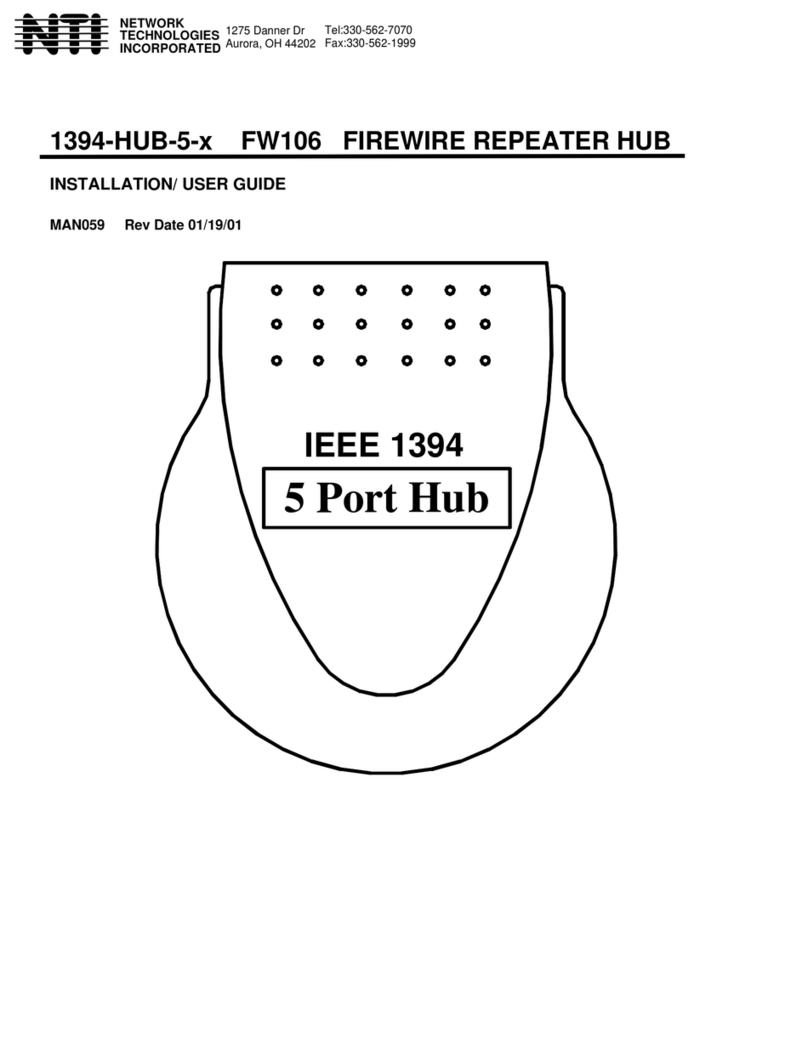
NTI
NTI 1394-HUB-5-x FW106 Operation manual

NTI
NTI USBV-x User manual

NTI
NTI SERIMUX-SECURE-x User manual

NTI
NTI SM-16X16-HD4K Manual

NTI
NTI KEEMUX-P2-LC Operation manual