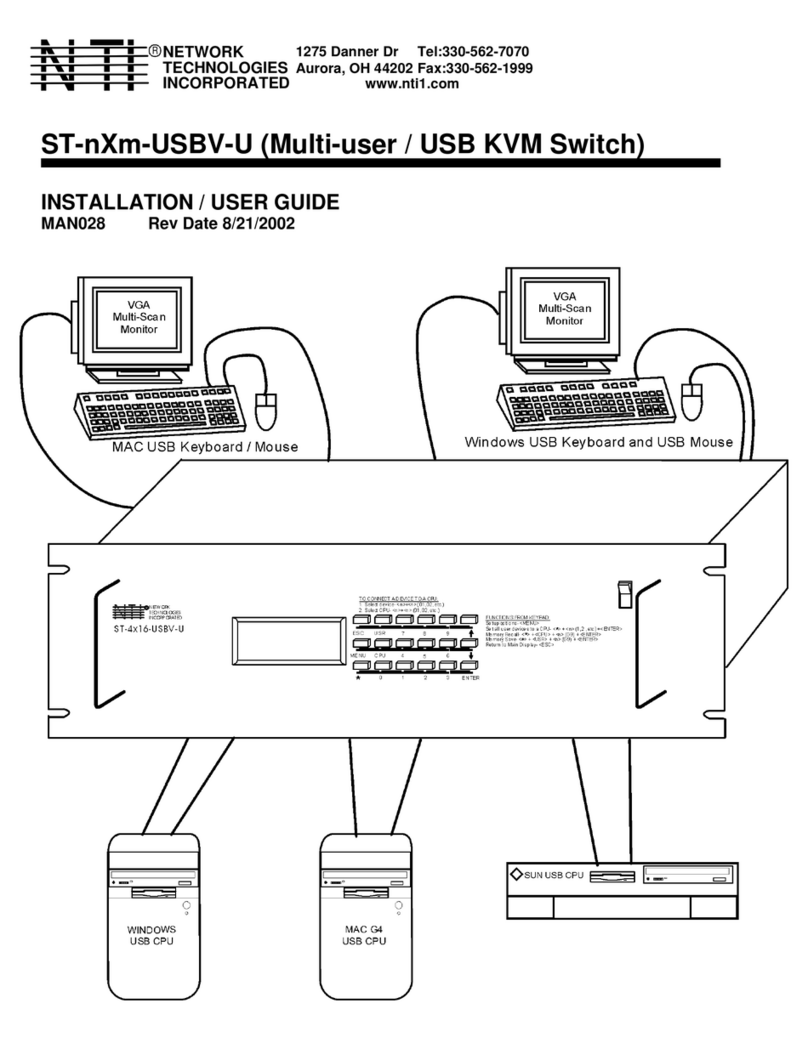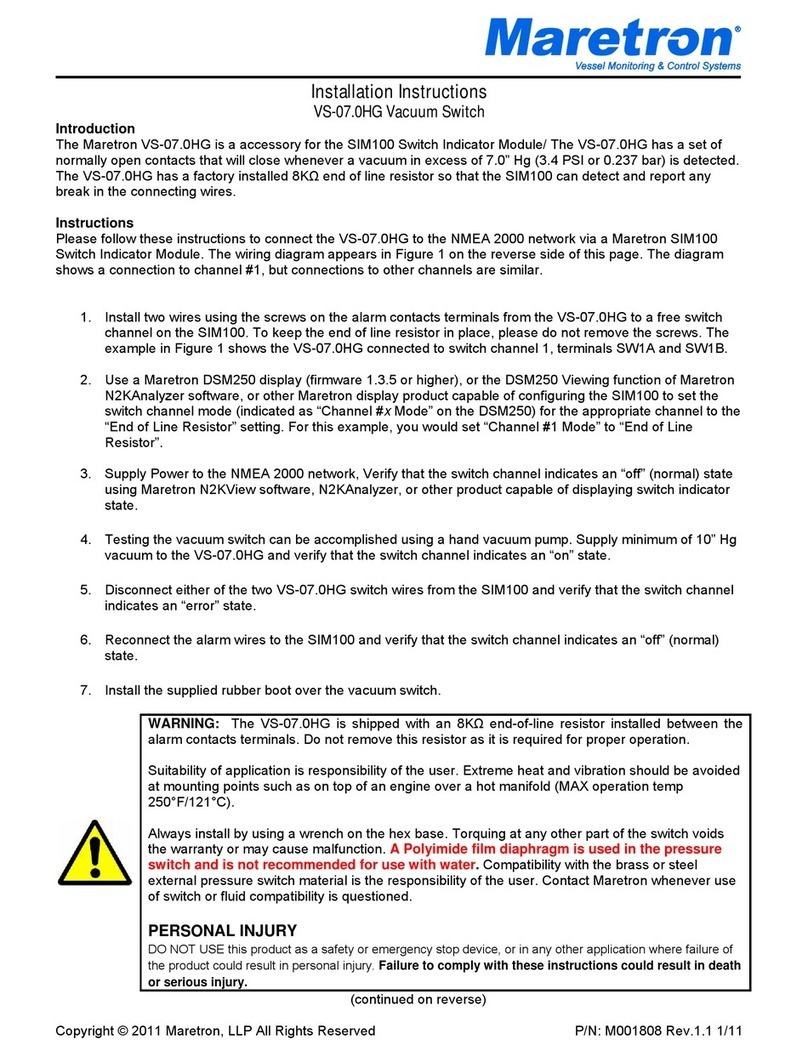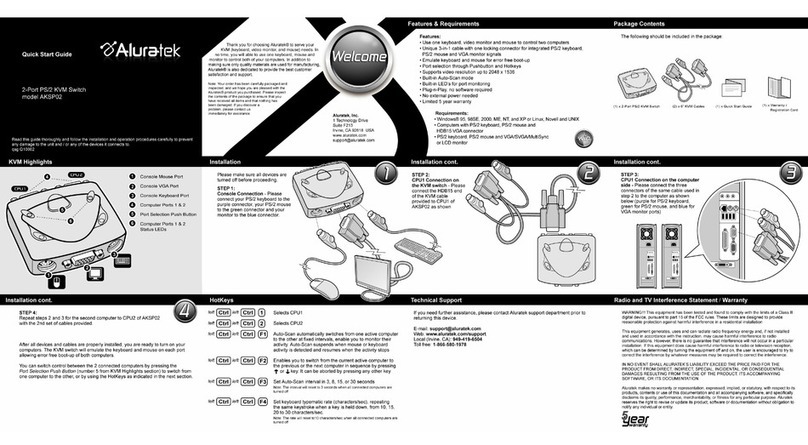NTI SM-16X16-HD4K Manual
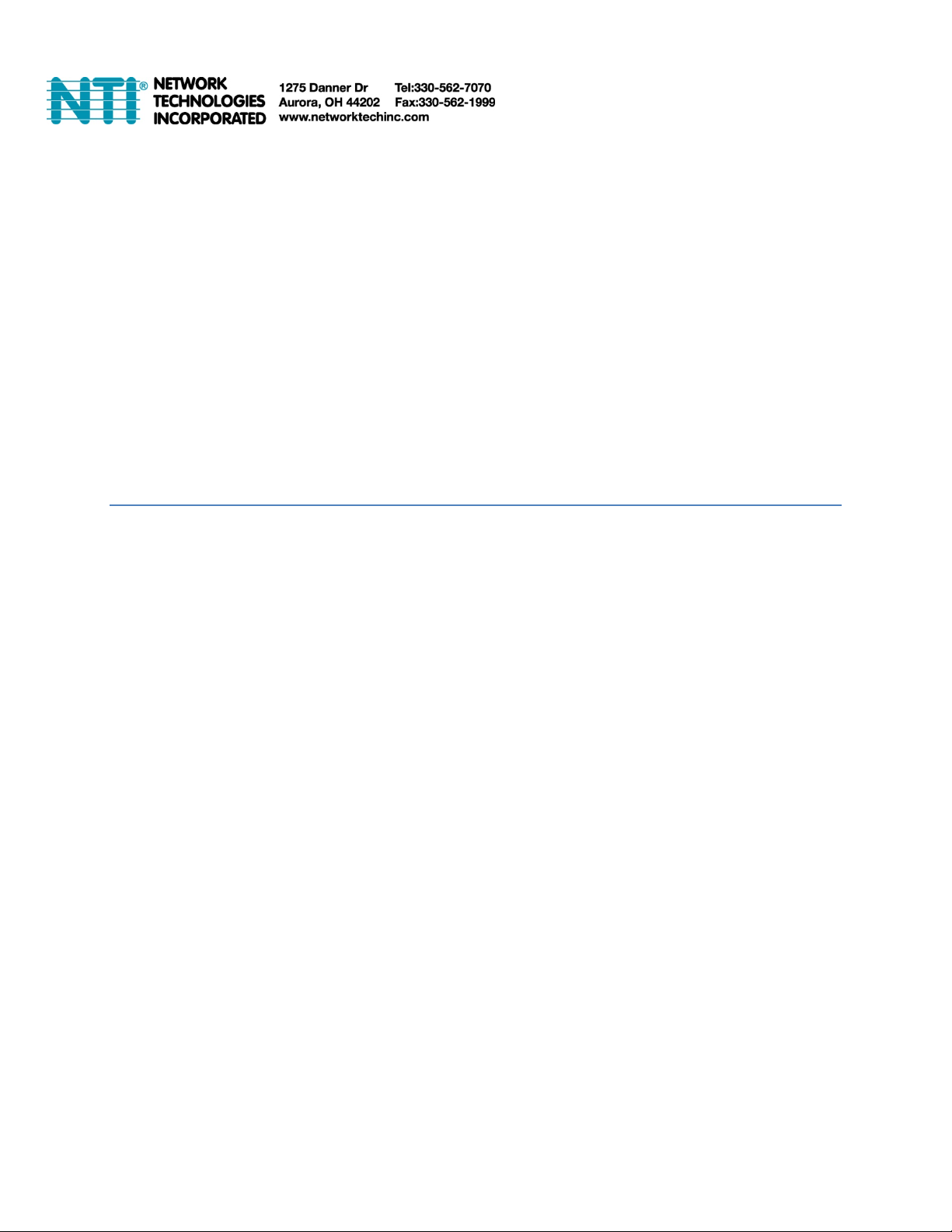

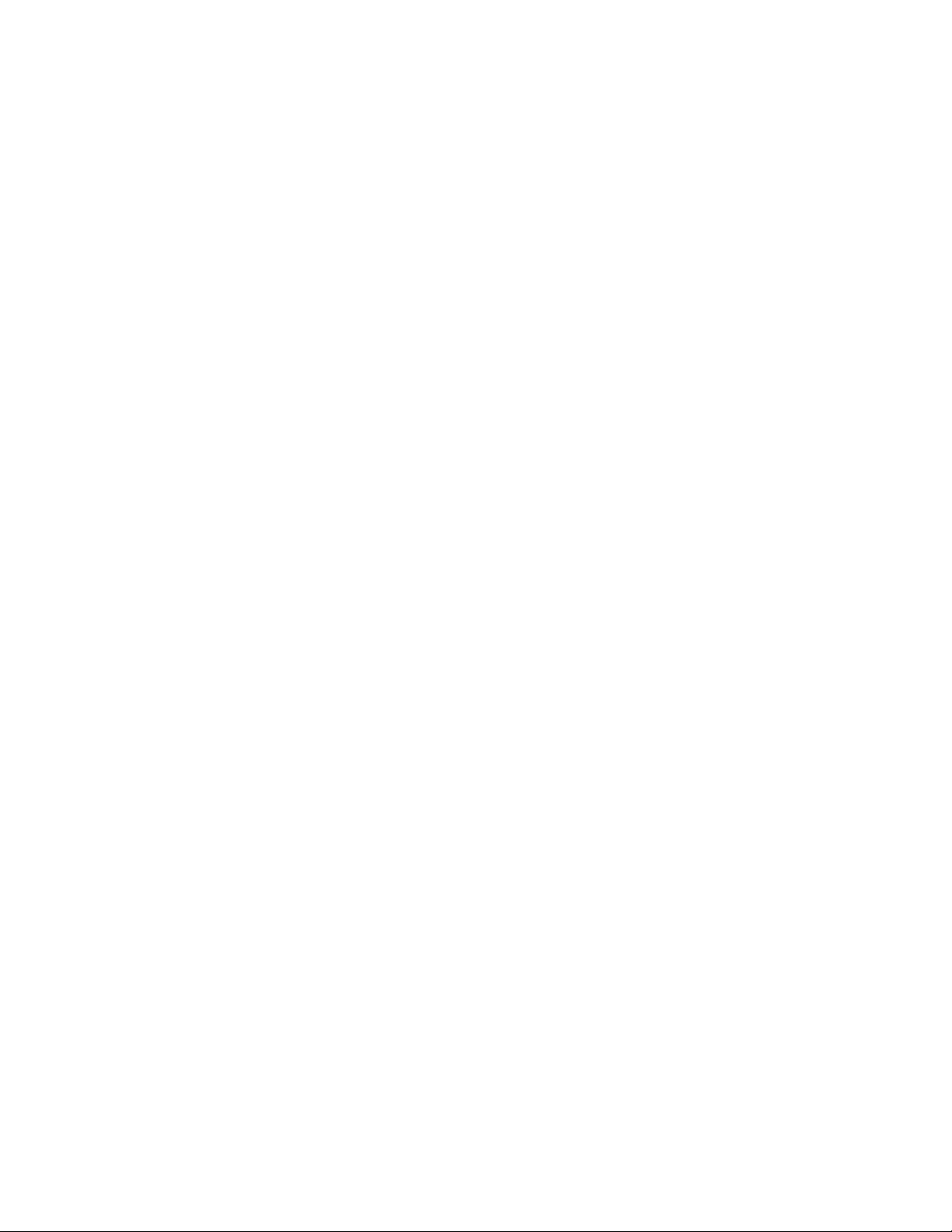

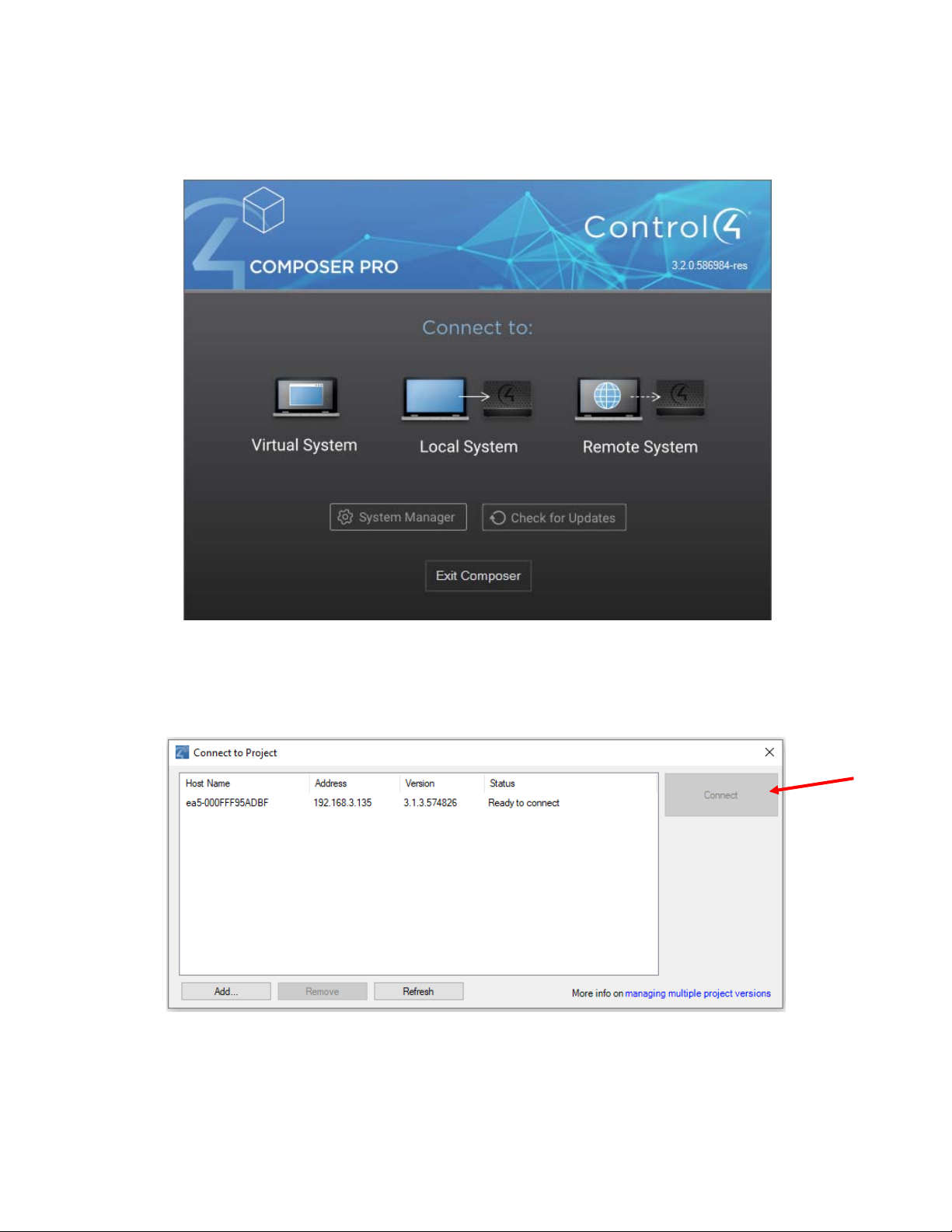
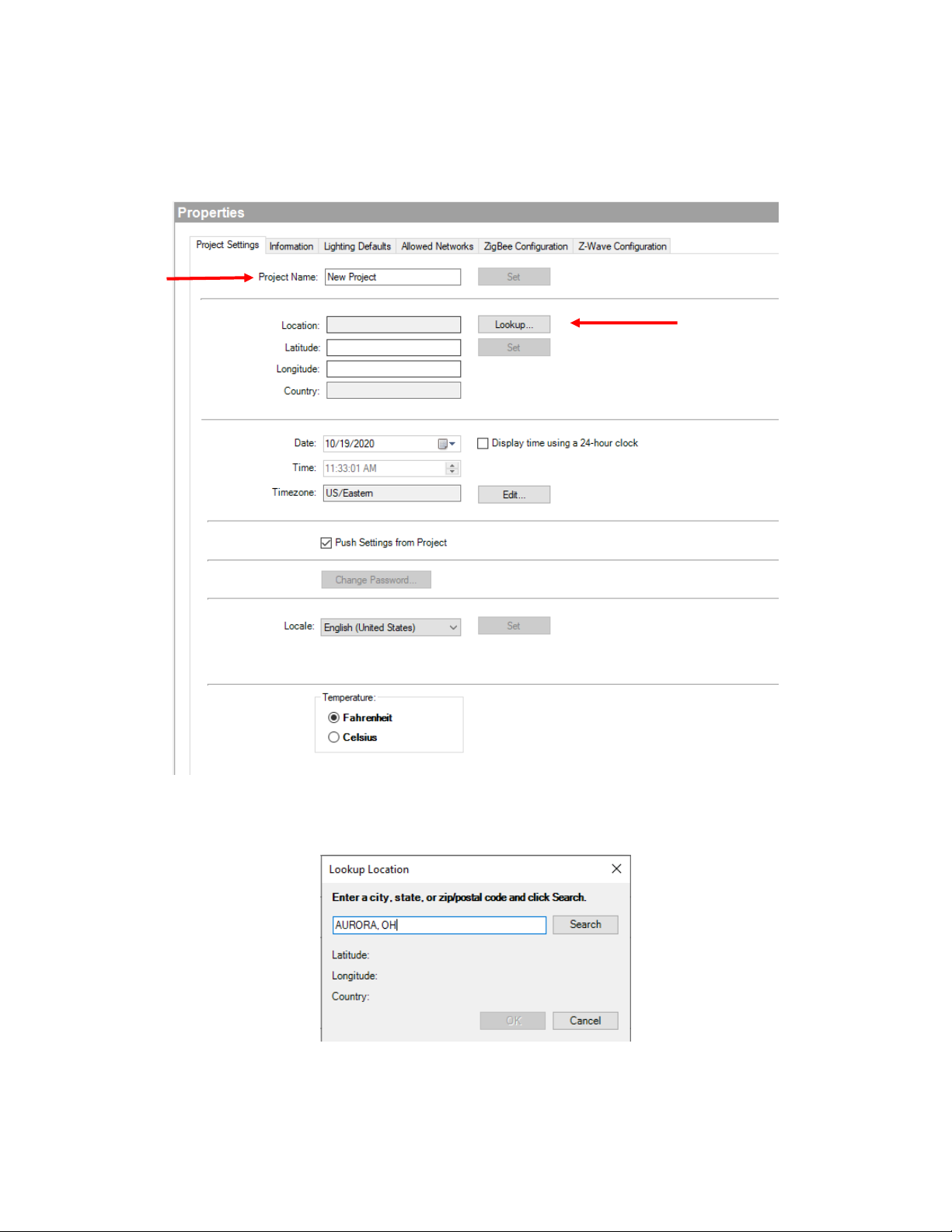
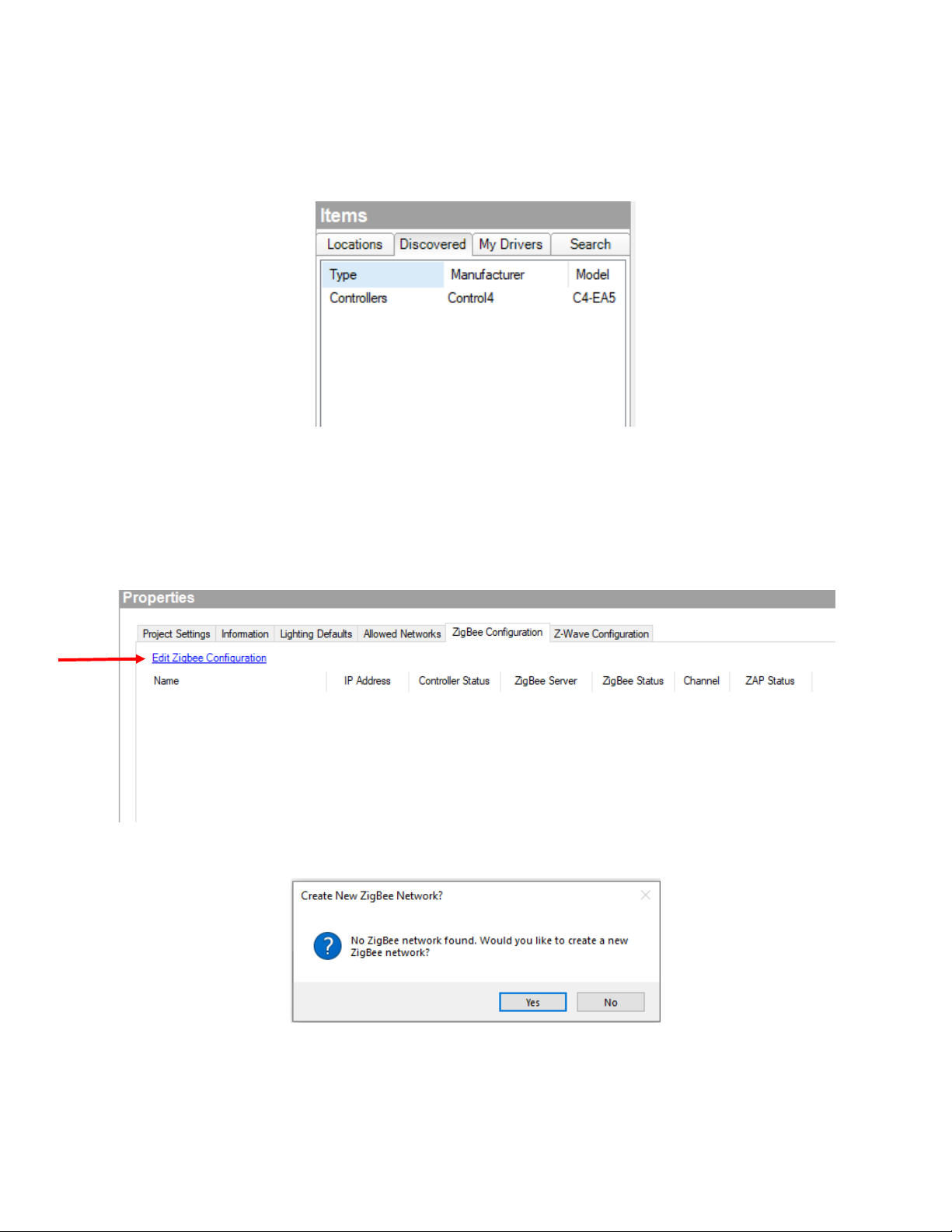
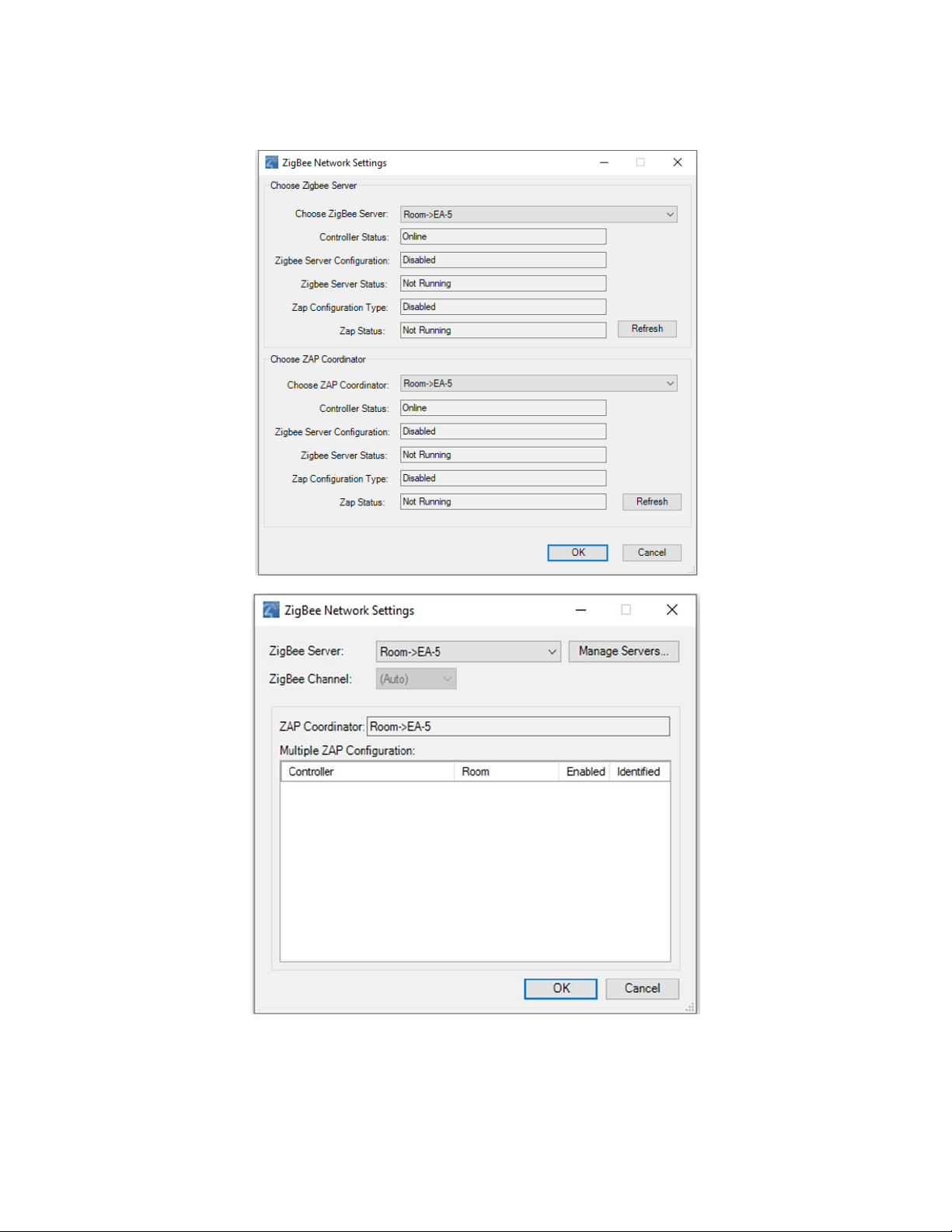

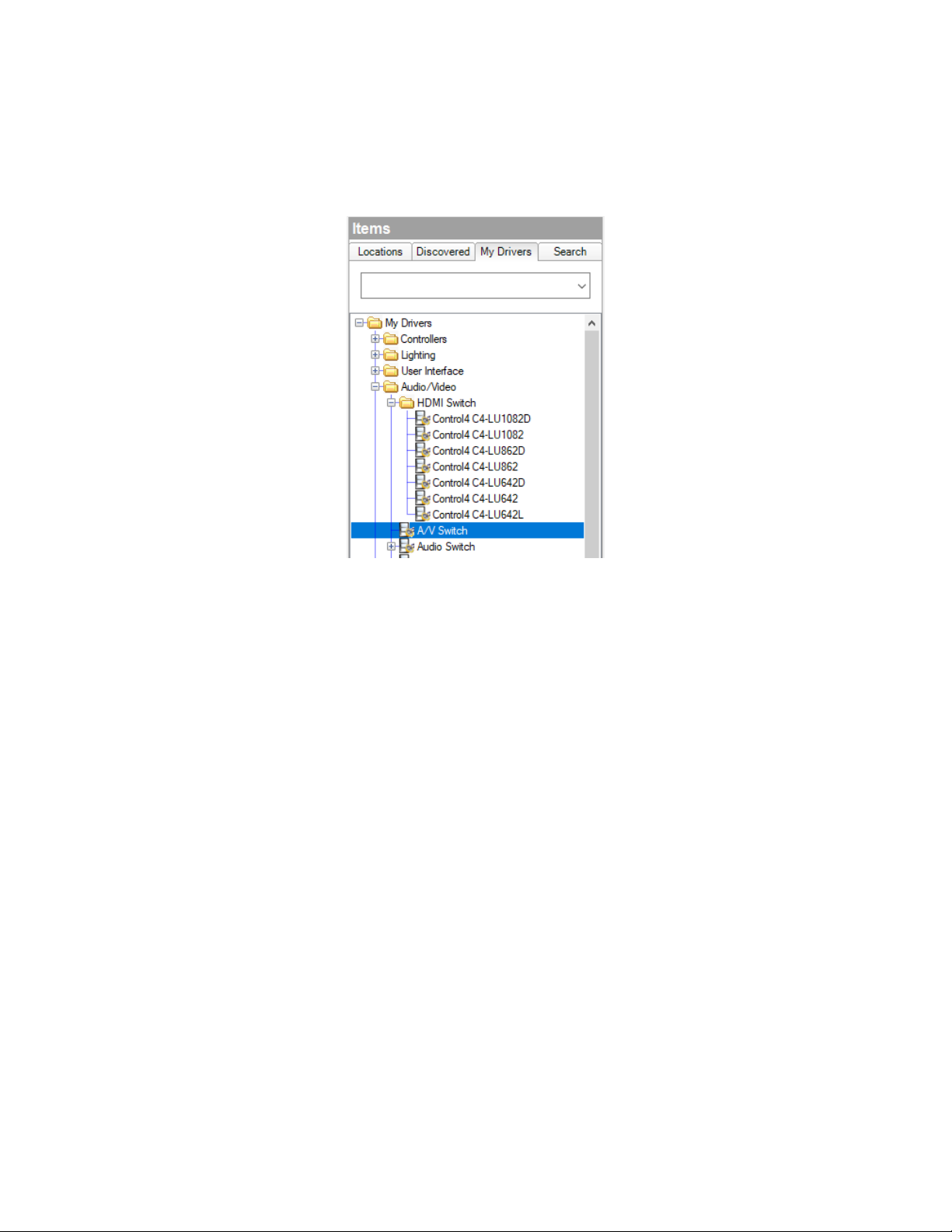
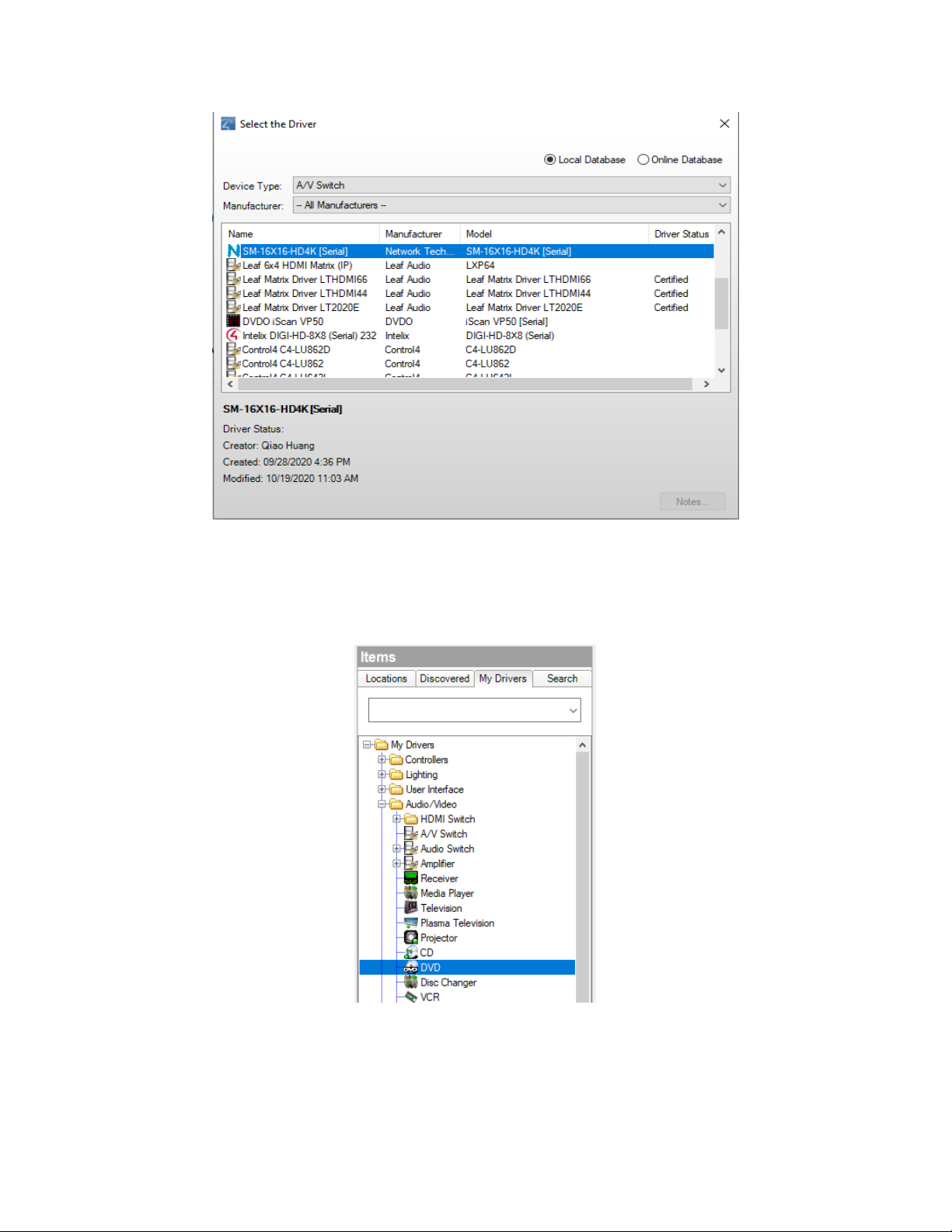




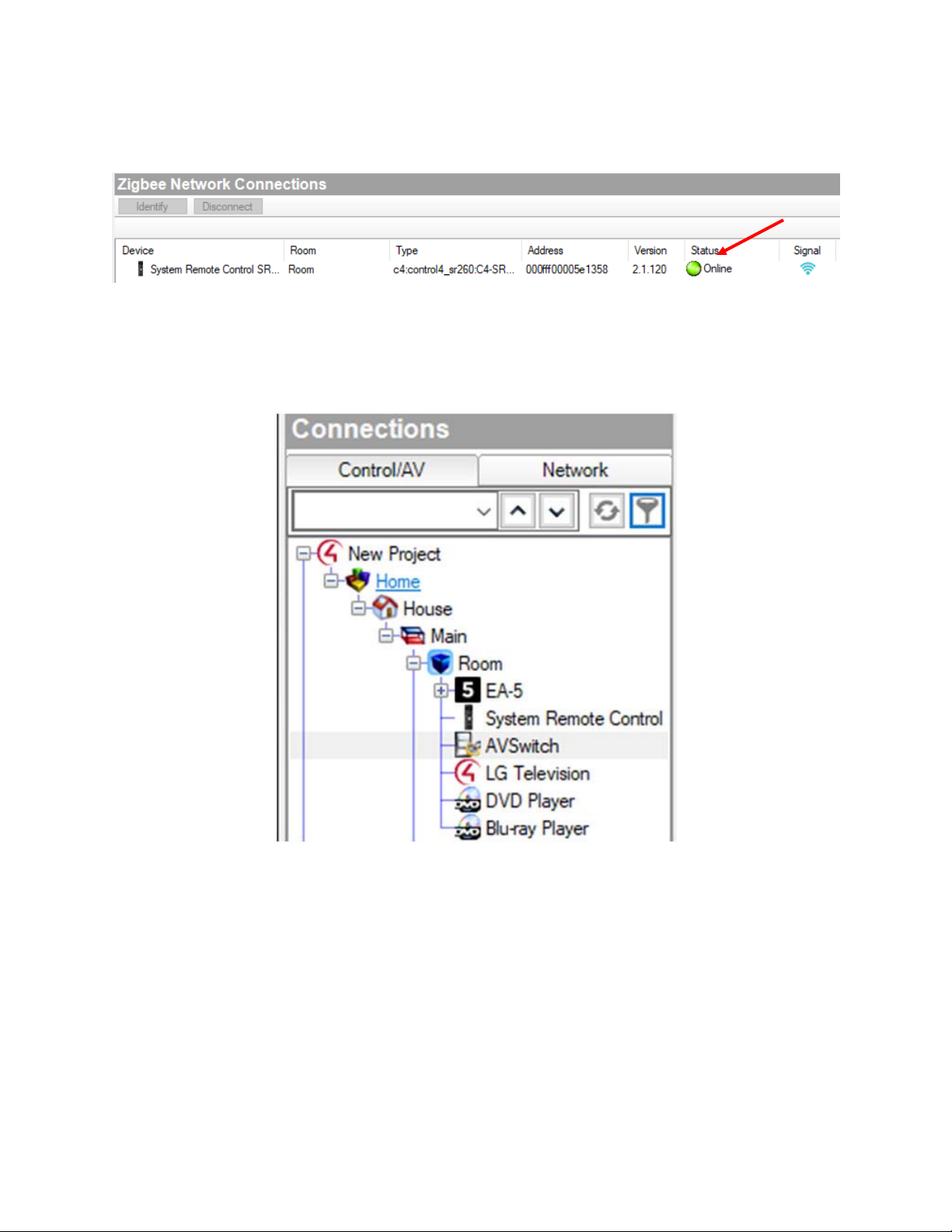
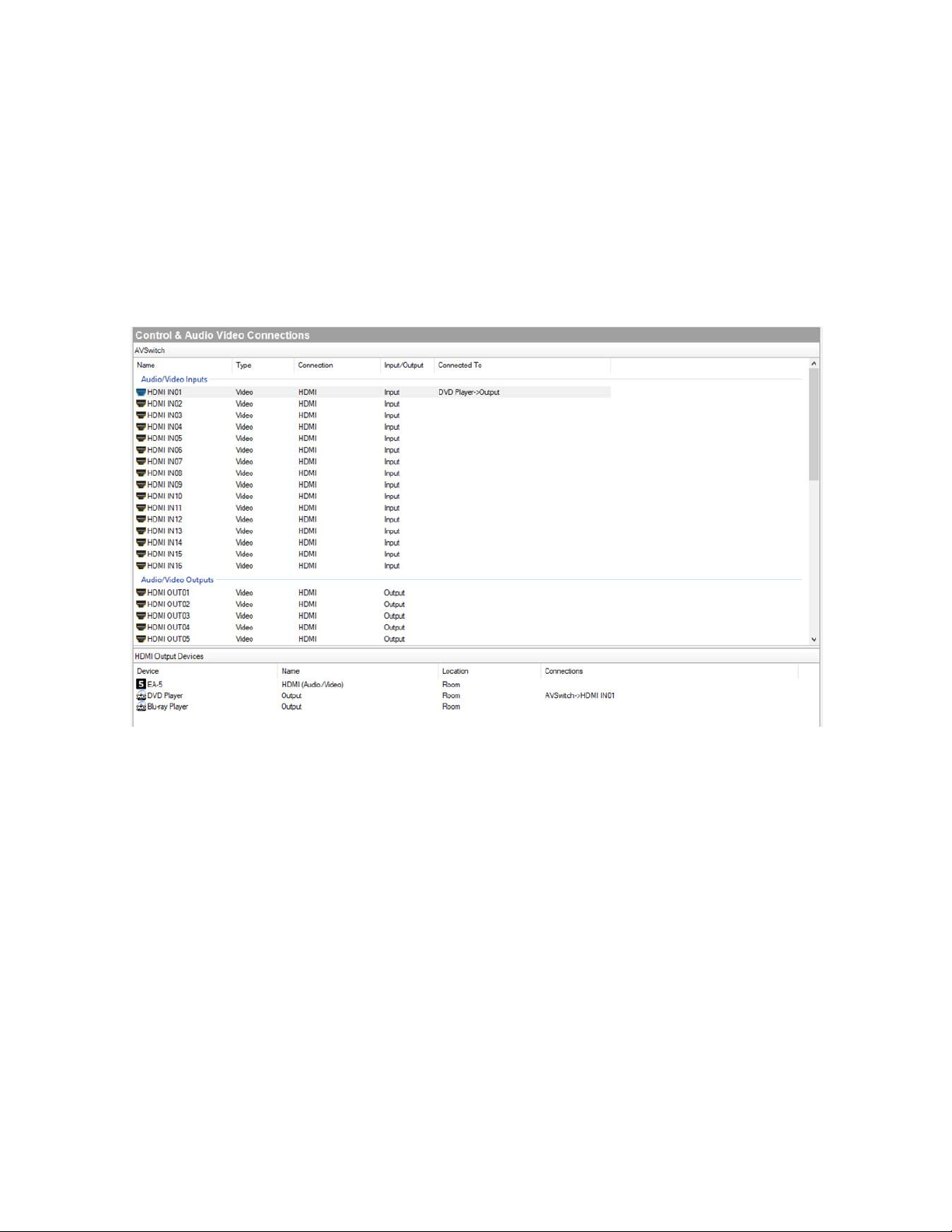
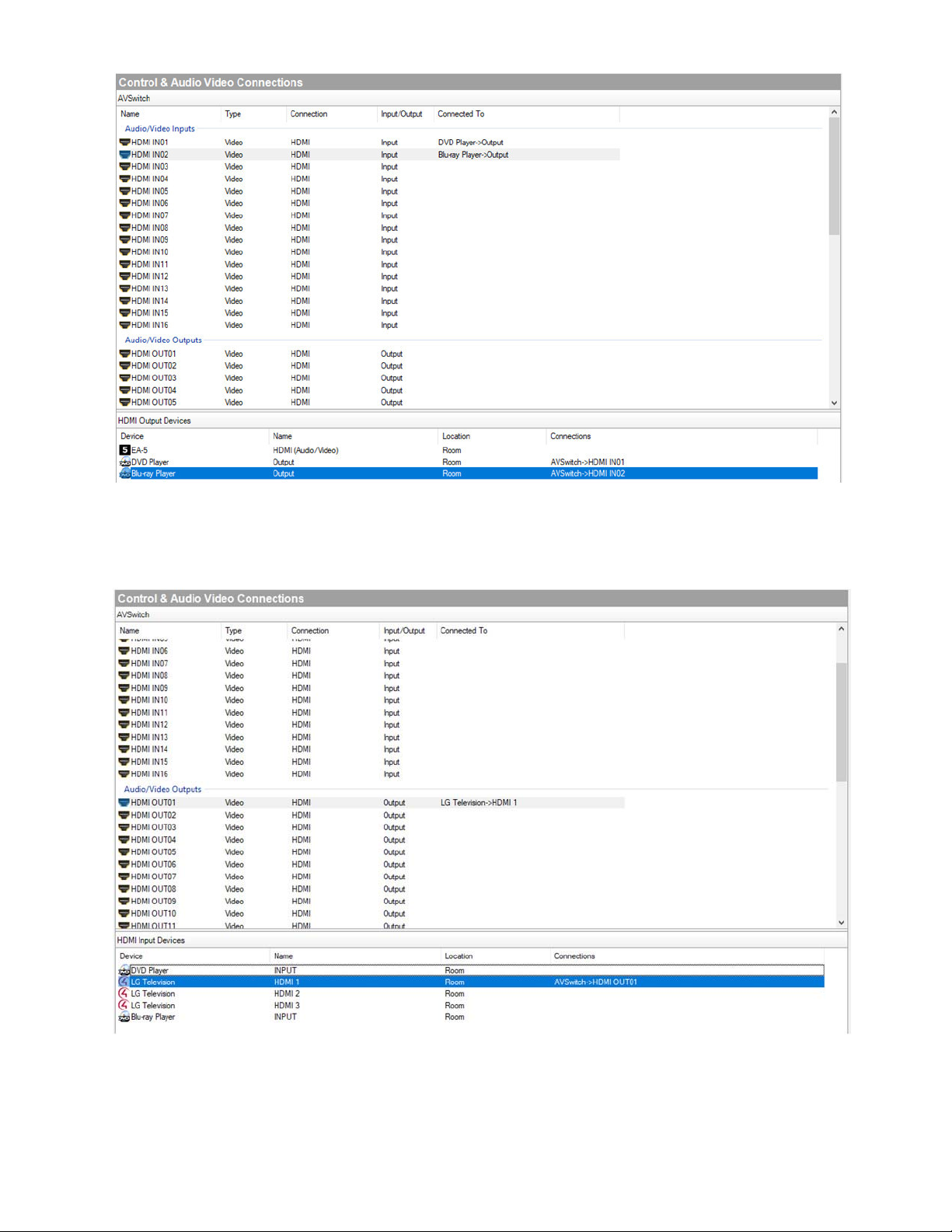


Table of contents
Other NTI Switch manuals

NTI
NTI UNIMUX-HD4K-x User manual

NTI
NTI RACKMUX-V15-4UNV User manual

NTI
NTI UNIMUX-USBV-2R User manual

NTI
NTI KEEMUX-USBV-2U Operation manual

NTI
NTI RACKMUX-V15-N-PRIMUX User manual
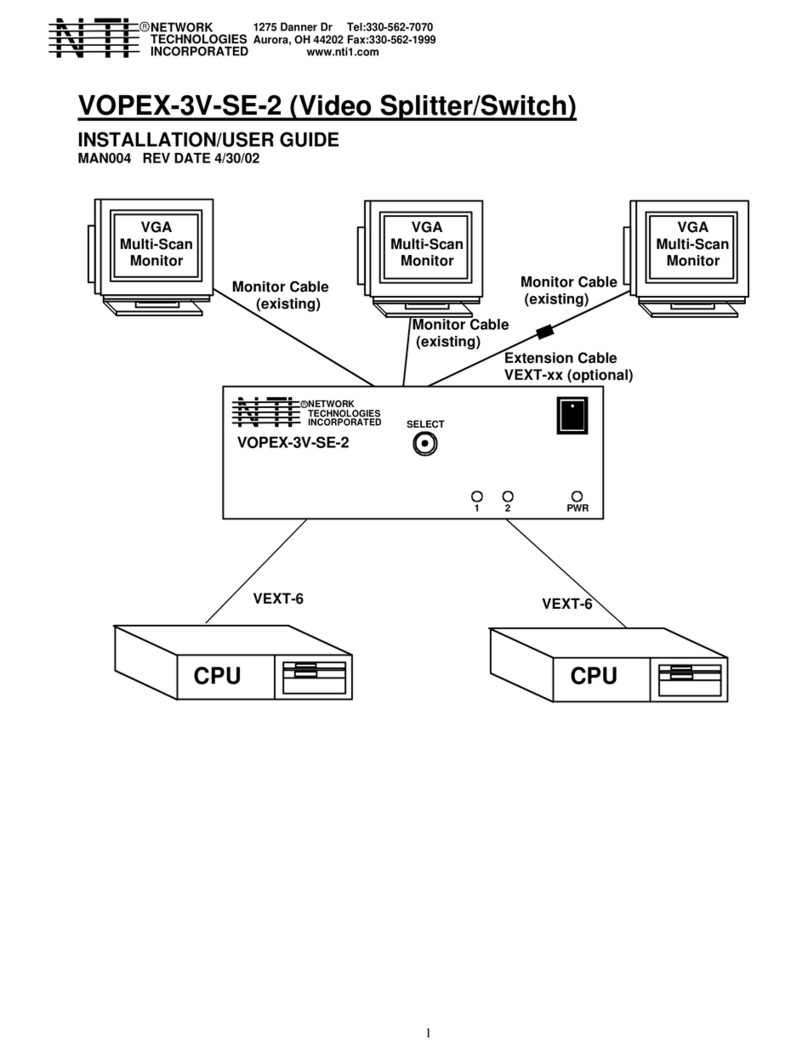
NTI
NTI VOPEX-3V-SE-2 Operation manual

NTI
NTI UNIMUX Series User manual

NTI
NTI PRIMUX Series Quick start guide

NTI
NTI UNIMUX-2X8-U User manual

NTI
NTI UNIMUX-USBV-2 User manual
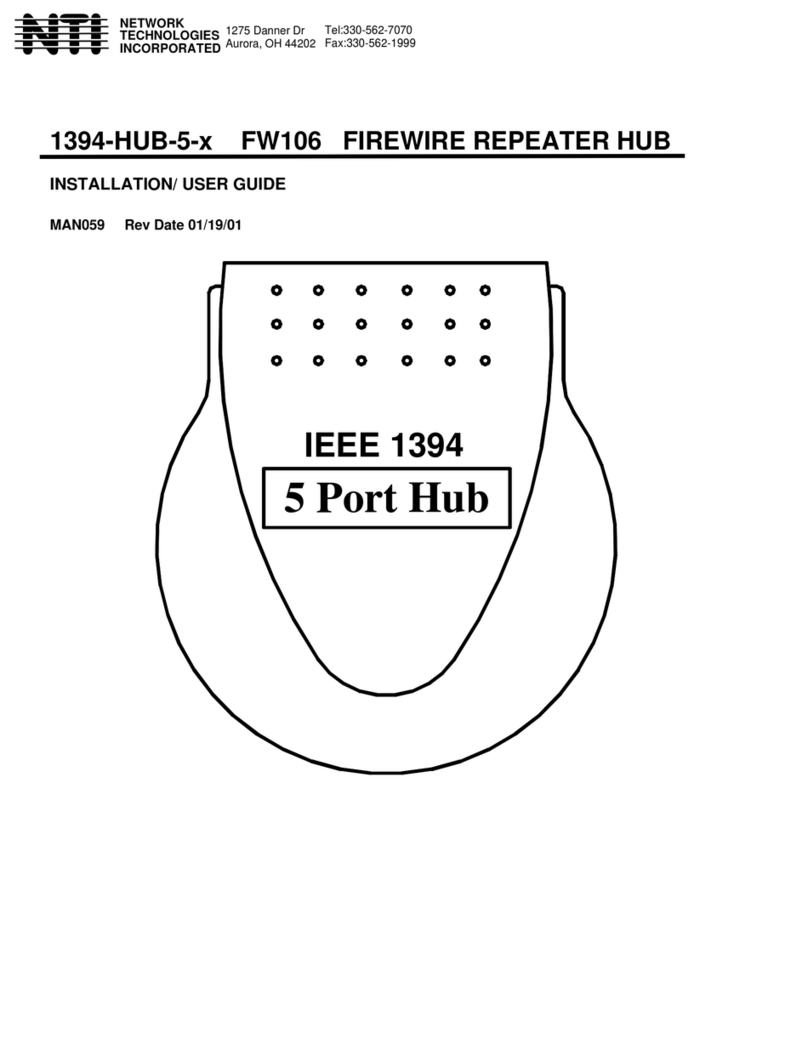
NTI
NTI 1394-HUB-5-x FW106 Operation manual
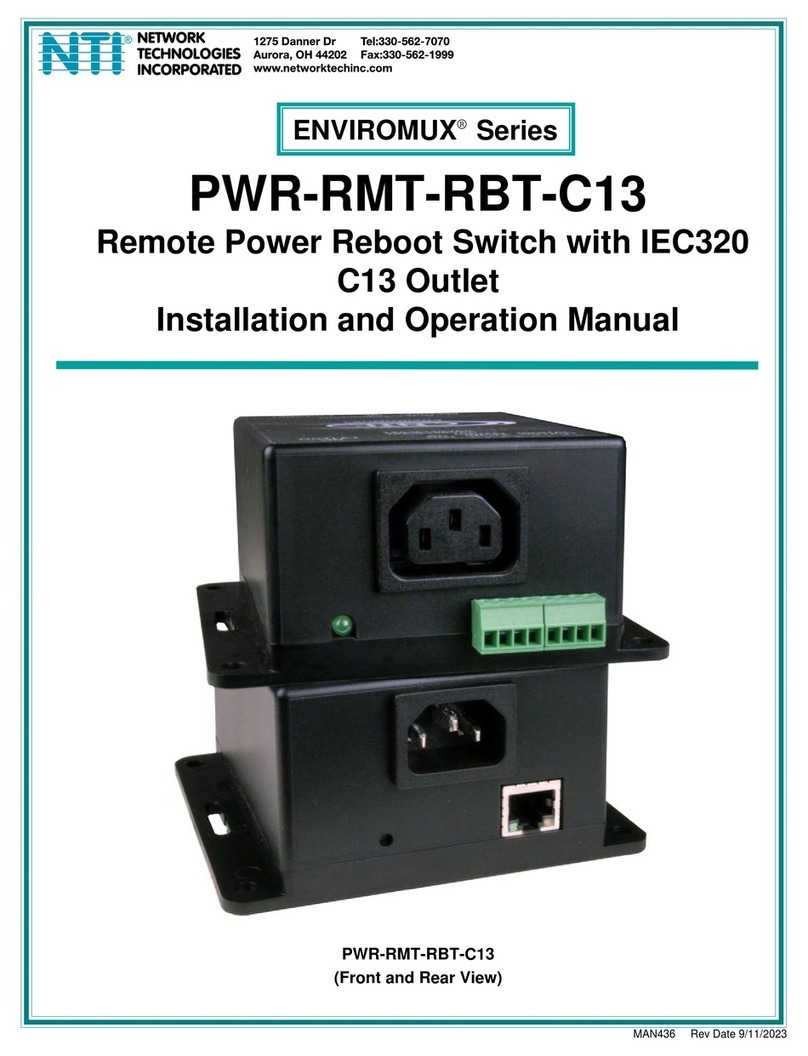
NTI
NTI ENVIROMUX Series User manual

NTI
NTI SERIMUX-CS-x User manual

NTI
NTI ST-xU User manual

NTI
NTI unimux-dvi(a)-xhd User manual

NTI
NTI VEEMUX SM-nXm-C5AV-LCD User manual

NTI
NTI ST-8U-R User manual

NTI
NTI SE-DVI-2A User manual

NTI
NTI USBV-x User manual

NTI
NTI SM-nXm-AV-LCD User manual
Popular Switch manuals by other brands
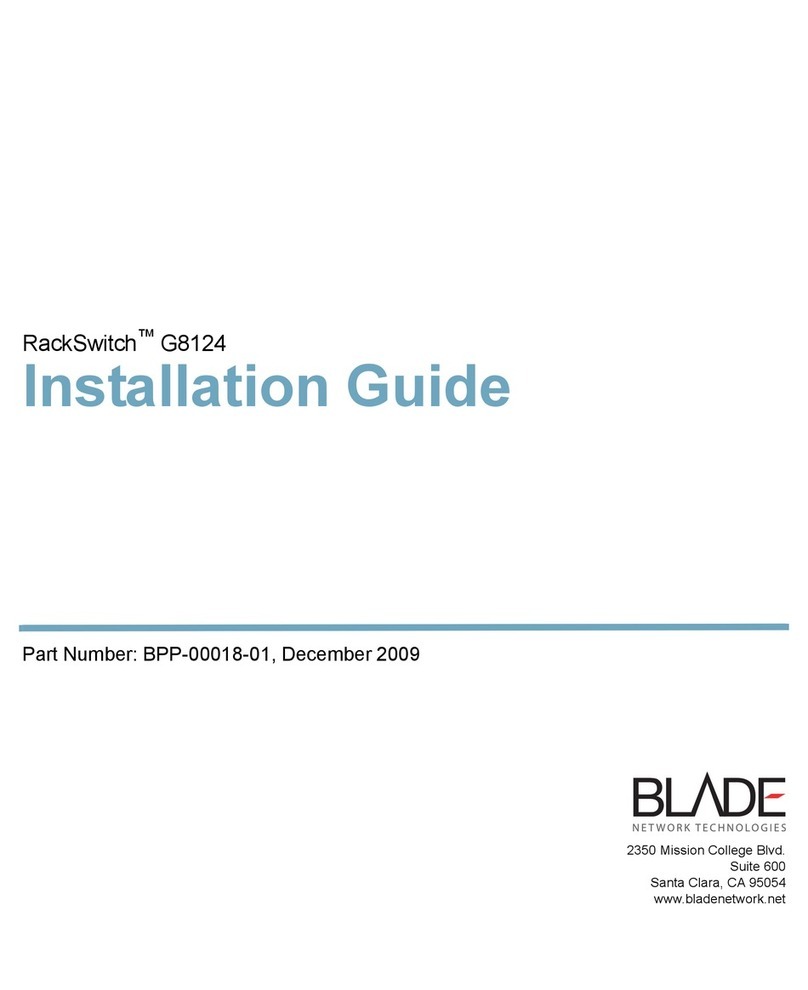
Blade Network Technologies
Blade Network Technologies BLADEOS RackSwitch G8124 installation guide

Targus
Targus ACH114AP user guide
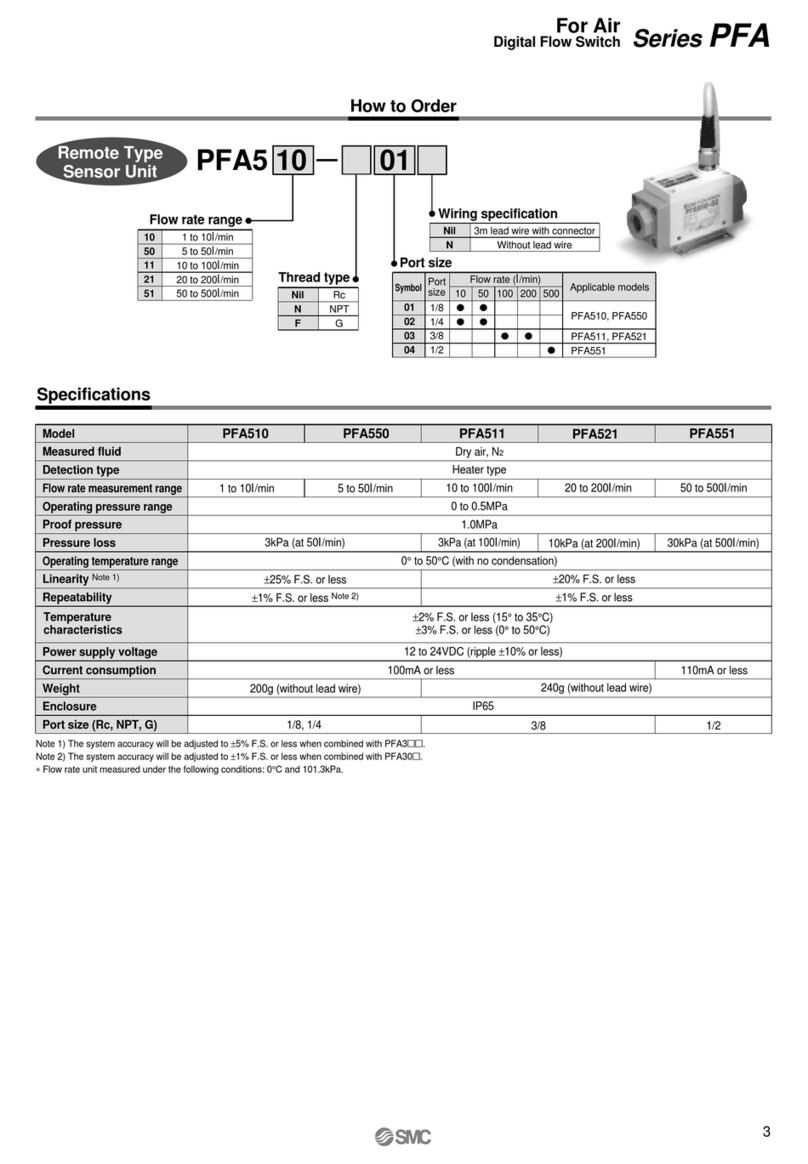
SMC Networks
SMC Networks PFA Series quick start guide
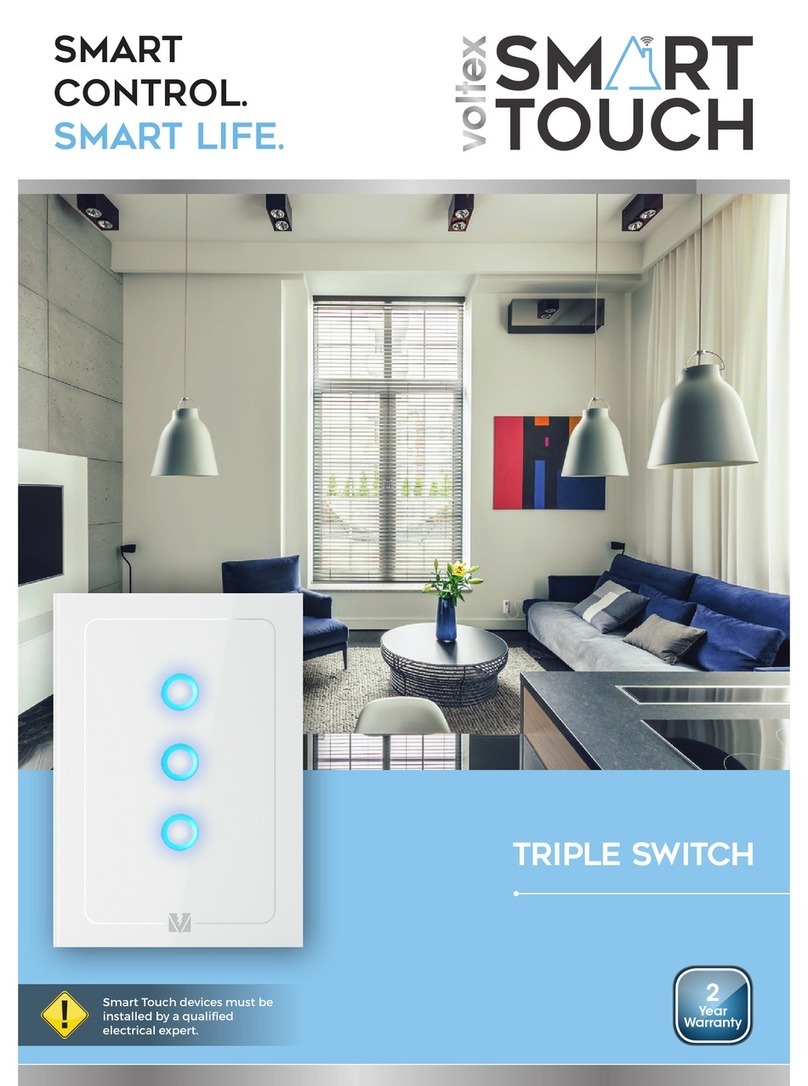
Voltex
Voltex V-3-SW-R10 user manual

Siemens
Siemens SCALANCE XB-200 Configuration manual

TRENDnet
TRENDnet TK-407K - KVM Switch - USB Specifications