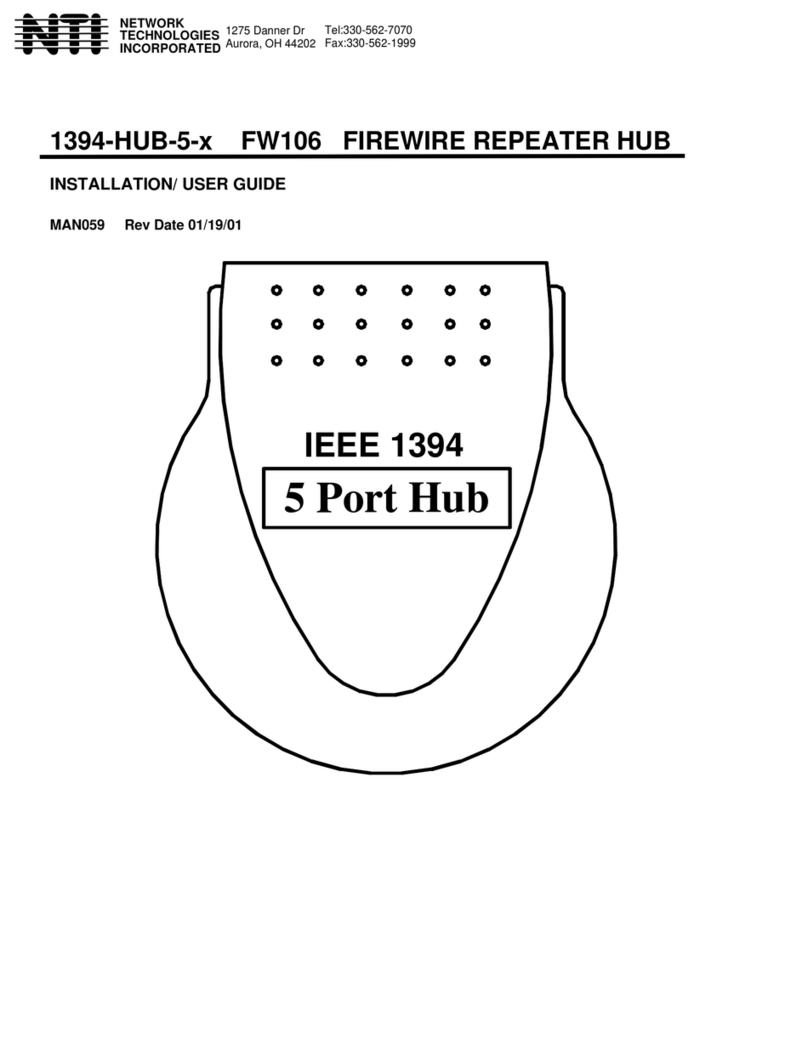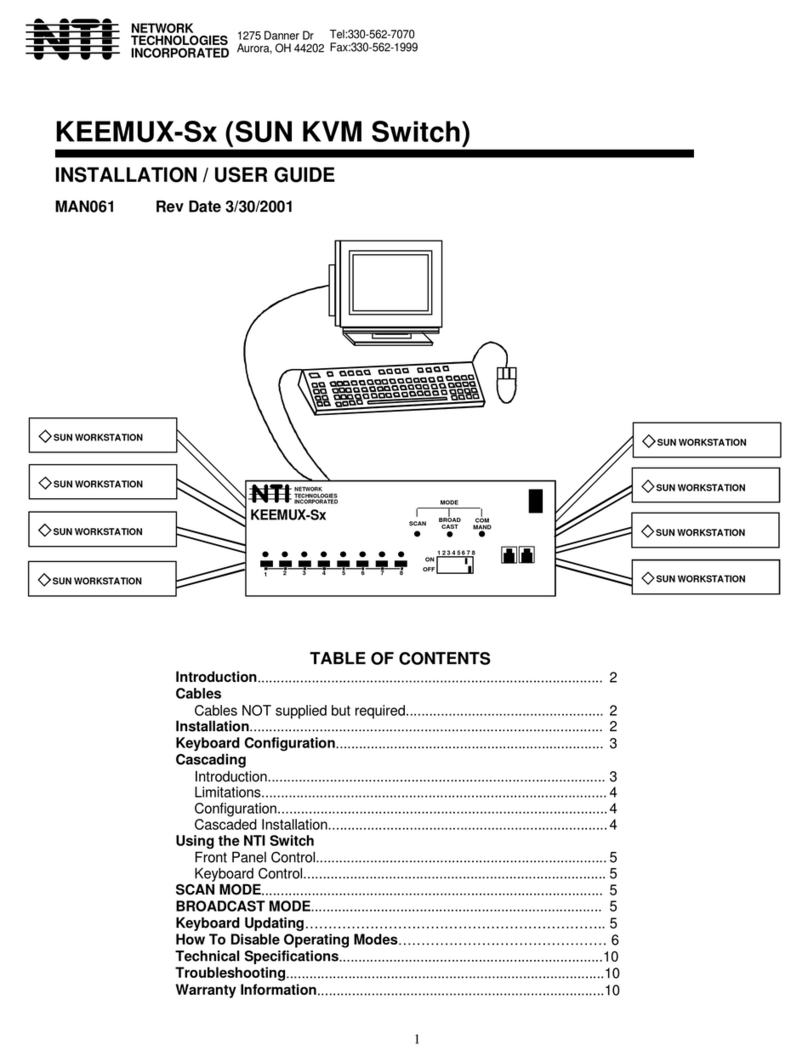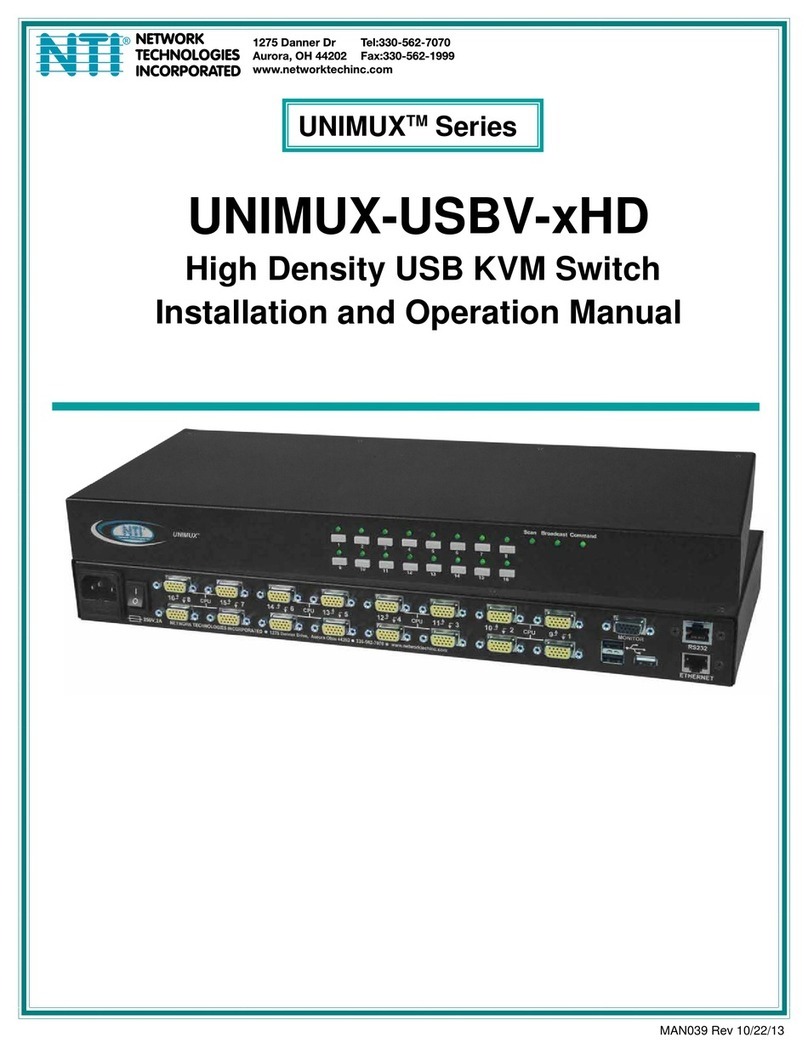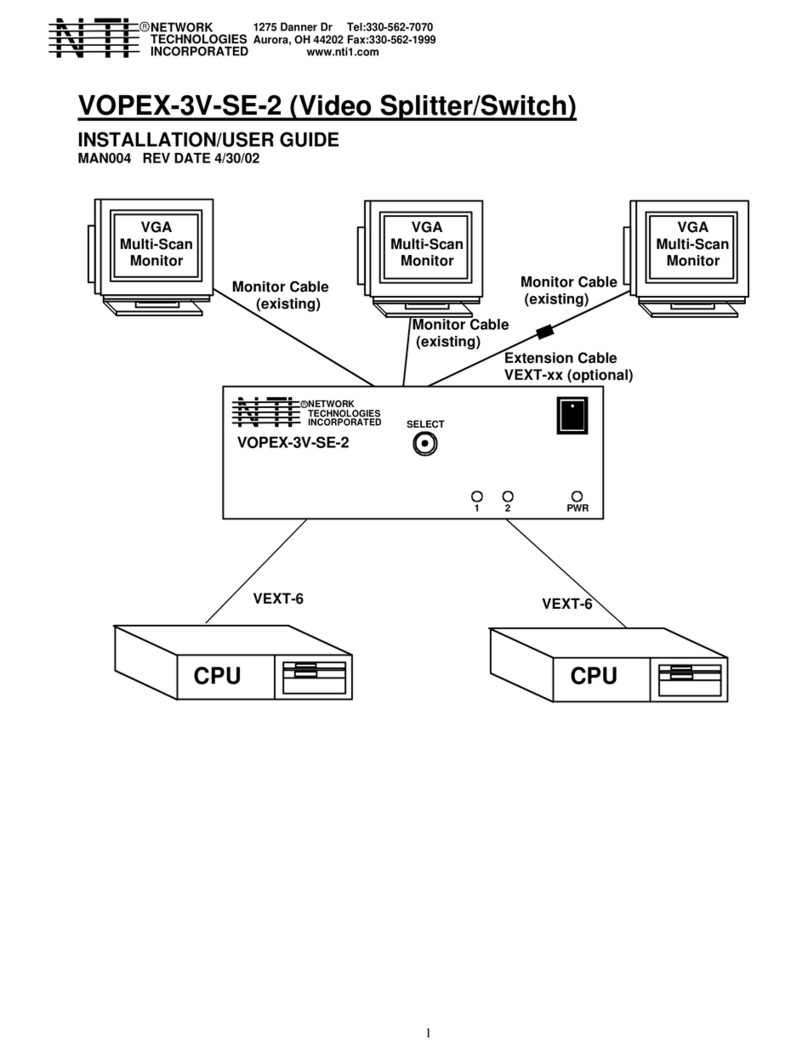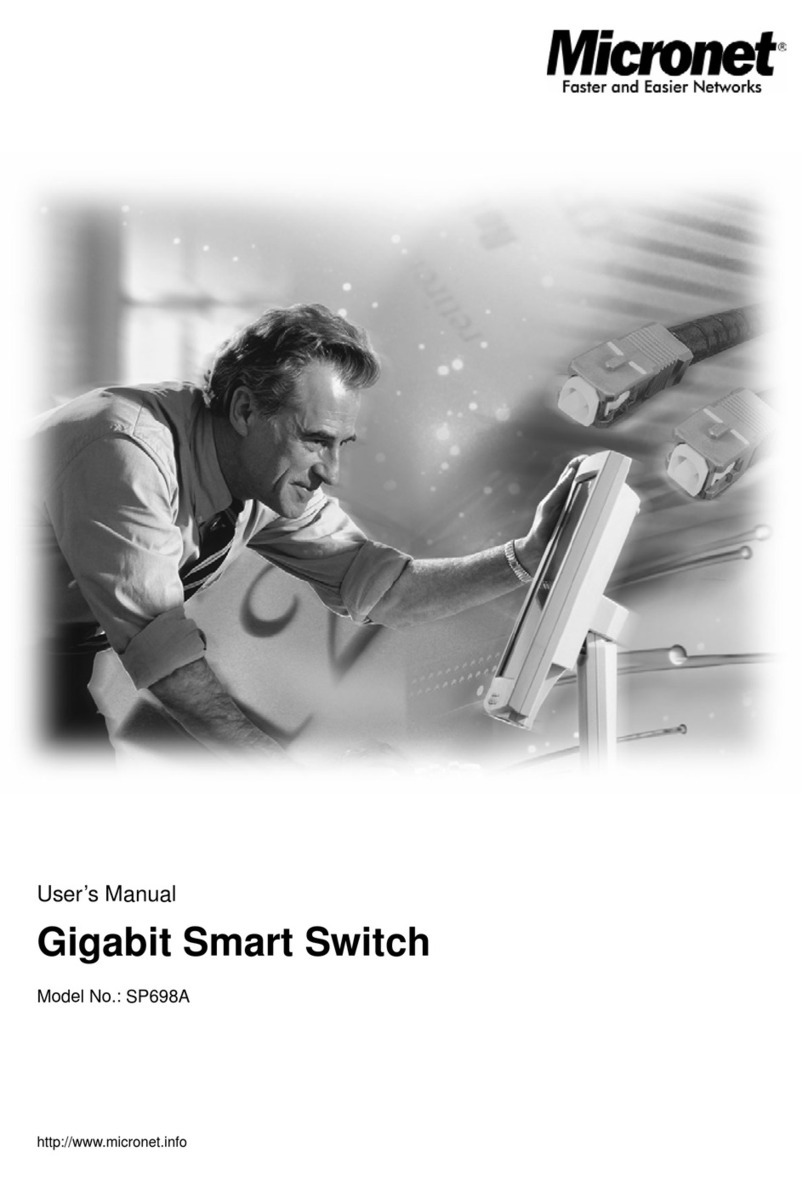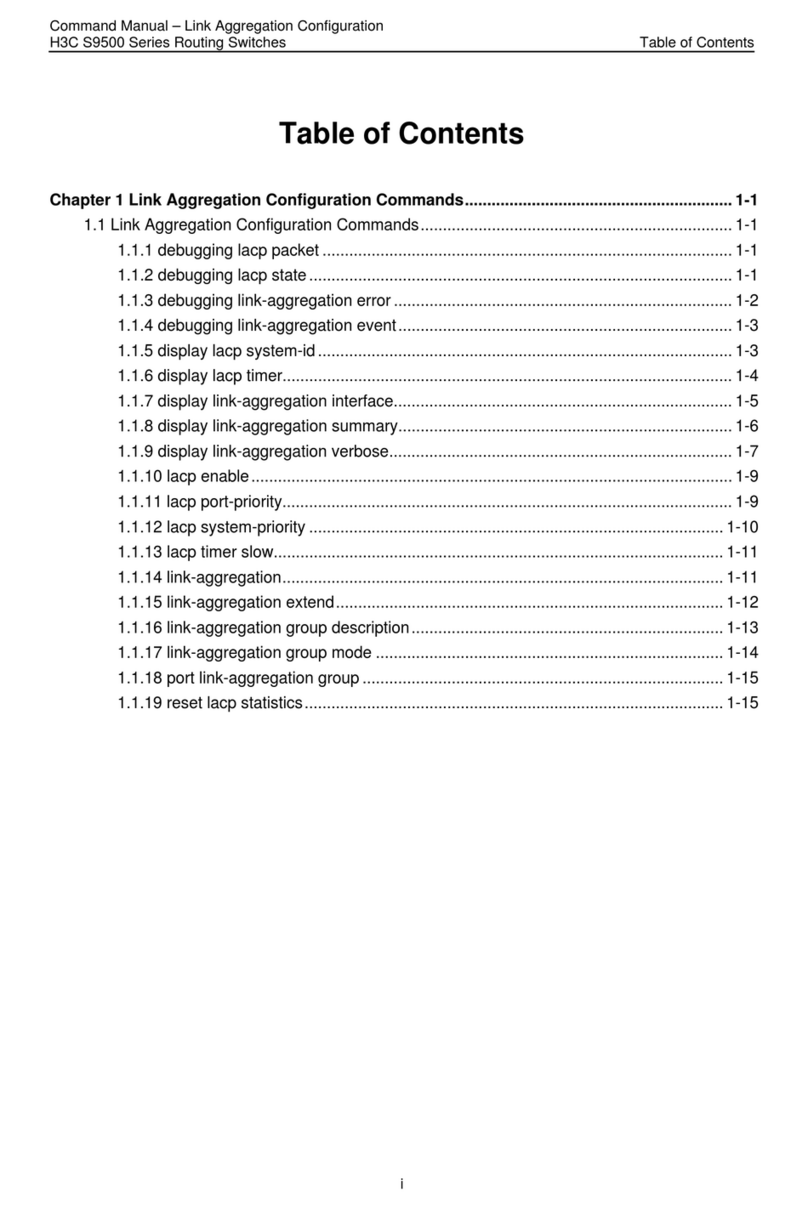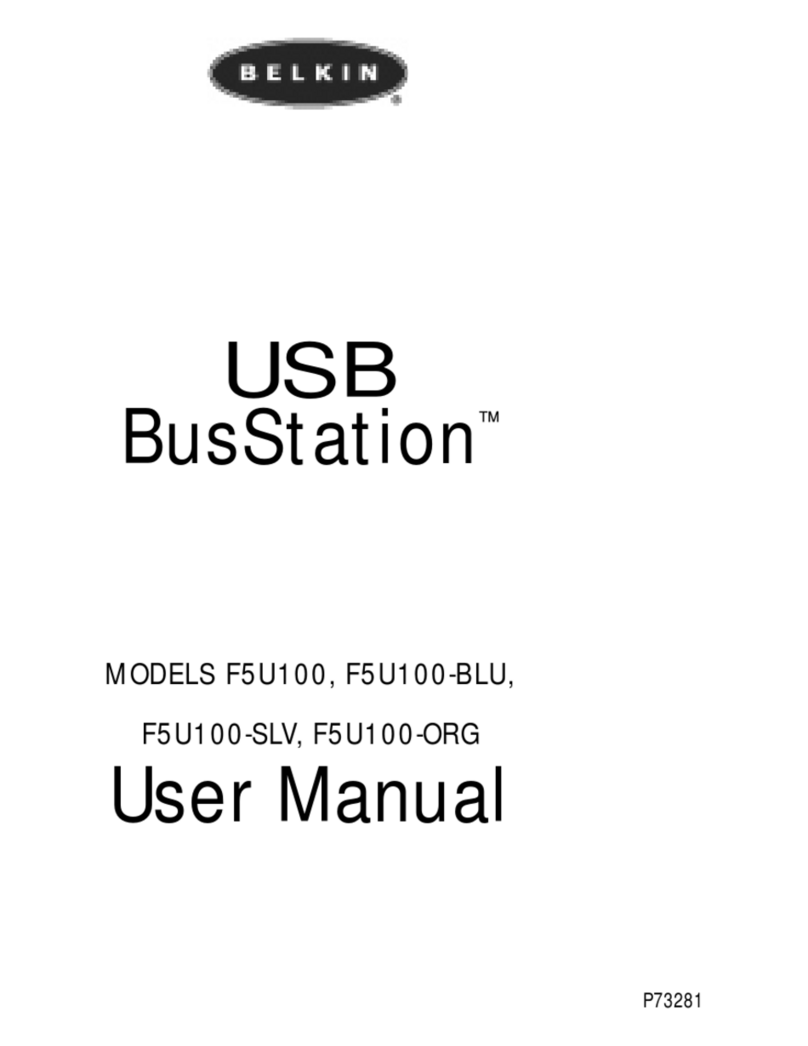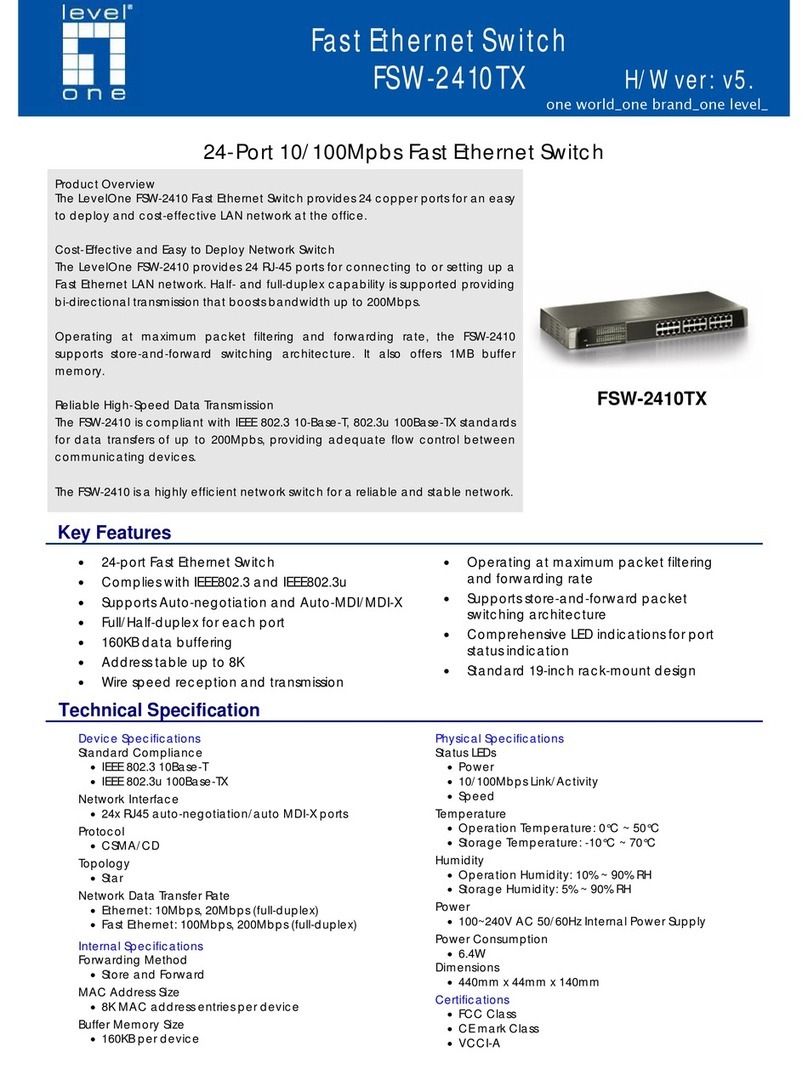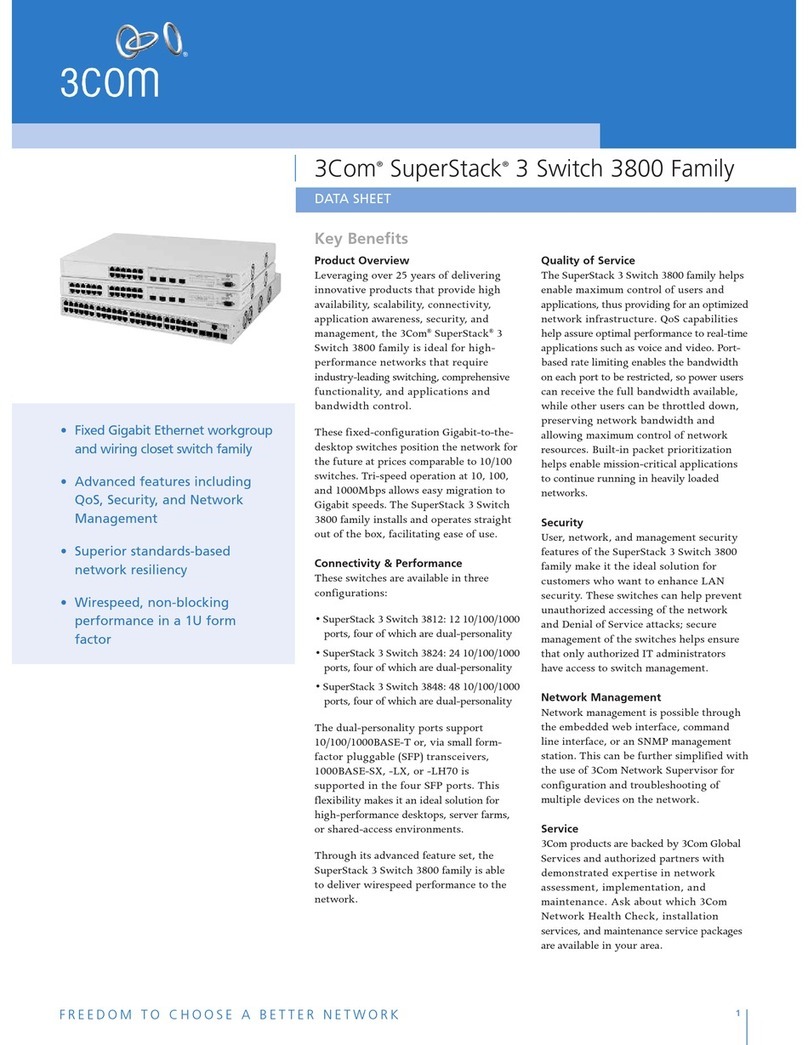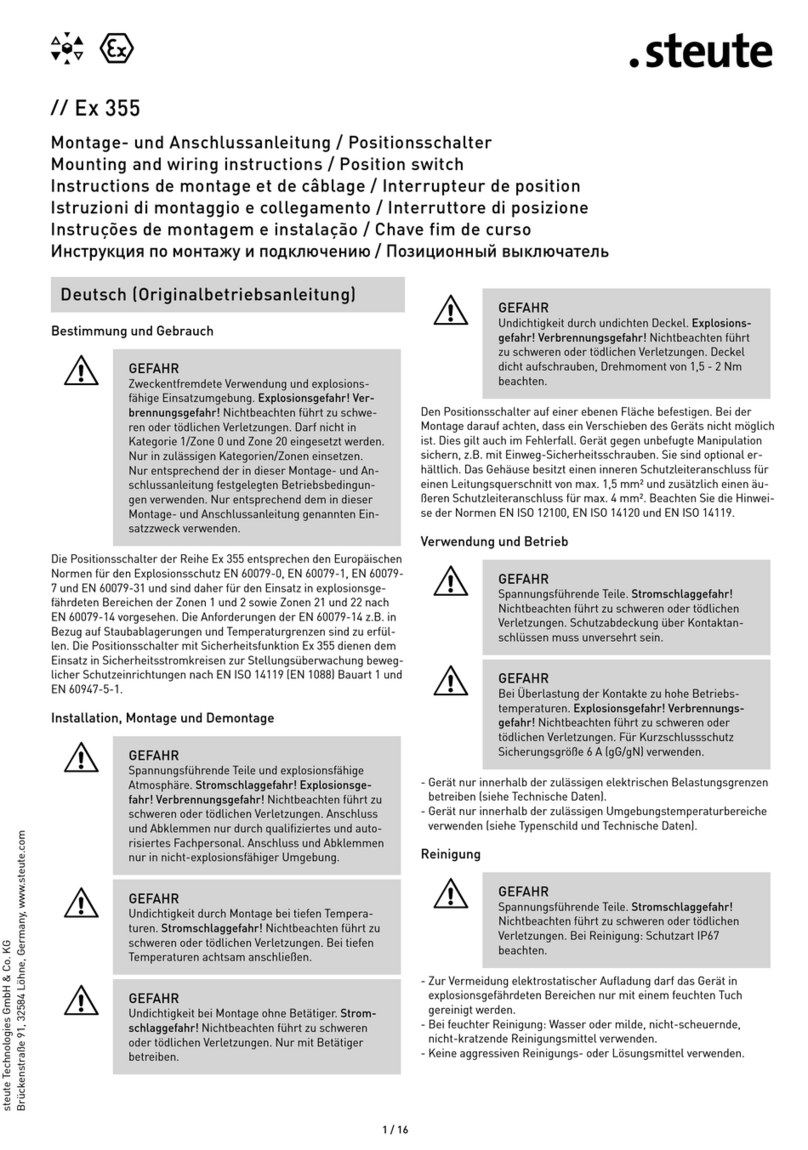iii
SUN’s 16 Extra Keys ..............................................................................................................................................24
RS232 CONTROL.........................................................................................................................................................26
Remote Connection................................................................................................................................................26
Baud Rate............................................................................................................................................................26
Unit Address and Loop Back...............................................................................................................................26
RS-232 Command Protocol.......................................................................................................................................28
RS-232 Command Protocol Quick Reference........................................................................................................28
Autostatus............................................................................................................................................................28
Matrix Switcher's Control Program For Windows 9X, NT, AND 2000.......................................................................29
SerTest- RS232 Interface Test Program...................................................................................................................29
Main Options...........................................................................................................................................................29
Matrix Operations....................................................................................................................................................29
Setup Options.........................................................................................................................................................30
RMTEST-RS232 Interface Test Program..................................................................................................................30
CASCADING.................................................................................................................................................................31
Limitations..................................................................................................................................................................31
Cable Connections ....................................................................................................................................................32
Operating Cascaded Switches..................................................................................................................................34
SUN RAY SUPPORT....................................................................................................................................................34
SAFETY STATEMENTS...............................................................................................................................................35
CABLES ........................................................................................................................................................................35
TROUBLESHOOTING..................................................................................................................................................36
SPECIFICATIONS ........................................................................................................................................................36
INDEX............................................................................................................................................................................37
WARRANTY INFORMATION........................................................................................................................................37
TABLE OF FIGURES
Figure 1- Mount Switch to a Rack......................................................................................................................................................5
Figure 2- Install user monitor(s).........................................................................................................................................................6
Figure 3- Install user devices (mouse and keyboard) ........................................................................................................................7
Figure 4- Use USB-A+A-5M to extend a device, or a computer.........................................................................................................7
Figure 5- Group user ports by like number…………………………………………………………………………………………………….8
Figure 6- Group CPU ports by like number........................................................................................................................................8
Figure 7- Connect each CPU using a USBVEXT-xx-MM cable.........................................................................................................8
Figure 8- LCD display and keypad...................................................................................................................................................10
Figure 9- User login screen..............................................................................................................................................................11
Figure 10- Administration Mode Menu.............................................................................................................................................12
Figure 11- Administrator password menu........................................................................................................................................13
Figure 12- User Name List...............................................................................................................................................................14
Figure 13- Edit User Menu...............................................................................................................................................................14
Figure 14- Command Mode main menu ..........................................................................................................................................16
Figure 15- Command Mode additional options................................................................................................................................17
Figure 16- Change Settings menu...................................................................................................................................................19
Figure 17- Broadcast Mode port selection.......................................................................................................................................20
Figure 18- Maintenance Mode menu...............................................................................................................................................21
Figure 19- Port information- system structure..................................................................................................................................23
Figure 20- Select Language menu...................................................................................................................................................23