NTI SE-4K18GB-4RS User manual












This manual suits for next models
1
Table of contents
Other NTI Switch manuals

NTI
NTI SM-4X4-4K18GB-LC User manual

NTI
NTI RACKMUX-V15-N-PRIMUX User manual

NTI
NTI PRIMUX Series Quick start guide
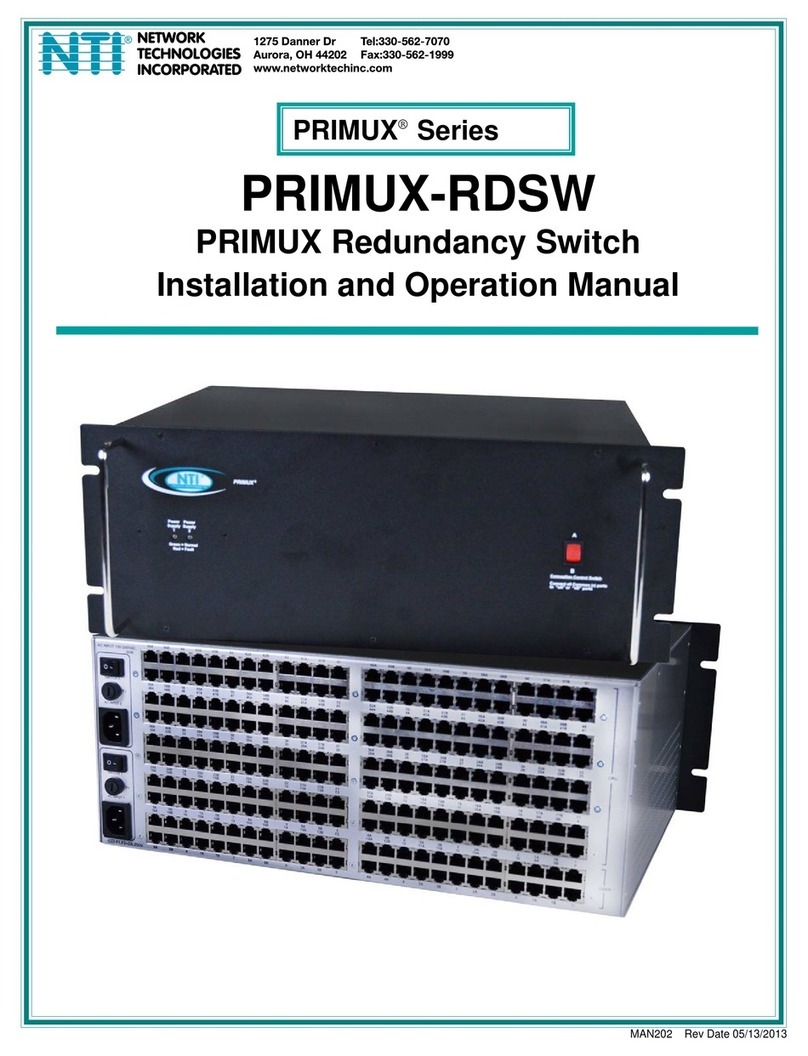
NTI
NTI PRIMUX-RDSW User manual

NTI
NTI SE-DVI-2A User manual

NTI
NTI SPLITMUX Series User manual

NTI
NTI ST-xU User manual

NTI
NTI ST-8U-R User manual

NTI
NTI UNIMUX-USBV-2R User manual
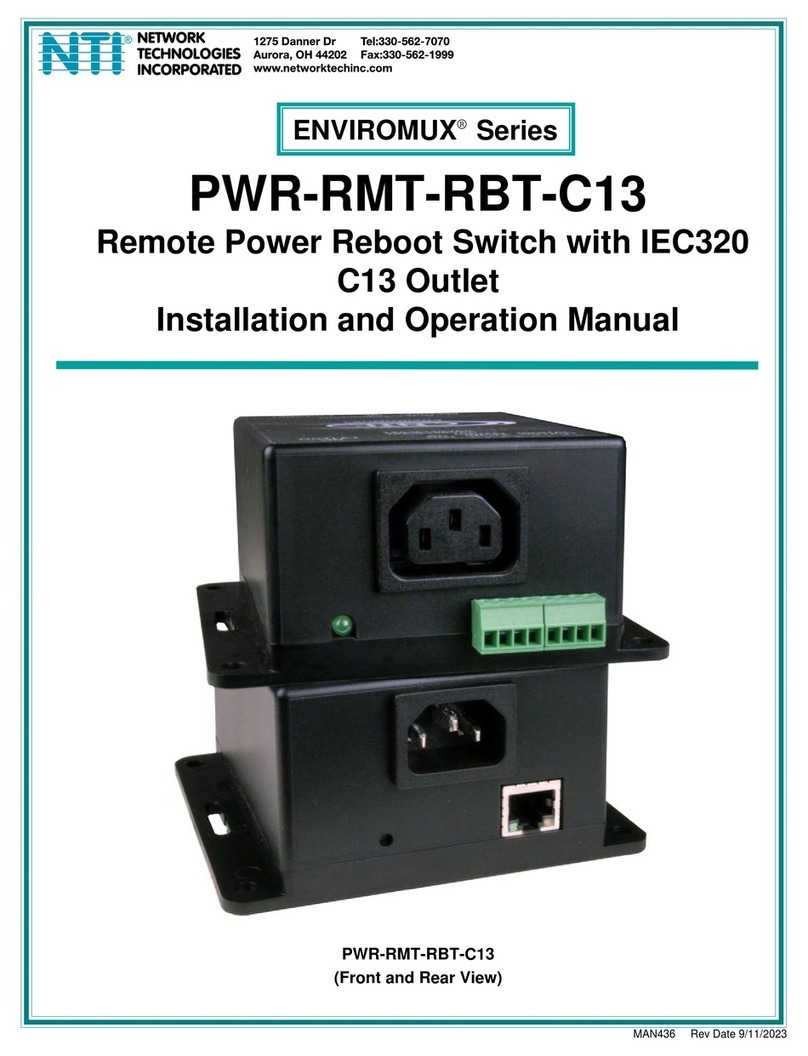
NTI
NTI ENVIROMUX Series User manual

NTI
NTI KEEMUX-P2-LC Operation manual
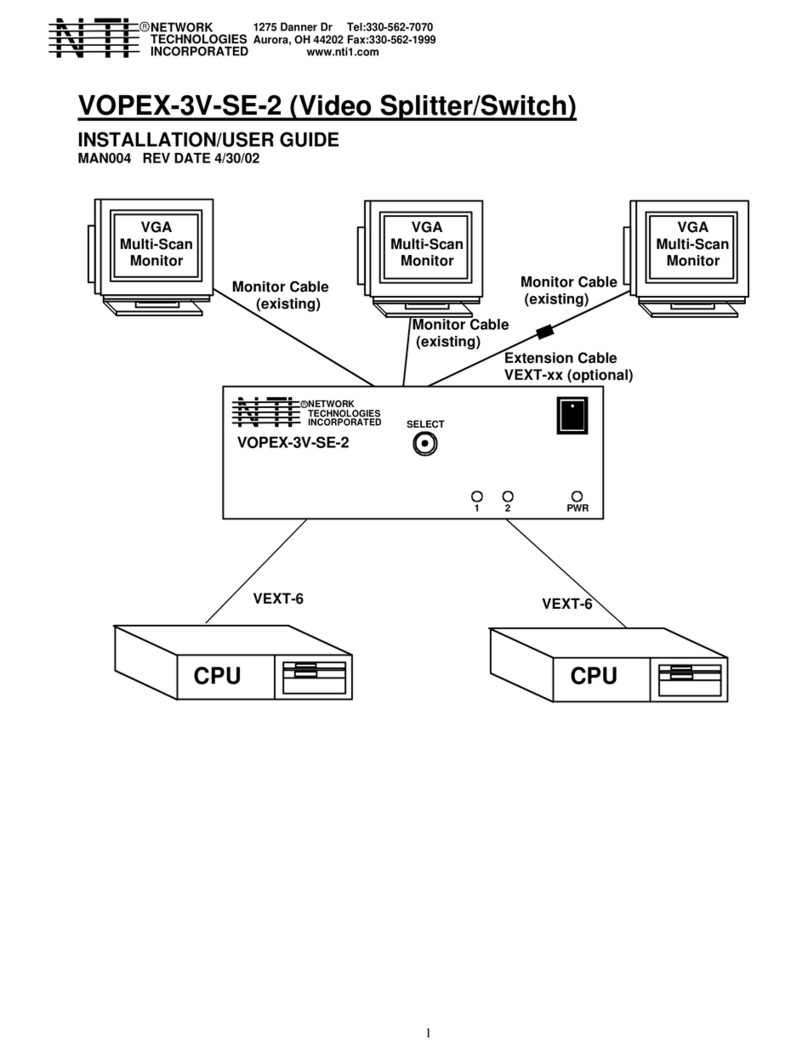
NTI
NTI VOPEX-3V-SE-2 Operation manual

NTI
NTI UNIMUX Series User manual
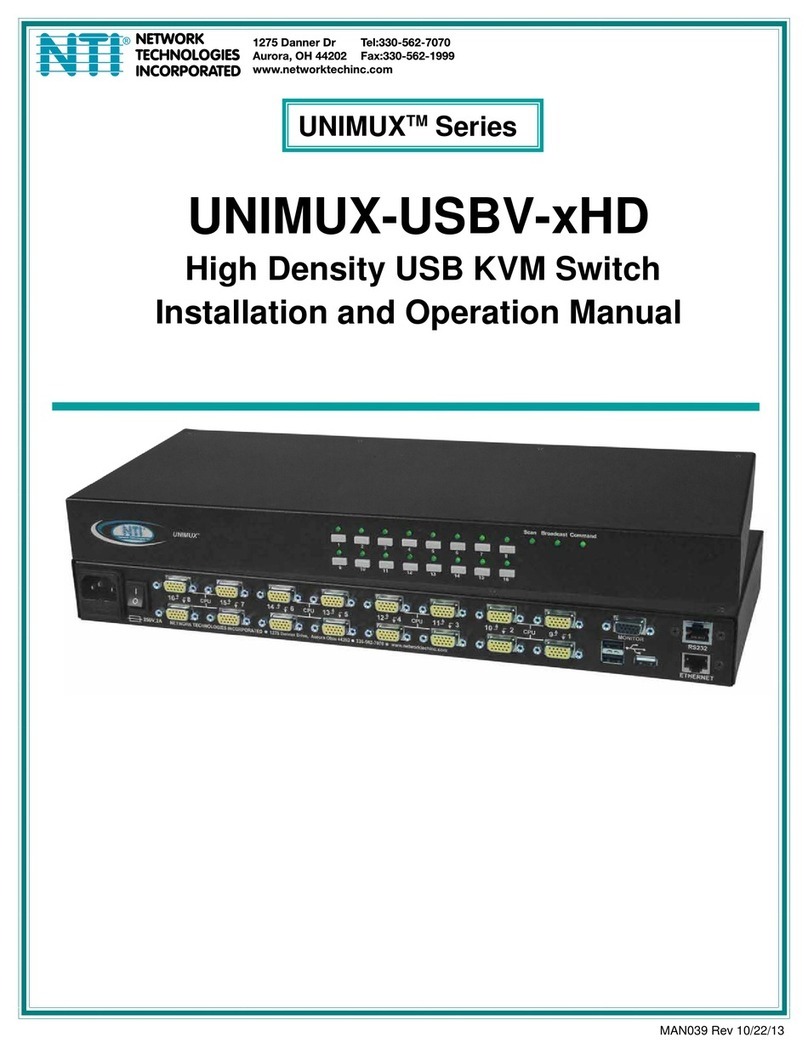
NTI
NTI UNIMUX-USBV-xHD User manual
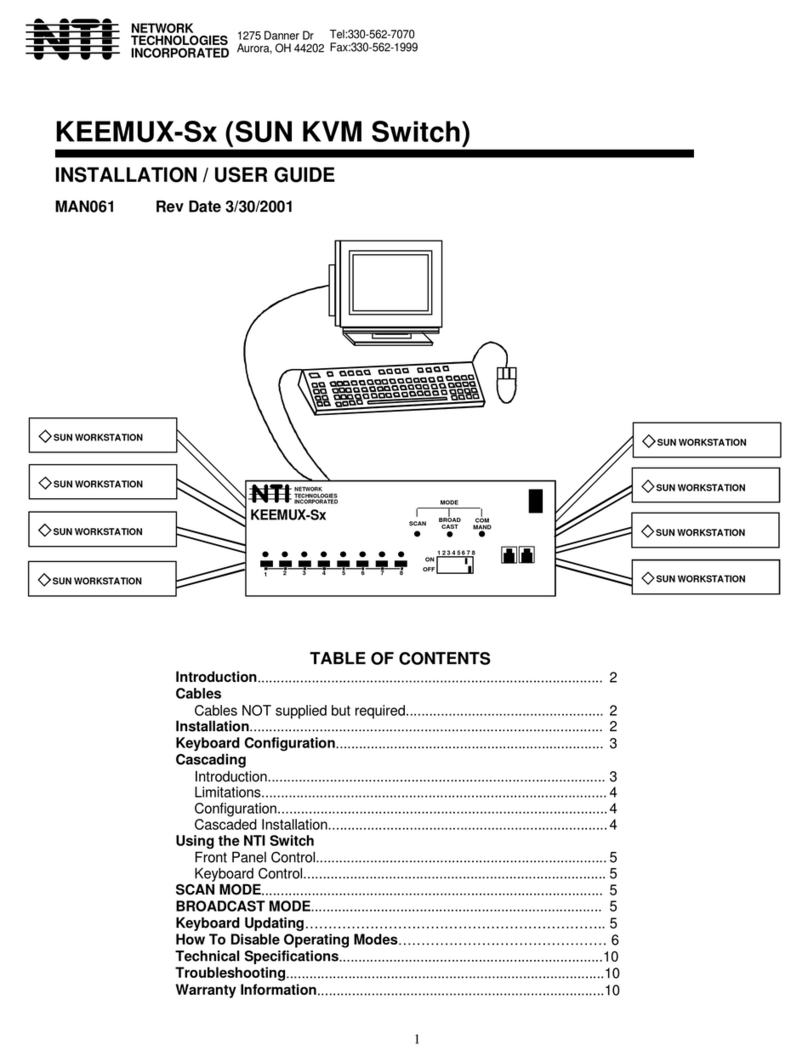
NTI
NTI KEEMUX-Sx-O User manual

NTI
NTI RACKMUX-D17-N-16DVIHD User manual

NTI
NTI UNIMUX-nXm-UHD User manual

NTI
NTI Splitmux-C5HDR-4LC User manual

NTI
NTI SE-15V-2-2U1C-TTL User manual

NTI
NTI RACKMUX-V15-4UNV User manual
Popular Switch manuals by other brands

SMC Networks
SMC Networks SMC6224M Technical specifications

Aeotec
Aeotec ZWA003-S operating manual

TRENDnet
TRENDnet TK-209i Quick installation guide

Planet
Planet FGSW-2022VHP user manual

Avocent
Avocent AutoView 2000 AV2000BC AV2000BC Installer/user guide

Moxa Technologies
Moxa Technologies PT-7728 Series user manual

Intos Electronic
Intos Electronic inLine 35392I operating instructions

Cisco
Cisco Catalyst 3560-X-24T Technical specifications

Asante
Asante IntraCore IC3648 Specifications

Siemens
Siemens SIRIUS 3SE7310-1AE Series Original operating instructions

Edge-Core
Edge-Core DCS520 quick start guide

RGBLE
RGBLE S00203 user manual









