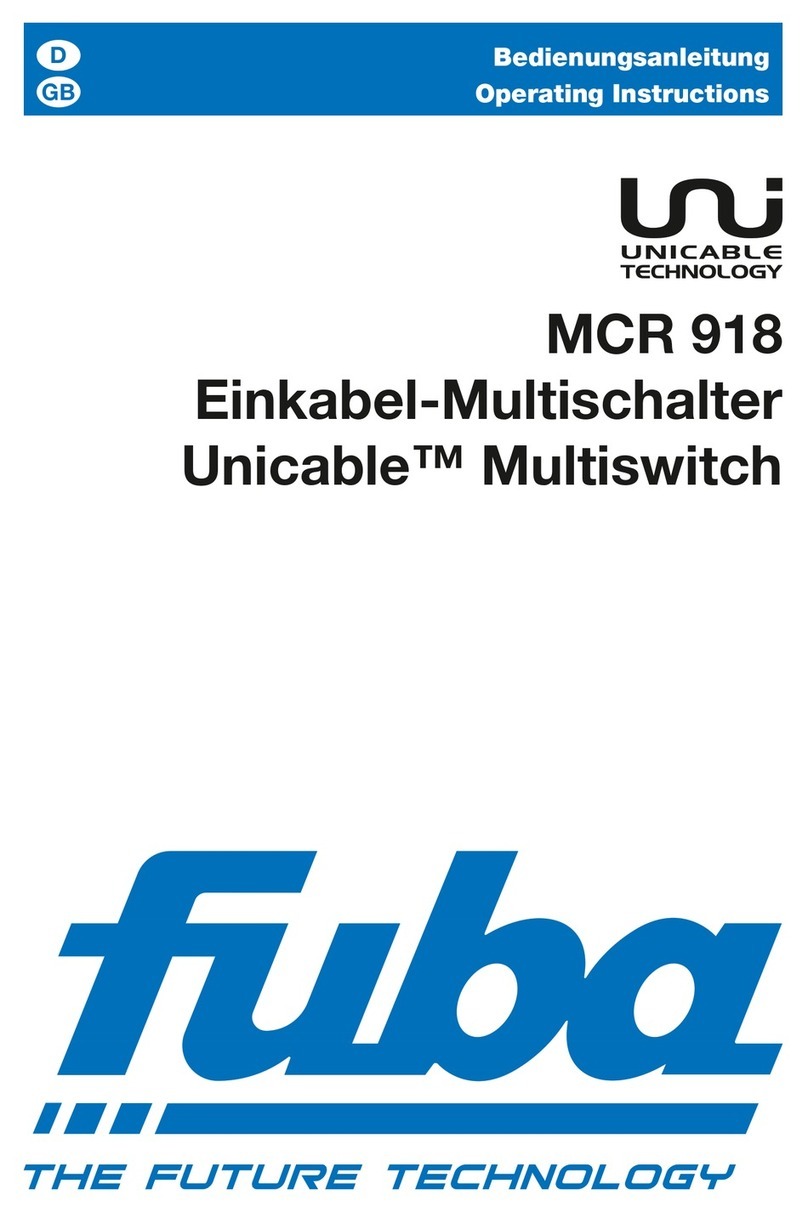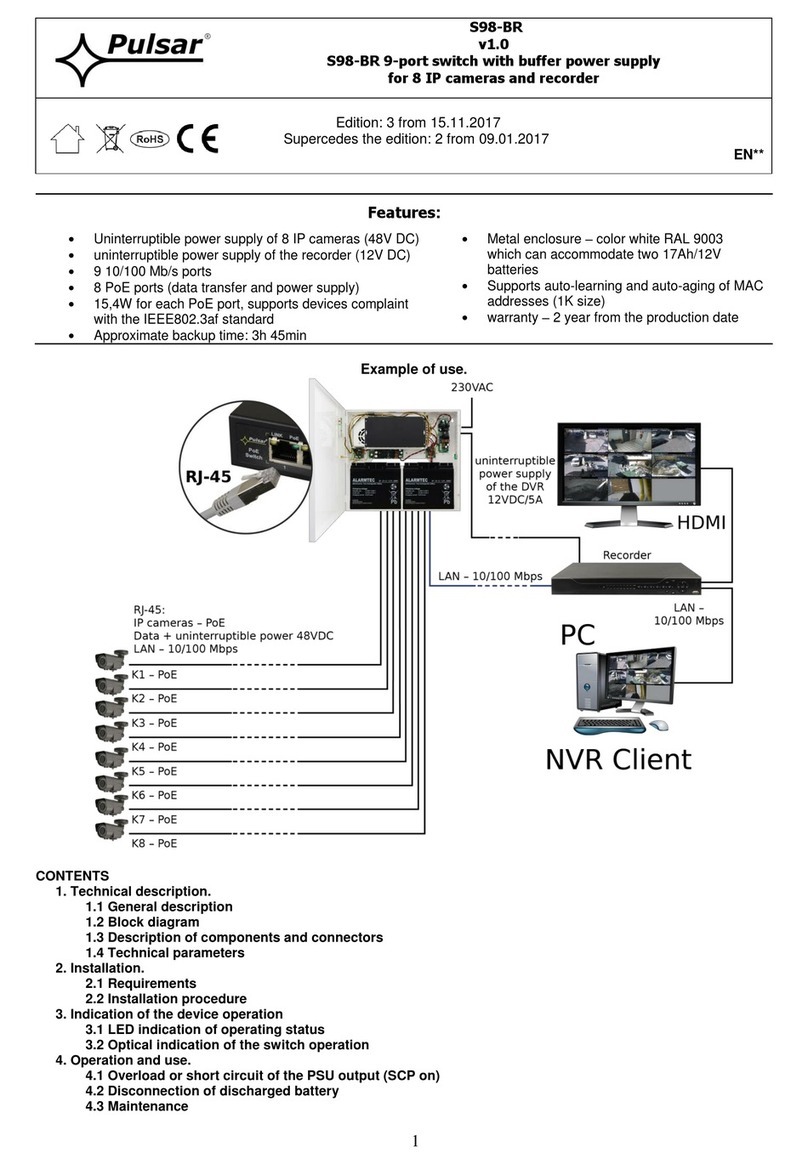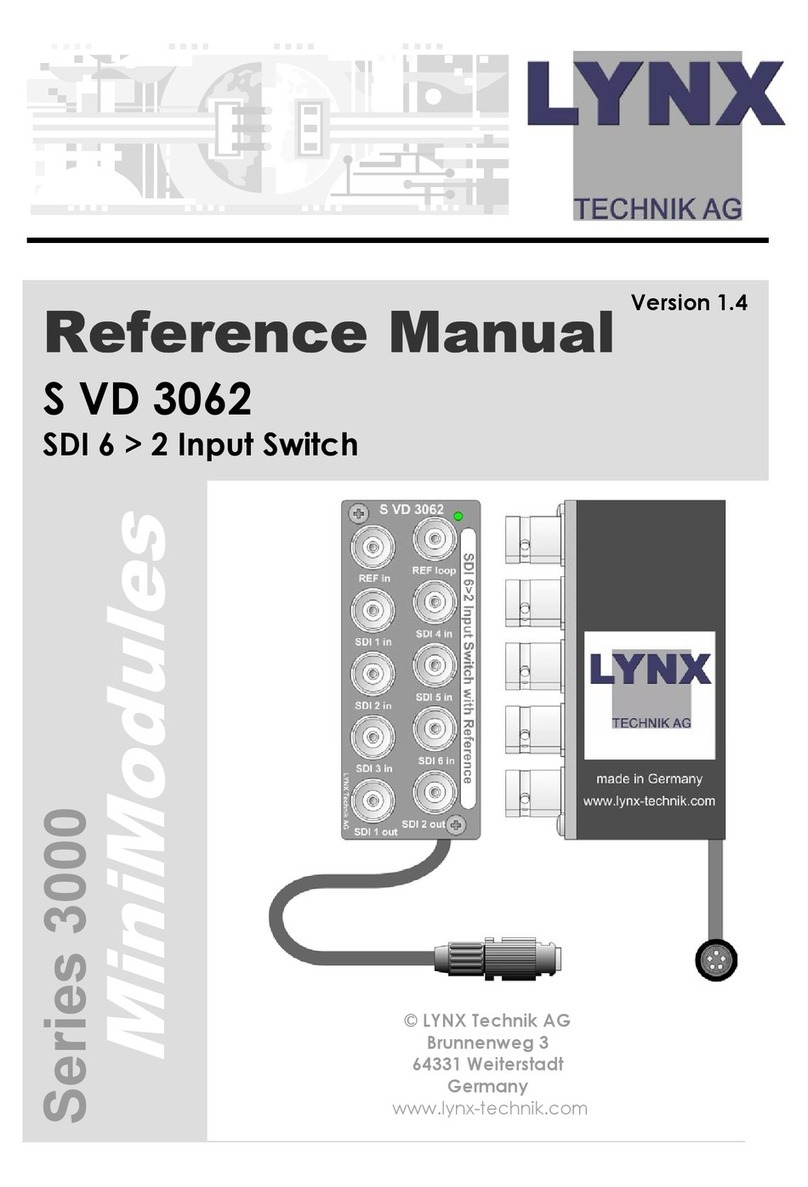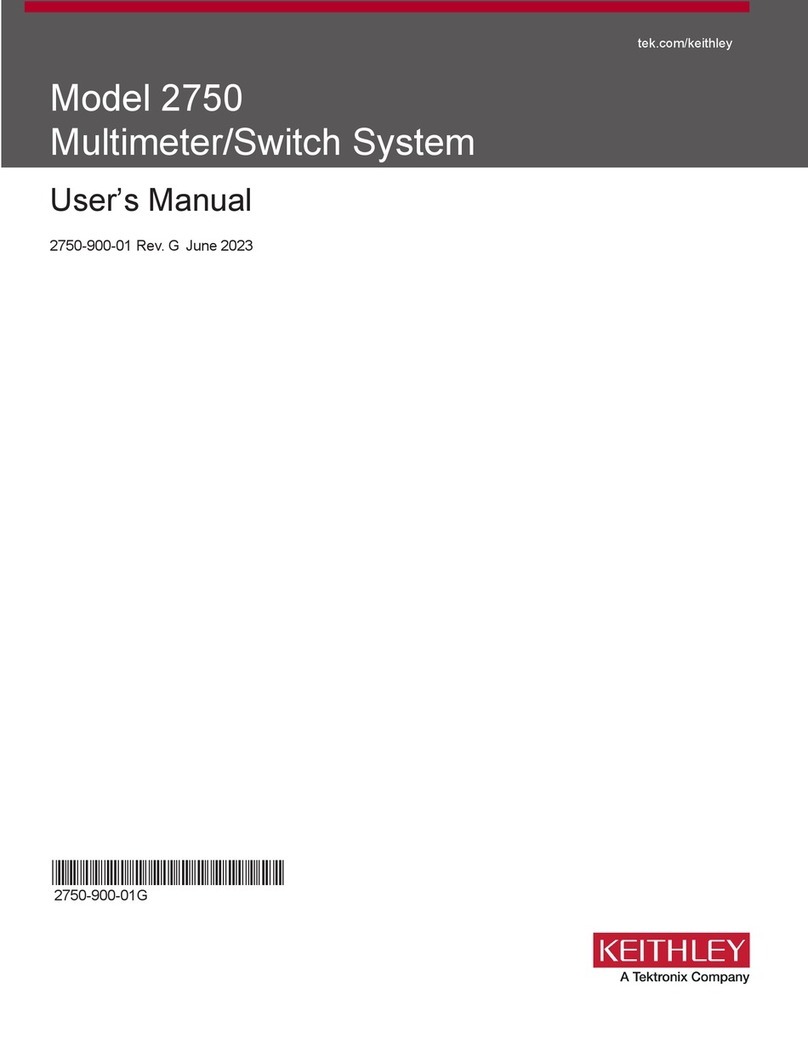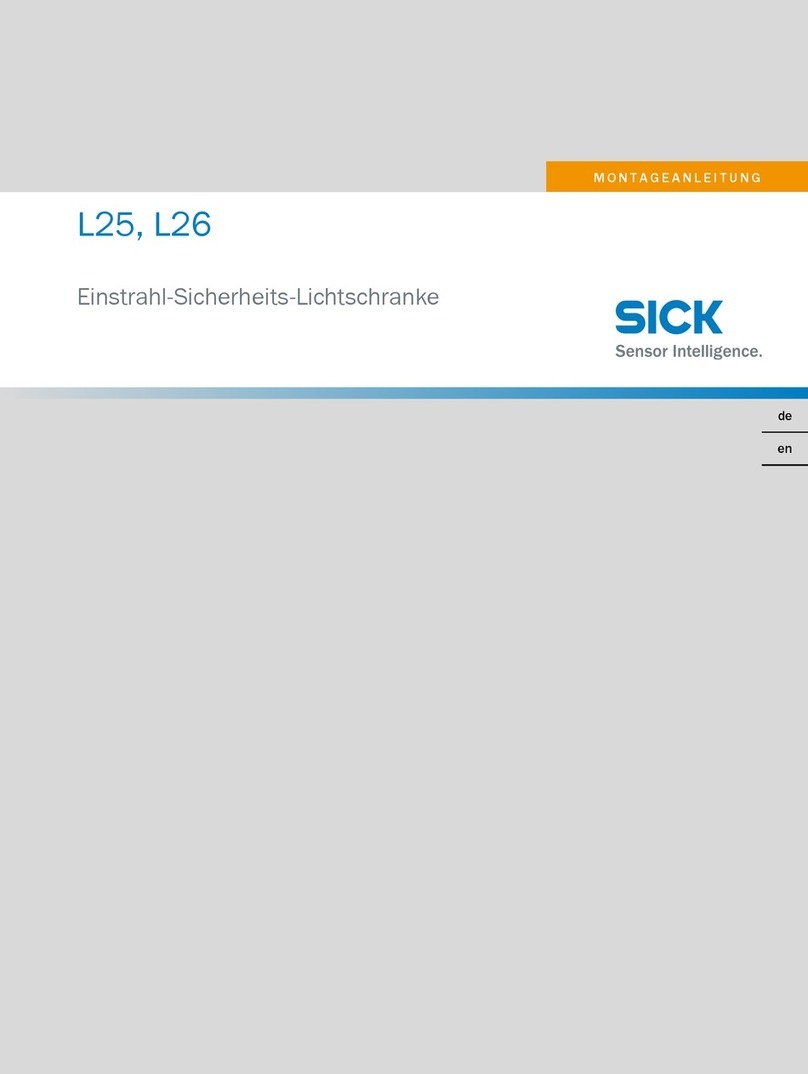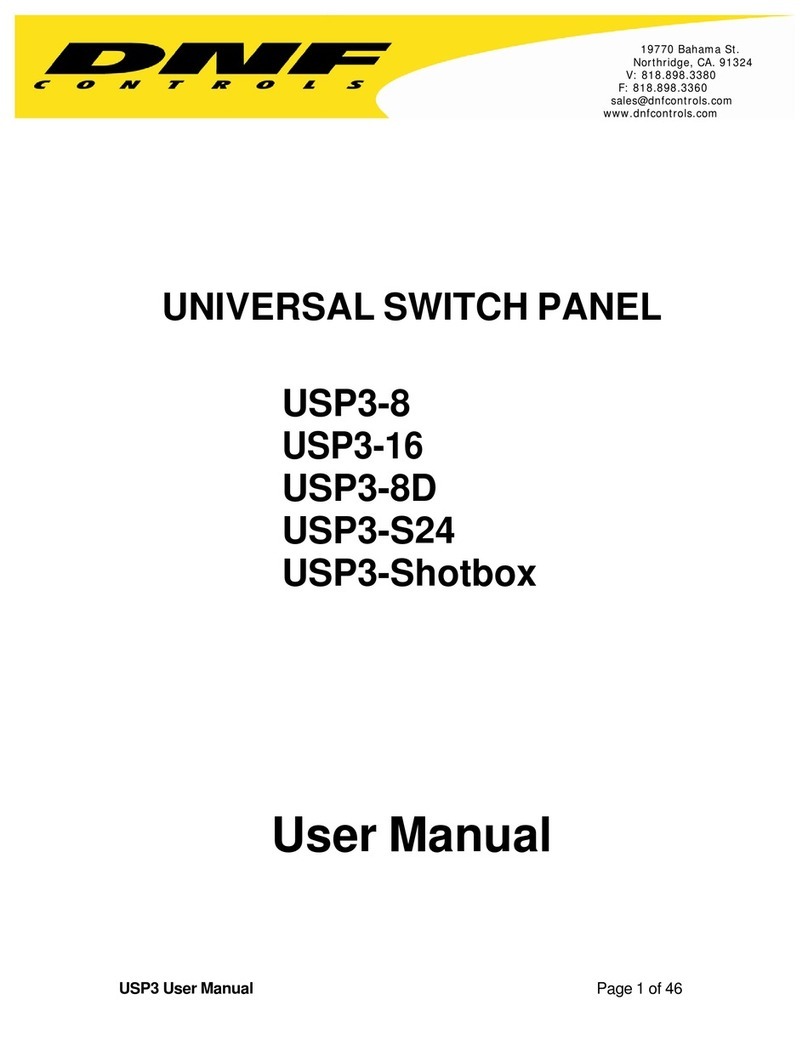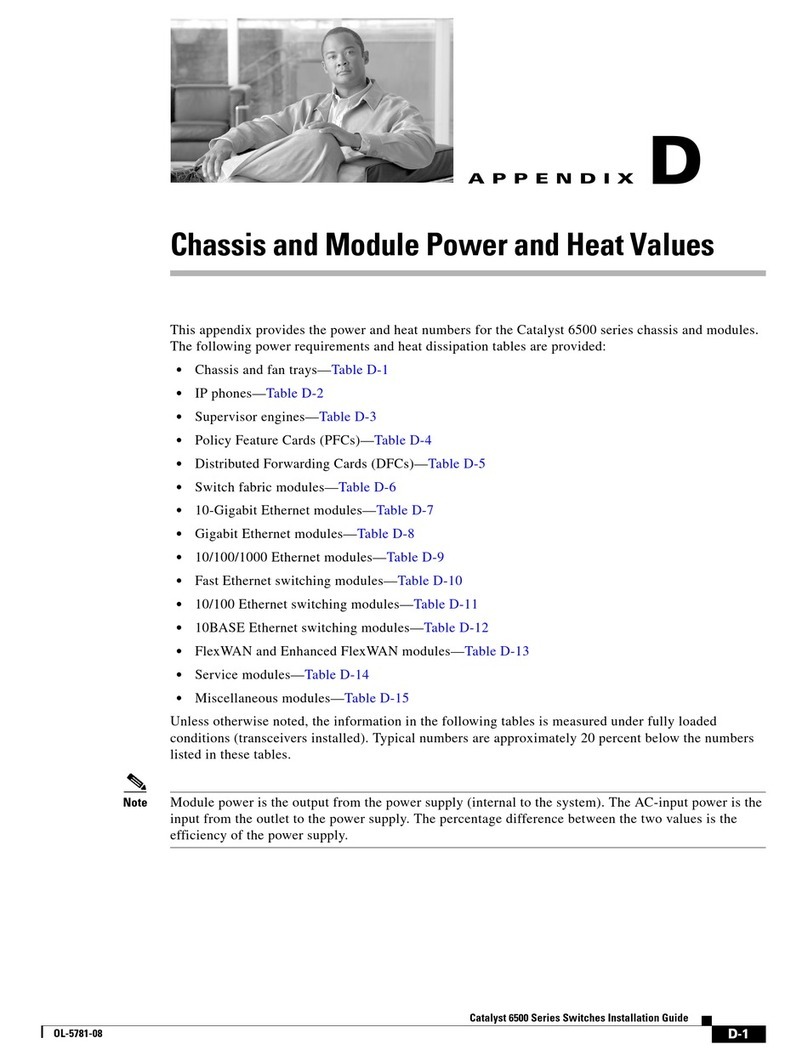NTI RACKMUX-V15-N-PRIMUX User manual

MAN103 Rev 9/2/08
RACKMUX-V15-N-PRIMUX
RACKMUX-V17-N-PRIMUX
RACKMUX KVM DRAWER WITH PRIMUX®
KVM SWITCH VIA CAT5
Installation and Operation Manual
RACKMUX®Series
(
Host Ada
p
ter sold se
p
aratel
y)
NETWORK
TECHNOLOGIES
INCORPORATED
Tel:330-562-7070
Fax:330-562-1999
1275 Danner Dr
Aurora, OH 44202
www.networktechinc.com
NTI R

i
TRADEMARK
RACKMUX and PRIMUX are registered trademarks of Network Technologies Inc in the U.S. and other countries.
COPYRIGHT
Copyright © 2004, 2008 by Network Technologies Inc. All rights reserved. No part of this publication may be reproduced, stored
in a retrieval system, or transmitted, in any form or by any means, electronic, mechanical, photocopying, recording, or otherwise,
without the prior written consent of Network Technologies Inc, 1275 Danner Drive, Aurora, Ohio 44202.
CHANGES
The material in this guide is for information only and is subject to change without notice. Network Technologies Inc reserves the
right to make changes in the product design without reservation and without notification to its users.
FIRMWARE VERSION
PRIMUX Firmware Version 1.9
Typographic Conventions
The following table describes the typographic changes used in this instruction.
Typeface Meaning Example
AAaaBBaaCCcc123 On-screen computer output C:>
AAaaBBaaCCcc123 What you type, contrasted with on-screen
computer output; keyboard keys to press
C:> L
Press the Fn key

ii
TABLE OF CONTENTS
INTRODUCTION............................................................................................................................................................. 1
RACKMUX Features................................................................................................................................................. 1
Materials ...................................................................................................................................................................... 2
FEATURES AND FUNCTIONS....................................................................................................................................... 3
PREPARATION FOR INSTALLATION ........................................................................................................................... 4
Definitions .................................................................................................................................................................... 4
INSTALLATION............................................................................................................................................................... 5
Rack Mounting Instructions ......................................................................................................................................... 5
Optional Telco 2-Post Mounting ............................................................................................................................... 6
The Host Adapter......................................................................................................................................................... 7
Installation of a PS/2 CPU ........................................................................................................................................ 7
Installation of a USB CPU......................................................................................................................................... 8
Installation of a SUN CPU ........................................................................................................................................ 8
Connecting the CAT5 cable to the Host Adapter...................................................................................................... 9
The User Station.......................................................................................................................................................... 9
Connecting the CAT5 cable to the User Station....................................................................................................... 9
Power Up for the first time ...................................................................................................................................... 10
Connection for Firmware Update............................................................................................................................... 10
Daisy-Chained Host Adapters ................................................................................................................................... 12
Adding a Host Adapter to the segment................................................................................................................... 12
USING THE PRIMUX CAT5 KVM SWITCH ................................................................................................................. 13
Hot Plugging .............................................................................................................................................................. 13
Initial Startup.............................................................................................................................................................. 13
User Rights vs. Administrator Rights ...................................................................................................................... 13
Administrator Login and Password ......................................................................................................................... 13
Setup Host Adapter(s) ............................................................................................................................................ 14
Quick Connect ........................................................................................................................................................ 14
Change the Default Administrator Password............................................................................................................. 14
Standards of Operation.............................................................................................................................................. 15
Security ...................................................................................................................................................................... 16
Autologin ................................................................................................................................................................. 16
Administrator Login................................................................................................................................................. 16
User Login............................................................................................................................................................... 16
User Access Functions .............................................................................................................................................. 17
Command Mode ..................................................................................................................................................... 17
Scan Mode.............................................................................................................................................................. 18
Normal Mode .......................................................................................................................................................... 18
Settings Menu ......................................................................................................................................................... 19
Search Host Adapter .............................................................................................................................................. 20
Host Adapter Info.................................................................................................................................................... 20
User Station Info ..................................................................................................................................................... 21
Help Pages ............................................................................................................................................................. 21
OSD Settings Menu ................................................................................................................................................ 22
Host Adapters for Scan........................................................................................................................................... 22
Change Scan Dwell Time ....................................................................................................................................... 23
Video Quality Adjustment ....................................................................................................................................... 24
Test Patterns for Color Skew Adjustment............................................................................................................... 24
Administration ............................................................................................................................................................ 25
Administration Menu ............................................................................................................................................... 25
Edit Hosts, Users, and User Station Info ................................................................................................................ 26
Host Adapter List .................................................................................................................................................... 26
Edit Host Adapter.................................................................................................................................................... 27
User List.................................................................................................................................................................. 28
User Info ................................................................................................................................................................. 29
Edit User ................................................................................................................................................................. 29
Add New User......................................................................................................................................................... 30
Edit User Password ................................................................................................................................................ 31
Host Access List ..................................................................................................................................................... 31
Change Administrator's Password.......................................................................................................................... 32

iii
Edit User Station ..................................................................................................................................................... 32
Select Autologon User ............................................................................................................................................ 33
Idle Timeout ............................................................................................................................................................ 34
Alternate OSD Key.................................................................................................................................................. 34
Update Firmware/Bootloader Menu........................................................................................................................ 35
Acquire/Send DDC Info .......................................................................................................................................... 36
Configure MAC Host Adapters ............................................................................................................................... 36
Select Keyboard Language .................................................................................................................................... 37
DISPLAY FUNCTIONS ................................................................................................................................................. 38
Standard Controls...................................................................................................................................................... 38
OSD Control Menu .................................................................................................................................................... 38
OSD Main Menu ..................................................................................................................................................... 38
Brightness/Contrast Menu ...................................................................................................................................... 39
Color Menu ............................................................................................................................................................. 39
Position Menu ......................................................................................................................................................... 39
Setup Menu............................................................................................................................................................. 40
KEYBOARD FUNCTIONS ............................................................................................................................................ 41
KEYBOARD MAPPING................................................................................................................................................. 42
Key Equivalents ......................................................................................................................................................... 42
SUN’s 16 Extra Keys ................................................................................................................................................. 42
RACKMUX-KVM DRAWER STANDARD SPECIFICATIONS ......................................................................................43
General Specs ........................................................................................................................................................... 43
LCD – 15” .................................................................................................................................................................. 43
LCD – 17” .................................................................................................................................................................. 43
Display Controller: VGA (-15 & -17) .......................................................................................................................... 43
OSD Control Board.................................................................................................................................................... 43
Keyboard.................................................................................................................................................................... 44
Touchpad................................................................................................................................................................... 44
PRIMUX SPECIFICATIONS ......................................................................................................................................... 44
INTERCONNECTION CABLE WIRING METHOD ....................................................................................................... 45
NULL MODEM CABLE PINOUTS................................................................................................................................. 45
MENU QUICK-FIND KEYSTROKE TABLE .................................................................................................................. 46
SAFETY and EMC Regulatory Statements................................................................................................................... 46
INDEX............................................................................................................................................................................ 47
WARRANTY INFORMATION........................................................................................................................................ 47
TABLE OF FIGURES
Figure 1- Mount RACKMUX to rack................................................................................................................................................... 5
Figure 2- Position RACKMUX with clearance to open ....................................................................................................................... 5
Figure 3- Mount to Telco post with optional mounting brackets ......................................................................................................... 6
Figure 4- Connect a HA-PS2 Host Adapter to a PS/2 CPU ...............................................................................................................7
Figure 5- Connect a HA-USB Host Adapter to a USB CPU ...............................................................................................................8
Figure 6- Connect a HA-SUN Host Adapter to a SUN CPU............................................................................................................... 8
Figure 7- Connect CAT5 cable to Host Adapter.................................................................................................................................9
Figure 8- Connect CAT5 cable to User Station..................................................................................................................................9
Figure 9- Connect the power cord to the RACKMUX....................................................................................................................... 10
Figure 10- Connect a Terminal (PC) to perform firmware update .................................................................................................... 11
Figure 11- Daisy-chained Host Adapters ......................................................................................................................................... 12
Figure 12- Login splash screen........................................................................................................................................................ 16
Figure 13- Command Mode main menu .......................................................................................................................................... 17
Figure 14- Settings menu................................................................................................................................................................. 19
Figure 15- Find Host Adapter screen............................................................................................................................................... 20
Figure 16- Host Adapter Info screen ................................................................................................................................................ 20
Figure 17- User Station Info screen ................................................................................................................................................. 21
Figure 18- Help Pages for Command Mode .................................................................................................................................... 21
Figure 19- OSD Settings Menu........................................................................................................................................................ 22
Figure 20- Host Adapters for Scan list ............................................................................................................................................. 22
Figure 21- Scan Dwell Time screen ................................................................................................................................................. 23
Figure 22- Video Adjustment Screen ............................................................................................................................................... 24
Figure 23- Administration Menu....................................................................................................................................................... 25
Figure 24- Edit Menu ....................................................................................................................................................................... 26
Figure 25- Host Adapter List ............................................................................................................................................................ 26
Figure 26- Edit Host Adapters menu................................................................................................................................................ 27
Figure 27- User List ......................................................................................................................................................................... 28

iv
Figure 28- User Info screen ............................................................................................................................................................. 29
Figure 29- Edit User menu............................................................................................................................................................... 29
Figure 30- Submenu of the Edit User menu..................................................................................................................................... 30
Figure 31- User Password screen ................................................................................................................................................... 31
Figure 32- Allow/Deny Access to Hosts screen ............................................................................................................................... 31
Figure 33- Administrator Password screen...................................................................................................................................... 32
Figure 34- Edit User Station screen ................................................................................................................................................. 32
Figure 35- Select user for Autologon ............................................................................................................................................... 33
Figure 36- Idle Timeout screen ........................................................................................................................................................ 34
Figure 37- Alternate OSD screen..................................................................................................................................................... 34
Figure 38- Update/Bootloader Menu................................................................................................................................................ 35
Figure 39- Select MAC Host Adapters screen ................................................................................................................................. 36
Figure 40- Select Keyboard Language menu .................................................................................................................................. 37
Figure 41- OSD Controls ................................................................................................................................................................. 38
Figure 42- U.S. (English) keyboard layout ....................................................................................................................................... 41
Figure 43- U.K. (English) keyboard layout ....................................................................................................................................... 41
Figure 44- German keyboard layout ................................................................................................................................................ 41
Figure 45- View looking into RJ45 female........................................................................................................................................ 45

1
INTRODUCTION
The RACKMUX-V15/17-N-PRIMUX is a KVM Drawer with KVM Switch via CAT5 (RACKMUX) that combines a rackmount 15" or
17” TFT/ LCD monitor, keyboard, touch pad, and KVM Switch via CAT5 (PRIMUX) in a space-saving 1RU industrial strength
drawer. The RACKMUX is equipped with a built-in switch function, which allows control of up to 64 SUN, PS/2, or USB-enabled
computers with a single keyboard, touchpad and monitor. When access to a server rack is needed, the drawer can be pulled out
and the display lifted up like a notebook computer, revealing the keyboard and touchpad. When the drawer is not in use, the
display can be folded forward and down so the 1RU drawer can be pushed into the cabinet easily and smoothly, helping to
organize and streamline busy server rooms.
The PRIMUX CAT5 KVM System allows the relocation of a VGA monitor, keyboard, and mouse from up to 64 PS/2, SUN, or USB
CPUs by as much as 1000 feet. The PRIMUX is comprised of one PRIMUX User Station (built into the RACKMUX) and at least
one Host Adapter (HA-PS2, HA-USB, or HA-SUN) connected to a CPU to be controlled by the user. This manual describes the
installation and use of both components.
The PRIMUX Host Adapter and User Station are interconnected with either CAT5 Unshielded Twisted Pair (UTP) or Shielded
Twisted Pair (STP) cable, CAT5e cable, or CAT6 cable.
The PRIMUX Series CAT5 KVM System is easy to install and has been thoroughly tested to insure reliable performance. Through
the use of CAT5, CAT5e, or CAT6 cable it is possible to economically increase the flexibility of a computer system.
Options
•LCD anti-glare protective glass shield - add a "G" to the model when ordering (i.e. RACKMUX-T15G)
•Telco 2-post style mounting kit- order RL-T15-TEL
RACKMUX Features
•Entire unit is only 1RU (1.75") high.
•High-quality metal construction (ideal for most industrial and commercial settings)
•15" or 17" Rack Mount LCD Monitor features a wide viewing angle
•1024X768 resolution for 15" XGA monitor
•1280x1024 resolution for 17" SXGA monitor
•A forward-folding 15” or 17” TFT LCD with built-in OSD menu for screen adjustments
•Includes rack mount kit suitable for SUN and most EIA 19" racks
•Fits varying rack depths from 22” to 39” deep via adjustable mounting brackets
•VGA/SVGA/XGA/ SXGA Compatible
•Powered by 110-240VAC, 50 or 60Hz via IEC connector and country-specific line cord
•Auto shut-OFF switch: Turns OFF the power to the monitor when the LCD is in a folded-closed position.
•Standard 3-button touchpad
•Added security with a drawer lock to prevent unwanted access
•Locking rails to prevent movement of the drawer when fully extended
PRIMUX Features:
•Allows the placement of a monitor, keyboard, and mouse in a location where only these parts are needed without having
the CPU there too, taking up valuable space
•Allows any PS/2, USB, or SUN CPU to be accessed by a remote user (up to 1000 feet away)
•Additional RJ45 port on the Host Adapter allows the daisy-chaining of up to 64 Host Adapters providing user access to
up to 64 CPUs
•Control up to 64 CPUs from one keyboard, mouse, and monitor without "spaghetti" wiring
•Compatible with VGA, SVGA, XGA, and SXGA systems
•Provides crisp and clear resolution up to 1024x768 /60Hz @ 1000 feet (using CAT5 UTP cable - see pg 44 for details)
•Video quality adjustment is automatic providing optimum image quality
•Allows for future expansion- buy what is needed now, add more later as desired
Supported Operating Systems
The PRIMUX is compatible with:
•Win9x •WinMe •Solaris •Windows Server 2003
•WinNT •WinXP •MAC OS9.x , OSX •Others
•Win2K •Linux 7.x, 8.0 •Windows Server 2000
Options
•Telco 2-post style mounting kit- order RL-T15-TEL

2
Materials
Materials Supplied with this kit:
•NTI RACKMUX-V15/17-N-PRIMUX
•Line cord, country specific
•Terminating Plug (for last Host Adapter in chain- see pages 9 and 11 for details)
•CD w/ Owner's Manual and Quick Start Guide (pdf files)
•Quick Start Guide (Printed)
Materials Not Supplied, but REQUIRED:
•NTI HA-PS2 PS/2 Host Adapter / HA-USB USB Host Adapter / HA-SUN Host Adapter (see pg. 5)
•CAT5/5e/6 unshielded twisted-pair cable(s) terminated with RJ45 connectors wired straight thru- pin 1 to pin 1, etc. (see pg.
45 for proper EIA/TIA 568B wiring method)
•A null modem cable will be required for future software updates (see specification on page 45).
Cables can be purchased from Network Technologies Inc by calling 800-RGB-TECH (800-742-8324) or (330)-562-7070 or by
visiting our website at www.networktechinc.com.
RACKMUX
KVM Drawer
with
PRIMUX
KVM Switch
Host
Adapters
Server Rack
(Back View)
Daisy
Chained with
CAT5/5e/6
Cable
Typical Application

3
FEATURES AND FUNCTIONS
1. Power Button- press to turn the LCD monitor ON and OFF
2. Power LED- Indicates operation status
Green = Power-ON, Video Input Signal OK
Red = Suspend / Stand-by, or no Video Input Signal
3. Menu Button- press to turn ON the OSD menu
4. Up Arrow Button- press to move the cursor in the OSD menu up
5. Down Arrow Button- press to move the cursor in the OSD menu down
6. Select Button- press to select a menu item (when OSD menu is ON) or press to auto adjust the video quality (when OSD
menu is OFF)
7. NumLock LED- illuminates when the number lock is ON
8. CapsLock LED- illuminates when CapsLock is ON.
9. Scroll Lock LED- illuminates when the Scroll Lock keyboard feature is ON.
10. LCD Display- for viewing the video signal from the connected CPU
11. Auto Shut-OFF- switch automatically shuts OFF the LCD display when the monitor is folded down
12. 3-button touch pad- for controlling mouse movements on the monitor and controlling the computer
13. Keylock- to prevent unauthorized use of the RACKMUX
14. Keyboard- for manual data entry and computer control
15. IEC Connector w/Built-in 2A 240VAC Replaceable Fuse- for attachment of the IEC power cord to power the RACKMUX
drawer
16. Switch- for powering ON and OFF the RACKMUX drawer
17. RS232- DB9 male- serial communication port for updating firmware
18. Cat5 - RJ45 female- for connection of CAT5 cable between Host Adapter and User Station
18a. Yellow LED- power indicator- illuminates when power has been supplied to the unit
18b. Green LED- traffic indicator- illuminates when there is communication between the User Station and Host Adapters.
19. Video Connector- blue 15HD male- for connecting to the video port on the CPU
20. Mouse Connector- green male 6 miniDIN (HA-PS2 only)- for connecting to the mouse port on a PS2 CPU
21. Keyboard Connector- purple male 6 miniDIN (HA-PS2 only)- for connecting to the keyboard port on a PS2 CPU
21a. Device Connector- male USB Type A (HA-USB only)- for connecting to a device port on a USB CPU
21b. Device Connector- orange male 8 miniDIN (HA-SUN only) - for connecting to the device port on a SUN CPU
22. Cat5- RJ45 female- for connection of CAT5 cable between daisy-chained Host Adapters
Front View
RACKMUX-V15-N-PRIMUX
18
14
12 10
13 1A
9
8
7
11
1
2
3
4
5
6
15 17
16
Rear View
RACKMUX-V15-N-PRIMUX
(Front View)
(Rear View)
18
18a
18b
19 20 21
22
21a
21b

4
PREPARATION FOR INSTALLATION
•The CAT5 cables must be run between the locations where the Host Adapter will be connected and RACKMUX is positioned.
Be careful to route the cables away from any sources of magnetic fields or electrical interference that might reduce the quality
of the signal (i.e. AC motors, welding equipment, etc.) .
NOTE: The installer must ensure that all CAT5 cable between the Host Adapter and PRIMUX and between each Host
Adapter (if more than one) is of the straight-through type and not crossed.
•A 120V or 240V electrical supply (depending on the cord being used) must be provided close enough to the position of the
RACKMUX to plug the power cord into.
•All cables should be installed such that they do not cause stress on their connections to the equipment. Extended lengths of
cable hanging from a connection may interfere with the quality of that connection. Secure cables as needed to minimize
this.
•Properly shut down and disconnect the power from the CPU and devices to be extended. If other equipment is involved
whose connections are being interrupted, be sure to refer to the instruction manuals for that equipment for proper
disconnection and re-connection procedures before proceeding.
Definitions
Segment A single or series of CAT5 cable(s) from one User Station to one or more Host Adapter(s)
that are daisy-chained together. A segment begins with the User Station and ends with the
last Host Adapter in the daisy chain.
Master
Authority
The ultimate controlling authority in a segment (i.e. the master authority establishes the
unique I.D. for each Host Adapter). The master authority is part of the User Station.
Master ID A number automatically assigned by the User Station to a PRIMUX segment. It is used to
identify Host Adapters that have been configured by the master authority, particularly Host
Adapters that attempt to join the segment. The Master ID is used to distinguish between
different User Stations and their segment Host Adapters.
String A set of characters, A-Z, 0-9, upper or lower case
Integer Any whole number (1,2,3…)
Unique ID Number identifying a Host Adapter to the master authority of a segment.

5
INSTALLATION
Rack Mounting Instructions
The RACKMUX was designed to be mounted to a rack and includes mounting flanges to make attachment easy.
1. Determine the mounting height in the rack for the drawer. It should be a height comfortable to use the keyboard and see the
LCD display. Mark holes in each of the 4 corner cabinet rails at points all level with each other.
2. Secure the rear brackets to the rear rack cabinet rails. Apply the top screws (supplied) for each bracket to the holes marked in
step 1.
3. Lift the keyboard into position and line the studs on the left and right sides up with the slotted openings in the rear bracket.
Apply the nuts (supplied) to the studs but do not tighten the nuts yet.
FYI: There are 4 mounting studs provided on each side of the RACKMUX. Depending on the depth of the rack and
distance apart of the cabinet rails, the position of the rear bracket may make all 4 studs available for use. In this case,
apply the 2 nuts to the studs furthest apart from each other on each side.
4. Slide the drawer in until the top holes in the front bracket flanges line up with the holes marked in step 1. Secure the front
brackets on the drawer to the front cabinet rails with two screws per bracket. Be sure to tighten the screws securely. Then
tighten the nuts applied in step 3.
5. Apply one more screw to each of the rear brackets to finish.
Figure 1- Mount RACKMUX to rack
Note: To provide sufficient room for the LCD monitor to be opened to a proper viewing angle (a minimum 90 degree
position from the keyboard), ensure that all devices mounted above the RACKMUX extend no more than 1.75” from the
rack frame. (See Fig. 2)
Figure 2- Position RACKMUX with clearance to open
Apply nuts (supplied) to studs and
secure rear brackets to drawer.
Front bracket
flange on drawer
Rear bracket
flange
Drawer
Front Cabinet
Rail Rear Cabinet
Rail
Rear bracket overlapping
drawer (Rear edge
of drawer)
Stud on drawer
Secure bracket
to rail using two
screws and nut
s
(supplied)
Secure bracket
to rail using two
screws and nuts
(supplied)
Side View of RACKMUX-T15
"X" must be
less than 1.75"
for LCD to open
to full 90
X
90
Server mounted
above RACKMUX
in the same rack

6
Optional Telco 2-Post Mounting
If the Telco 2-post mounting bracket kit (RL-T15-TEL)is to be used, secure the short and long brackets to each side of the drawer
as shown in Fig. 3. Apply 2 nuts (supplied) per bracket to secure the brackets to the drawer. Apply two #10-32x3/4” screws
(supplied) per bracket to the post at the desired height. Slots are provided in the brackets to make minor depth adjustments
easy. Be sure to properly tighten all nuts and screws before using the drawer.
Figure 3- Mount to Telco post with optional mounting brackets

7
The Host Adapter
The PRIMUX HA Host Adapter is designed to support PS/2, SUN, and USB CPUs. For PS/2 CPUs use HA-PS2, for SUN CPUs
use HA-SUN, and for USB CPUs use HA-USB. Host Adapters may be connected to or removed from a CPU without powering
down the CPU, provided the CPU and operating system supports device hot plugging. (Operating systems known to support hot-
plugging include Windows 2000 SP3 and higher, Windows XP, and Linux 2.6 and higher. )
Installation of a PS/2 CPU
Plug the cables of the HA-PS2 Host Adapter into the back of the CPU after disconnecting the power cord from the CPU.
(See Figure 4.)
a) Connect the green 6 pin miniDIN cable end with the mouse symbol
on it to the mouse port on the back of the CPU.
b) Connect the purple 6 pin miniDIN cable end with the keyboard symbol
on it to the keyboard port on the back of the CPU.
c) Connect the blue 15HD cable end to the VGA port on the back of the CPU.
Figure 4- Connect a HA-PS2 Host Adapter to a PS/2 CPU
PS/2 Mouse
PS/2 Keyboard
(Front View)
Rear View of PS/2 CPU
15HD male
video connector
15HD female
video connector
6 pin miniDIN
female connectors
6 miniDIN
male connectors
purple-keyboard
green-mouse

8
Installation of a USB CPU
Plug the cables of the HA-USB Host Adapter into the back of the CPU after disconnecting the power cord from the CPU.
(See Figure 5.)
a) Connect the cable with the USB Type A male cable end on it to a USB Type A female port on the back of the
CPU.
b) Connect the blue 15HD cable end to the video connector on the back of the CPU.
Figure 5- Connect a HA-USB Host Adapter to a USB CPU
Installation of a SUN CPU
Plug the cables of the HA-SUN Host Adapter into the back of the CPU after disconnecting the power cord from the CPU.
(See Figure 6.)
a) Connect the orange 8 pin miniDIN cable end on it to the devices port on the back of the CPU.
b) Connect the blue 15HD cable end to the VGA port on the back of the CPU.
Figure 6- Connect a HA-SUN Host Adapter to a SUN CPU
FYI: The HA-SUN Host Adapter does not provide keyboard power-ON support for legacy SUN CPUs.
USB Devices
(Front View)
Rear View of USB CPU
15HD male
video connector
15HD female
video connector
USB Type A male
USB Type A
device port
SUN Devices
Rear View of SUN CPU
(Front View)
orange-devices
15HD female
video connector
8 pin miniDIN
female connector

9
(Rear View)
CAT5 Cable
to User Station
Cable to CPU
Terminating
Plug (Supplied)
Connecting the CAT5 cable to the Host Adapter
Connect CAT5 cable to the “OUT” port on the Host Adapter. (See Figure 7.) When properly inserted the cable end should snap
into place. Also be sure to insert the Terminating Plug into the "IN" port on the Host Adapter if this is the only Host Adapter in the
segment. Otherwise, see "Daisy-Chained Host Adapters" on page 9 to add more Host Adapters to the segment.
NOTE: If an RJ45 wall outlet is being used, connect the other end of the extension cable
to the RJ45 wall outlet.
WARNING: Never connect the PRIMUX Host Adapter to an Ethernet card,
Ethernet router, hub or switch or other Ethernet RJ45 connector of an Ethernet
device. Damage to devices connected to the Ethernet may result.
NOTE: The installer must ensure that all CAT5 cable between the Host Adapter
and User Station is of the straight-through type and not crossed.
Figure 7- Connect CAT5 cable to Host Adapter
The User Station
Connecting the CAT5 cable to the User Station
Make sure the CAT5 cable has been installed in accordance with the “Preparation for Installation” instructions on page 4.
Connect the CAT5 cable to the “Cat 5” port on the User Station. (See Figure 8.) When properly inserted the CAT5 cable end
should snap into place.
WARNING: Never connect the PRIMUX User Station to an Ethernet card, Ethernet router, hub or switch
or other Ethernet RJ45 connector of an Ethernet device. Damage to devices connected to the Ethernet may
result.
Figure 8- Connect CAT5 cable to User Station
NOTE: If an RJ45 wall outlet is being used, connect the other end of the extension cable to the RJ45 wall outlet.
!
!
REAR VIEW OF RACKMUX-V15-N-PRIMUX
NTI NETWORK
TECHNO LOGIES
INCORP ORATED
Tel:330-562-7070
Fax:330-562-1999
1275 Danner Dr
Aurora, OH 44202
www.networktechinc.com
RS232 CAT5
CAT5 cable
to first Host Adapter
in the segment
RJ45 male
CAT5 connector

10
Power Up for the first time
Note: The CAT5 cable should already be connected before powering up the RACKMUX.
1. Connect the IEC power cord to the IEC connector on the RACKMUX (see Figure 9).
Figure 9- Connect the power cord to the RACKMUX
2. Using the key, unlock the drawer and slide the keyboard and LCD Display out far enough to raise the display to a
comfortable viewing angle.
3. Power ON the RACKMUX with the power switch at the rear of the unit.
4. Power ON the KVM Drawer with the power switch located on the monitor.
5. Adjust the screen's brightness and contrast with the controls also located on the monitor– as needed.
6. Power ON any attached CPUs. The yellow LED on the RJ45 connector of the User Station should illuminate, indicating
that a proper power connection has been made to it.
FYI: The Host Adapter is powered by the CPU.
7. With the User Station and Host Adapter connected via CAT5 cable, refer to "Using the PRIMUX CAT5 KVM Switch" on
page 13.
FYI: The green LED on each RJ45 connector will illuminate anytime data traffic is passing between the Host Adapter and
User Station, indicating proper CAT5 cable connection and communication. (See Figure 9)
Connection for Firmware Update
The firmware in the PRIMUX can be updated as new firmware becomes available. To perform an update, a null modem cable
(see pinout on page 45) or NTI DINT-xx-FF (xx- 6,10, or 15 feet long) cable must be connected between a terminal (PC) and the
“RS232” port on the RACKMUX. Instruction for performing the upgrade can be found on page 35.
IEC Powercord
REAR VIEW OF RACKMUX-V15-N-PRIMUX
NTI NETWORK
TECHNOLOGIES
INCORPORATED
Tel:330-562-7070
Fax:330-562-1999
1275 Danner Dr
Aurora, OH 44202
www.netw orktechinc.com
RS232 CAT5
Green Communication LED
Yellow Power LED

11
Figure 10- Connect a Terminal (PC) to perform firmware update
VGA
Multi-Scan
Monitor
Terminal
Null modem cable
REAR VIEW OF RACKMUX-V15-N-PRIMUX
NTI NETWORK
TECHNOLOGIES
INCORPORATED
Tel:330-562-7070
Fax:330-562-1999
1275 Danner Dr
Aurora, OH 44202
www.networktechinc.com
RS232 CAT5

12
Daisy-Chained Host Adapters
Up to 64 Host Adapters can be connected in a daisy-chain to create a segment of CPUs that are controlled by a single user from a
User Station. The first Host Adapter is connected to the User Station via the "OUT" port. The additional Host Adapters in the
segment will have CAT5 cable going from their "OUT" port to another Host Adapter's "IN" port to enable communications between
the user and each CPU in the system, as shown in Figure 11. A Terminating Plug must be installed in the "IN" port of the last
Host Adapter in the segment.
NOTE: The installer must ensure that all CAT5 cable terminations between each Host Adapter are of the straight-through
type (pin 1 to pin 1, pin 2 to pin 2, etc.) and not crossover.
NOTE: The total length of the CAT5 cable from the User Station to the last Host Adapter in the daisy-chain must not
exceed 1000'.
Figure 11- Daisy-chained Host Adapters
Adding a Host Adapter to the segment
When adding a Host Adapter to a segment, whether at the end, or inside the chain (between two other Host Adapters connected
together), the administrator must follow some simple steps:
1. Make sure the Host Adapter being connected to a CPU is the proper type for the CPU.
CPU TYPE HOST ADAPTER MODEL
PS/2 HA-PS2
USB HA-USB
SUN HA-SUN
2. Determine what name the Host Adapter will be identified as in the Host Adapter list (should be unique to all other known hosts
in the segment).
3. Follow the installation instruction on page 7 for Host Adapters and above for Daisy-Chained Host Adapters.
FYI: A Host Adapter can be added to the last Host Adapter in the chain, or between two existing Host Adapters.
4. Once the installation procedure is complete the connected CPU must be powered ON.
Note: The connected CPU must be powered ON at least once in order for the Host Adapter to be identified and registered
by the User Station as indicated in the Command Mode OSD list (see page 17).
5. This Host Adapter will be auto discovered by the master authority. If the Host Adapter is new (unused), it will identify itself as
"(NEW PS2 HA)" , "(NEW USB HA)", or "(NEW SUN HA)".
Note: If the Host Adapter has been previously used, it will still have the name it was issued. To reset the Host Adapter
to factory settings, the administrator must use “Reset Host Data” (page 27).
6. The administrator should assign a unique name to the Host Adapter (see page 27)
7. All users will have default access to the new Host Adapter unless the Administrator configures the access otherwise (see
page 29).
8. Once access controls have been set, the administrator should verify the security access to the new Host Adapter.
(Rear View)
CAT5 Cable
to User Station
Cable to CPU 1
(Rear View)
Cable to CPU 2
(Rear View)
Cable to CPU 3
(Rear View)
Cable to CPU 64
CAT5 Cable
CAT5 Cable
CAT5 Cable
CAT5 Cable
Terminating
Plug (Supplied)
Last Host
Adapter in
the segment

13
USING THE PRIMUX CAT5 KVM SWITCH
The PRIMUX CAT5 KVM System is designed to enable a user to control as many as 64 PS/2, USB, and SUN CPUs (any mixture
of each) from a single User Station as much as 1000 feet from the farthest CPU. Control is achieved through the use of On
Screen Display (OSD) Menus. Access to one or more CPUs is determined by the security configuration of the PRIMUX as set by
the administrator. Once user access limitations are defined, the user can select which CPU to connect to using the OSD menu.
Hot Plugging
The PRIMUX Host Adapter may be hot-plugged to a CPU at any time without causing a CPU error, provided the CPU and the
operating system supports device hot-plugging. (Operating systems known to support hot-plugging include Windows 2000 SP3
and higher, Windows XP, and Linux 2.6 and higher, Windows Server 2000 and 2003.)
Note: When hotplugging the mouse and keyboard cables into a PS/2 CPU, be sure to connect the mouse cable first, then
the keyboard cable. Failure to connect in this order may cause the mouse to not be recognized by the CPU.
CAT5 cables can be hot plugged. If the CAT5 cable is disconnected, the User Station will continue to monitor all Host Adapters
in the Host Adapter List.
FYI: Once a Host Adapter is selected by the User Station it will stay connected or attempt to connect forever if the
selected Host Adapter is powered OFF or the CAT5 cable is disconnected. To properly remove a Host Adapter, the user
must delete it from the Host Adapter List (page 27).
Hot plugging a Host Adapter to an NTI VOPEX splitter is not recommended. If communication is lost, send a "Reset Host"
command (page 27) from the User Station to restore communication.
Initial Startup
After installing the User Station and one or more Host Adapters as described under “Installation” beginning on page 5, when first
applying power the user named “NEWUSER1” will be automatically logged-in and the Command Mode menu will appear. By
default, access is given to all Host Adapters and their connected CPUs, and Scan Mode will scan all connected CPUs.
User Rights vs. Administrator Rights
Before continuing, the user should consider what action is going to be taken. The Administrator has full control over the
functions of the PRIMUX CAT5 KVM system, while the User has limited control.
Administrator Rights Include:
¾Change the Administrator Password
¾Assign, edit, and remove user names and passwords
¾Define user access rights to CPUs in the segment
¾Adding and configuring Host Adapters in the segment
¾Configure operating parameters of the User Station
¾Update DDC information between the monitor and CPUs
¾The ability to connect the Userstation’s keyboard, mouse, and monitor to any CPU
¾The ability to enable/disable Scan Mode
¾The ability to change the sorting method of Host Adapters by index number or alphabetically
FYI: Users can be given full administrative access rights by the administrator.
User Rights Include:
¾The ability to connect the Users Station’s keyboard, mouse, and monitor to CPUs (only those CPUs that have been
granted access by the administrator).
¾The ability to enable/disable Scan Mode
¾The ability to change the sorting method of Host Adapters by index number or alphabetically
Administrator Login and Password
To login as the administrator, press <L> to logout as NEWUSER1 and the login splash screen will appear. While holding down
the <Shift> key, enter an administrator name and default password:
administrator names = <ROOT> or <ADMINISTRATOR> (either can be used)
administrator password = <NTI>
Note: User names and passwords are case sensitive.

14
With a successful login, the administrator can setup additional users (see page 28).
FYI: The User Station can be configured to Autologon a specific user (page 33) with each User Station power up or have
a Login splash screen appear for the user to login to the User Station. The administrator can also configure the User
Station to autoconnect a user to a specific Host Adapter at logon by configuring the Logon Host and Action on Logon in
the Edit User menu (page 29). For more on setting up users, see page 29.
Setup Host Adapter(s)
No initial configuration of the Host Adapter is required for it to be identified by the User Station in the segment. Once discovered,
it appears in the segment, and the Master Authority assigns the Host Adapter its Unique ID value. This value is used to
¾set its identity for the security allow/deny access attribute (page 29)
¾set its identity in the list of Host Adapters/CPUs that can be scanned in Scan Mode (page 22)
¾select the order of Host Adapters in numeric mode
Note: In order for the User Station to identify a Host Adapter and include a CPU in the OSD list of CPUs connected (page
17) , the CPU must be powered-ON at least once. After the first powered-ON connection, the User Station will indicate
the status of the connected CPU, whether it is powered-ON or not. .
Note: Any configuration changes made to the Host Adapter must be made and saved while the connected CPU is
powered-ON.
The Unique ID is stored in the Host Adapter and saved there, even if power is removed.
Quick Connect
From the Command Mode menu, to make connection to any Host Adapter in the segment,
press <G> followed by the index number (see page 17) of the desired Host Adapter,
press <Enter> to select it,
press <Enter> again to connect to it.
-OR-
use the mouse to highlight the desired Host Adapter to connect to and click on it to connect.
Press <X> or <Esc> to exit Command Mode and use the connected CPU connected to the selected Host Adapter.
Press <Ctrl> + <`> to return to Command Mode (see page 17).
Change the Default Administrator Password
Once the administrator is logged in, it is recommended that the the administrator change the default administrator password.
To change the administrator password:
- Press A(Administration Menu) - E(Edit Menu) - U(Edit User Menu) - P(Change Root Password)
- Enter the current password (default is "NTI")
- Enter the new password (case sensitive, 16 characters maximum, alphanumerc)
- Press <Enter>
- Re-enter to confirm the new password
- Press <Enter> to finish, or <Tab> to enter the password again.
Note: In the event the password is forgotten, contact NTI for instruction on how to reset the password to the default
"NTI".
FYI: When the password is changed for user ROOT , it automatically changes for user ADMINISTRATOR as well.
Note: User names and passwords are case sensitive.

15
Standards of Operation
Throughout this manual, various standards of operation apply to the menus used to control and operate the PRIMUX.
•OSD menus can be navigated using the mouse, the up and down arrows on the keyboard, and the <Page Up>, <Page
Down>, <Home>,<Tab> and <End> keys.
- The up and down arrows increment/decrement one line item at a time
- <Page Up> and <Page Down> increment/decrement by one page at a time
- <Home> will jump to the beginning of the list
- <Tab> will jump between selectable fields (on supported screens)
- <End> will jump to the end of the list.
•Alphabetic and numeric characters can be typed in the OSD menu fields, as well as these additional characters:
! (exclamation point) , * (asterisk) , ( , ) (left and right parenthesis), - (dash) , _ (underscore), + (plus sign) , = (equal
sign) , ; (semicolon) , : (colon), “ (quotation mark) , ‘ (apostrophe) , ? (question mark) , / (forward slash) , comma, and
period .
•The scroll bar in a list can be used by clicking on the corresponding up and down arrow above and below the scroll
bar.
•The mouse wheel may be used to move the selection bar
•The <Shift> key must be used to enter an uppercase letter within all OSD menus.
•Functions that are "Administrator Only" are also available to users having administrative rights (see page 29).
•Placing the mouse over a listed Host Adapter highlighting the listed item with a blackened background "selects" the
Host Adapter. Clicking on it while in Command Mode will connect to that Host Adapter.
•Available functions will have white characters with one red character. The red character indicates what
corresponding keyboard character is associated with that function. The background of available functions will
become green when the mouse pointer is positioned over the function. Functions that are not available will be
transparent.
•When selecting a function spelled with a red letter, press the keyboard key corresponding with that letter on the
keyboard or use the mouse to select the function. Red letter keys are NOT case sensitive.
•When "+" is shown between keystrokes, it indicates a chorded sequence (press and hold the keys consecutively
until all keys in the sequence are pressed). I.e. <Ctrl>+<`> is a chorded sequence to enter Command Mode.
•When "-" is shown between keystrokes, it indicates to press the keys consecutively (press and release one at a time)
•To exit (and step back 1 menu) from any menu, press <Esc> or <X> on the keyboard or click on "Esc" in the menu.
•Press <F10> to return directly to the Command Mode menu
•Alphabetic Keys pressed to navigate OSD menus can be upper or lowercase.
This manual suits for next models
1
Table of contents
Other NTI Switch manuals

NTI
NTI SE-15V-xx-L User manual
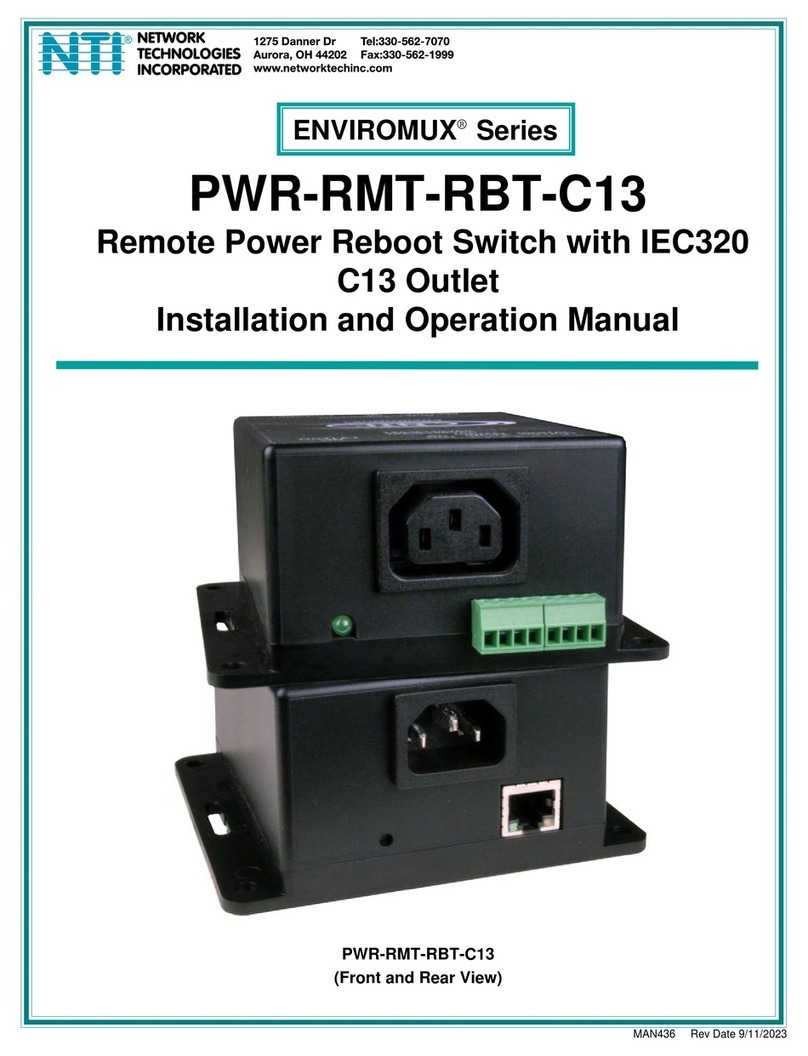
NTI
NTI ENVIROMUX Series User manual

NTI
NTI SPLITMUX Series User manual

NTI
NTI ST-nXm-U-HD User manual
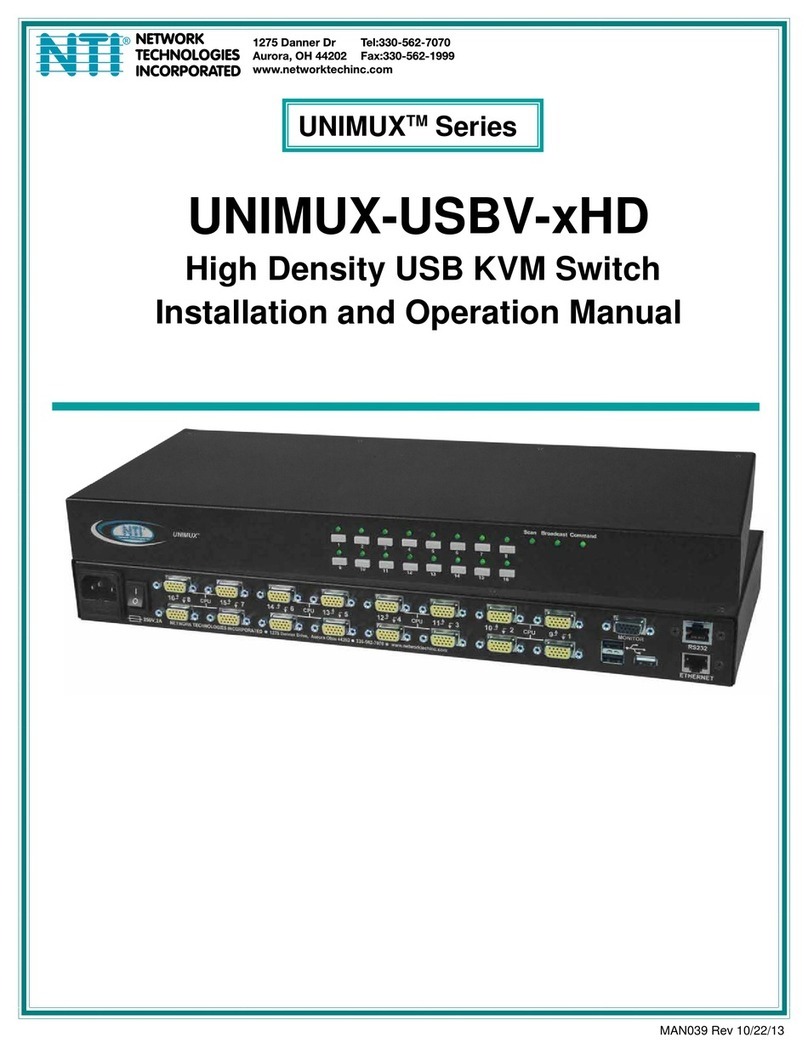
NTI
NTI UNIMUX-USBV-xHD User manual
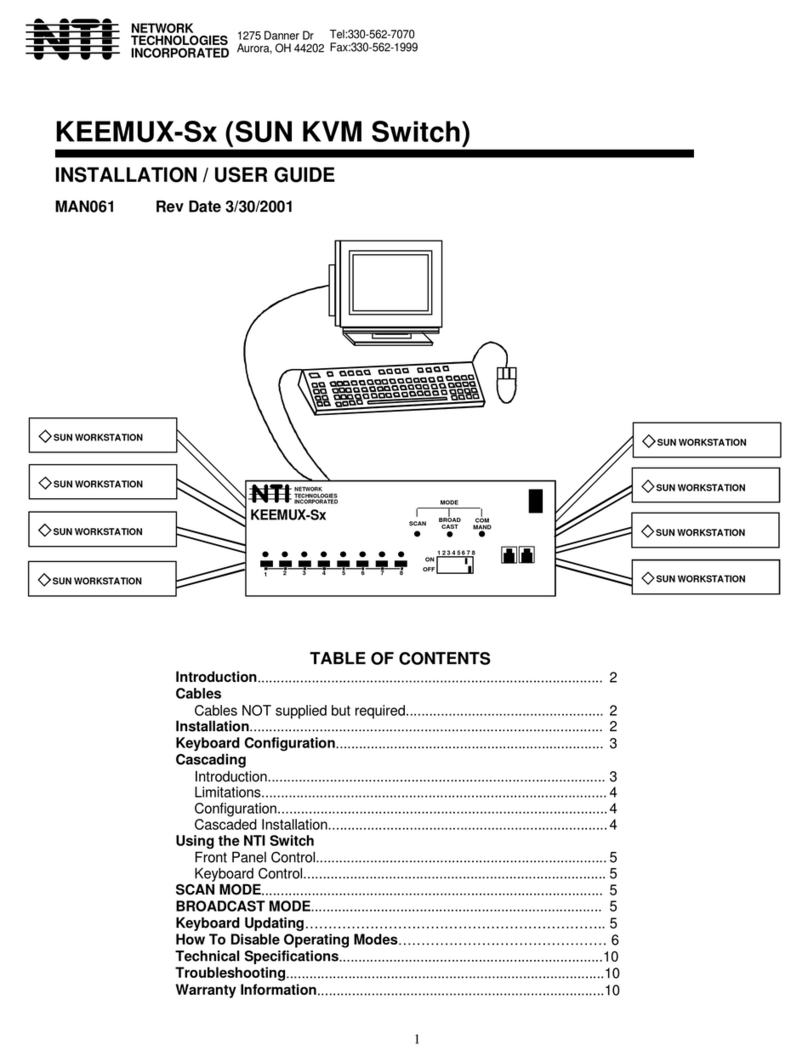
NTI
NTI KEEMUX-Sx-O User manual

NTI
NTI ST-8U-R User manual

NTI
NTI PRIMUX Series Quick start guide

NTI
NTI UNIMUX Series User manual

NTI
NTI UNIMUX-DVI-2 User manual

NTI
NTI SM-nXm-AV-LCD User manual

NTI
NTI SM-4X4-4K18GB-LC User manual

NTI
NTI unimux-dvi(a)-xhd User manual

NTI
NTI UNIMUX-nXm-UHD User manual

NTI
NTI ST-xU User manual

NTI
NTI USBV-x User manual

NTI
NTI UNIMUX Series User manual

NTI
NTI VEEMUX SM-nXm-C5AV-LCD User manual
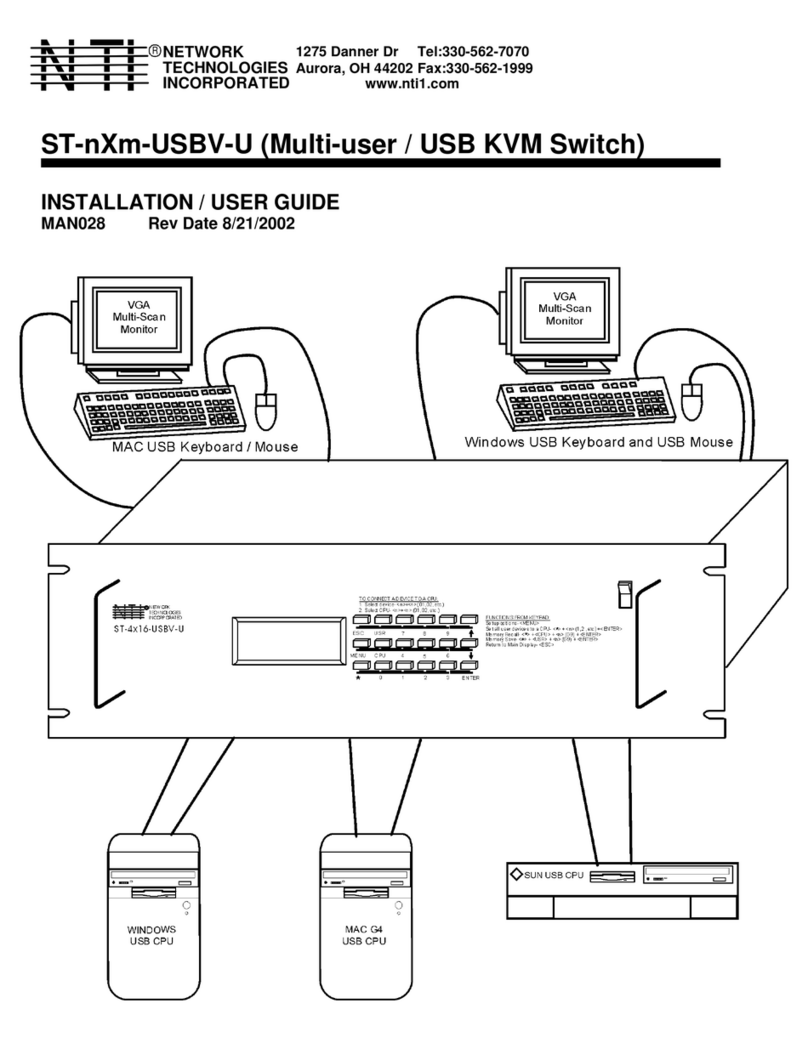
NTI
NTI ST-nXm-USBV-U Operation manual

NTI
NTI SE-15V-2-2U1C-TTL User manual