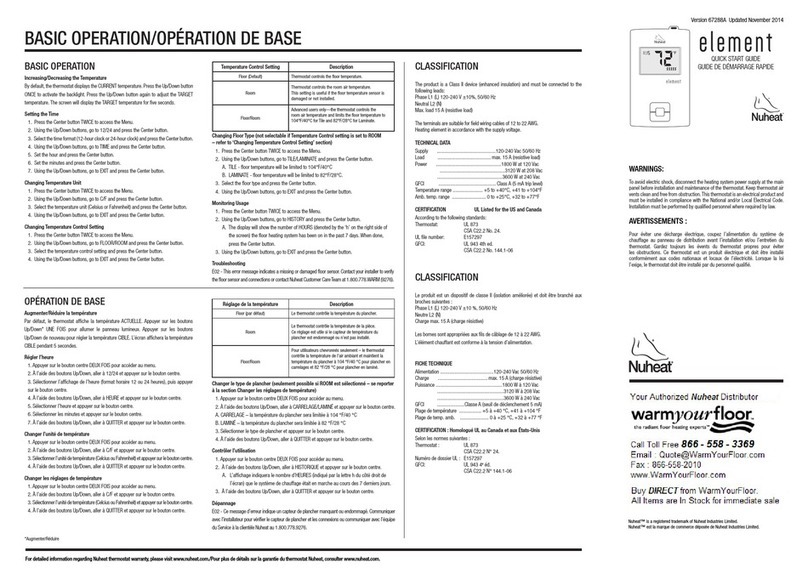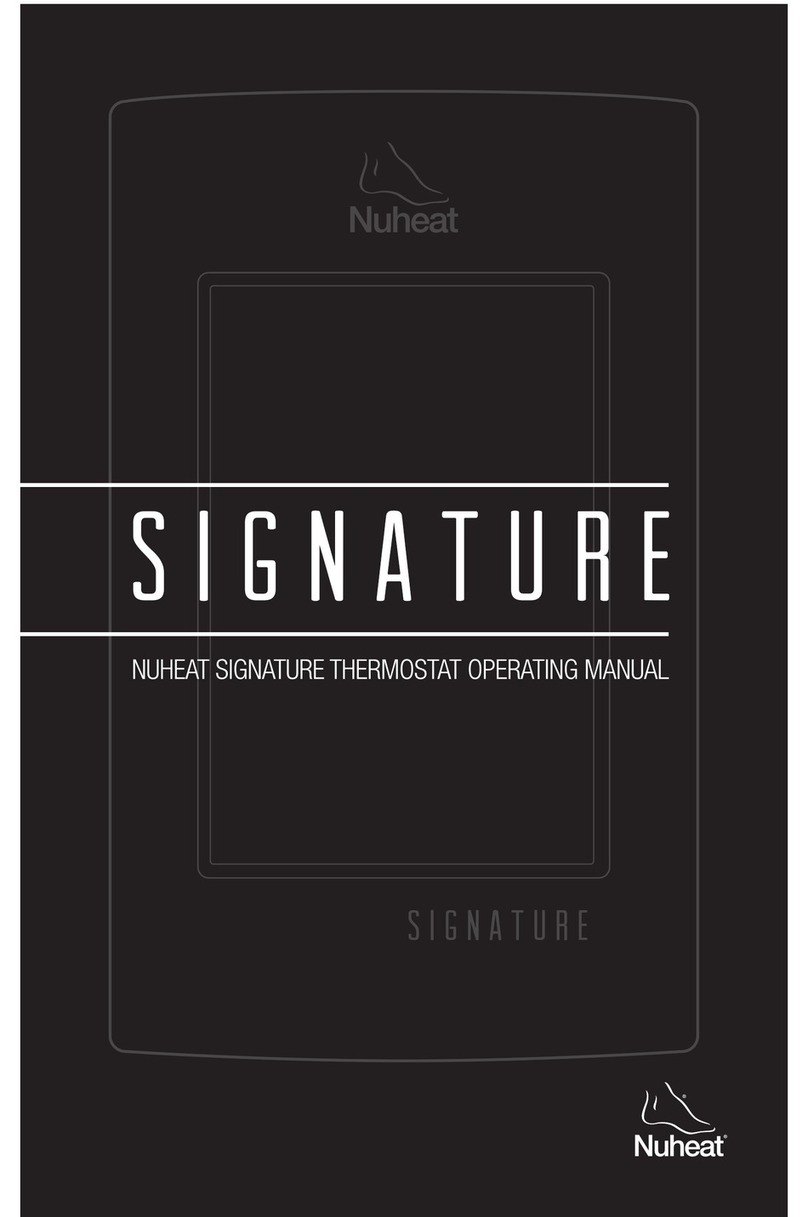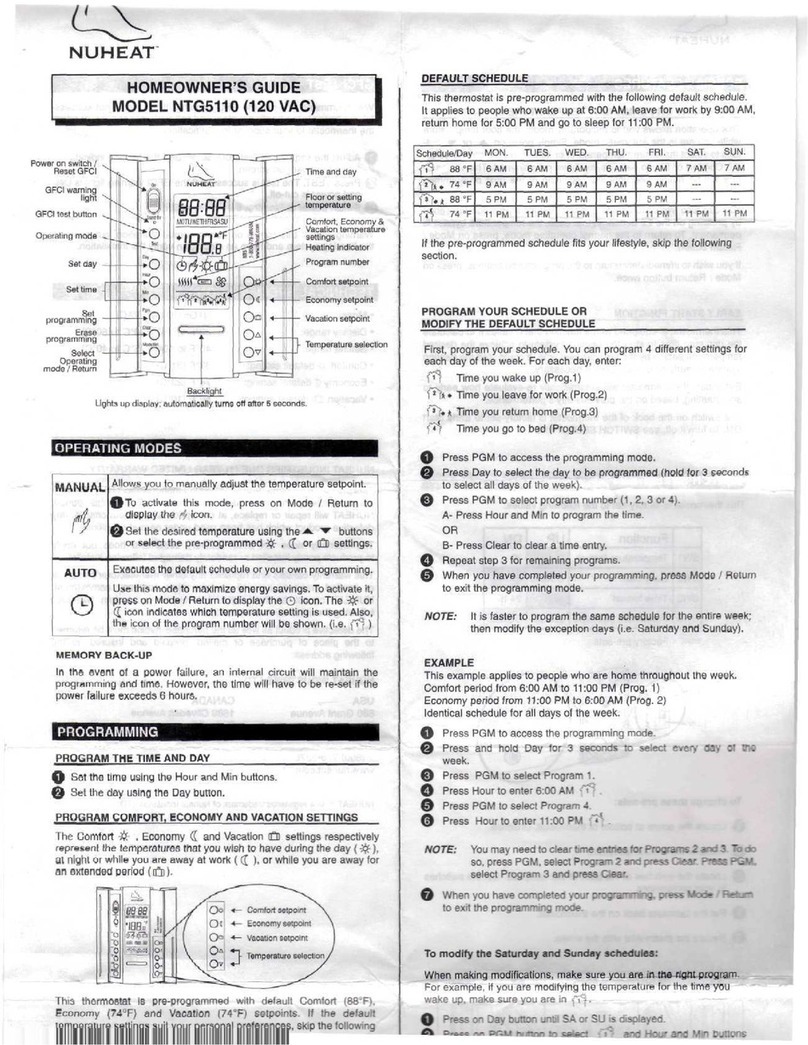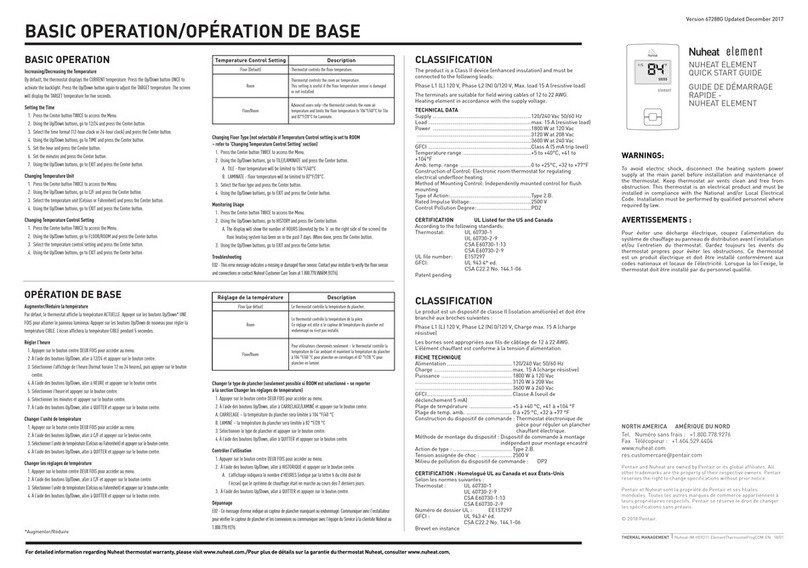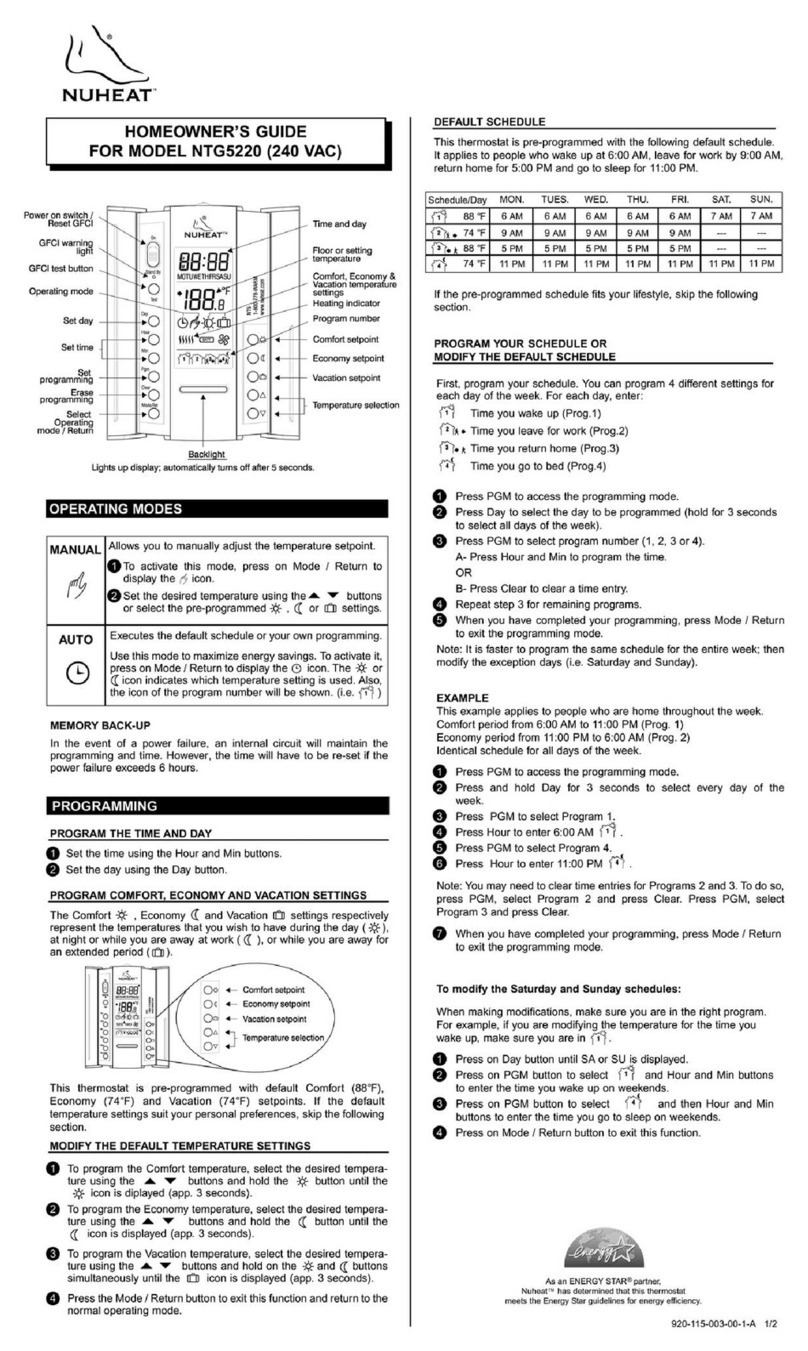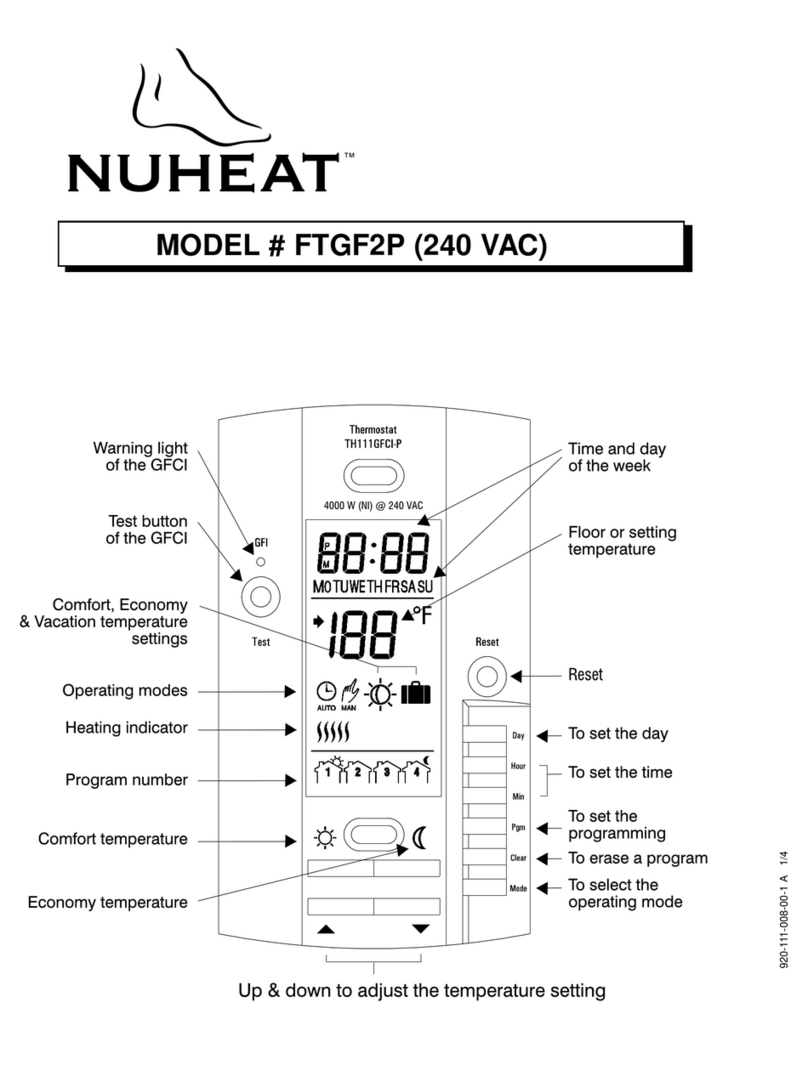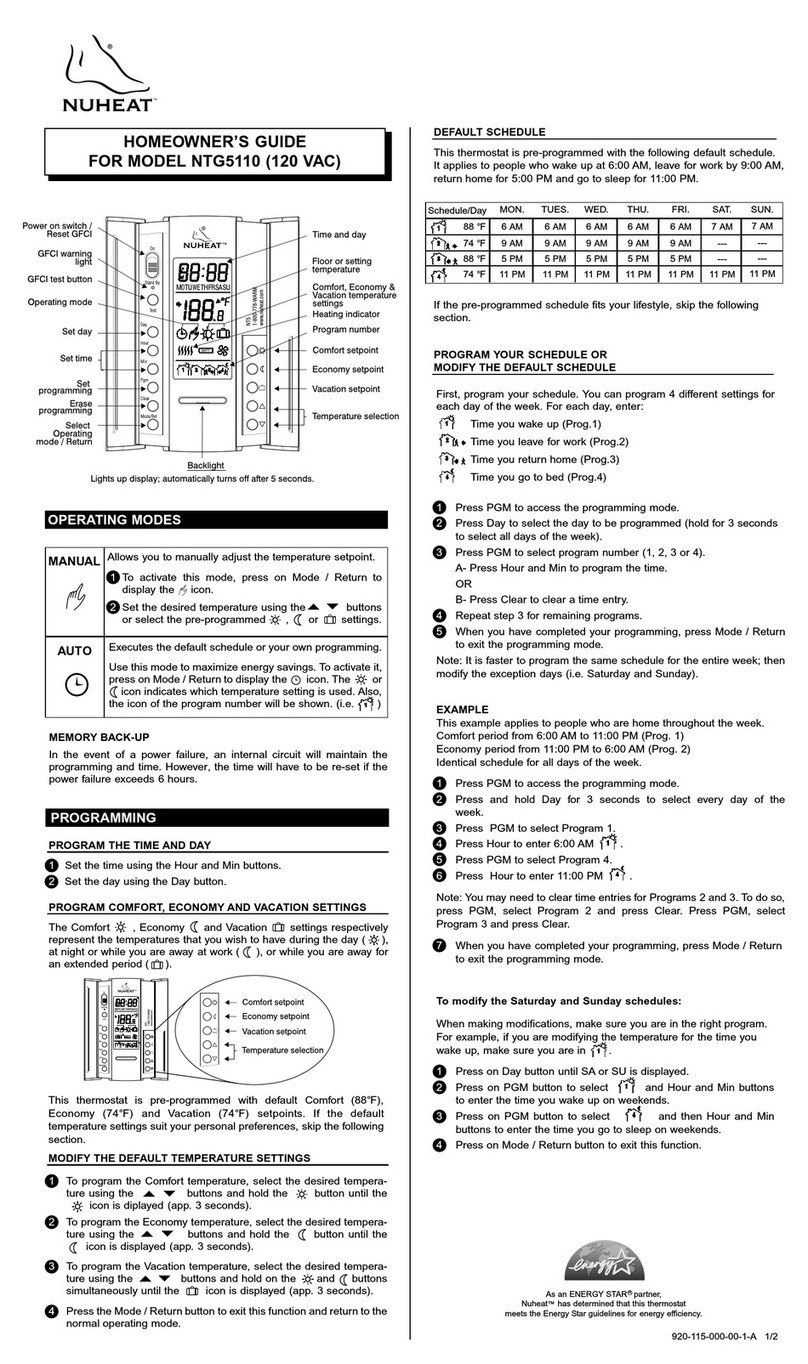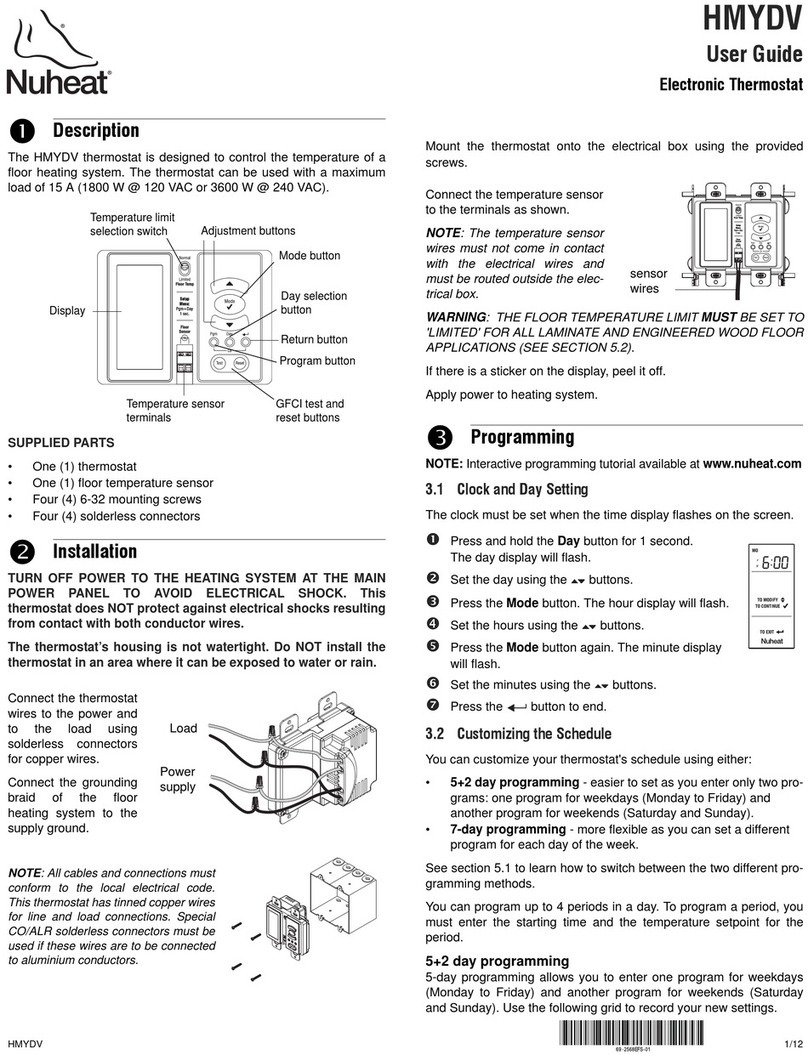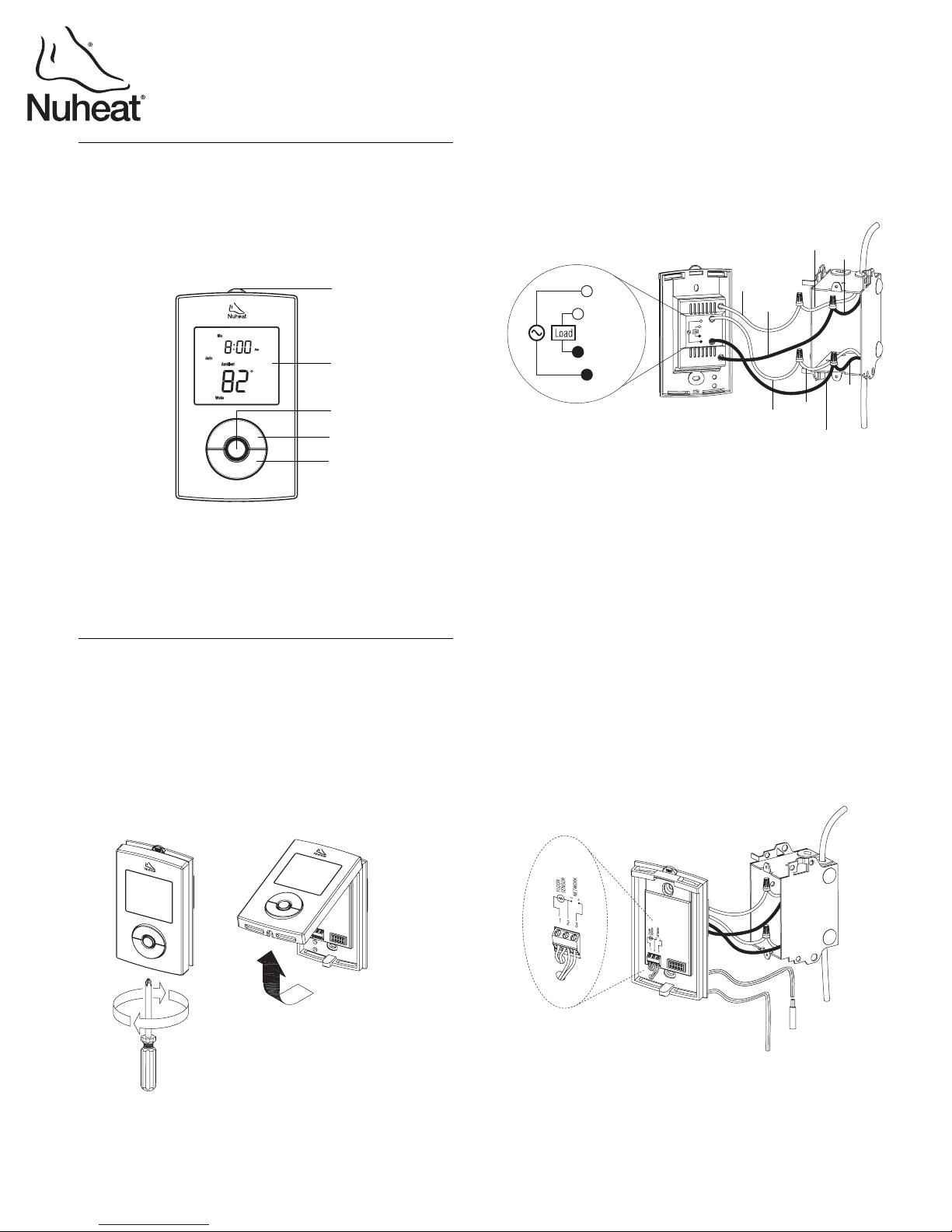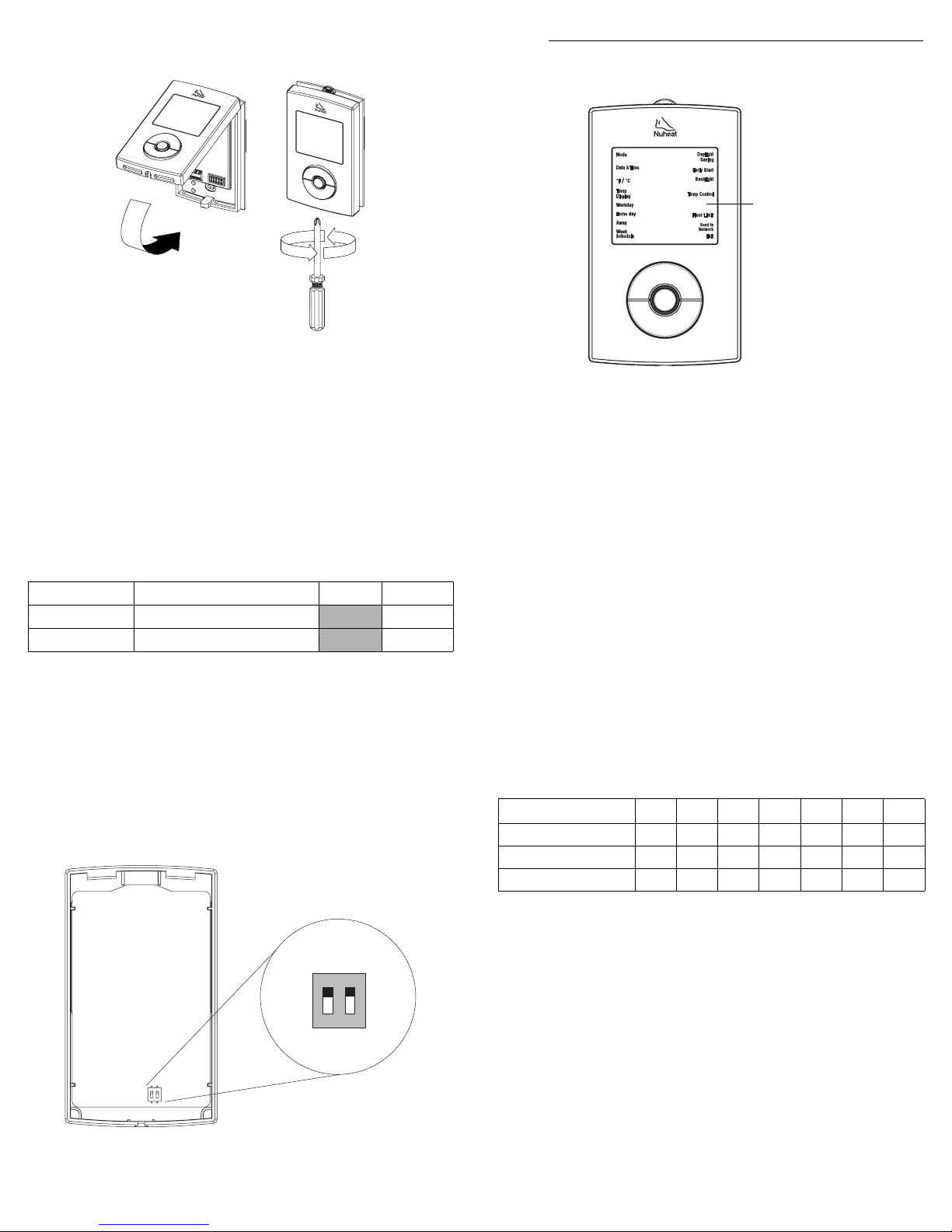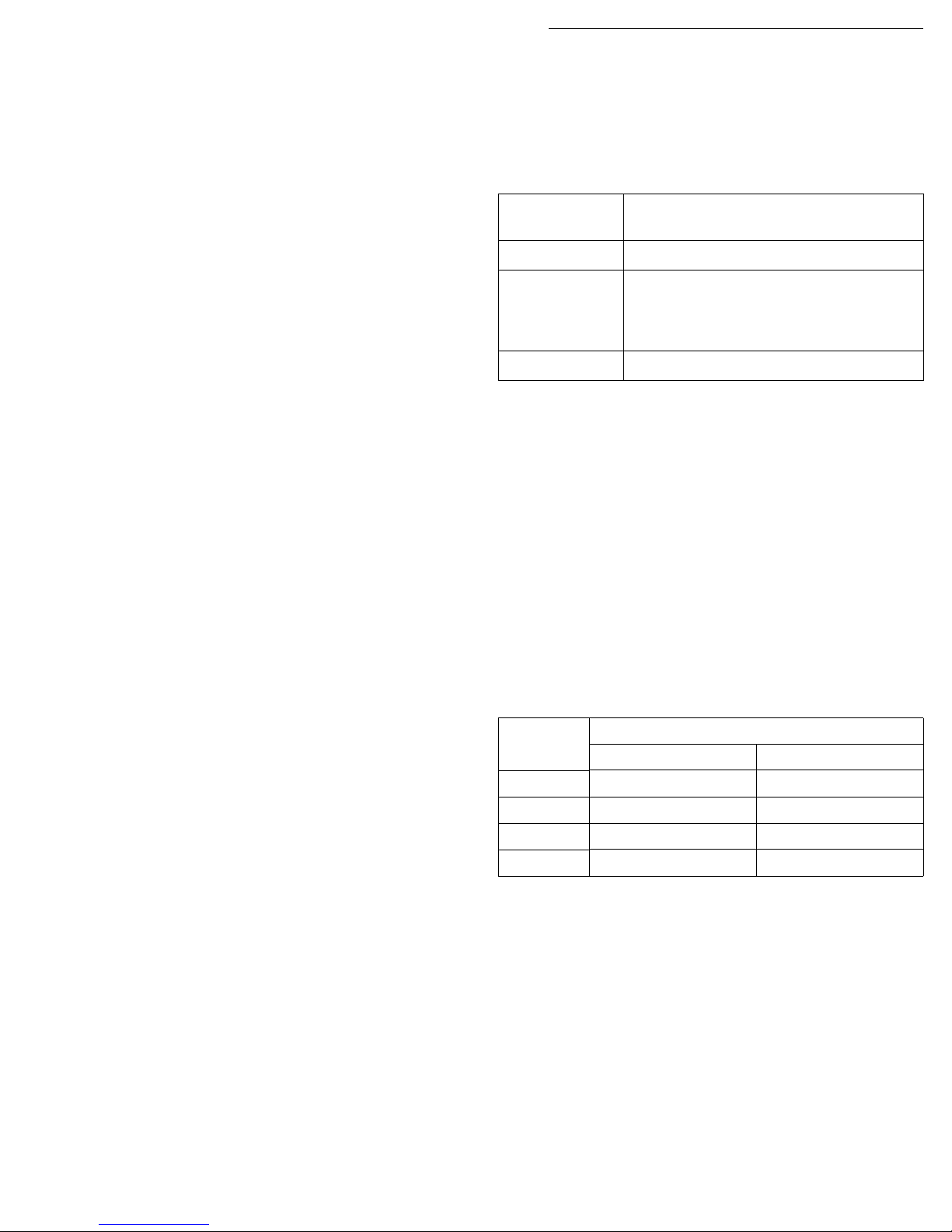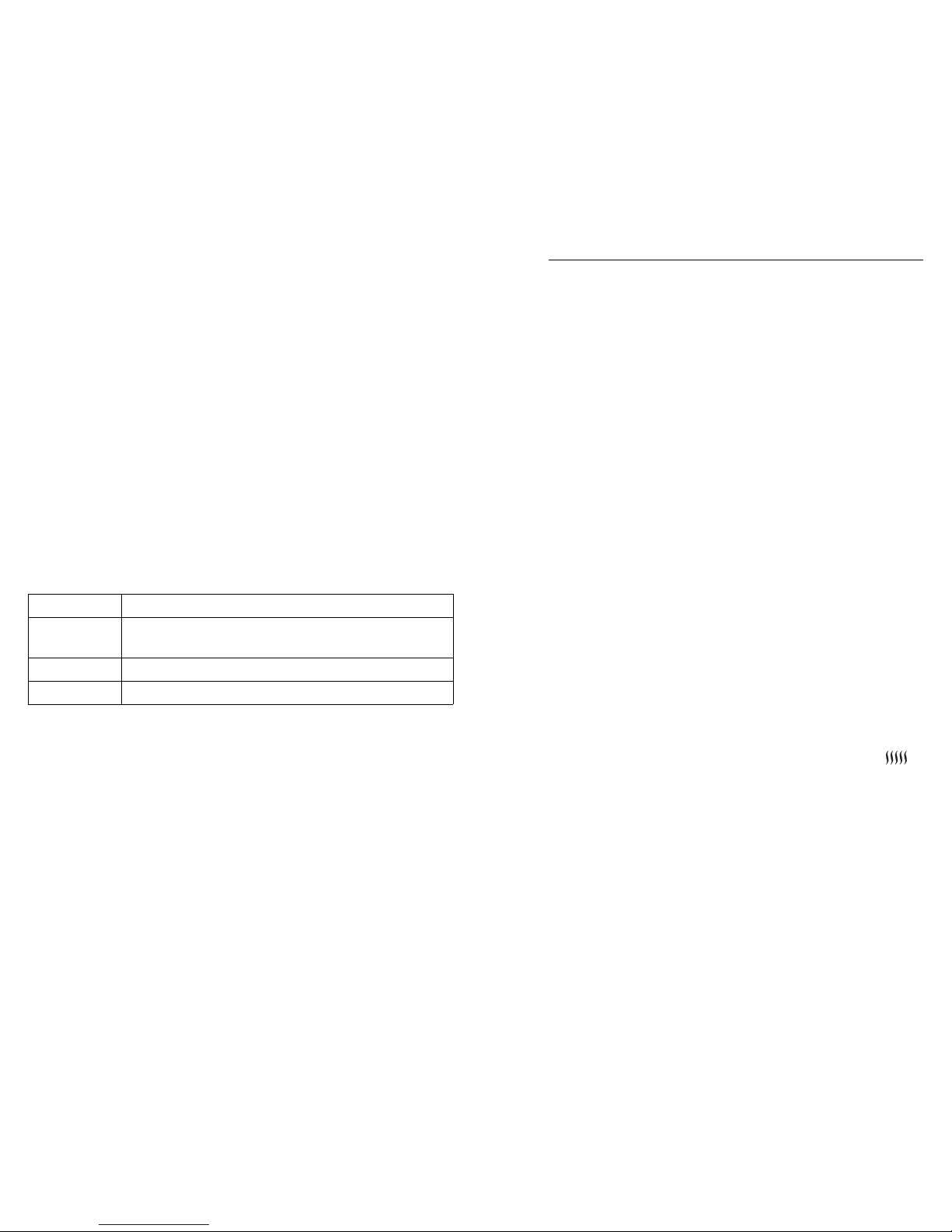SOLO 400-632-000-C 2009-05-15 5/7
5.4 Temperature Unit Setting
The thermostat can be configured to display the temperature in
Fahrenheit or Celsius.
To change the temperature unit:
nPress and hold the Select button for 2 seconds to enter the
Programming Menu.
oUsing the Up or Down button, go to °F/°C and press the Select
button.
pUsing the Up or Down button, choose the temperature unit
(°F / °C) and press the Select button. You will automatically be
returned to the Programming Menu.
5.5 Daylight Saving
This feature automatically switches the thermostat to daylight saving
time on the second Sunday of March and reverts it back to normal
time on the first Sunday of November. By default, this feature is
enabled (On).
To change the Daylight Saving setting:
nPress and hold the Select button for 2 seconds to enter the
Programming Menu.
oUsing the Up or Down button, go to Daylight Saving and press
the Select button.
pUsing the Up or Down button, choose the Daylight Saving
setting (On / Off) and press the Select button. You will
automatically be returned to the Programming Menu.
5.6 Backlight
The thermostat has three backlight settings:
Table 7
To change the Backlight setting:
nPress and hold the Select button for 2 seconds to enter the
Programming Menu.
oUsing the Up or Down button, go to Backlight and press the
Select button.
pUsing the Up or Down button, choose the Backlight setting (Off /
Low / High) and press the Select button. You will automatically
be returned to the Programming Menu.
5.7 Floor Limit Settings (advanced users only)
You can set the minimum and maximum temperature that your floor
can reach. These settings are available only if the Temperature
Control setting is at Ambient+Floor (refer to section 5.1).
NOTE: The desired ambient air temperature might not be attainable if
the maximum floor temperature is set too low.
To change the Floor Limit settings:
nPress and hold the Select button for 2 seconds to enter the
Programming Menu.
oUsing the Up or Down button, go to Floor Limit and press the
Select button.
pUsing the Up or Down button, choose the Floor Limit (Min /
Max) that you wish to modify and press the Select button.
qSet the temperature and press the Select button to return to the
Floor Limit submenu.
rRepeat steps 3 and 4 if you wish to modify the other Floor Limit
temperature.
sWhen done, press the Up or Down button until Exit is flashing.
Press the Select button to return to the Programming Menu.
5.8 Resetting to default Values
To return the thermostat to its default settings, simultaneously press
both the Select and Down buttons and hold. rSt (reset) will flash on
the screen. After 5 seconds, the thermostat returns to its normal
display. Release the buttons. The thermostat is now reset.
This thermostat has a built-in GFCI (Ground Fault Circuit Interrupter).
The GFCI protects against risks of electrocution caused by a current
leakage. If the leakage current exceeds 5 mA, the GFCI will automat-
ically trigger, thus cutting power to the floor heating system. To indi-
cate the fault, the TEST button at the top of the thermostat will
illuminate (red) and GFCI will flash on the screen (refer to section 7).
If the Test button illuminates and GFCI flashes on the screen during
normal operation, check if the fault has been caused by an external
interference such as a halogen light or an electric motor. In this case,
reset and test the GFCI. However, if the fault occurs again for
unknown reasons, cut power to the floor heating system from the
main electrical panel and have the installation verified by an
electrician.
WARNING: The GFCI does not protect against electrical shocks
resulting from contact with both conductor wires.
6.1 GFCI Reset
To reset the GFCI, switch the thermostat to Off and back to On. The
TEST button light will go off and GFCI will disappear from the screen.
6.2 GFCI Test
To ensure the GFCI is always in working order, test it once the ther-
mostat is installed and test it every month thereafter.
nIncrease the temperature sufficiently to start heating.
oWait for about 5 seconds until the heat intensity indicator ( )
appears on the screen.
pPress the TEST button at the top of the thermostat.
• If the TEST button does NOT illuminate, the test has failed.
Cut power to the heating system at the main electrical panel,
have an electrician verify the installation and, if necessary,
replace the thermostat.
• If the TEST button illuminates, continue to step 4.
qSwitch the thermostat to Off then back to On.
• If the TEST button light goes off, the test has passed. Set the
thermostat back to the desired temperature and ignore the
remaining steps. The test is now completed.
• If the TEST button light remains on, the test has failed. Con-
tinue to step 5.
rSwitch the circuit breaker (at the main electrical panel) of the
heating system to off then back to on.
sRepeat the test. If the test fails again, cut power to the heating
system at the main electrical panel, have an electrician verify the
installation and, if necessary, replace the thermostat.
Setting Backlight Effect
Off (default) The screen is backlit for 12 seconds when any
button is pressed.
Low The screen is permanently backlit at low intensity.
High The screen is permanently backlit at high intensity.
sGFCI 6.
400-632-000-C (Nuheat OEM632) ENG.fm Page 5 Friday, May 15, 2009 9:57 AM