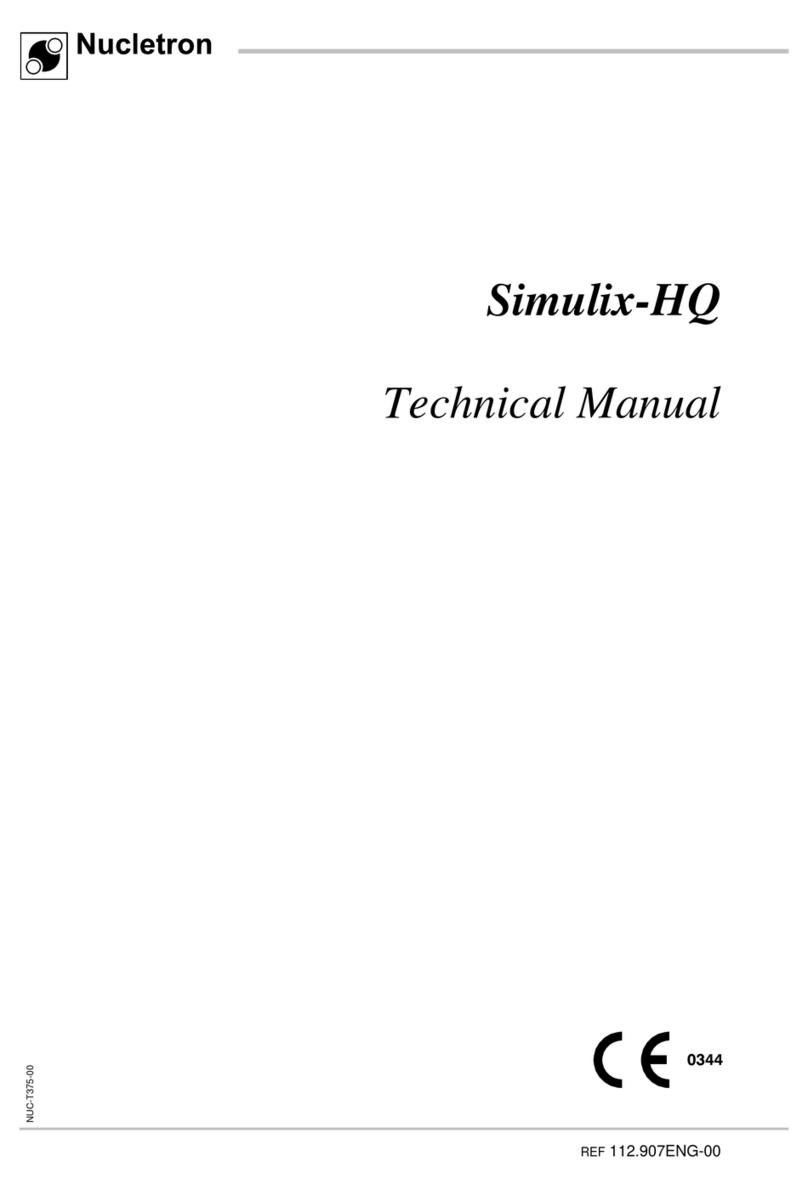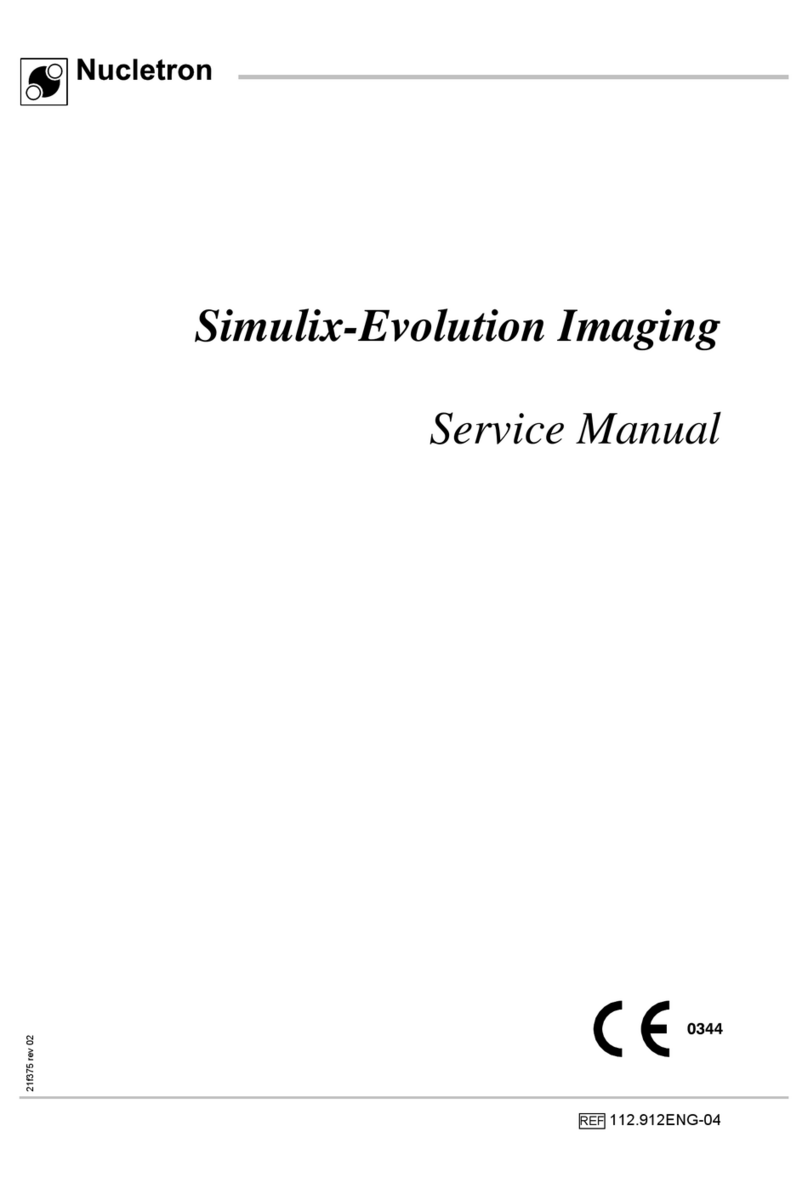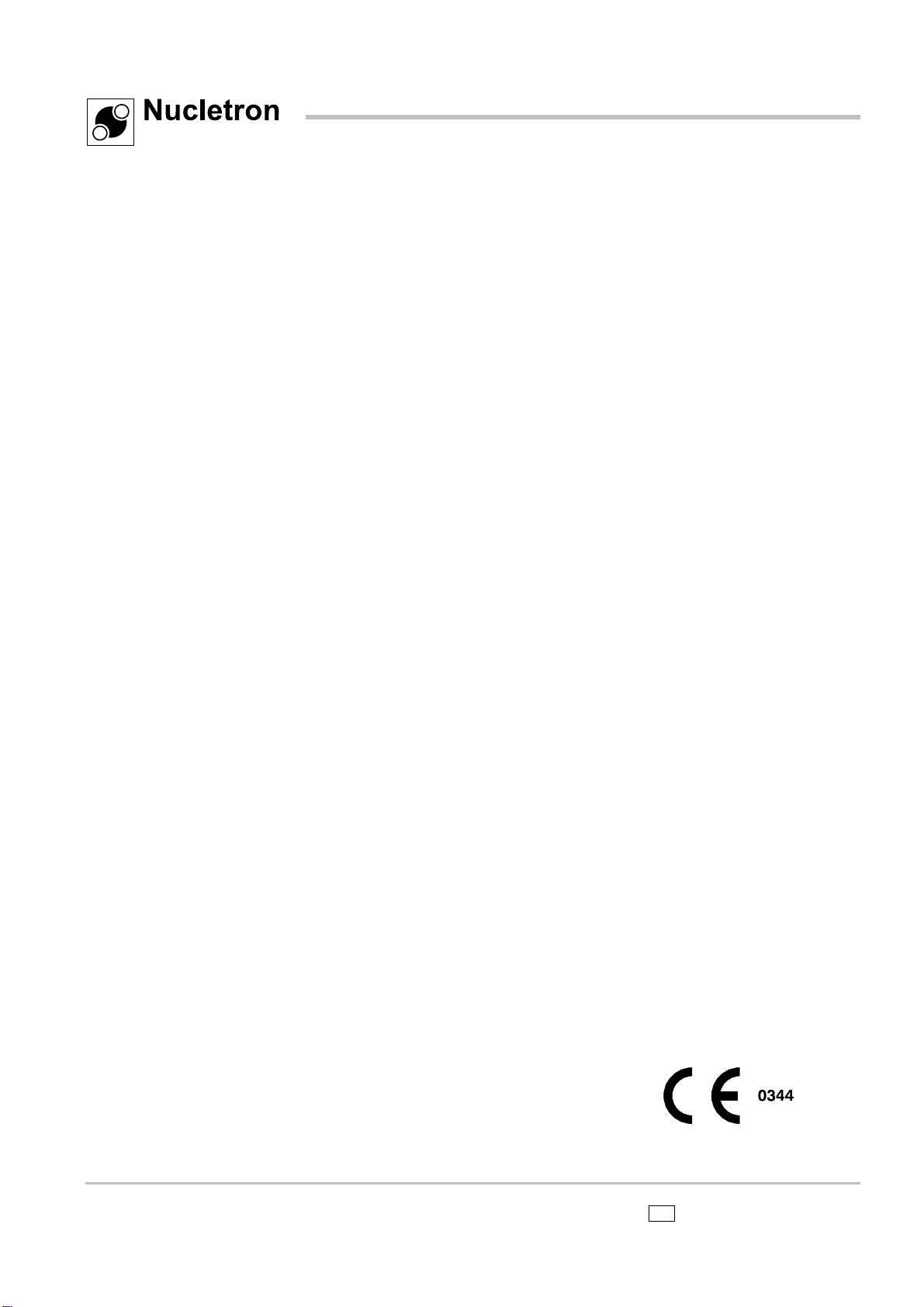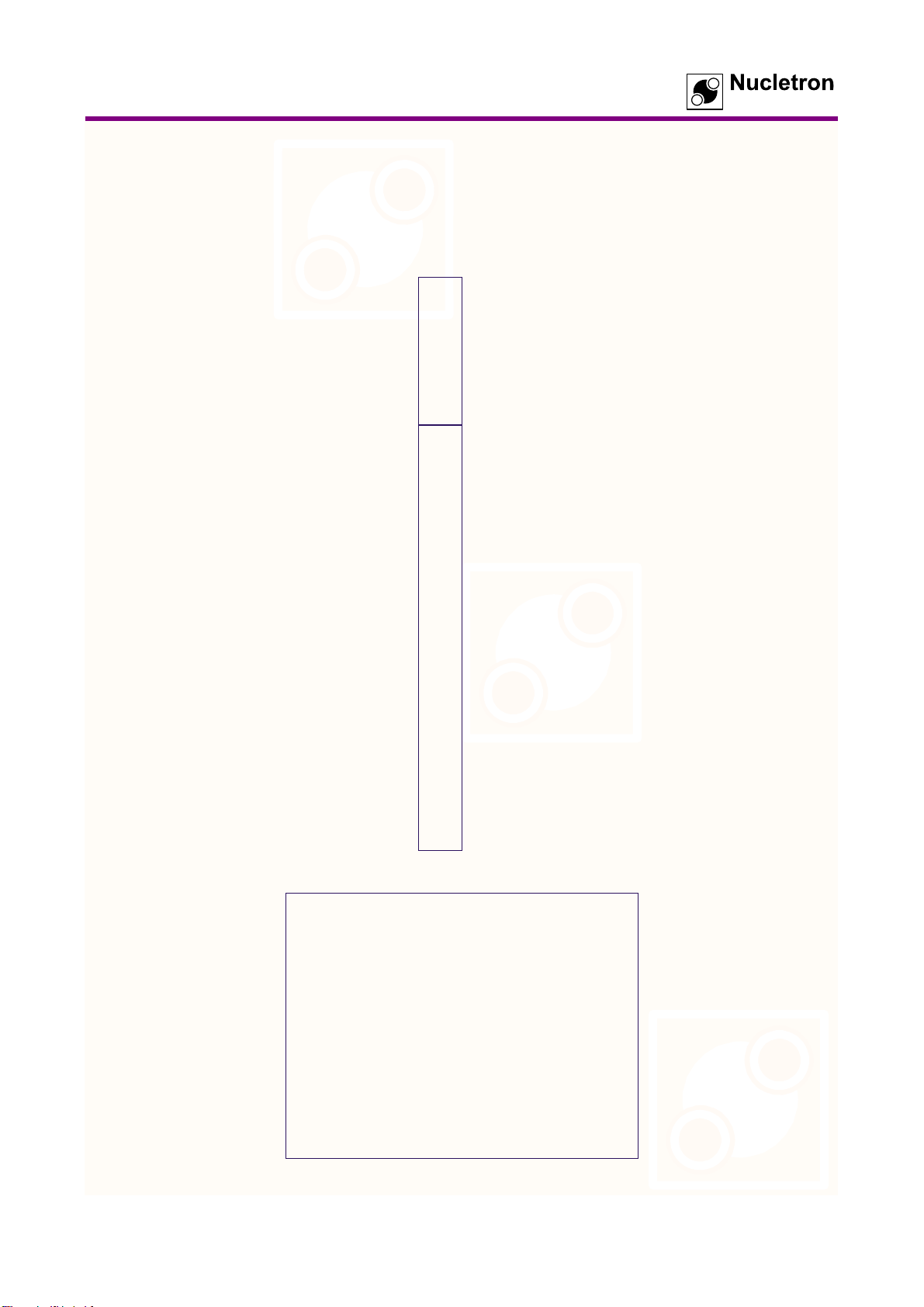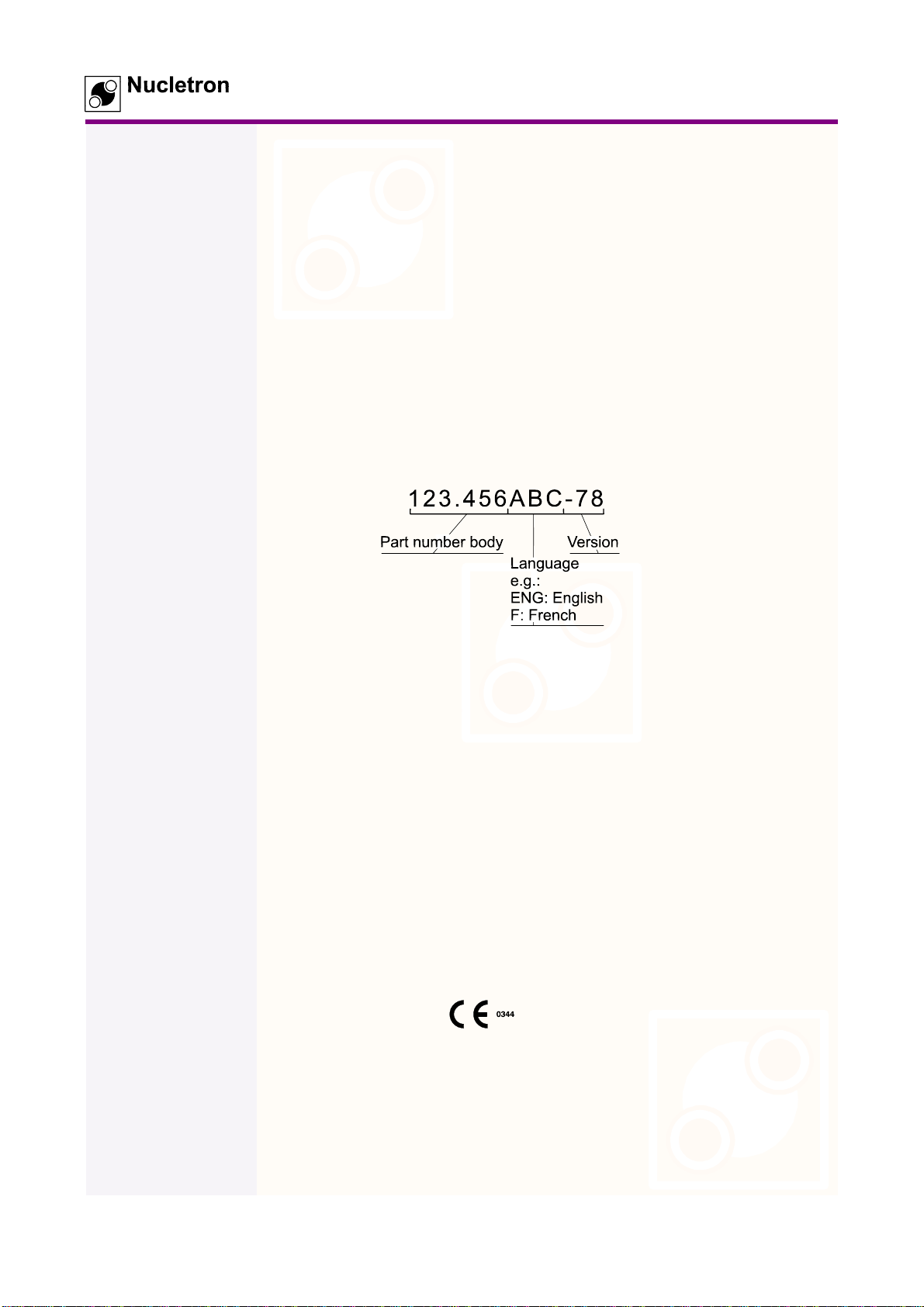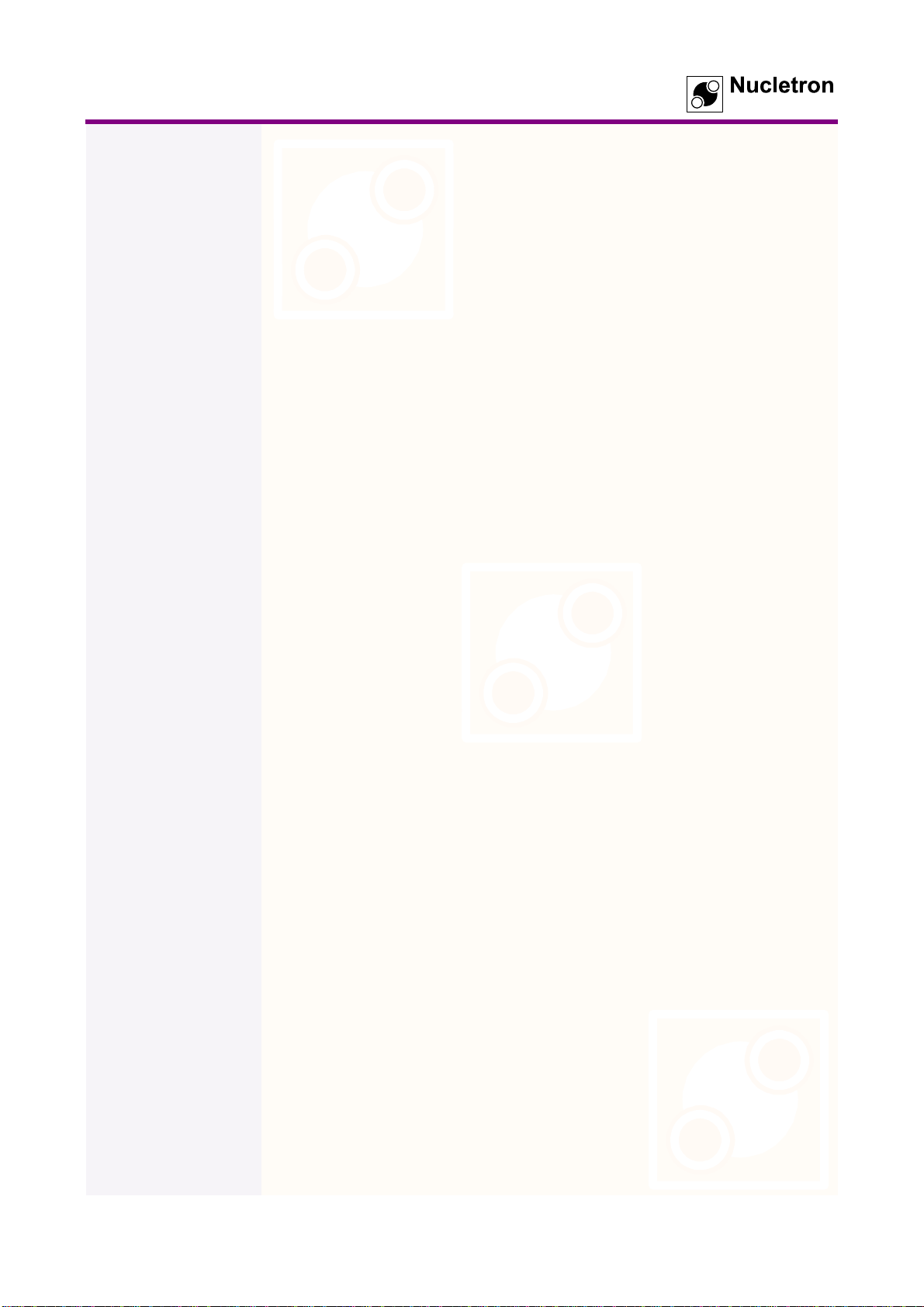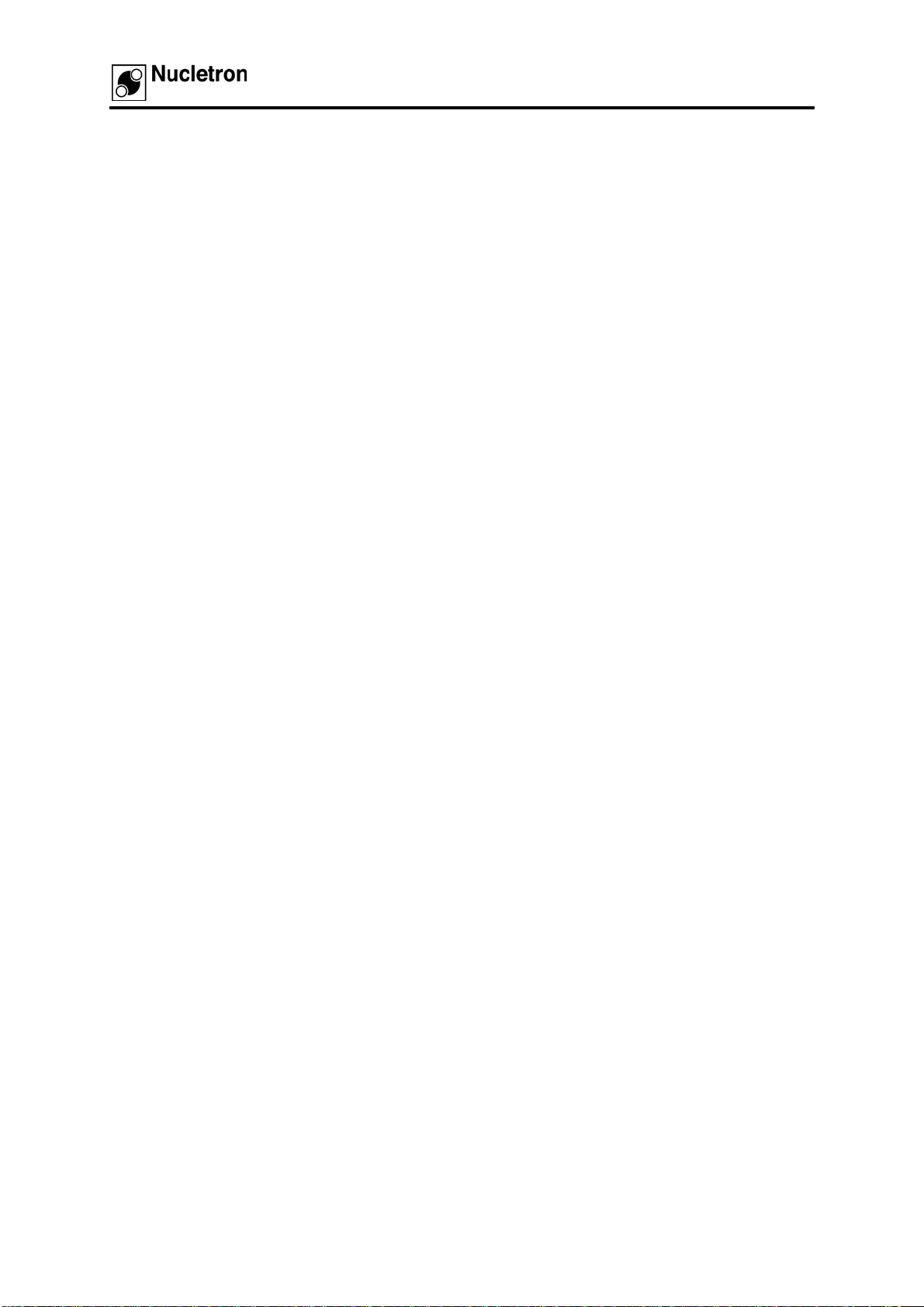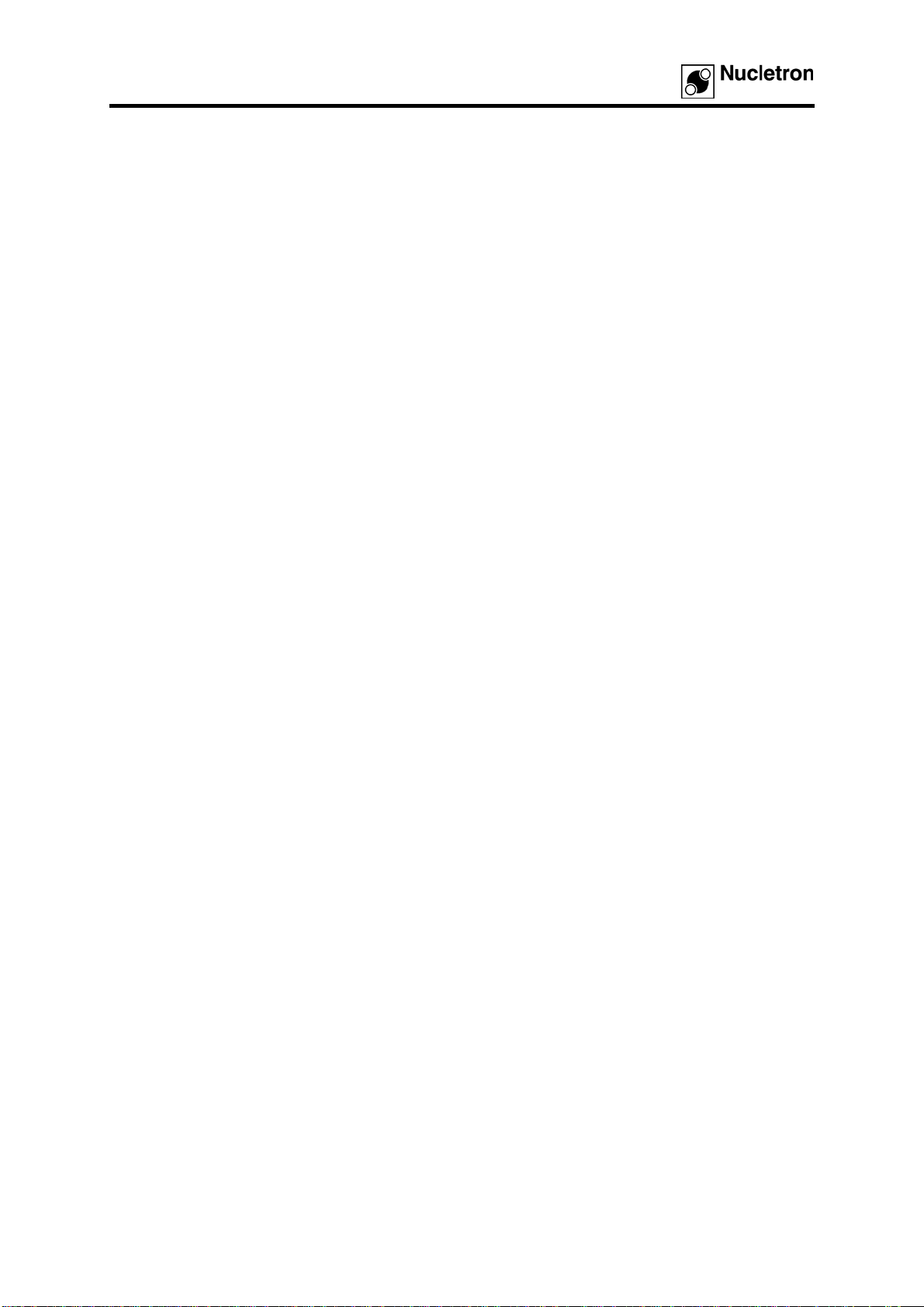Table of Contents
x Simulix-Evolution Imaging – Technical Manual 112.913ENG-04
4.4.4 USB Cable (#595.409)............................................................................................... 4-6
4.4.5 HIIB Cable in Gantry Arm (#581.631) ....................................................................... 4-6
4.4.6 HIIB Cable to Computer (#581.632).......................................................................... 4-6
4.4.7 Power Cabling (#127.815)......................................................................................... 4-6
4.4.8 Power Cabling (#127.816 and #127.817) ................................................................. 4-7
4.4.9 Trigger Cable (#114.826)........................................................................................... 4-7
4.4.10 RS232 Cable (#595.411)........................................................................................... 4-7
4.5 X-Ray Generator and Tube..................................................................................................... 4-7
4.6 Gantry and Detector Arm (Upgrade)....................................................................................... 4-7
4.6.1 Verification of Electrical Cabling ................................................................................ 4-7
4.6.2 Installation of Electrical Cabling (Upgrade from Simulix-HP/HQ)............................. 4-8
4.6.3 Installation of Bracket................................................................................................. 4-9
4.6.4 Mounting of Flat Panel............................................................................................. 4-11
4.7 Collimator (Upgrade Flat Panel Detector) ............................................................................4-13
4.7.1 Electrical Change of Collimator (Upgrade Only).....................................................4-14
4.7.2 Mechanical Change and Calibration of Collimator (Upgrade and Simulix-Evolution)4-15
4.7.3 Change of Zero-tray and Block Tray.......................................................................4-18
4.8 Collimator (Upgrade Cone Beam CT) ..................................................................................4-19
4.8.1 Moving X-Ray Cross-wires in Collimator.................................................................4-19
4.8.2 Gantry Angle Unit.....................................................................................................4-31
4.8.3 Change of Zero-tray and Block Tray.......................................................................4-34
4.9 Central Cabinet (Upgrade)....................................................................................................4-35
4.9.1 Installation of Central Cabinet Wire Harness..........................................................4-35
4.9.2 Permanent Power for Central Cabinet.................................................................... 4-37
4.9.3 Firmware for Central Cabinet................................................................................... 4-38
4.9.4 Firmware and Configuration for Central Cabinet .................................................... 4-39
4.10 Interface Unit ......................................................................................................................... 4-46
4.10.1 Mechanical Mounting...............................................................................................4-46
4.10.2 Installation of Driver .................................................................................................4-47
4.11 Control Room (Set-up and Connections) ............................................................................. 4-47
4.11.1 Layout of Control Room...........................................................................................4-47
4.11.2 Power Voltage.......................................................................................................... 4-47
4.11.3 Power Distribution....................................................................................................4-47
4.11.4 Connections for Oncentra Simulation Computer.................................................... 4-48
4.11.5 Connections for Paper/Transparency Printer..........................................................4-49
5. COMPUTER INSTALLATION 5-1
5.1 Computer Software Configuration .......................................................................................... 5-1
5.1.1 Anti-virus Software..................................................................................................... 5-1
5.1.2 IDs and Passwords.................................................................................................... 5-1
5.1.3 Operating System Configuration ............................................................................... 5-1
5.1.4 Network Configuration ............................................................................................... 5-2
5.1.5 Smoothbase Configurations ...................................................................................... 5-2
5.1.6 Oncentra Simulation Configuration ........................................................................... 5-2
5.2 Installation Wrap-up................................................................................................................. 5-2
5.3 Filling In the Metrix Database..................................................................................................5-2
6. ONCENTRA SIMULATION AND SIMULIX ADJUSTMENTS 6-1
6.1 Scope....................................................................................................................................... 6-1
6.2 When To Make Adjustments................................................................................................... 6-1
6.3 Prerequisites............................................................................................................................ 6-1
6.4 Adjustment of Simulix Movement............................................................................................ 6-1
6.4.1 Differences for Simulix Adjustment............................................................................ 6-1
6.4.2 Proposed Sequence of Simulix Adjustment.............................................................. 6-1
6.4.3 Adjustment of Detector X and Y Travel (Center) ...................................................... 6-2
6.4.4 Adjustment of Detector X and Y Travel (Movement)................................................ 6-3
6.4.5 Adjustment of Collimator Wire................................................................................... 6-4
6.4.6 Adjustment of ADD (Axis-Detector Distance) Travel................................................ 6-5
6.4.7 Adjustment of MLC Transparency Holder................................................................. 6-8
6.4.8 Adjustment of the Gantry Rotation Speed for Cone Beam CT................................. 6-8
6.5 Imaging Adjustments.............................................................................................................6-10
6.5.1 Gain File (Uniformity) Calibration............................................................................. 6-10