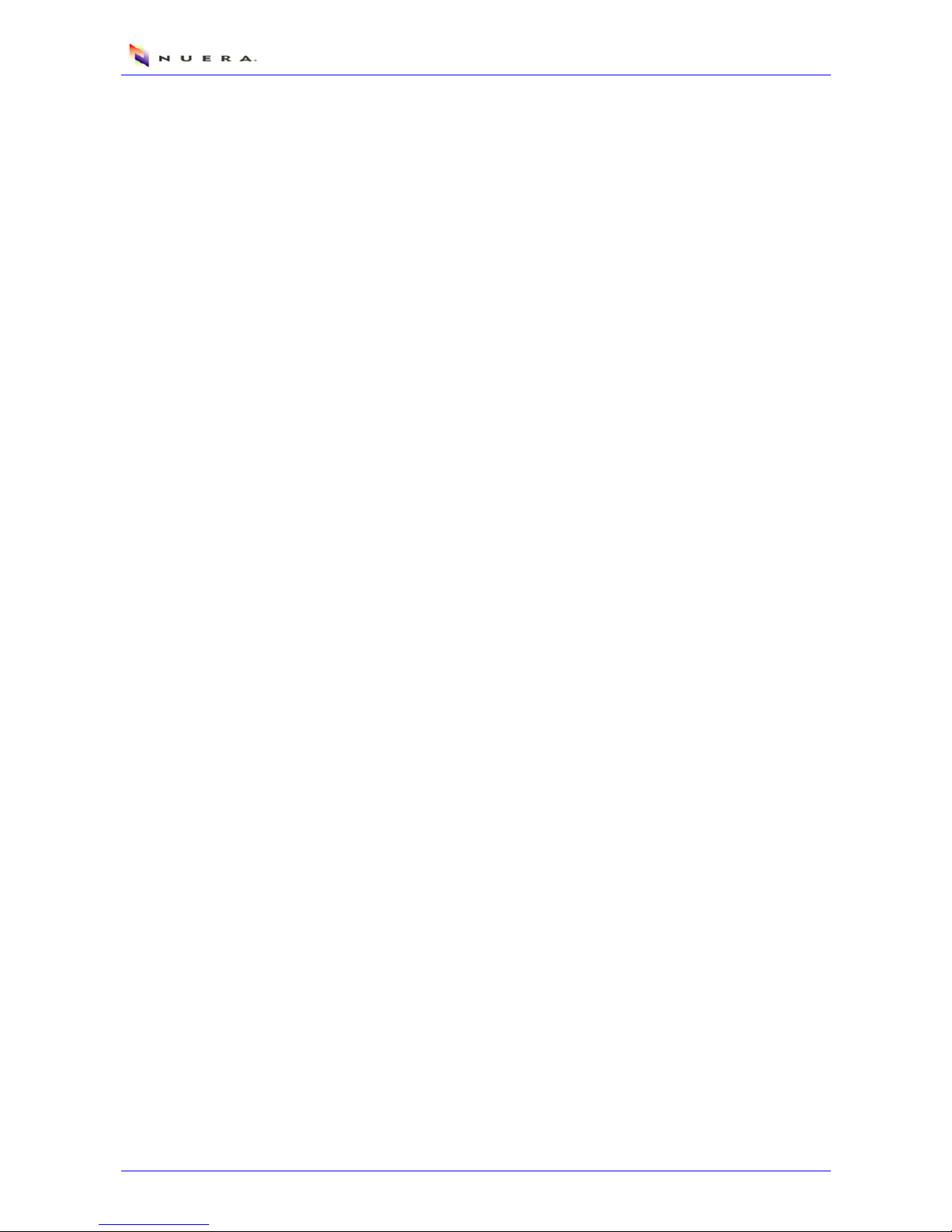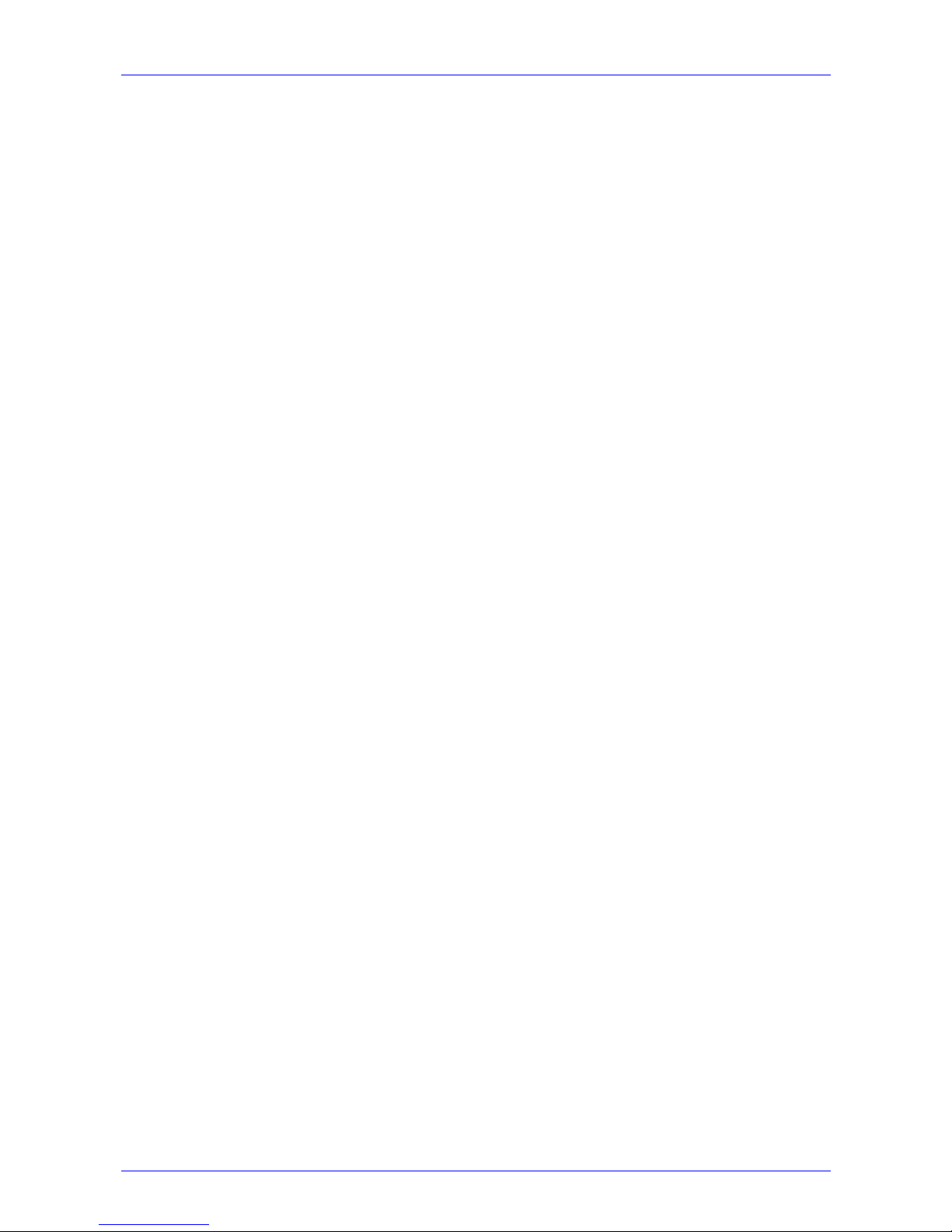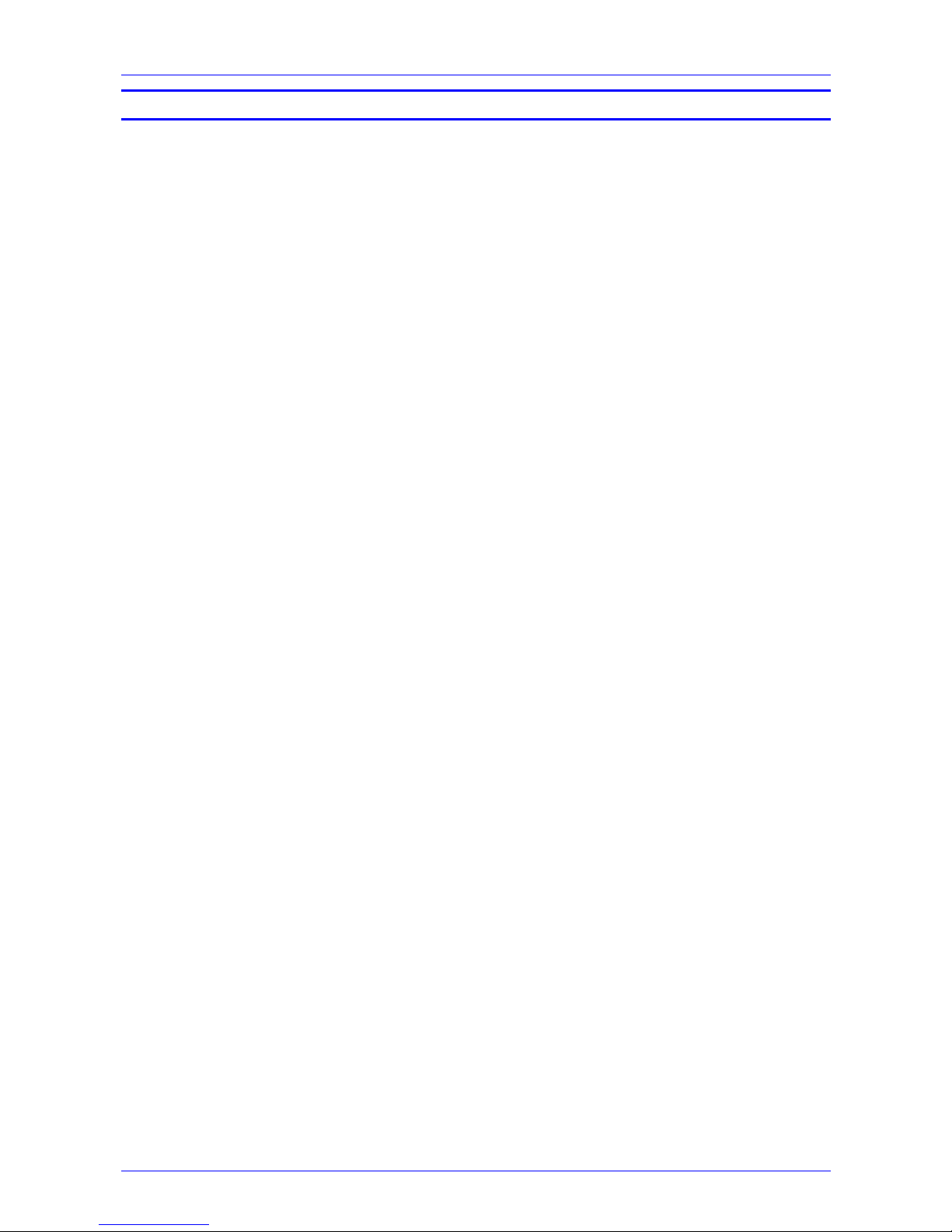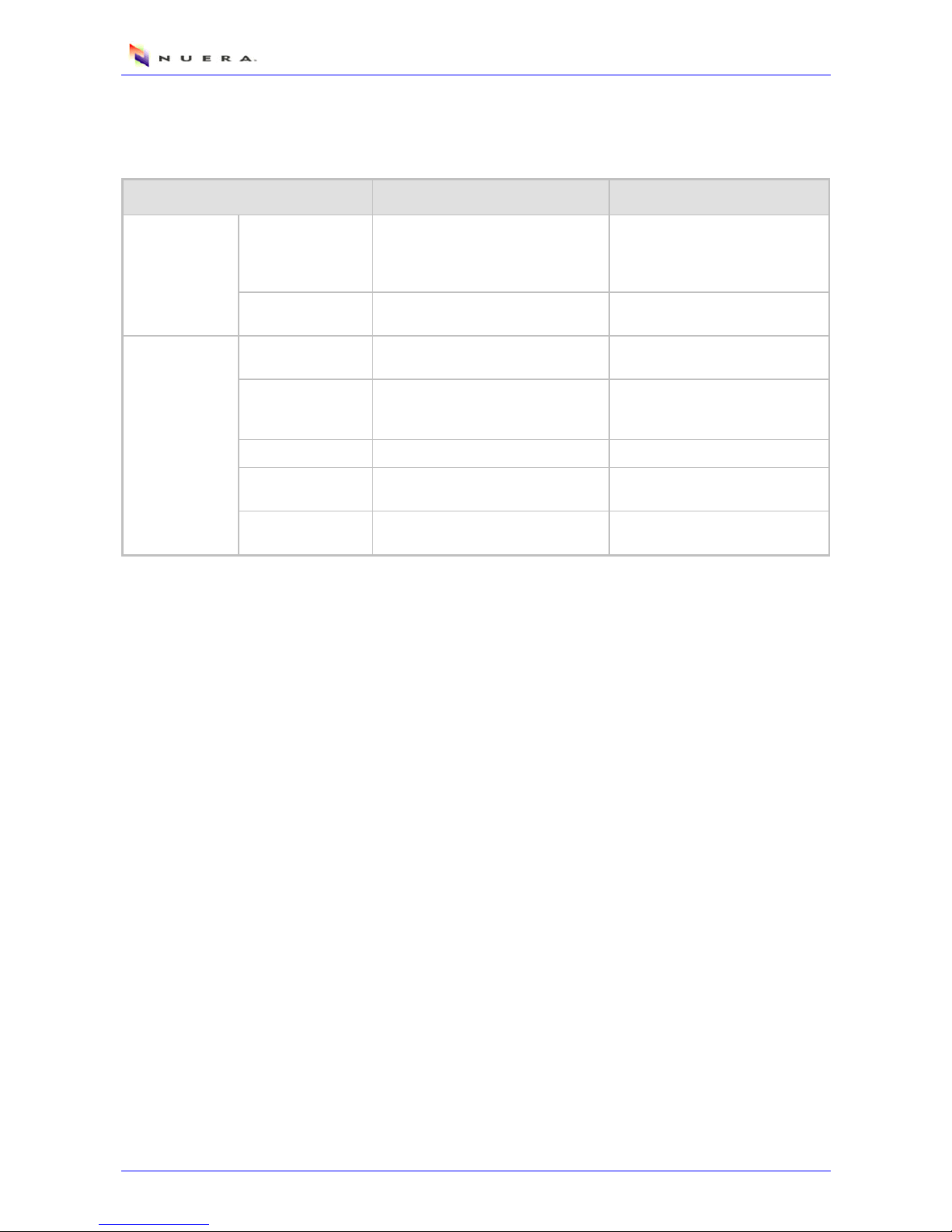310HD IP Phone
Administrator's Manual 4 Document #: 299-13801
4.6.3Configuring the Media Streaming Parameters ..................................................................51
4.6.4Configuring Voice Parameters...........................................................................................52
4.6.5Configuring Line Settings...................................................................................................53
4.6.6Configuring Services..........................................................................................................54
4.7Advanced Applications ....................................................................................................56
4.7.1Configuring the Date and Time..........................................................................................56
4.7.2Configuring IP Address Mapping .......................................................................................57
4.8Firmware and Configuration Management ......................................................................58
4.8.1Loading Configuration File.................................................................................................58
4.8.1.1Automatically Downloading Configuration File from a TFTP Server..................58
4.8.1.2Manually Loading Configuration File from a Computer......................................59
4.8.2Upgrading the Phone’s Firmware ......................................................................................60
4.8.2.1Using a TFTP Server..........................................................................................60
4.8.2.2Using DHCP Options..........................................................................................61
4.9Administration ..................................................................................................................62
4.9.1Changing Login Username and Password ........................................................................62
4.9.2Restoring the Phone to Default Settings............................................................................63
4.9.3Restarting the Phone .........................................................................................................63
4.10Viewing Status Information
..............................................................................................64
4.10.1Viewing LAN Information ...................................................................................................64
4.10.2Viewing Call History...........................................................................................................64
4.10.3Viewing Phone’s Version Number .....................................................................................65
5Basic Phone Operations ...........................................................................................67
5.1Answering Calls
...............................................................................................................67
5.2Making Calls ....................................................................................................................67
5.2.1Dialing using the Keypad ...................................................................................................67
5.2.2Dialing from the Phone Directory.......................................................................................68
5.2.3Speed Dialing.....................................................................................................................68
5.2.4Redialing a Number ...........................................................................................................68
5.2.5Dialing a Number from Call History List.............................................................................68
5.2.6Making Multiple Calls .........................................................................................................69
5.3Advanced Call Options ....................................................................................................69
5.3.1Using the Speaker Phone and Headset ............................................................................69
5.3.2Placing a Call on Hold .......................................................................................................69
5.3.3Toggling Between Calls .....................................................................................................69
5.3.4Making a Three‐Way Conference Call...............................................................................70
5.3.5Transferring a Call .............................................................................................................70
5.4Retrieving Voice Mail Messages......................................................................................70
6Configuration File Parameters .................................................................................71
6.1Network............................................................................................................................72
6.2VoIP Settings
...................................................................................................................74
6.2.1Line Settings ......................................................................................................................74
6.2.2Codec.................................................................................................................................76
6.2.3Media Streaming................................................................................................................76
6.2.4Dialing ................................................................................................................................77
6.2.5SIP Signaling .....................................................................................................................78
6.2.6Voice ..................................................................................................................................80
6.2.7Supplementary Services....................................................................................................81
6.3Speed Dials and Phone Contacts
....................................................................................83
6.4Regional Settings.............................................................................................................83
6.5Debugging (Syslog) .........................................................................................................85
7Specifications ............................................................................................................87
8Built-in Test Plan .......................................................................................................89