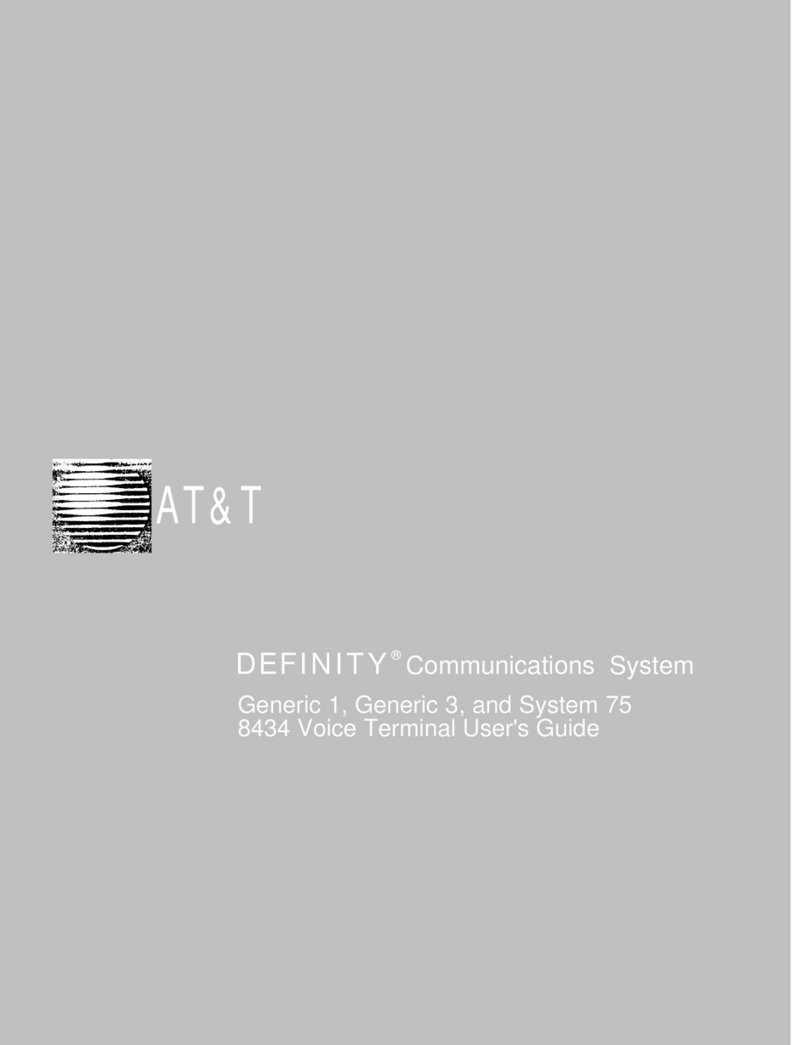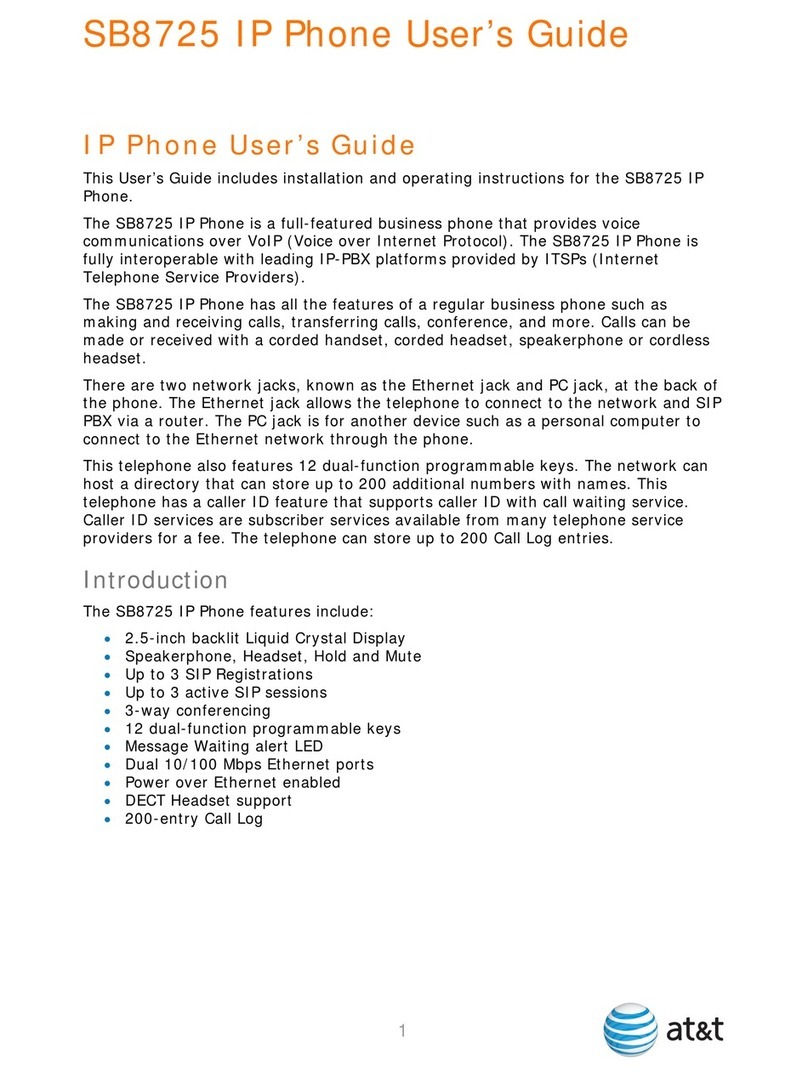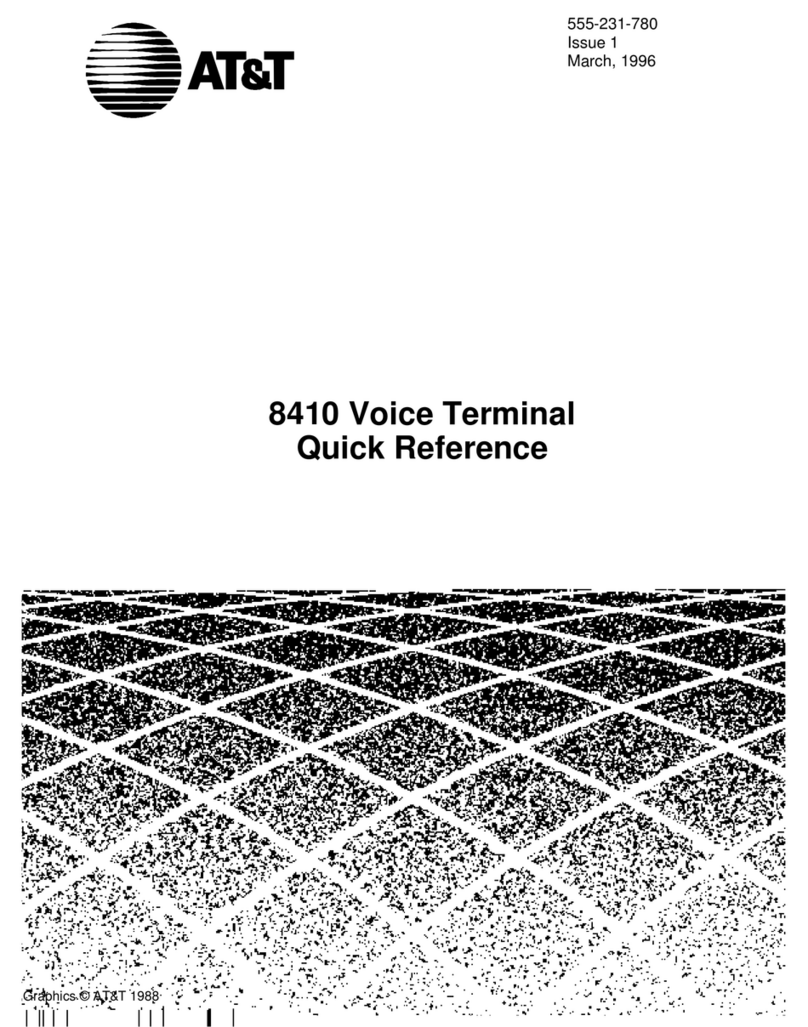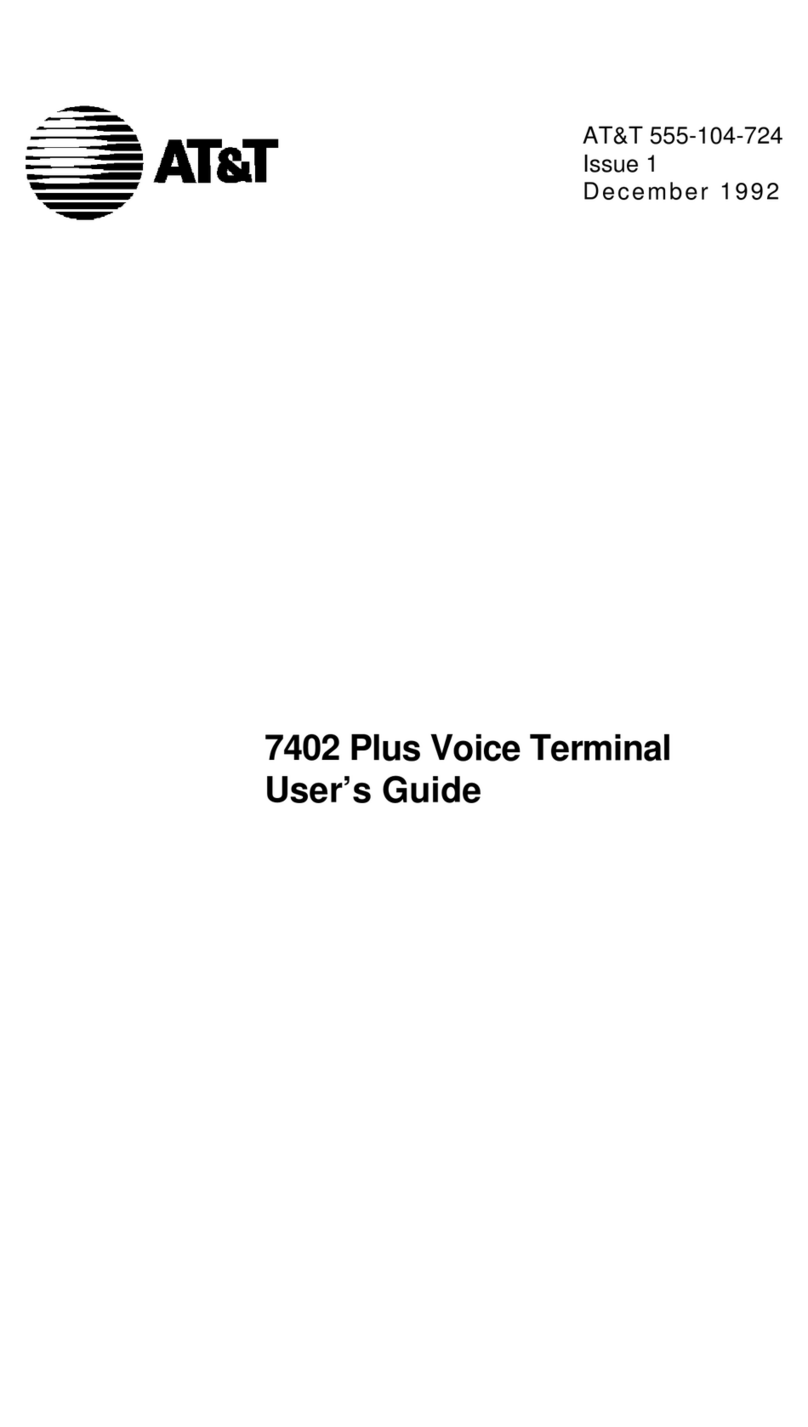Drop button For disconnecting from a call or dropping the last party
added to a conference call.
Conference button For setting up conference calls.
Message light For indicating when a message has been left for you (steady
green light).
The following optional modules are compatible with the 7406BIS voice terminal:
500A Headset Adapter
7400B Data Module
C401A or C401B Call
Coverage Module
D401A Digital Display
Module
Provides a dual-purpose switch that turns on the adapter
connecting the headset to the voice terminal. Pressing the
ON switch is equivalent to going off-hook with the handset,
and pressing the OFF switch is equivalent to going on-hook
with the handset.
Provides data capability to the attached DCP voice terminal.
It also provides integrated simultaneous voice data
communications over standard twisted-pair wiring.
Provides 20 call appearance/feature buttons to supplement
those on the associated voice terminal. For more information
about using the features assigned to this module, see the
appropriate feature procedures that follow.
Provides visual indication of call-related information, time
and date, elapsed time on calls, messages, and abbreviated
dialing numbers.