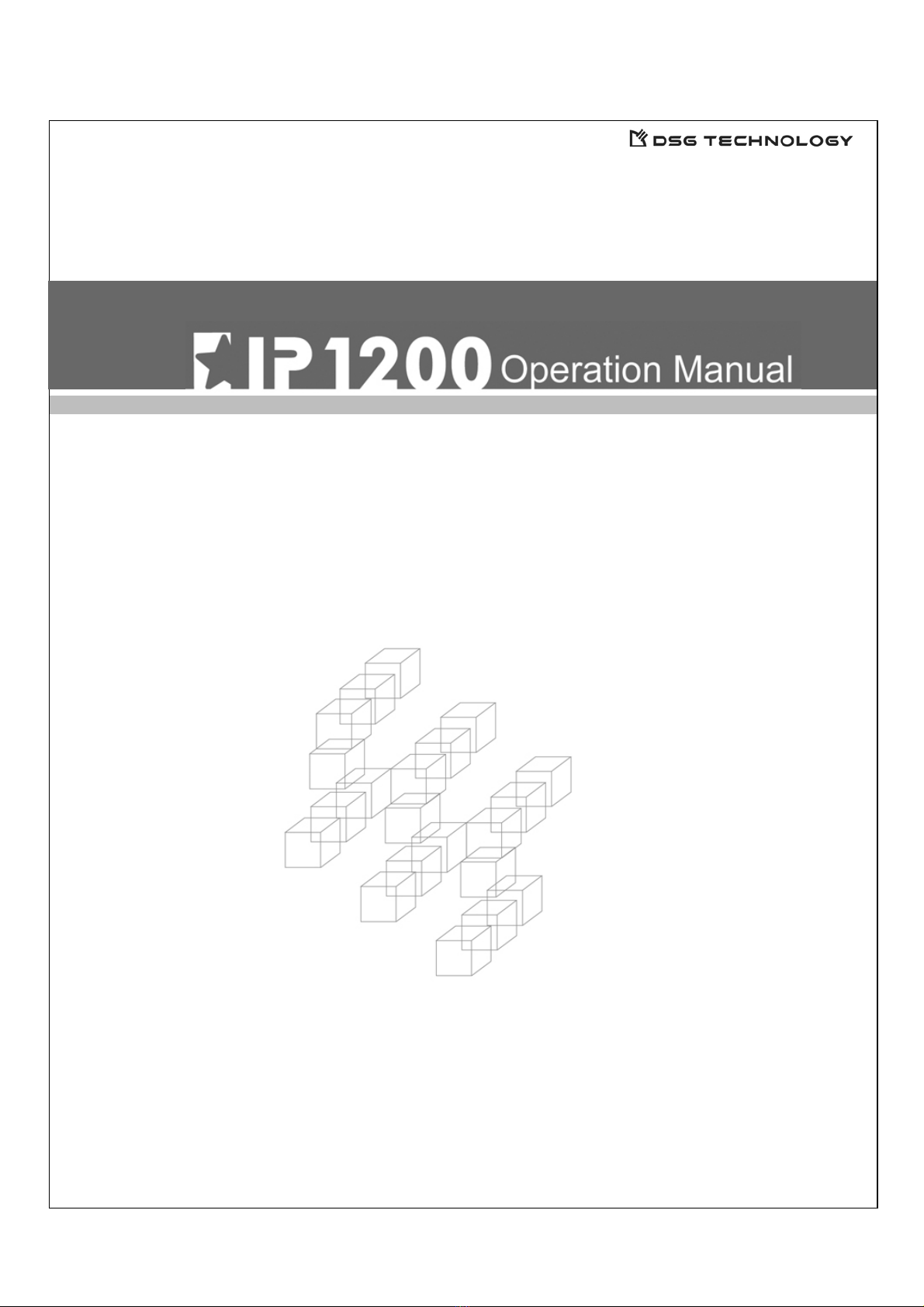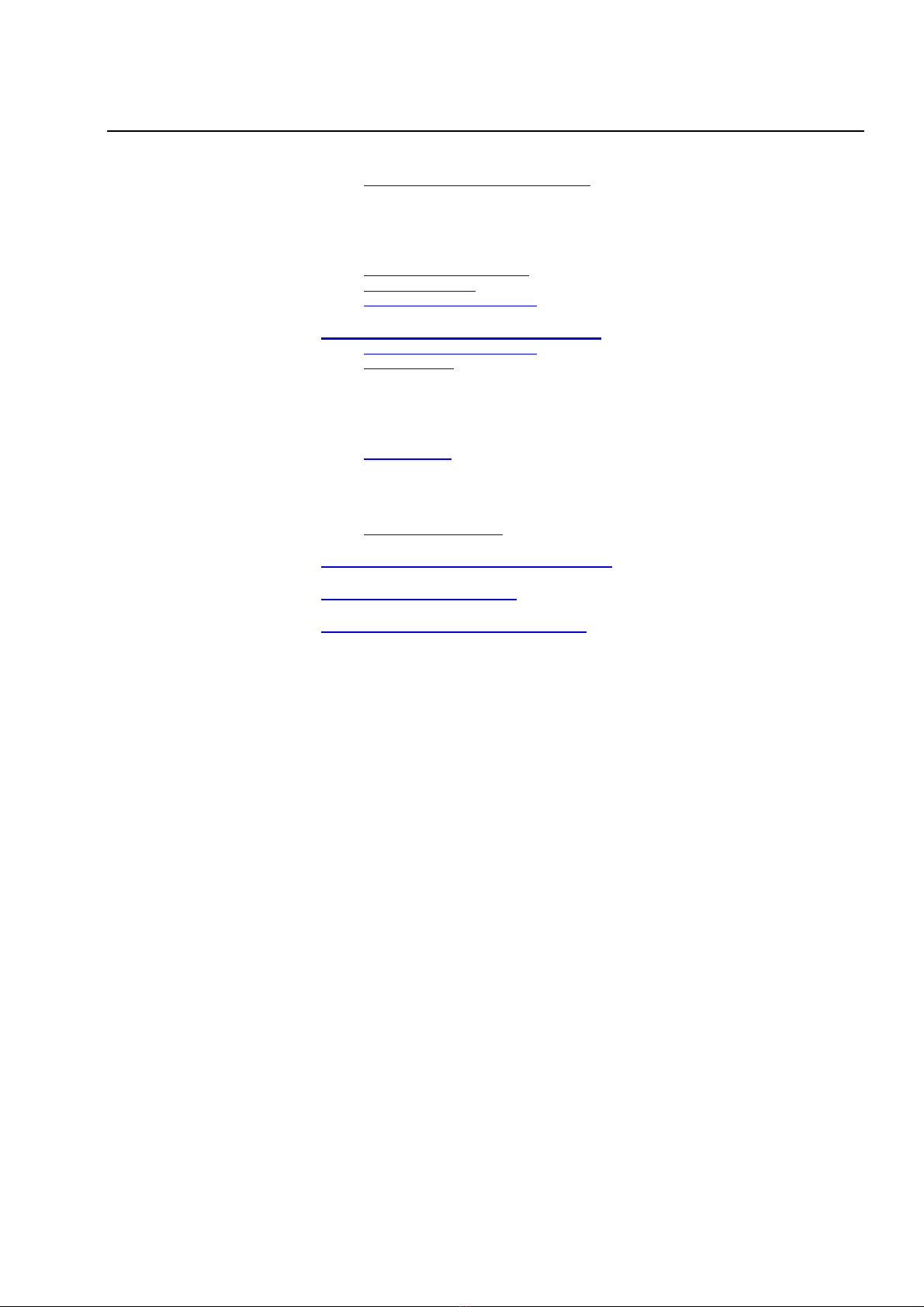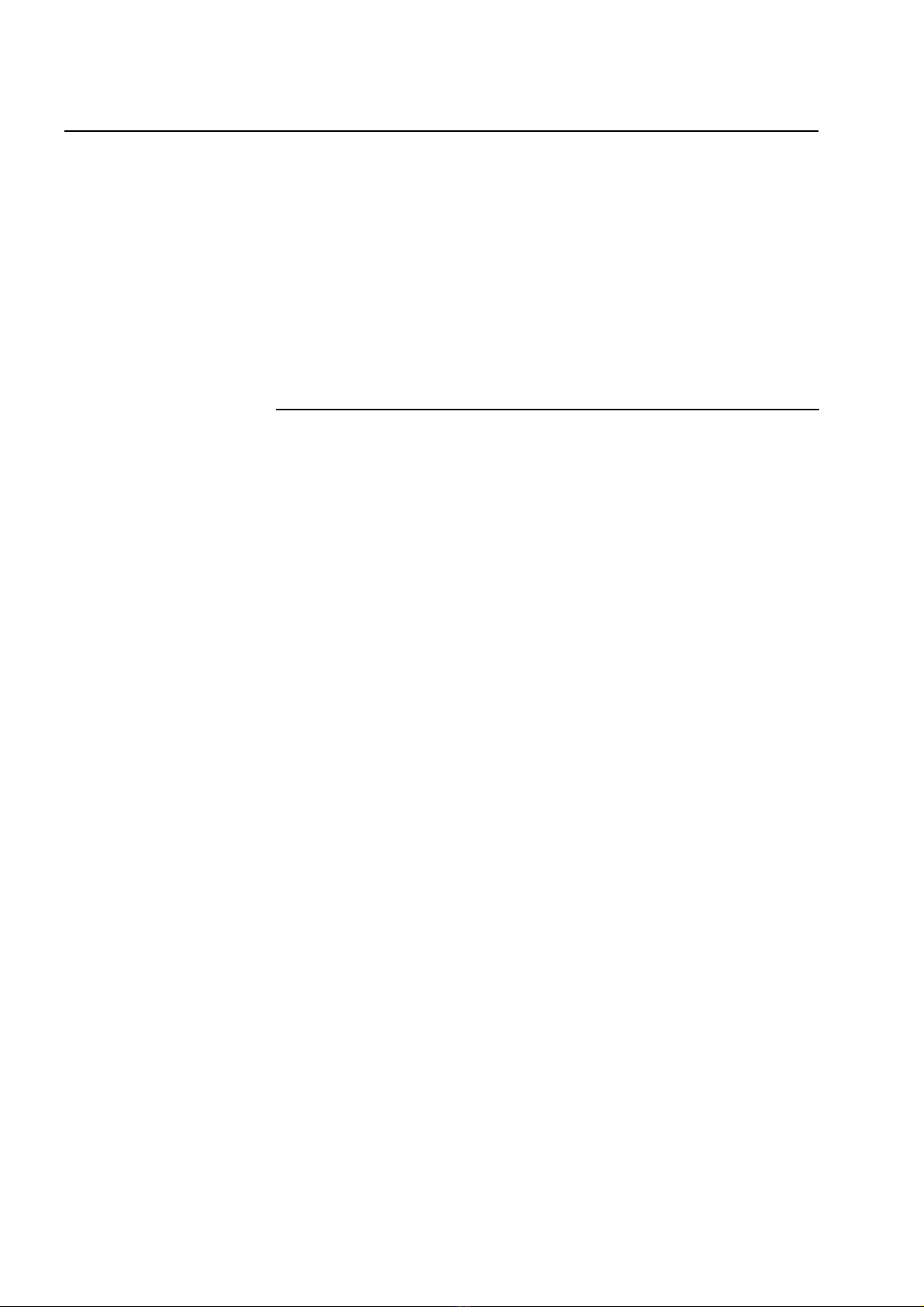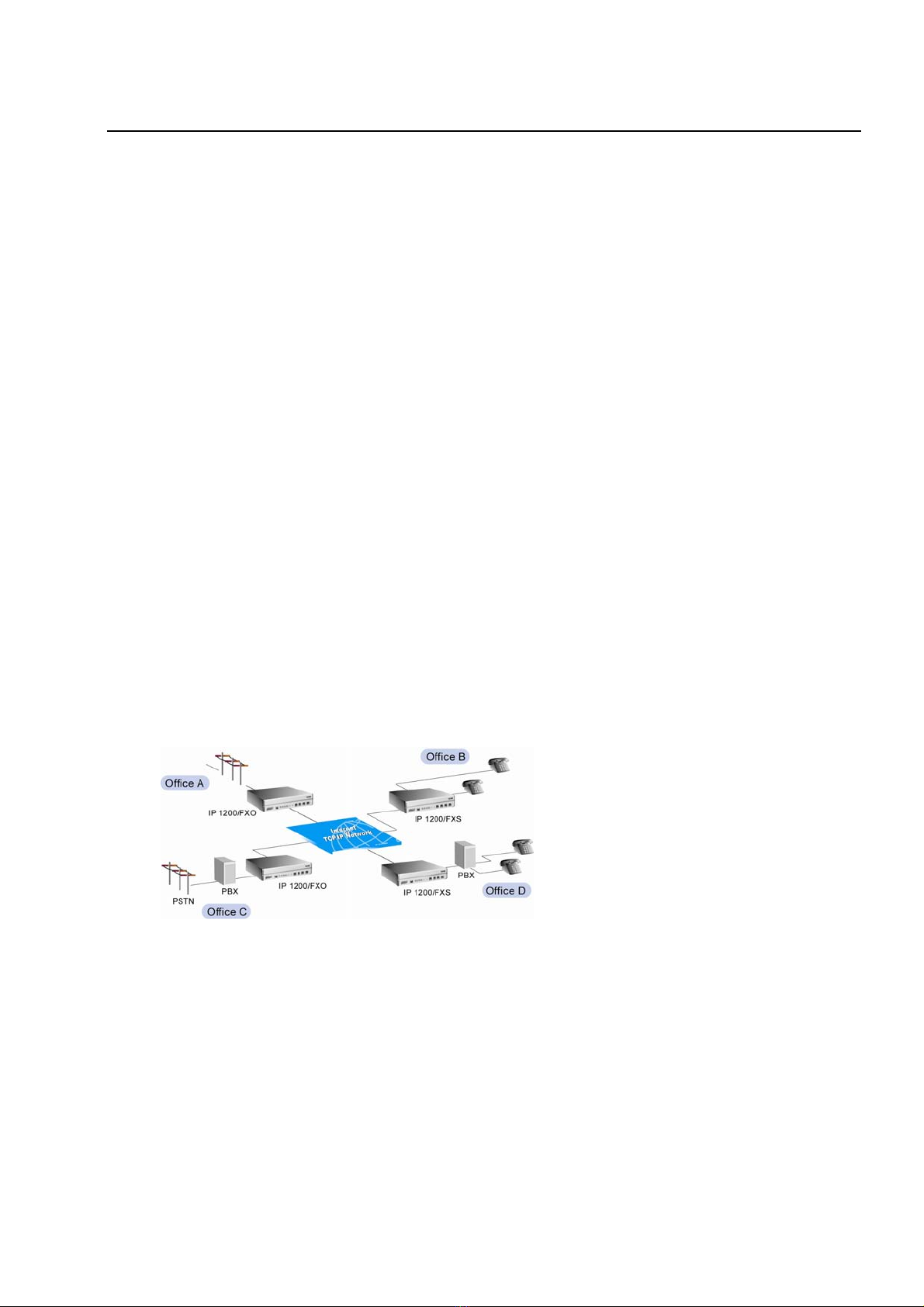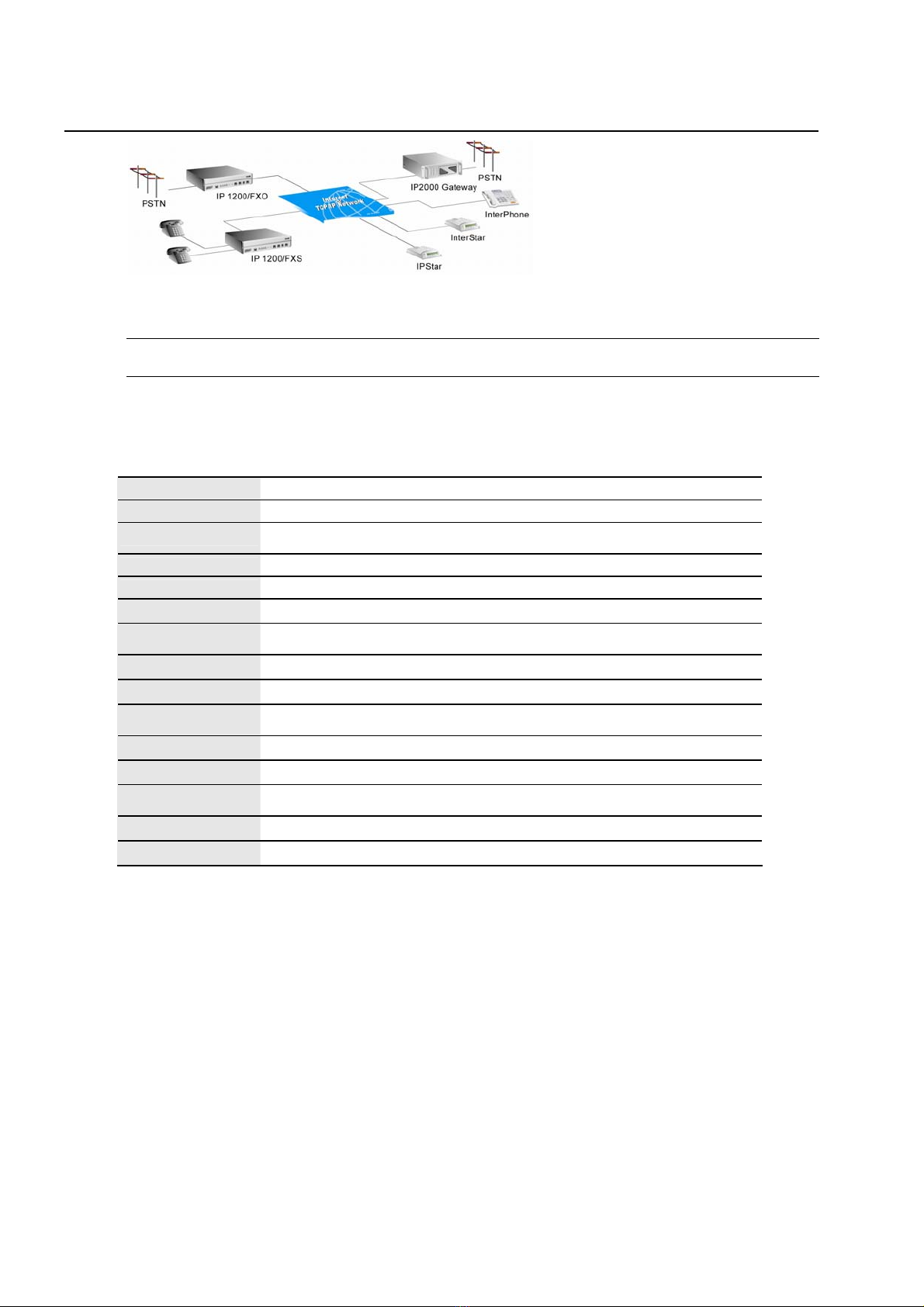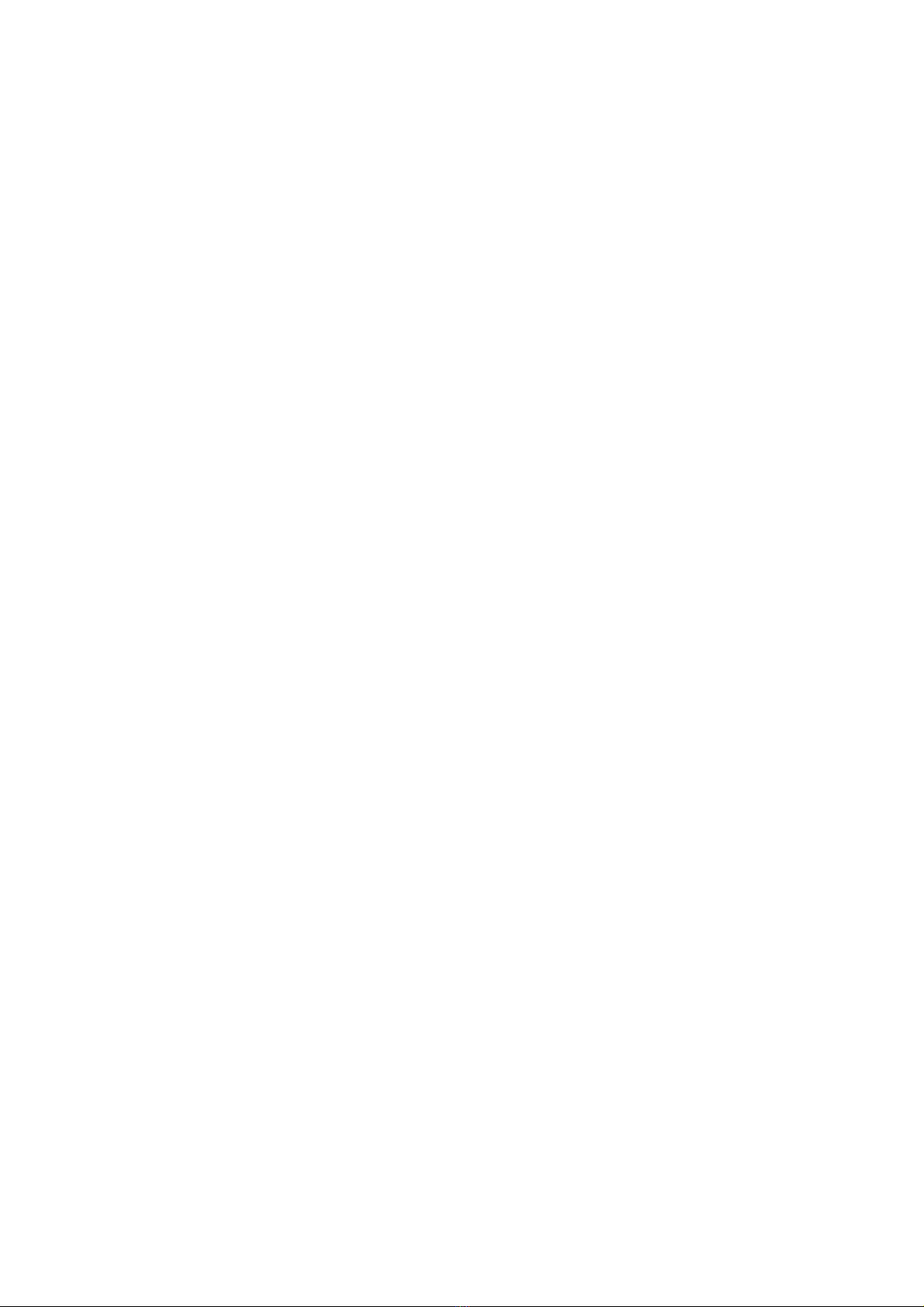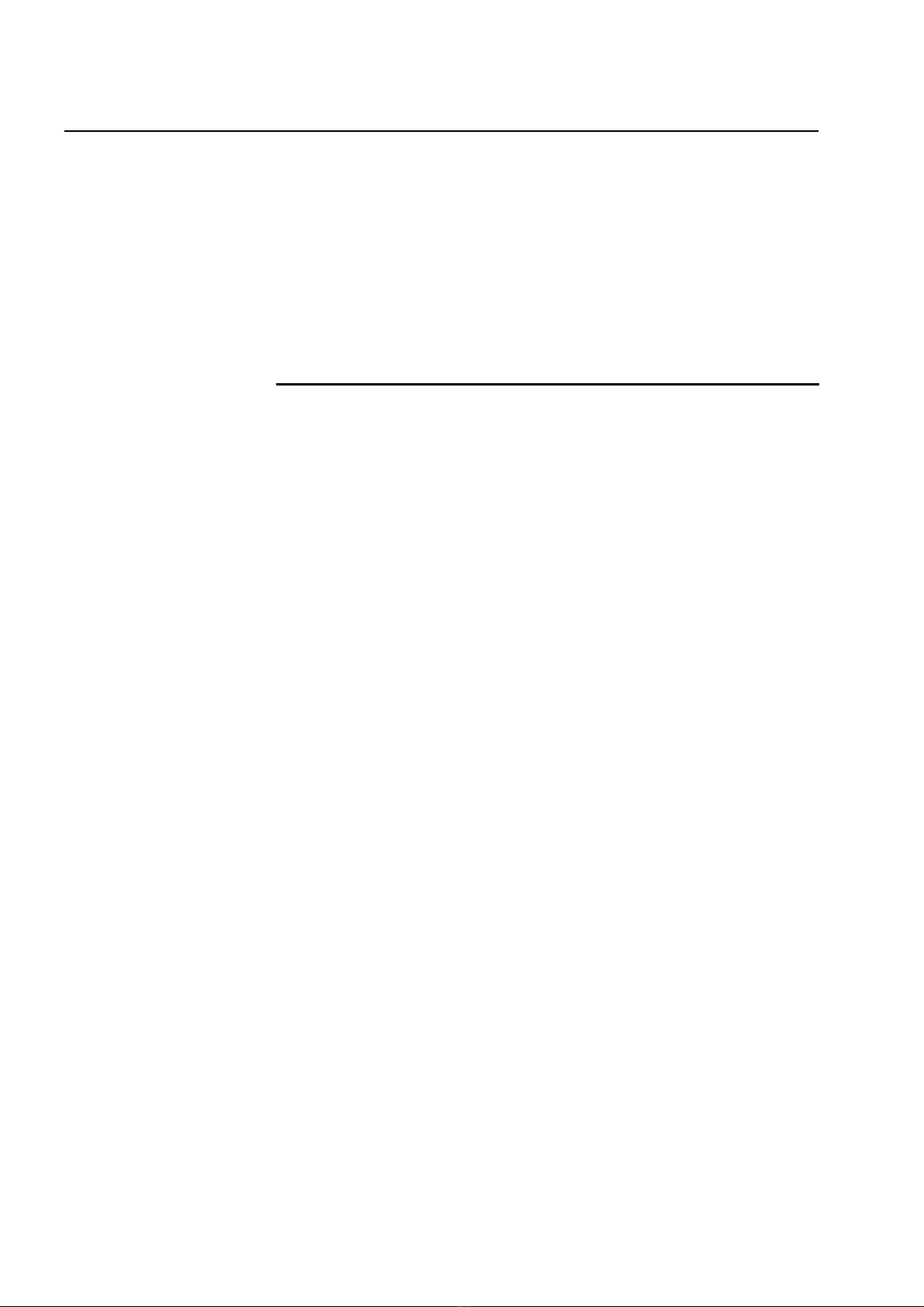Table of Contents
IP1200 Operation Manual 1
TABLE OF CONTENTS
Chapter 1 Understanding Your IP1200
Overview…………………………………………………………………………………..4
All-in-one Design…………………………………………………………………………4
Comprehensive Operation Modes………………………………………………….......4
VPN Mode……………………………………………………...…………………….4
ITSP Mode………………………………………………………………………….4
Terminology…………………………………………………………….………………5
Conventions……………………………………………………………………………….5
Chapter 2 Installing Your IP1200
Hardware Installation…………………………………………………………………....8
Connecting the DC Power Supply………………………………………………....8
Connecting the Line Ports…………………………………………………………8
Connecting to TCP/IP Network………………………………………………..8
Ports Definitions…………………………………………………………………………..9
Buttons Definitions……………………………………………………………………….9
LED Indicators………………………………………………………………………….9
Chapter 3 Configuring Your IP1200
Preparing to Configure IP1200…………………………………………………………12
Configuration Items………………………………………………………………….12
TCP/IP Setup……………………….………………………………………………….14
IP Address………………………………………………………………………….14
Gateway IP Address……………………………………………………………….15
Subnet Mask………………………………………………………………………...15
DNS………………………………………………………………….…………...15
DHCP……………………………………………………………….…………...16
ITSP Setup……………………………..….……………………………….…………….16
Device ID…………………………………………………………………………...16
ITSP Account…..…………………………….……………………………………..16
Check Account Balance…………………………………………………………...17
Long-distance Code……………….………….…………………………………..17
International Code…………………………………….…………………………...17
Country Code……………………………………….……………………………...18
Running Mode…………………………………….……………………………...18
Dial Plan Setup……………..……………………………………………………...18
Pattern 1: FXO(with PBX)-FXO(with PBX)……………………………………....20
Pattern 2: Set Hot Keys………………………………………………………….....20
Pattern 3: FXO-FXO………………………….……………………………………..20
Pattern 4: FXS-FXS……………………………….………………………………....21
Pattern 5: FXO(with PBX)-InterStar……………………………………………....21
Security Setup……………………..……………………………………..………...21
Password for FXO………………………………………………………………...22
Password for FXS………………………………………………………………...22
Telnet Password………………………………………………………………...22
Disable Telnet Function………………………………………………………...23
Authorized Devices Setup………………………………………………………...23
Connecting Setup……………………..…………………………………………....23
Rings to Answer………………………………………………………………...23
Connected Type……….…………………………………………………………...24