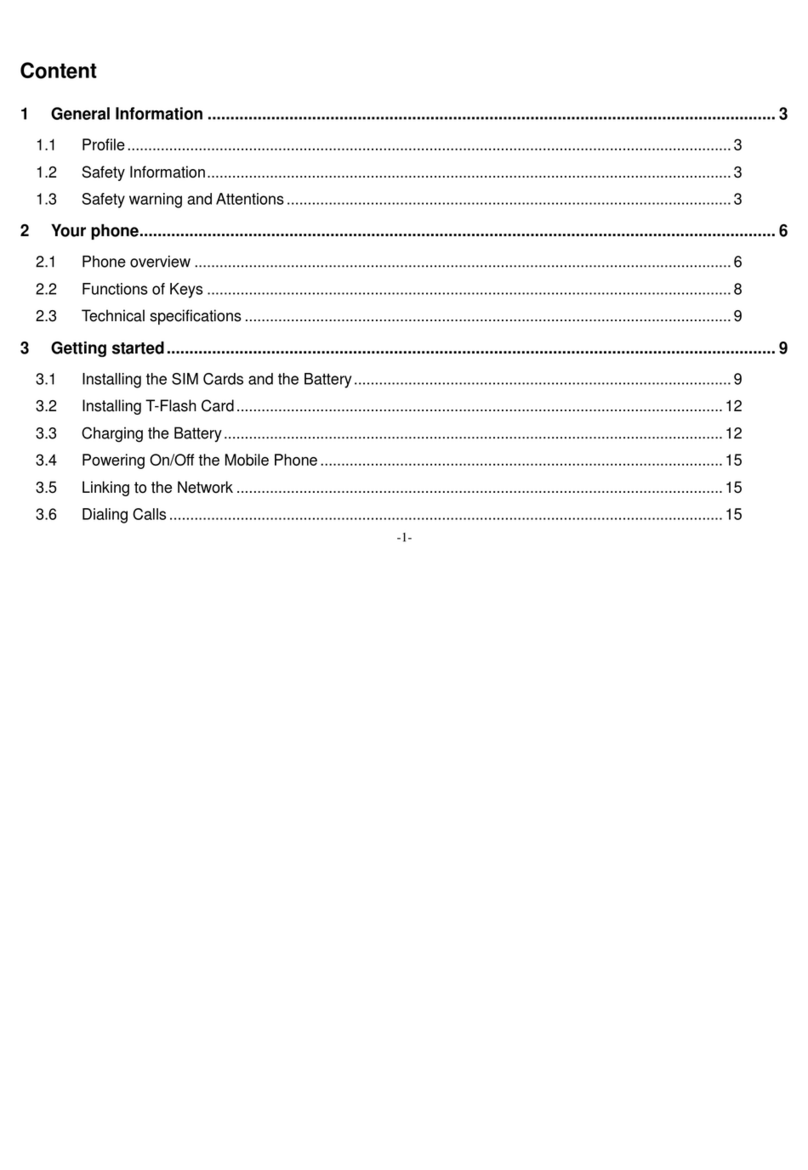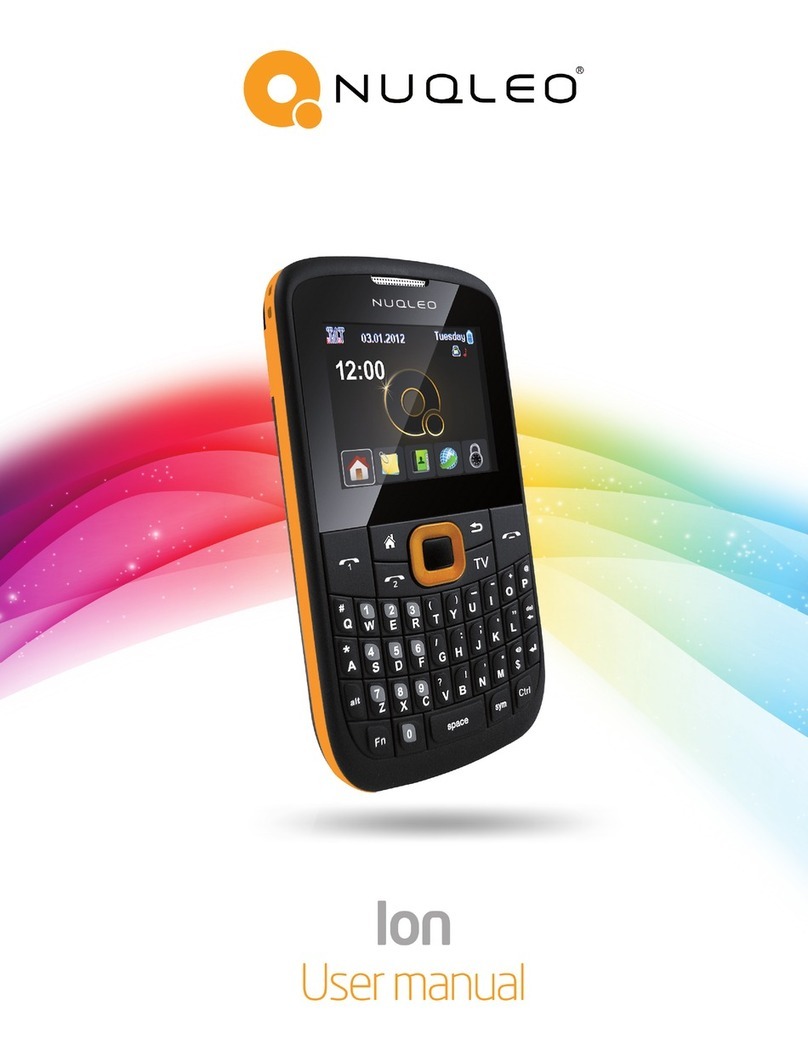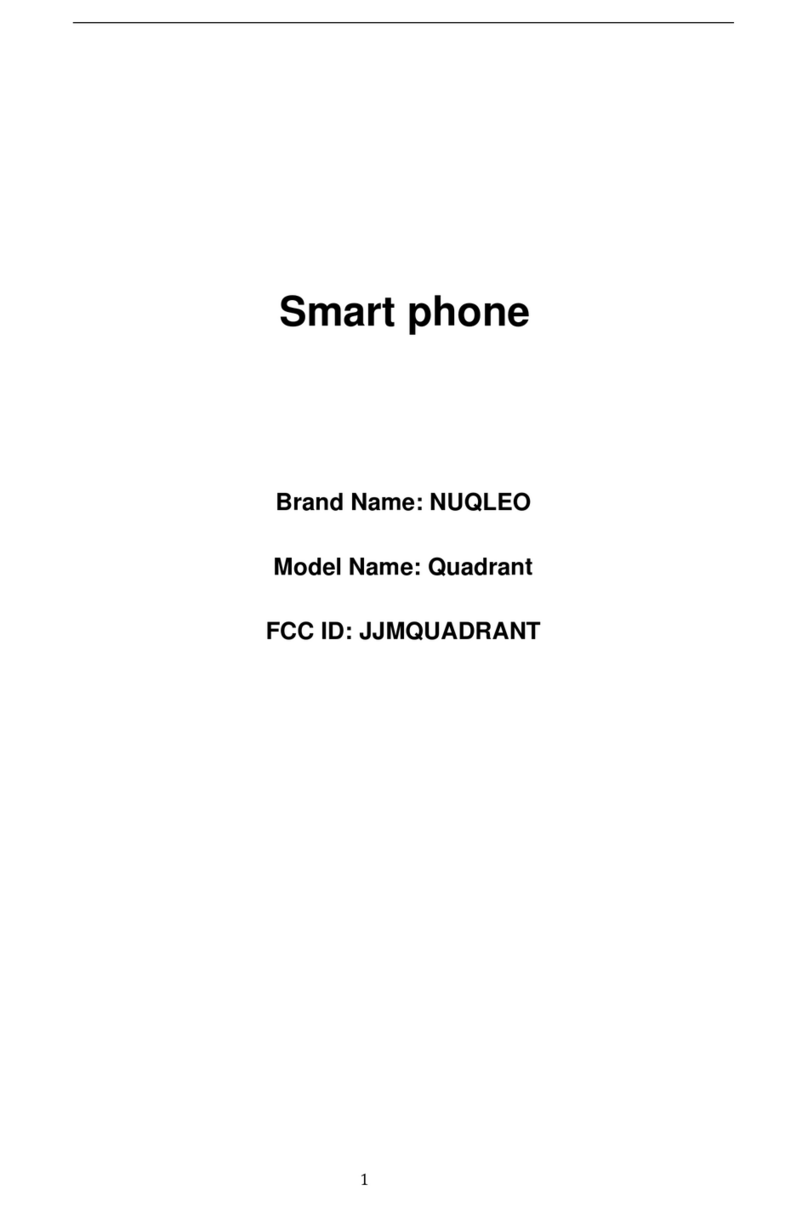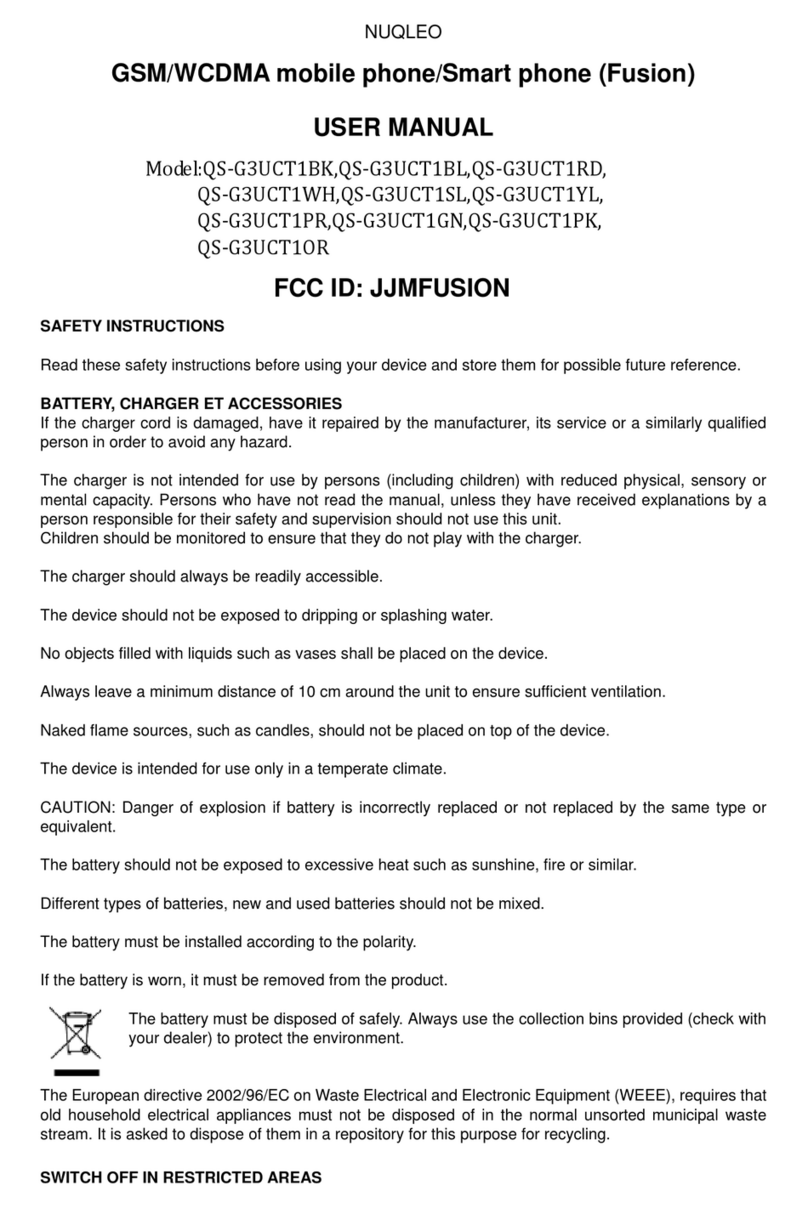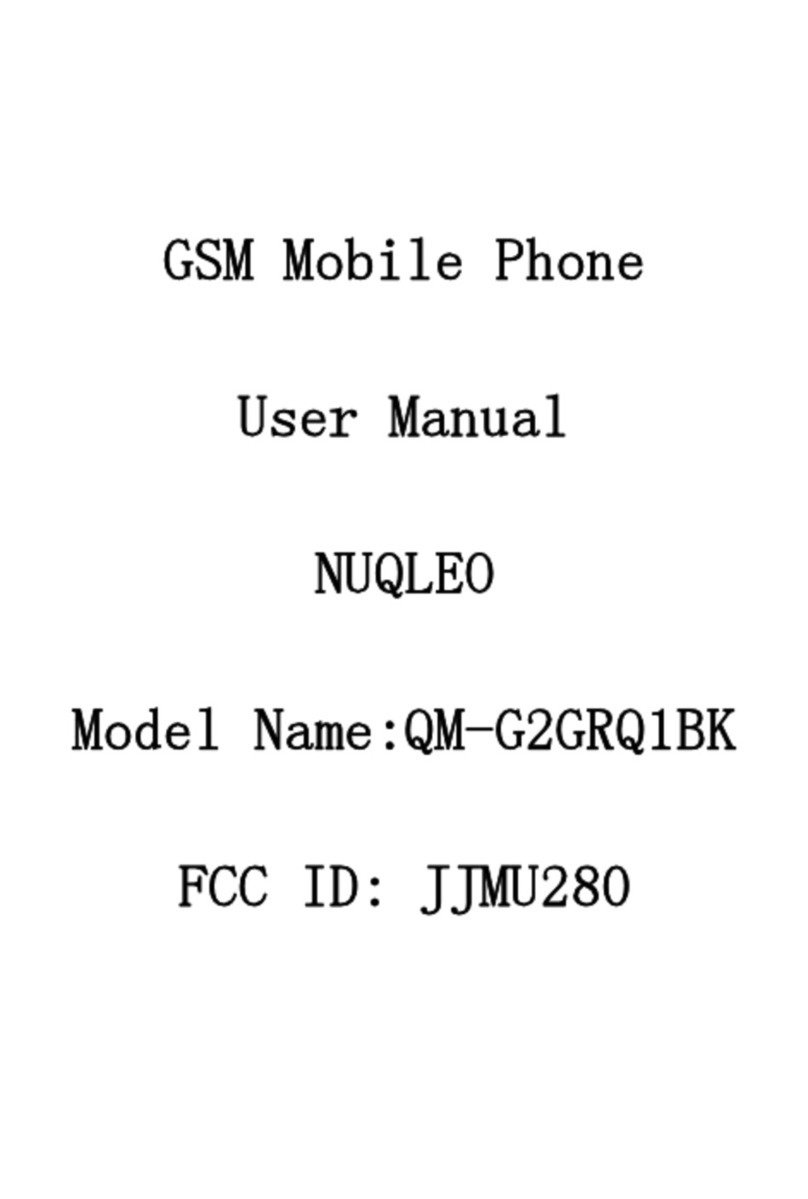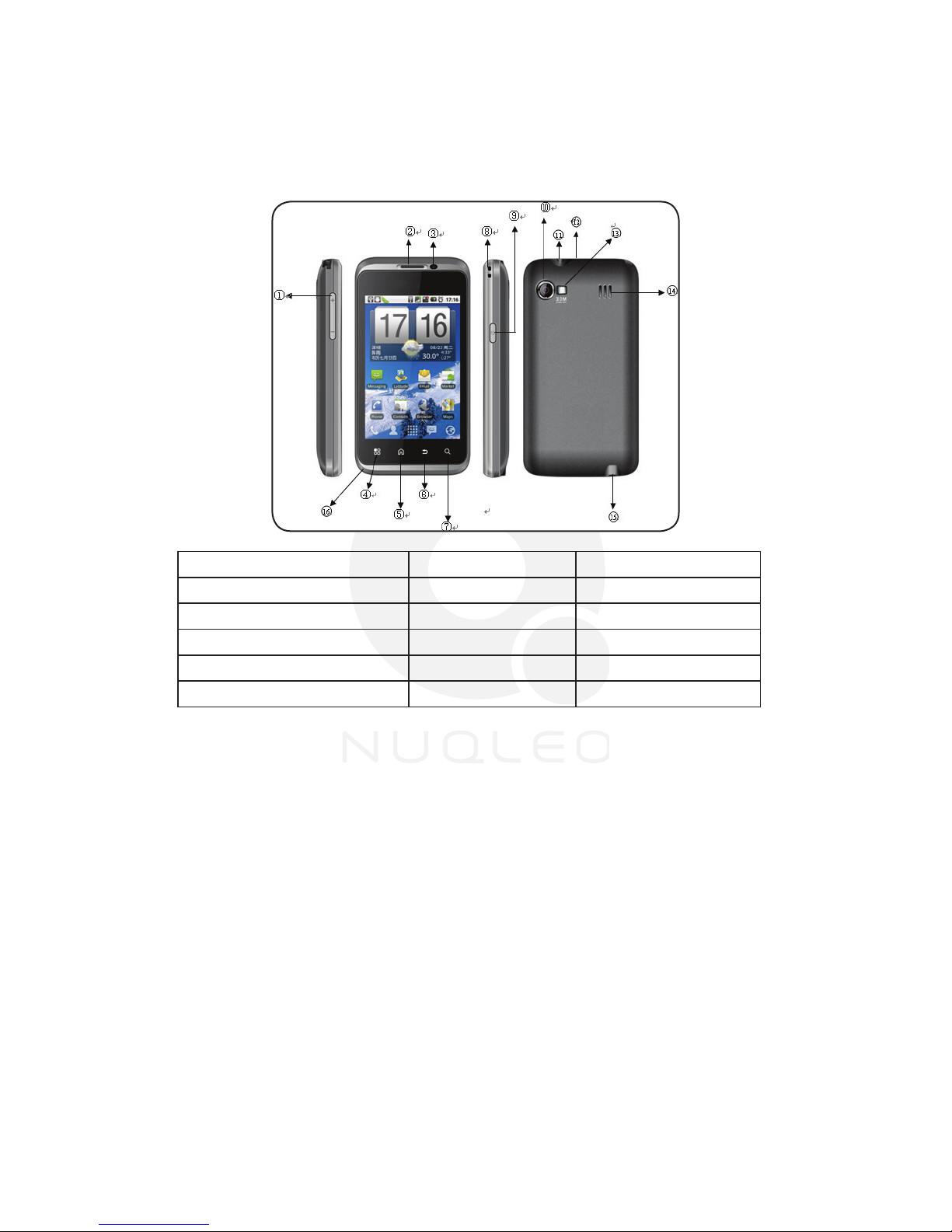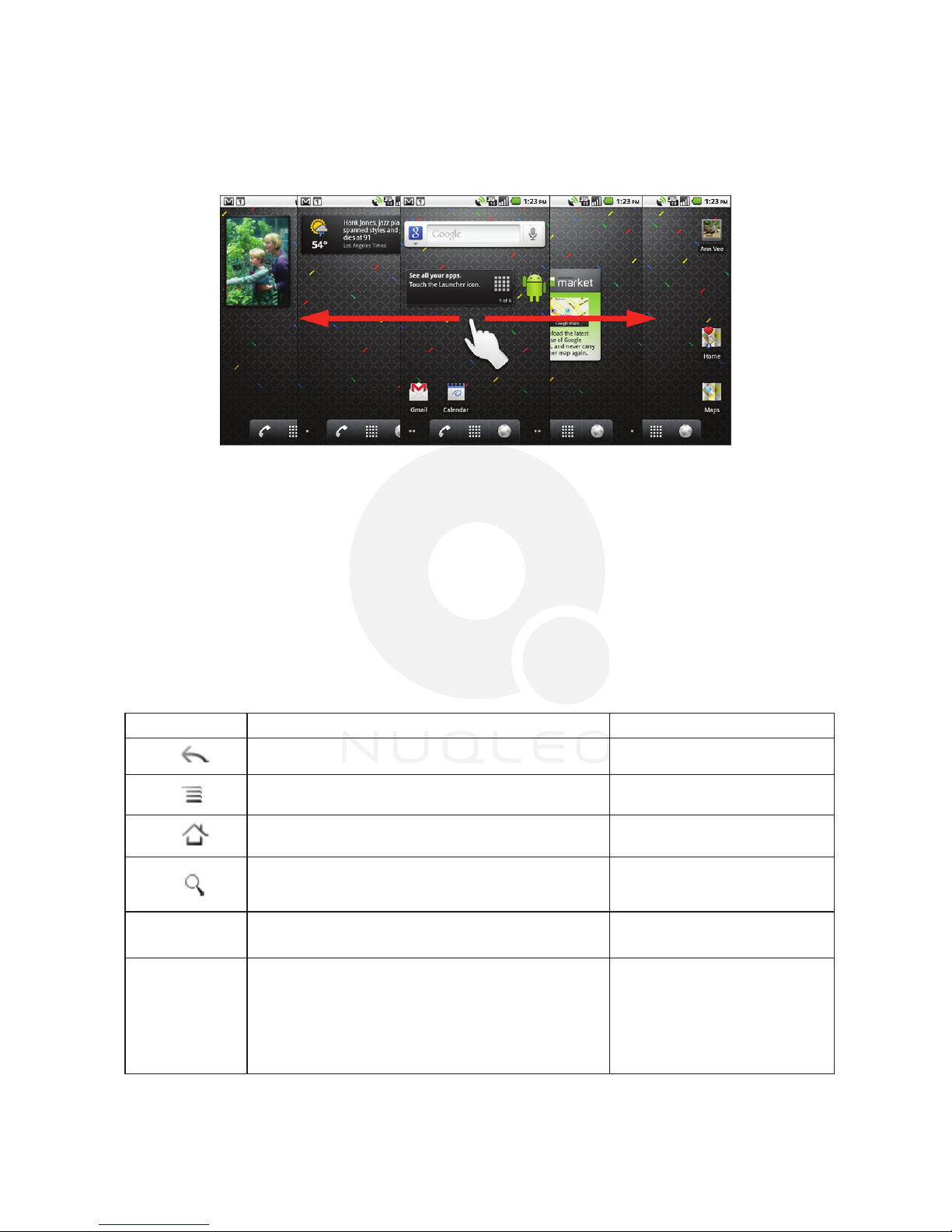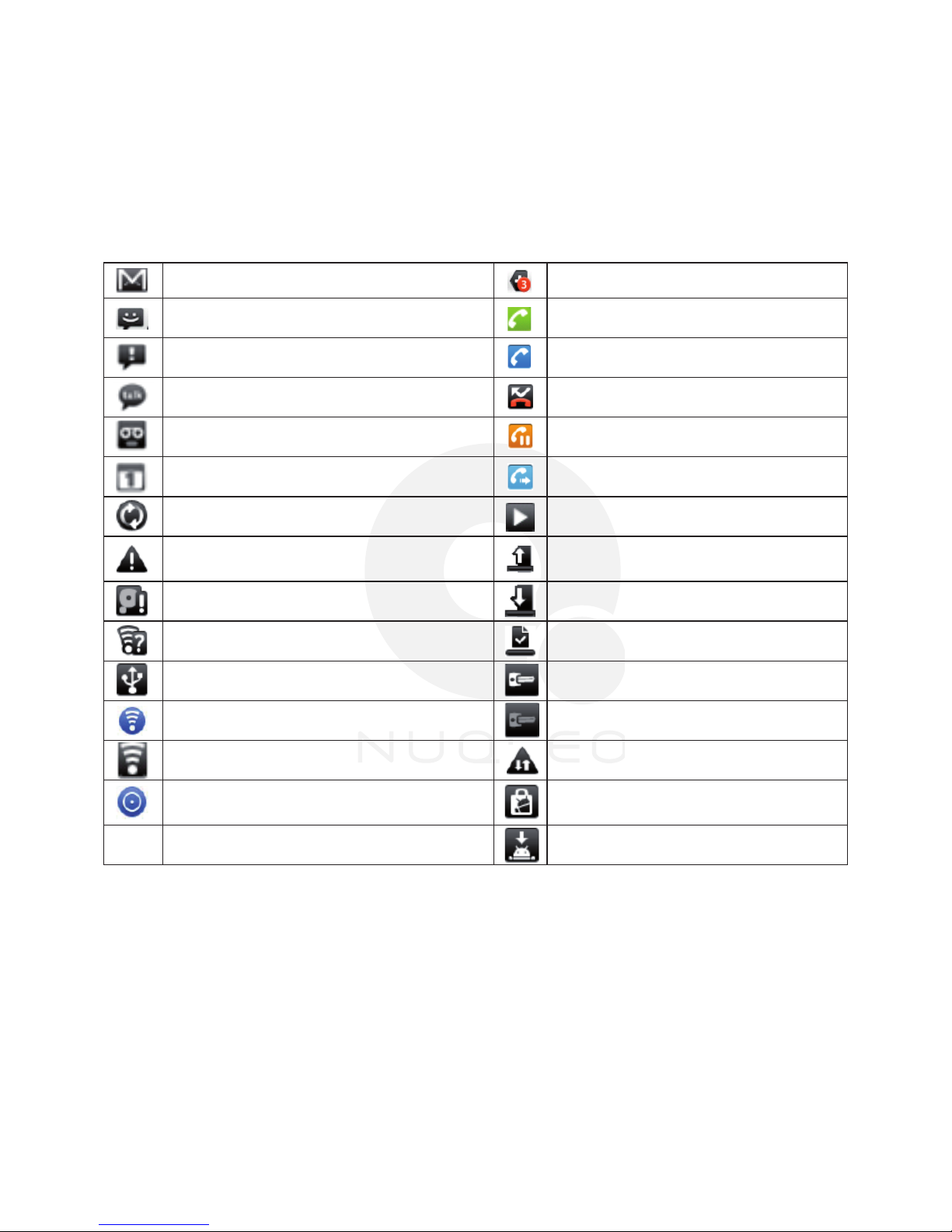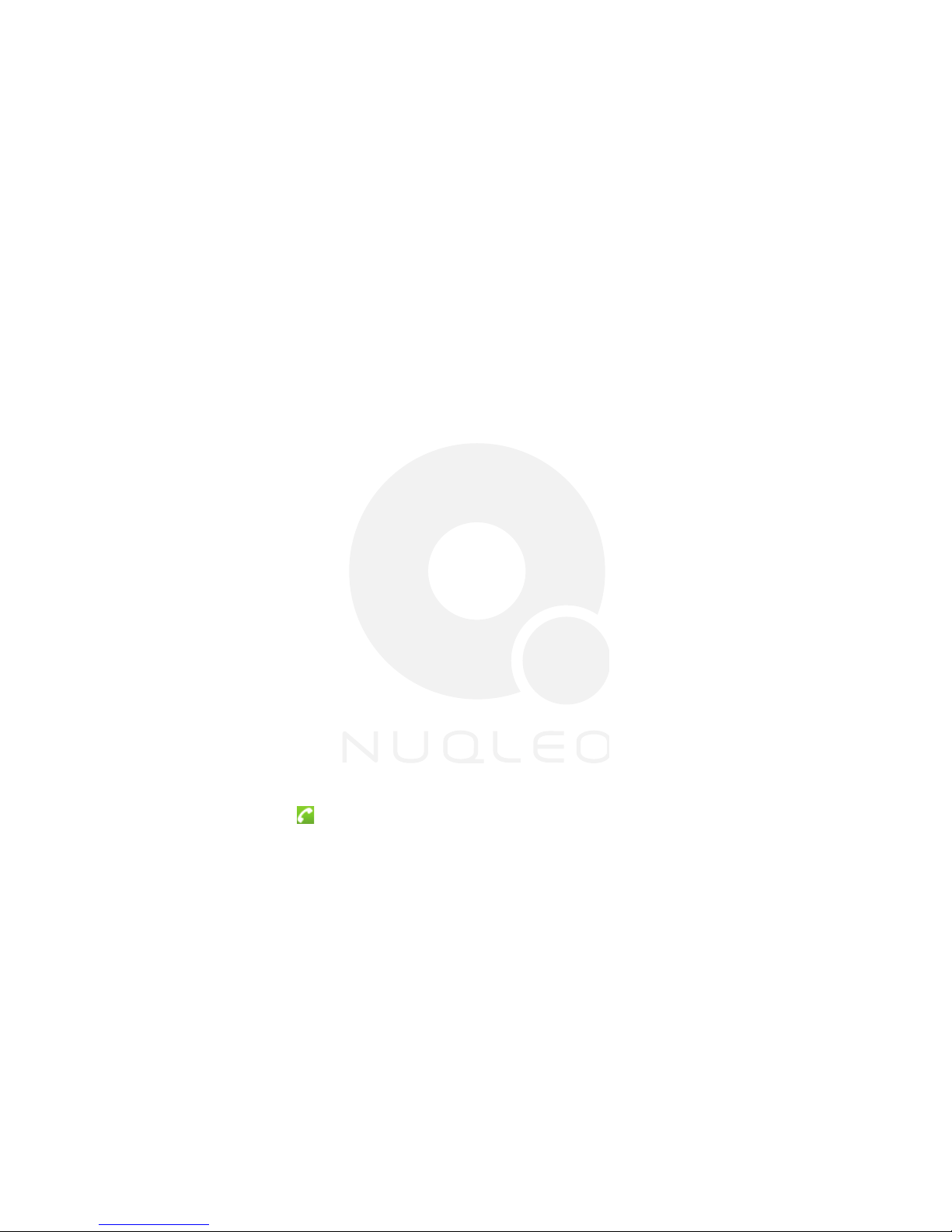NUQLEO - Phone FUSION
9
Location: set your preferences when using wireless networks and GPS satellites.
Security: set up the screen lock, the SIM card lock, manage passwords and select device
administrators.
Applications: view and manage applications from unknown sources, to quick launch
applications and to control currently running services, and to set options for application
development.
Account and synchronization: enable/disableBackgrounddataforapplicationstosync,
sendandreceivedataatanytimeortoenable/disableAuto-syncforapplicationstosync
data automatically.
Privacy: backup, restore settings, an application or for a factory data reset.
Storage: see SD card total space, SD available space, mount SD card, format SD card, see
Internal phone storage and see available phone space.
Language and keyboard: select the language to use for the text on your phone, enable
and disable the Android keyboard, the device keyboard and the user dictionary.
Voice input and output:conguretheAndroidvoiceinputfeatureText-to-speech.Ifyou
do not have the Voice data for speech synthesis application installed, only the Install voice
data setting is available.
Accessibility:enables/disablethePowerbuttontoendacallinsteadofturningoffscreen.
Date and time:enable/disableautomaticdateandtimesettings,setdate,selecttimezone,
set time, use the 24-hour clock format and to select date format.
Schedule power on/off: set the time to turn on or off your phone.
About phone: see information about your phone such as system updates, status, battery
use, legal information, model number, Android version, baseband version, kernel version and
build number.
17. Managing phone calls
17.1 Making a call:
17.2 Understanding the Call menu
Slide the green key from left to right to answer a call.
Slide the red key from right to left to refuse a call.
• Phone icon: to see the dialing pad to enter the number manually.
• Call log: to choose a phone number from a received call, placed call or missed call.
• Contacts: to select a name and a phone number from your stored list.
• Favorites: to select a name and a phone number from the ones you call more often.
• Mute: mutes the microphone on the phone and local voice is not heard on the other side
of the call.
• Speaker: switches the call to speaker mode to amplify the voice.
• Hold: puts the current call on hold or retrieves the call on hold.
• End a call:nishesthecurrentcall.
• Start voice recording.
• Turn on Bluetooth®.
• New call.
Tap the Phone icon to go to the dialing pad:
The Call menu is only visible during an active call and it will display these options:
1.
2.