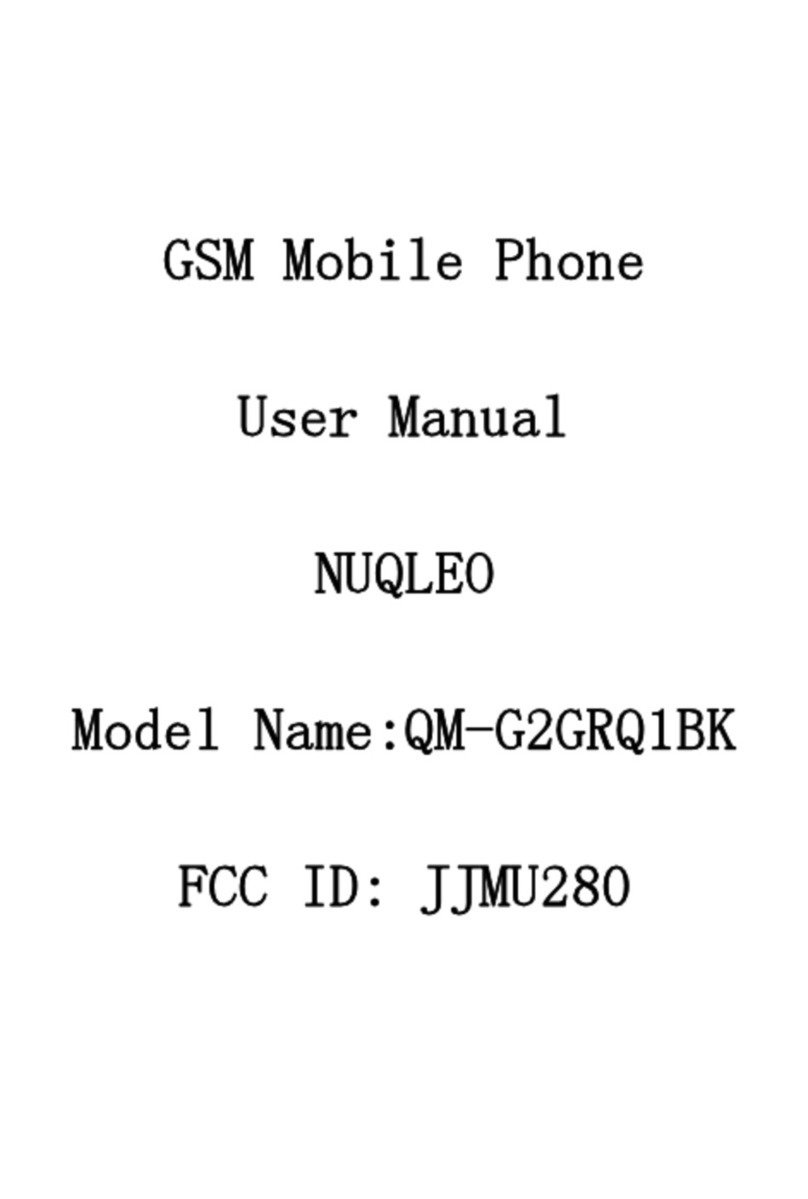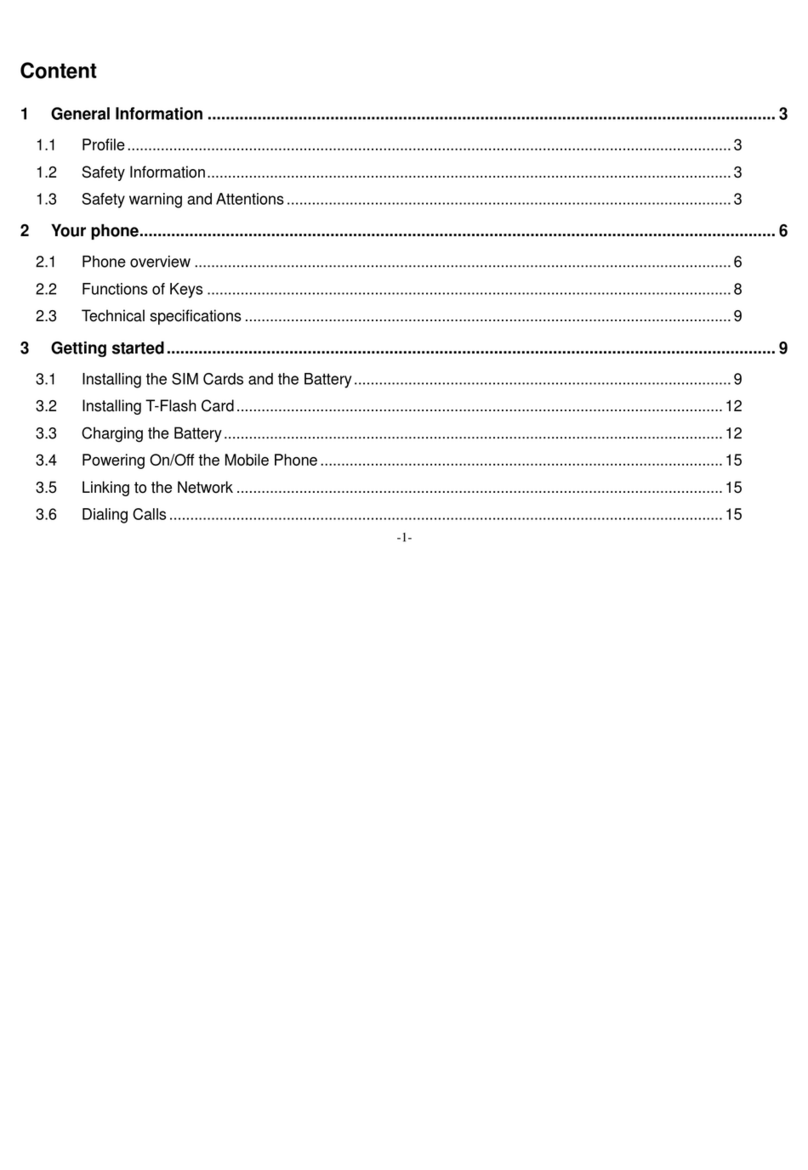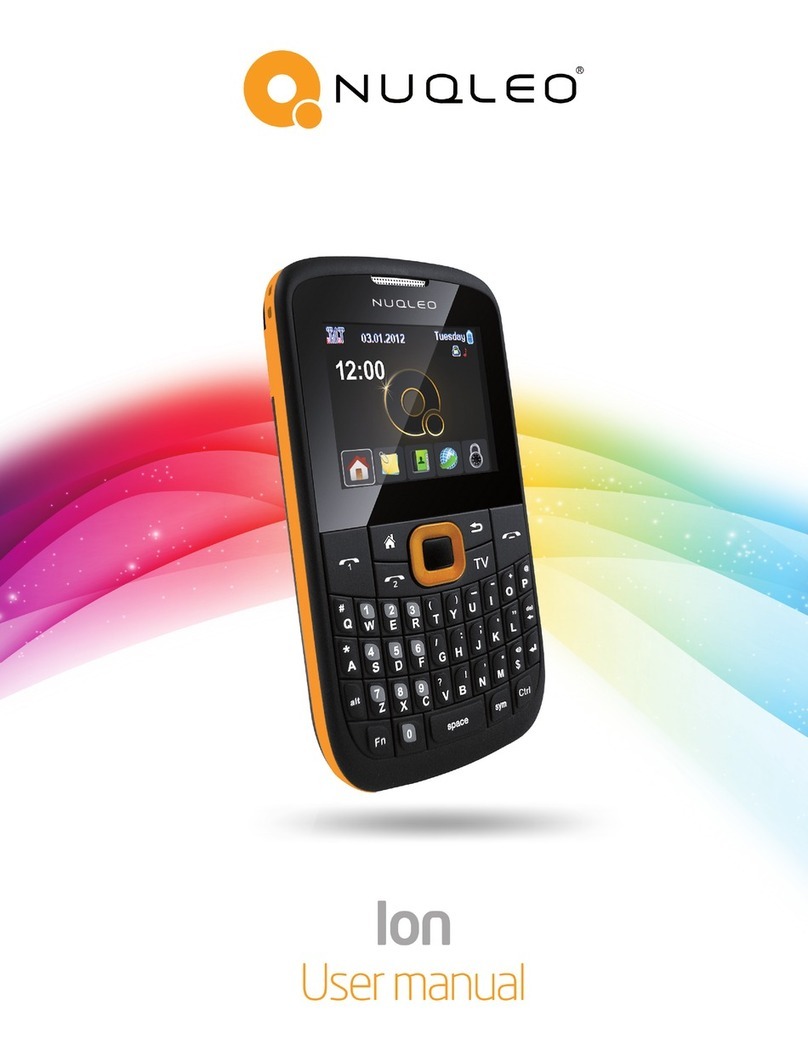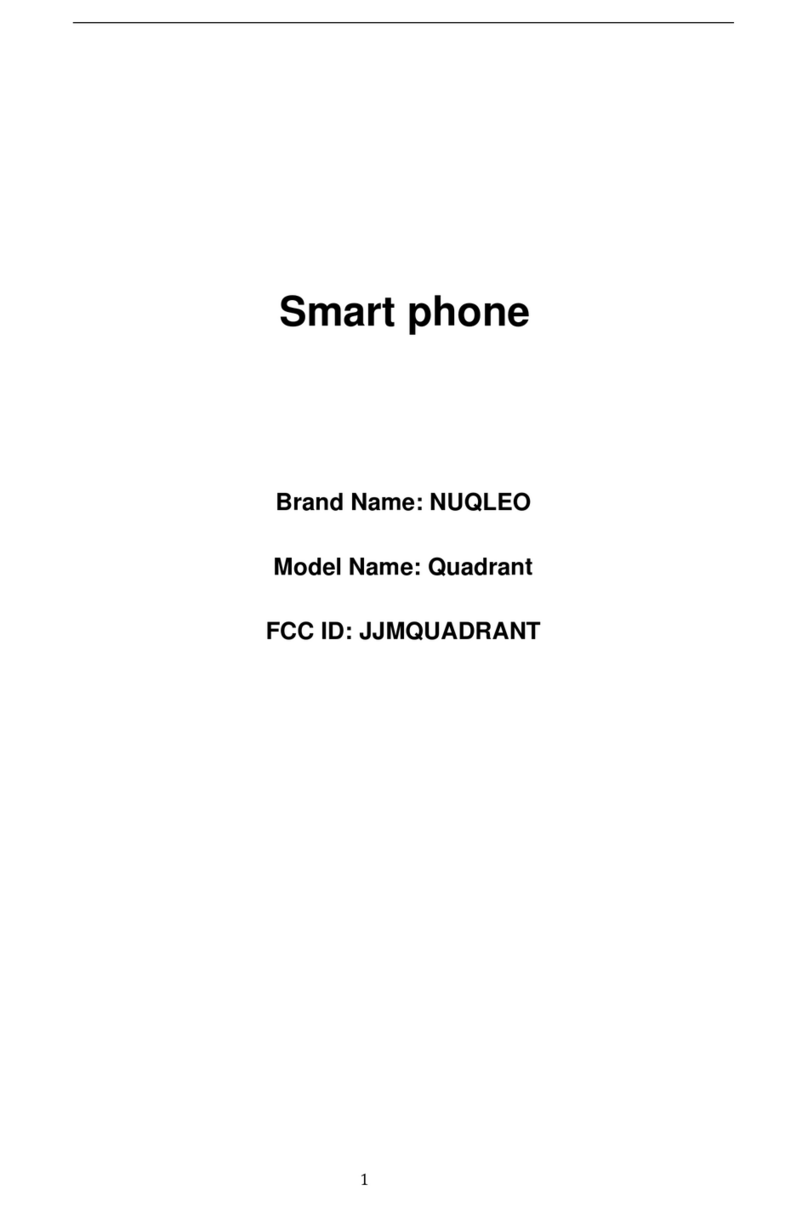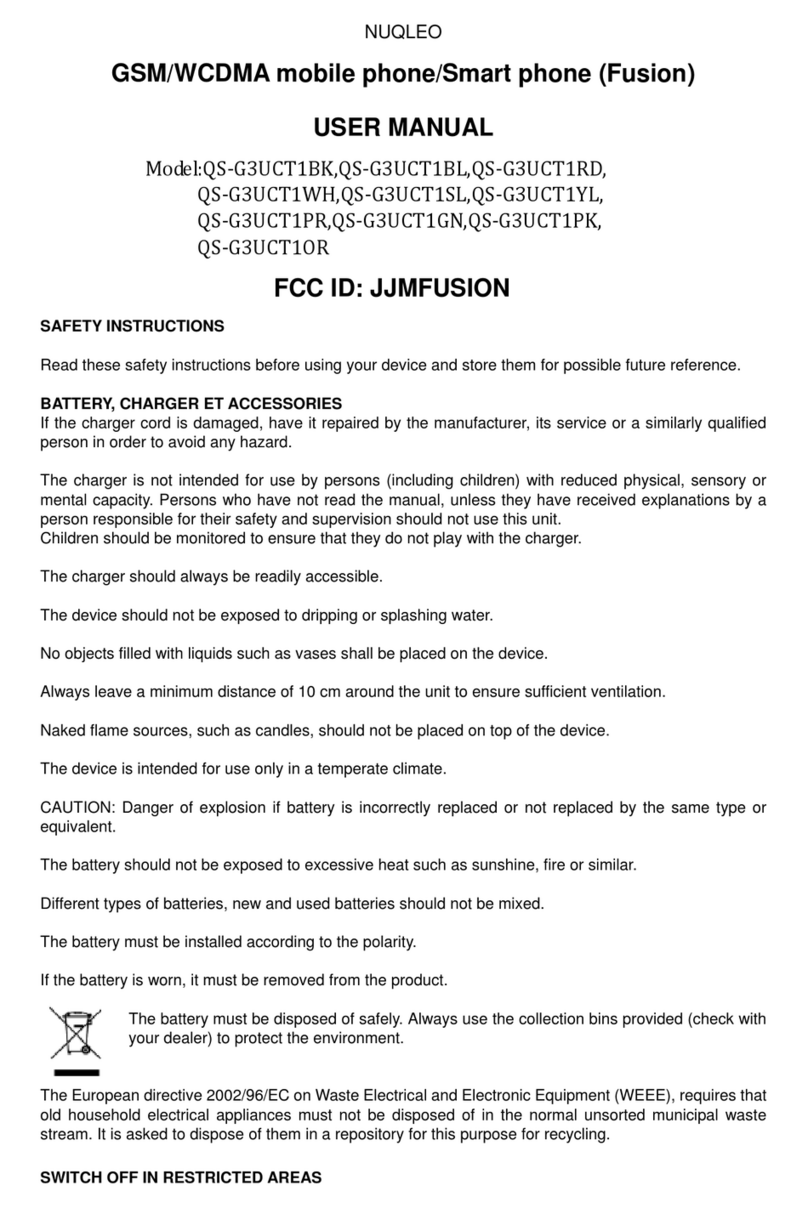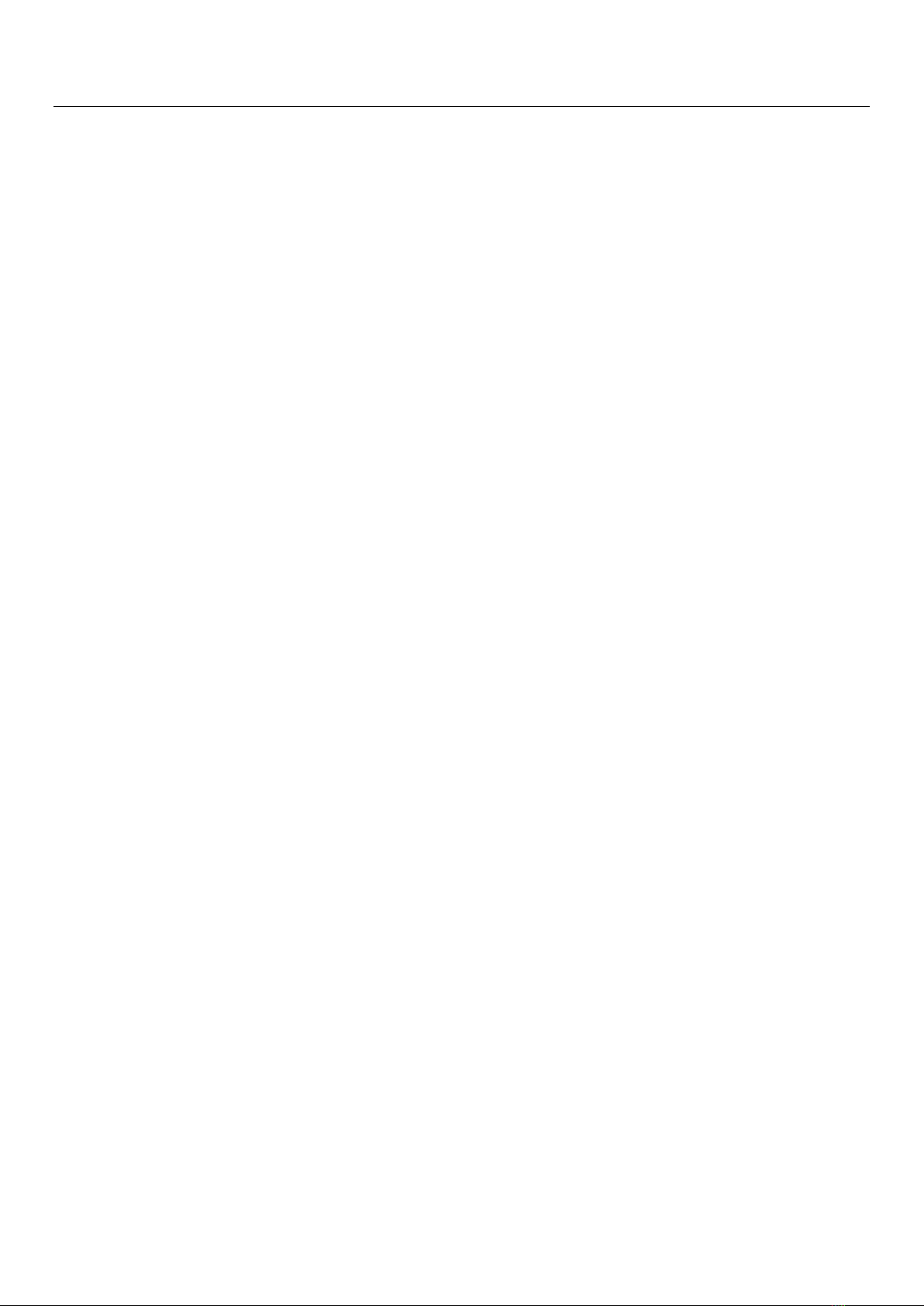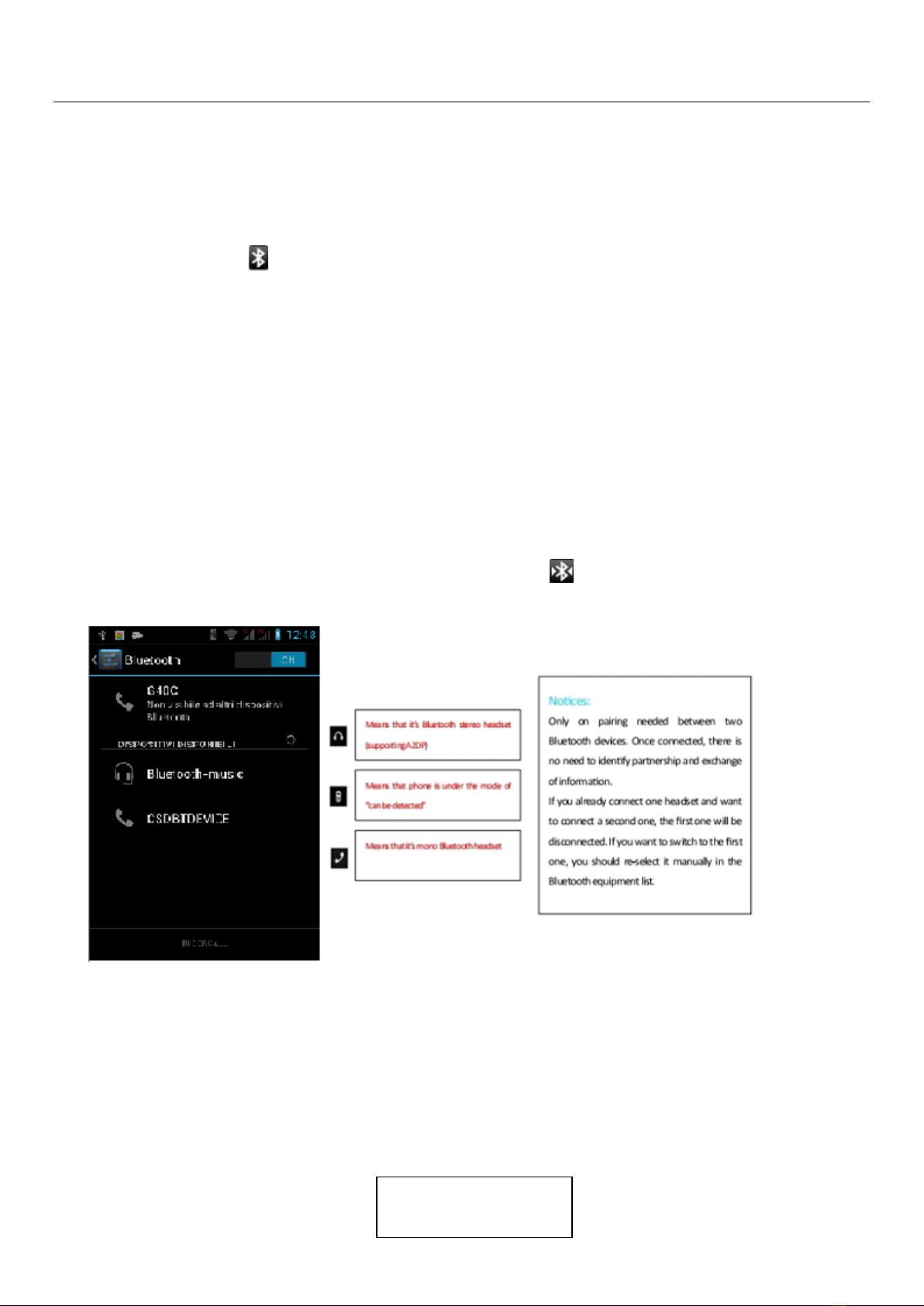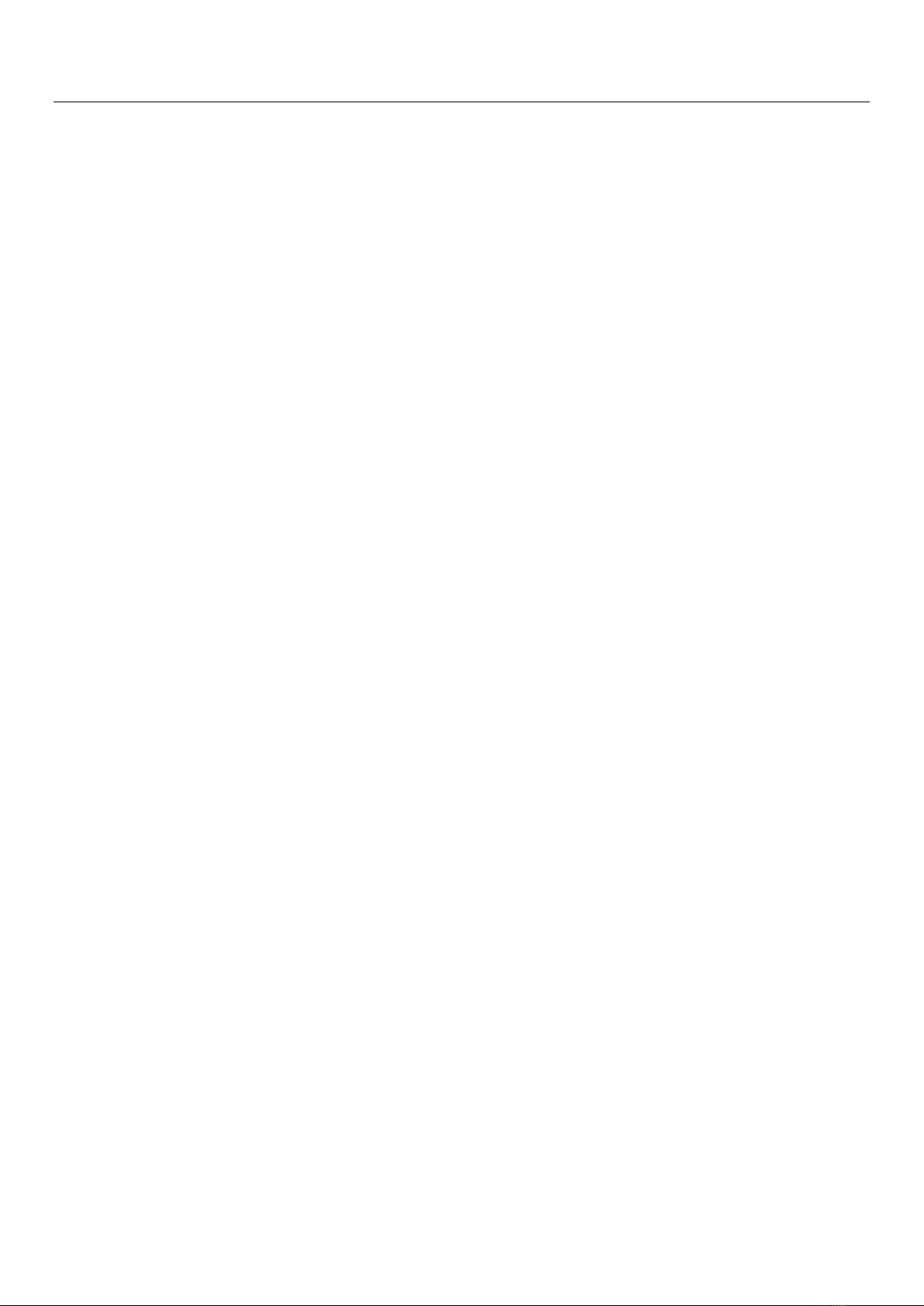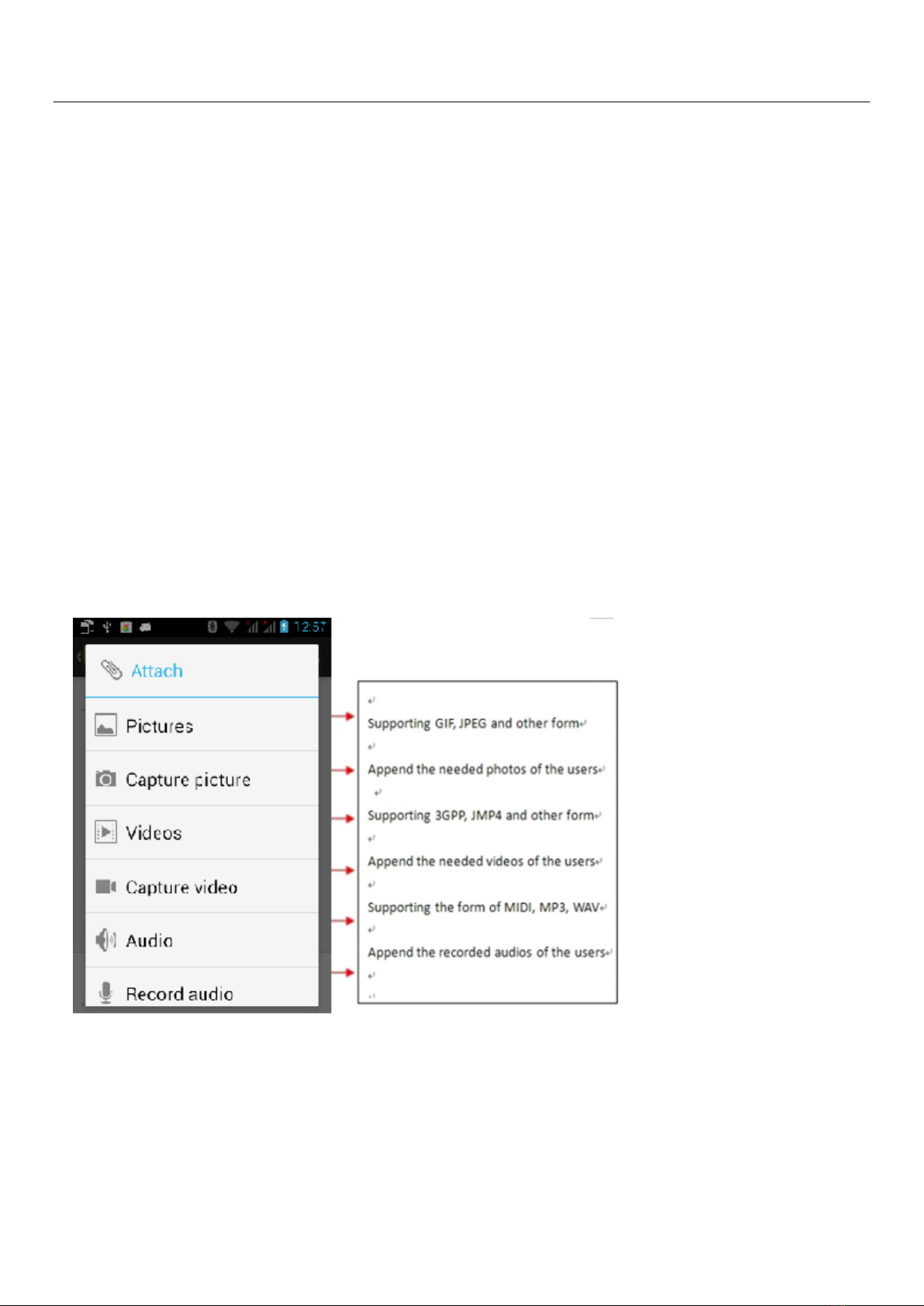User Manual
5
3. Wifi
Wi-Fi provides as far as 300feet (100M) range of wireless network access. If you use cell phone to connect wifi, you should connect to
the wireless access point or 「hotspots」.
Notices:The availability and coverage of Wi-Fi signal depend on the number, infrastructure and other objects
penetrated by the signal.
Open Wi-fi and to connect to the wireless network
1) Press home>menu,then touch settings>wifi and internet
2) Selectthewi-fibox,toopenWi-Fi. Phone will automatically scan for available wireless networks.
3) Touch Wi-Fi settings. Then a list of Wi-Fi network will show the founded network name and security settings. (open
network or WEP、WPA/WPA2 with password).If you enable the notification in Wi-Fi settings, The status box will show this
icon ( ) when openavailable wireless network founded.
4) Touch one of the Wi-Fi choices to connect the network. When you choose open network, phone will connect
to it automatically. If you choose WEP、WPA/WPA2 with password, you should type the password first, then
touch to connect it.
Notices:when the phone is connected to the wireless network,
The status box will show this Wi-Fi icon( ), and the approximate
signal strengthen(the number of lit bars).If touch the connected
network,will displaythenameof Wi—Fi network, status, speed, signal,
strength, security, information and IP address.
If you want to delete the wireless settings, please touch “not reserve”
as in the right picture. If you want to connect to this network, you
should re-enter these settings.
Notices:
Unless you choose not to reserve the network, otherwise, there is no need to re-enter the corresponding password when next time
connecting to the previously encrypted wireless network. Wi-Fi will search automatically, that is, phone needn’t to perform additional
steps to connect Wi-Fi networks.
Notices:
Unless you choose not to reserve the network with password, otherwise, there is no need to re-enter the corresponding password
when next time connecting to the previously encrypted wireless network. Wi-Fi will search automatically, that is, phone needn’t to
perform additional steps to connect Wi-Fi networks.
Connect to other Wi-Fi networks
1) In the interface of wireless and network, touch Wi-Fi settings. The founded Wi-Fi networks will show on the Wi-Fi
network list.
2) Touch otherWi-Fi networks, and then you can connect to this network.
Notices:in addition, you can surf the internet via GPRS. We default that the GPRS in SIM1 is opened after started,
users can select manually ,the specific location is “settings>wireless and internet>data connection”, touch
“SIM1、SIN2、no data connection”, when the dot turns green, it’s already opened.