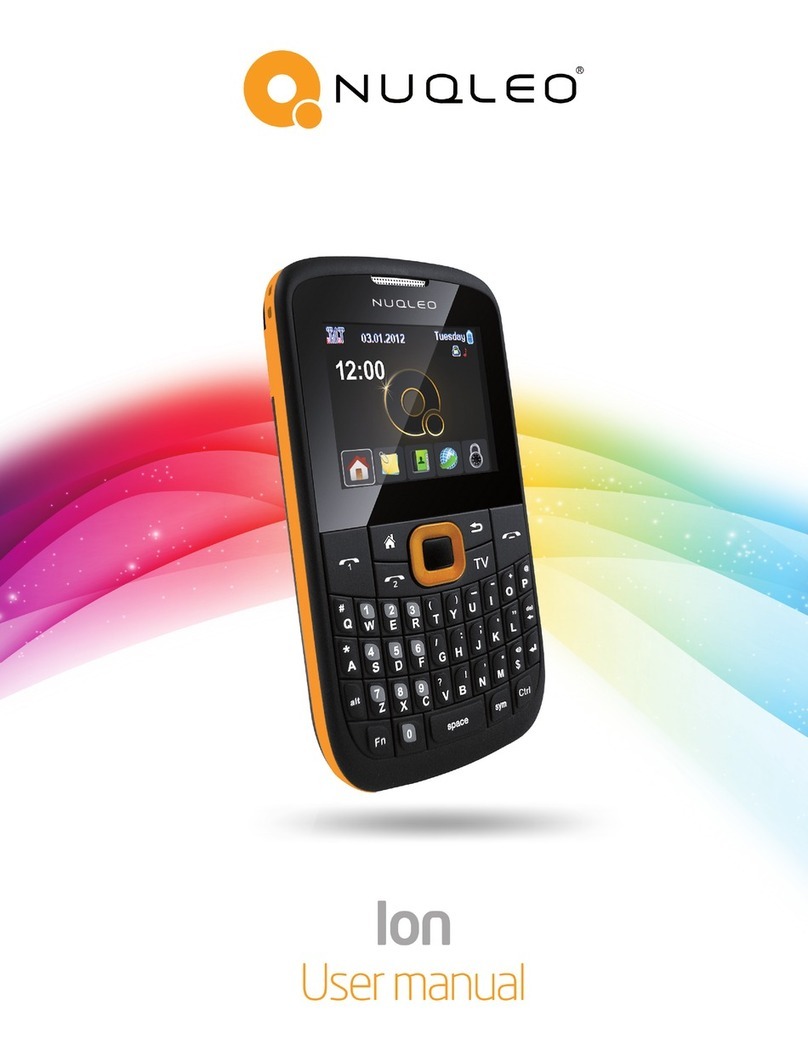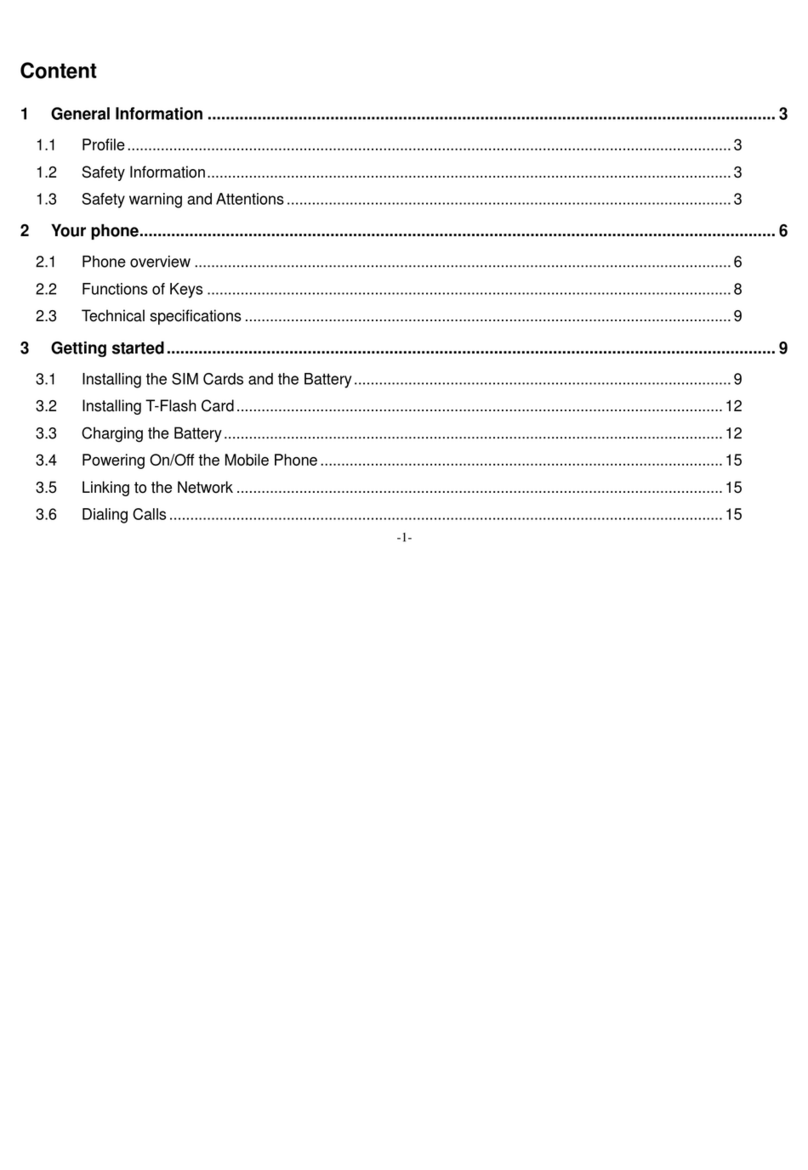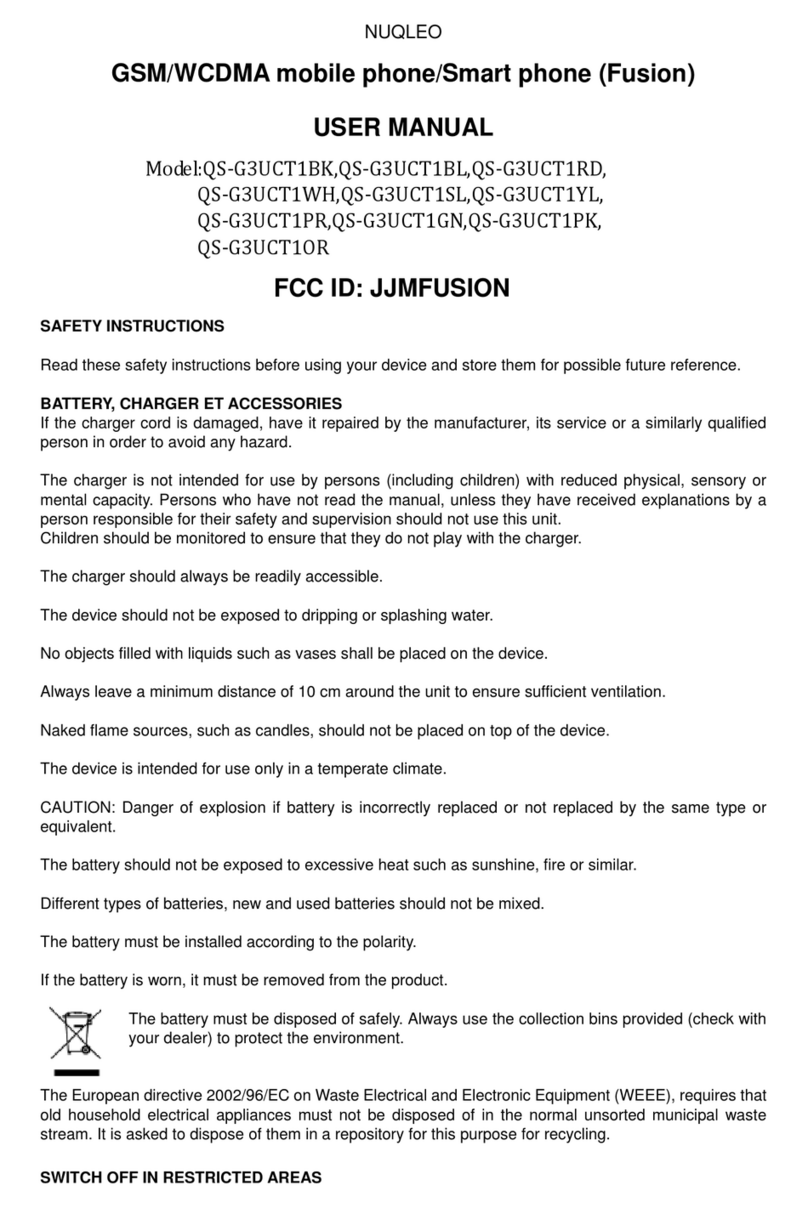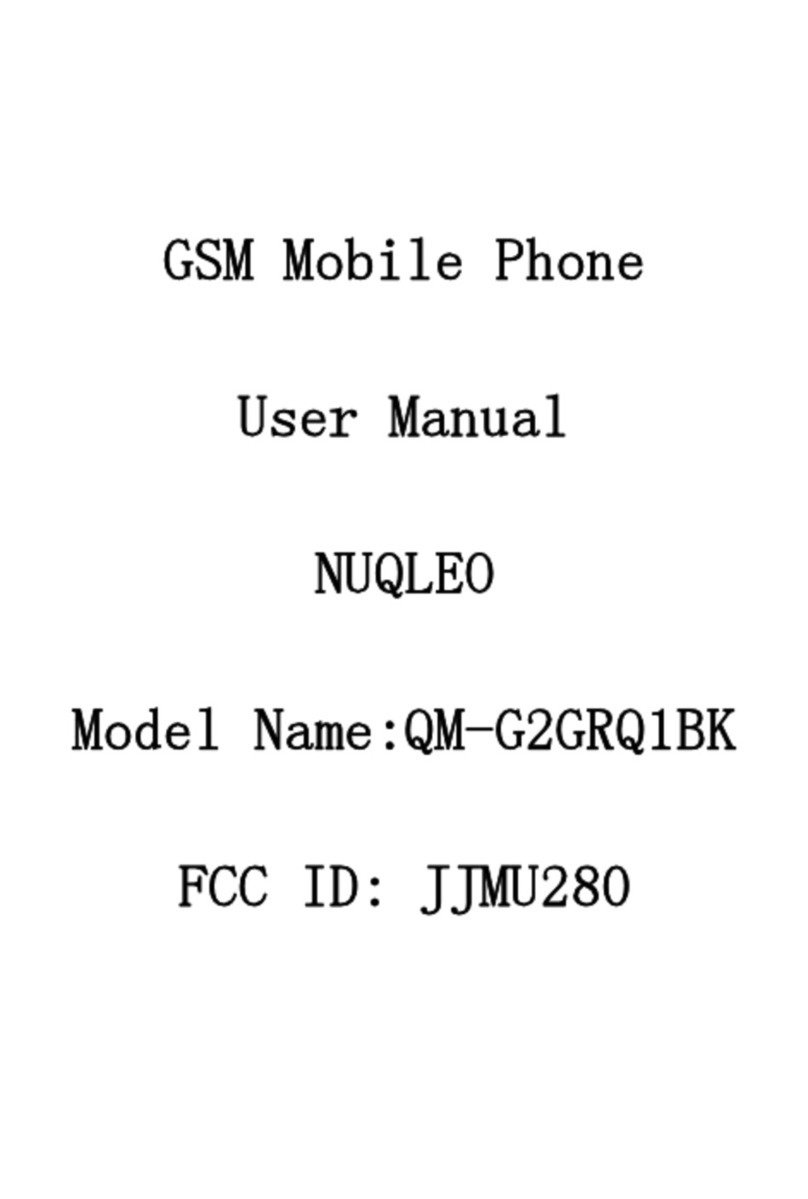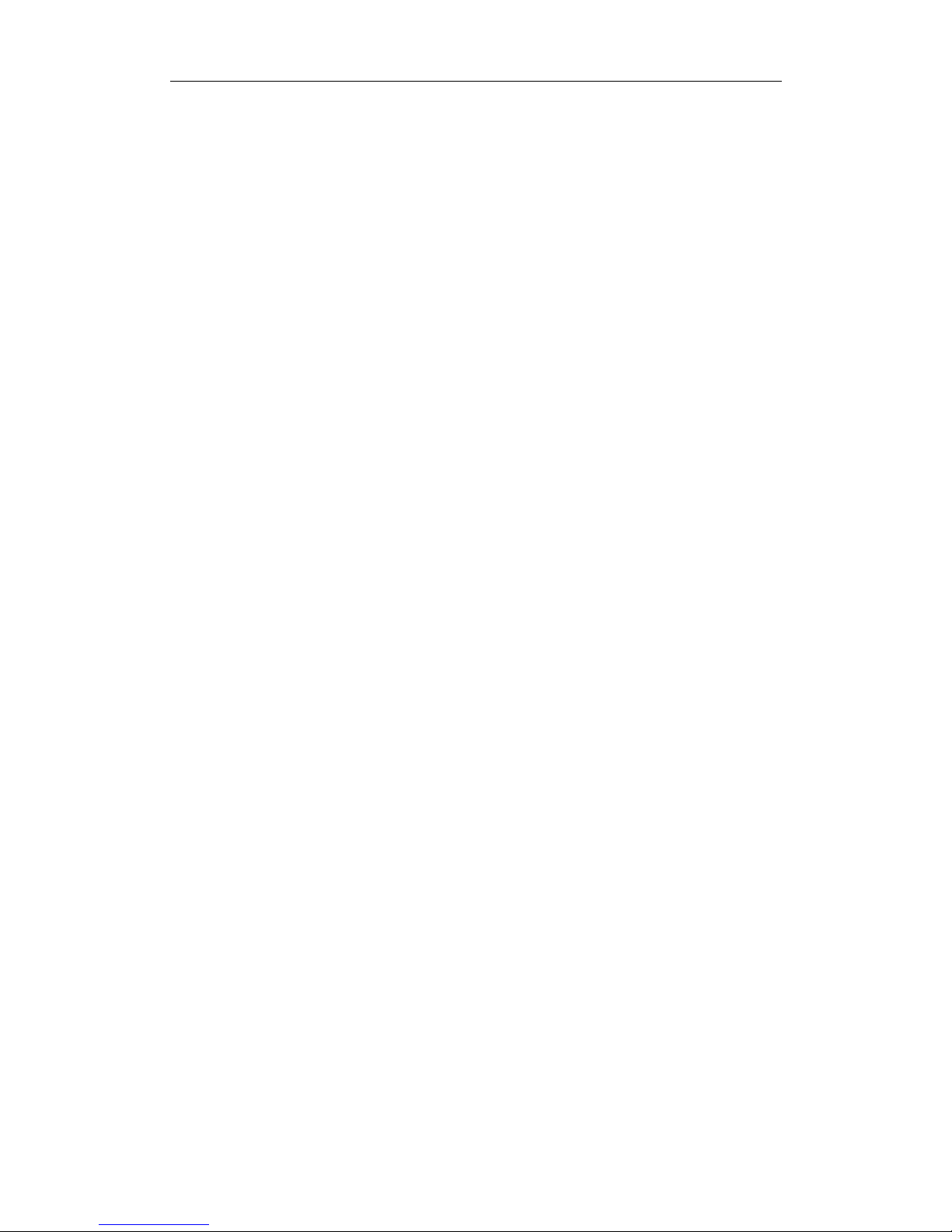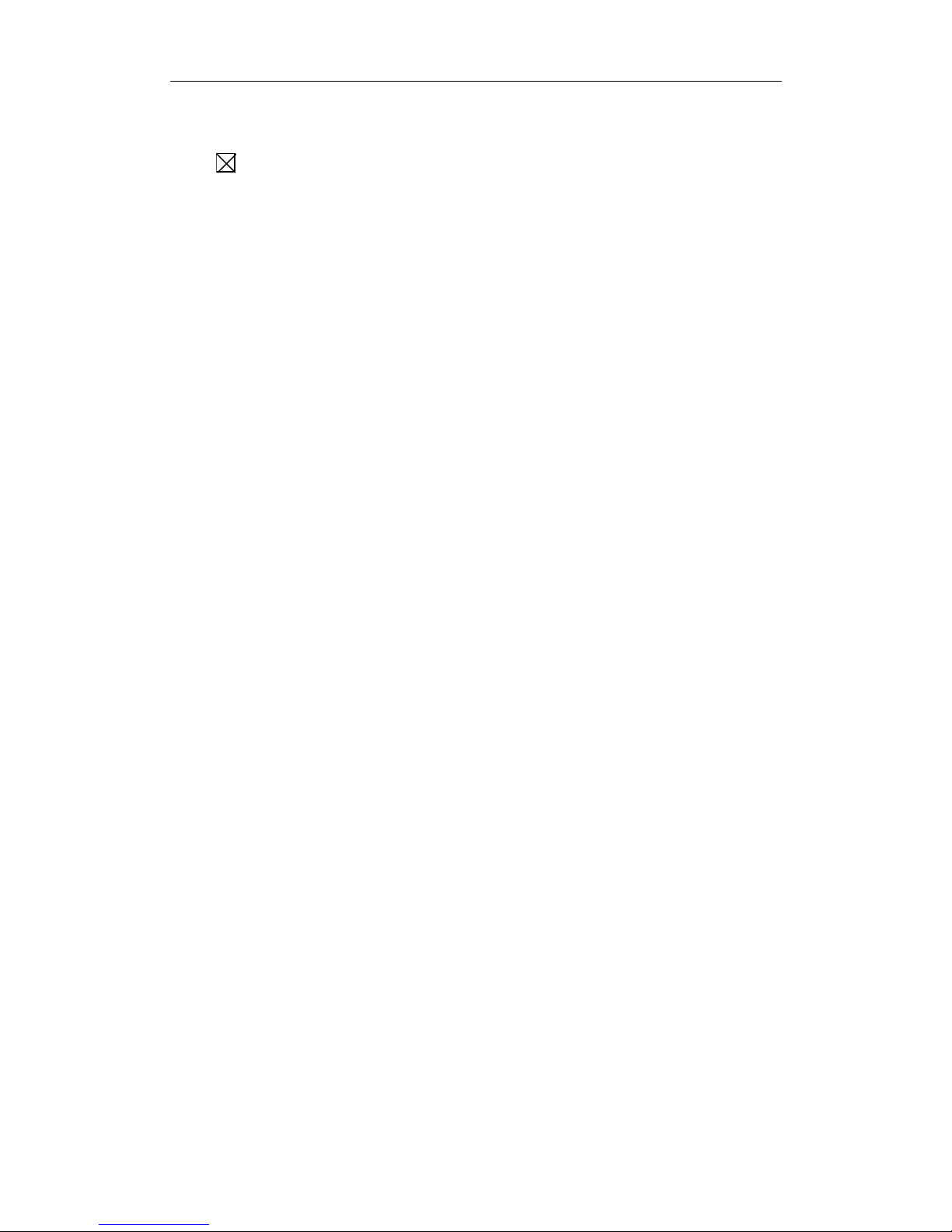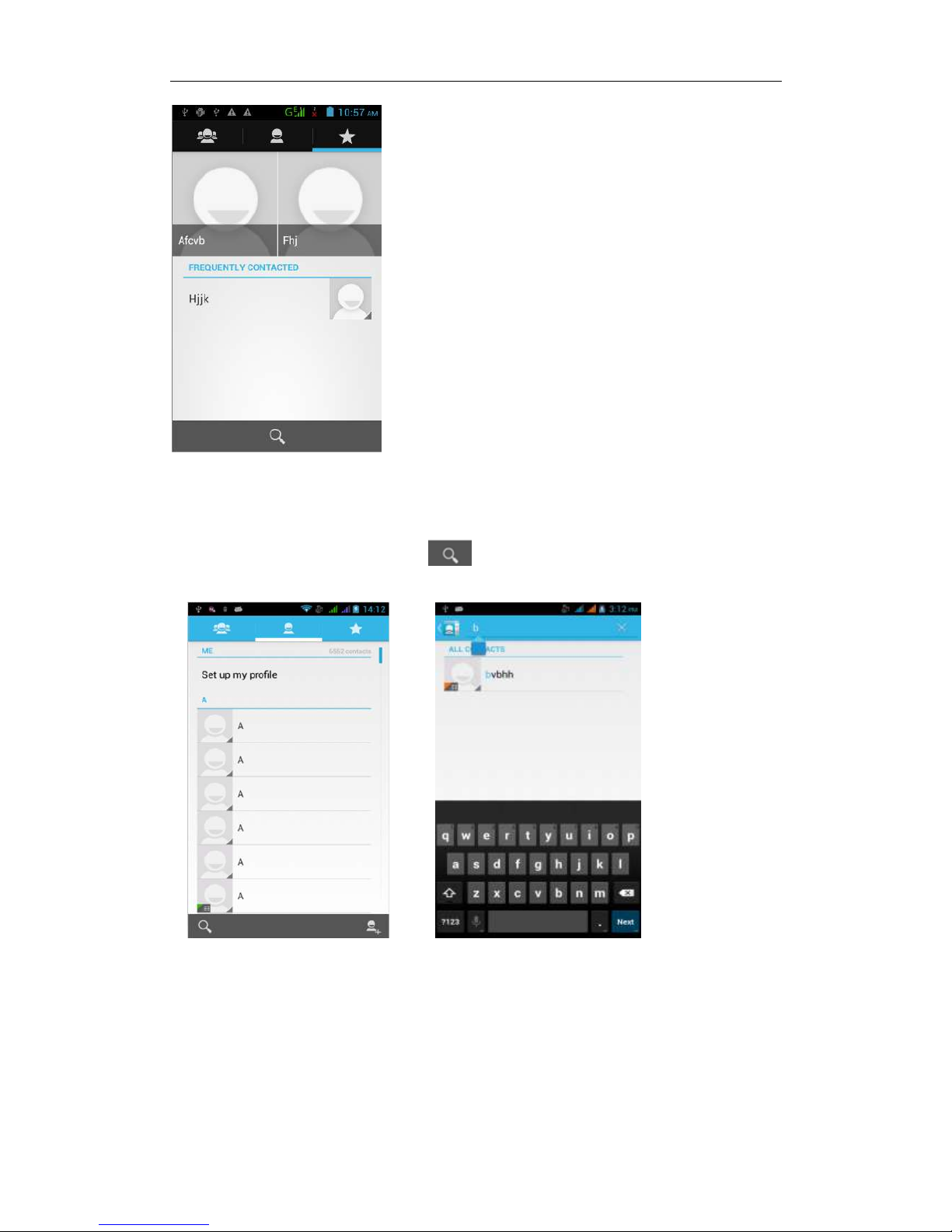-2 -
CONTENTS
How Introduction......................................................................................................- 5 -
Introduction phone keys...........................................................................................- 5 -
Introduction widgets..................................................................................................- 5 -
Information Function.................................................................................................- 5 -
Contact Features.......................................................................................................- 9 -
Call History Features .............................................................................................. - 11 -
Paste the text / copy Features...............................................................................- 12 -
E-mail Features .......................................................................................................- 12 -
Desktop Features....................................................................................................- 14 -
Bluetooth Function..................................................................................................- 18 -
Wifi Features............................................................................................................- 18 -
FM Function .............................................................................................................- 18 -
Flight mode Function ..............................................................................................- 19 -
Black unlock.............................................................................................................- 20 -
Restore to factory default.......................................................................................- 20 -
Storage Settings......................................................................................................- 20 -
GPS Settings............................................................................................................- 21 -
English language switching phone .......................................................................- 21 -
Replacement mobile phone input method...........................................................- 23 -
Android phone data cable links.............................................................................- 23 -
Introduce cross-screen display..............................................................................- 24 -
Browser Features....................................................................................................- 24 -
Q/A - 26 -
1. How to turn off the software running in the background too much..............- 26 -
2. How to quickly set up Email ..............................................................................- 26 -
3. How do I view the capacity of SD card case...................................................- 26 -
4. How to save electricity JK808...........................................................................- 27 -
5. How JK808 lock screen, to prevent others from using..................................- 27 -
6. Why does not the USB data cable links your computer................................- 27 -
7. How to install a program on a non-Android Market.......................................- 27 -
8. In browsing the web or other applications, how to switch to other applications-
27 -
9. How to enter the silent mode quickly...............................................................- 27 -
10. How to forward SMS / MMS............................................................................- 28 -
11. how to paste and copy text..............................................................................- 28 -
12. download and install the application installation path can be set to SD card. -
28 -
13. In the phone program group is installed too many applications, how to solve-
28 -
14. Contacts are sorted, can change ...................................................................- 28 -