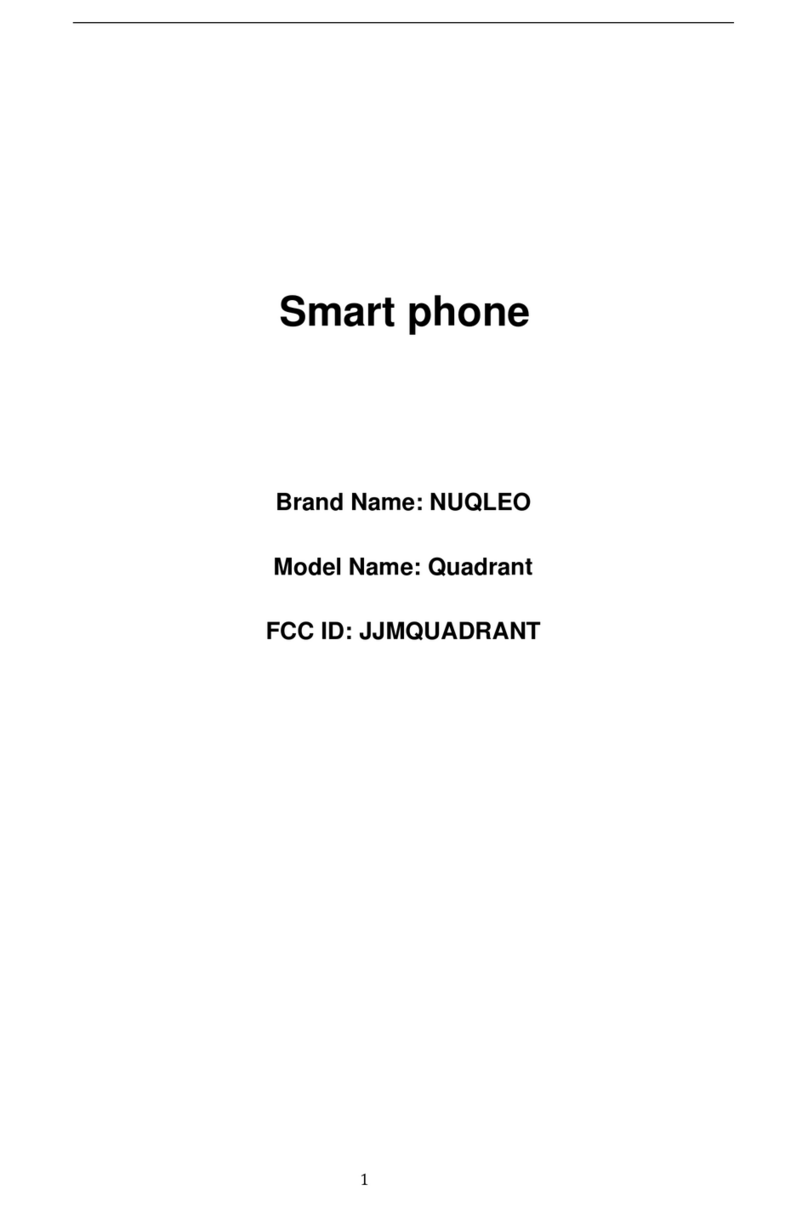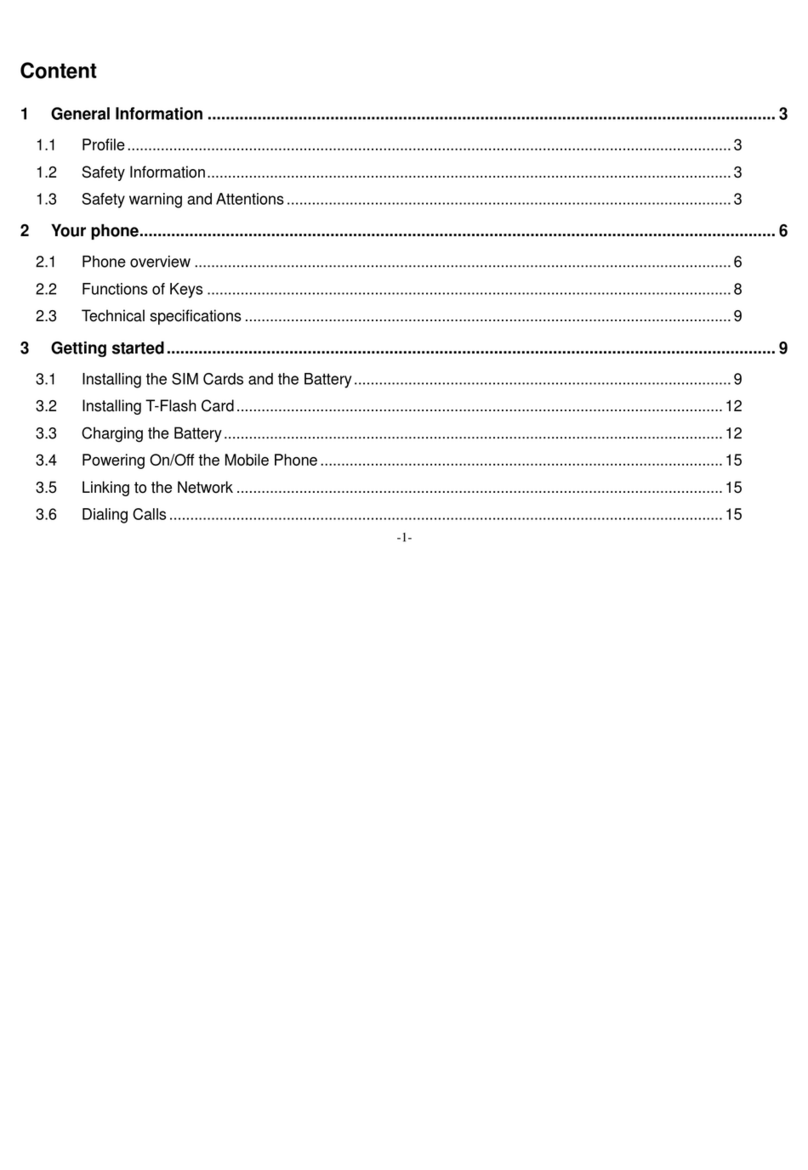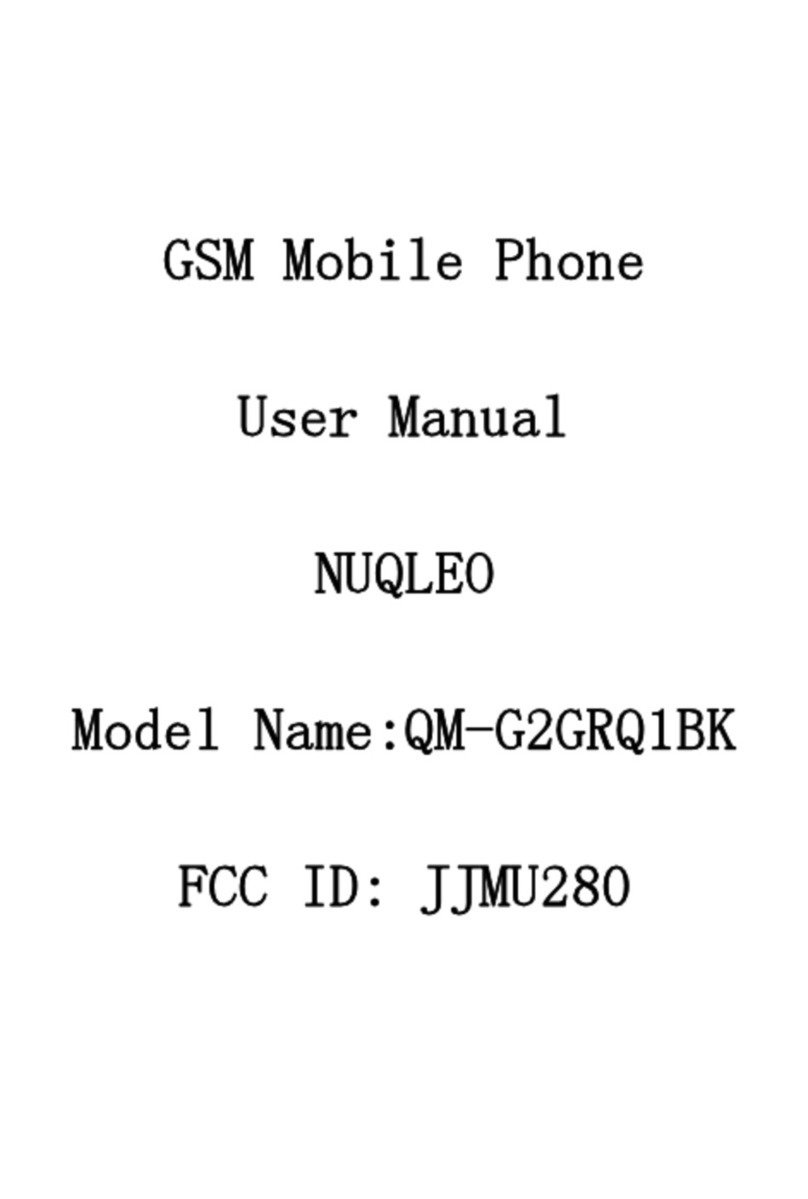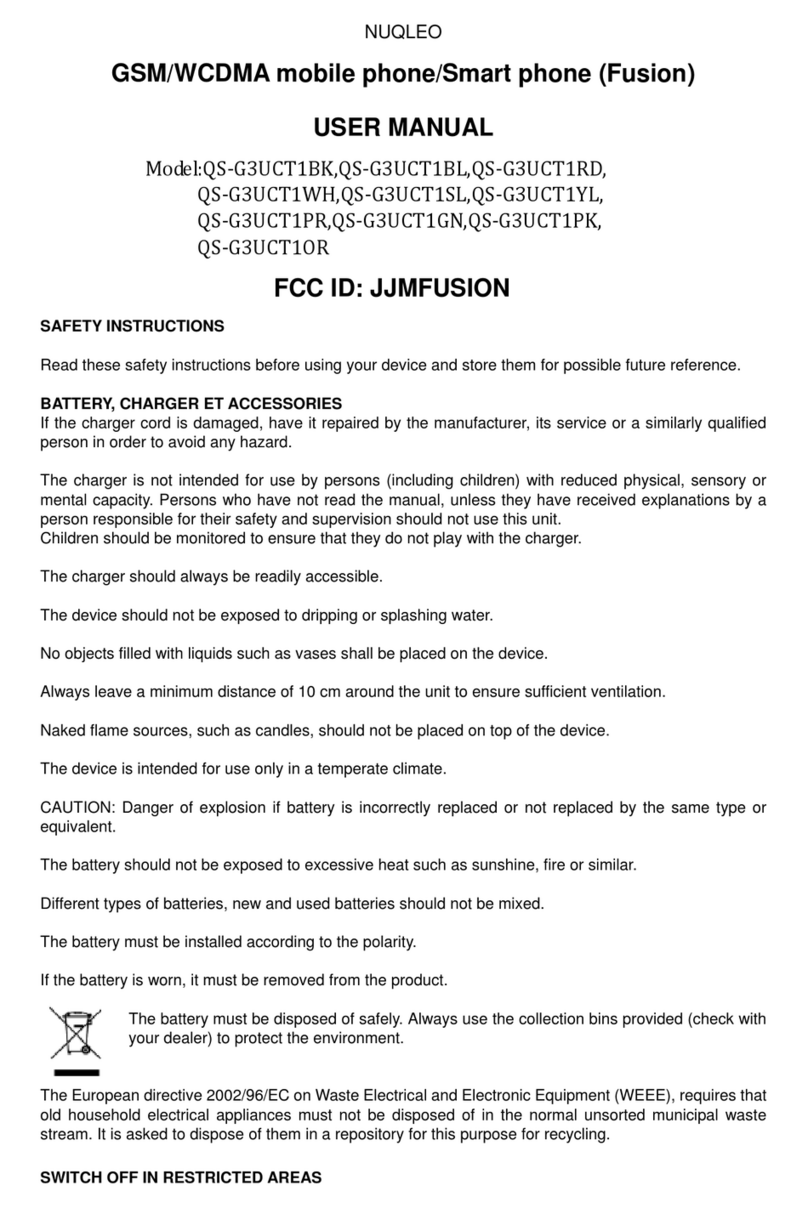NUQLEO - Phone ION
5
1. Introduction
Welcome to the ION phone user’s guide. Your ION phone comes with many features for your
convenience, such as two SIM card slots, as well as room for a memory card.
The ION provides you with the ability to connect to the internet as well as view television,
or listen to the radio.
You can turn the phone on by pressing and holding the Power/End key.
Note:Ifthisisthersttimeyouhaveturnedonthephoneafteraresethasbeenperformed,
you will be asked to enter your password. The default password is 1122. Enter 1122 and
press the Menu key. This will open the Phone’s Main screen.
Note:somecongurationisneededbeforeusingthebrowser,basedonyourlocalservice
providerspecicsettings.
Press and hold the Power/End key until the Nuqleo logo appears.
You can use the Navigation keys to surf the ION phone’s menu system. When you have
highlighted the menu item you want, just press the Center Select key to open or enable
the item.
On the Main screen, start dialing the number you want to call and then press the Center
Select or the Send Answer 1 or 2 key.
When the phone alerts you to an incoming call, press the Send/Answer 1 key for
SIM 1 or Send/Answer 2 key for SIM 2.
On the Main screen, select the Phonebook icon.
Select the contact you want and then press the Menu key to open the Options screen.
On the Options screen, select Send text message.
After writing your message in the content area, press the Center Select key.
PresstheCenterSelectkeyagaintoconrm.
1.
2.
3.
4.
1.
2.
3.
On the Main screen, select the Services icon, then select Internet service.
Choose the SIM card you want to use to connect to the internet and select Input address
to continue.
On the Input address screen, you have the option to enter your desired web address or you
can select from the saved addresses previously used. Select any existing address or input your
own to begin your internet experience.
Phone basics
2.1 Turning the phone on
2.2 Turning the phone off
2.3 Navigating the menus
2.4 Making a phone call
2.5 Receiving a phone call
2.6 Sending a text message
2.7 Connecting to the internet