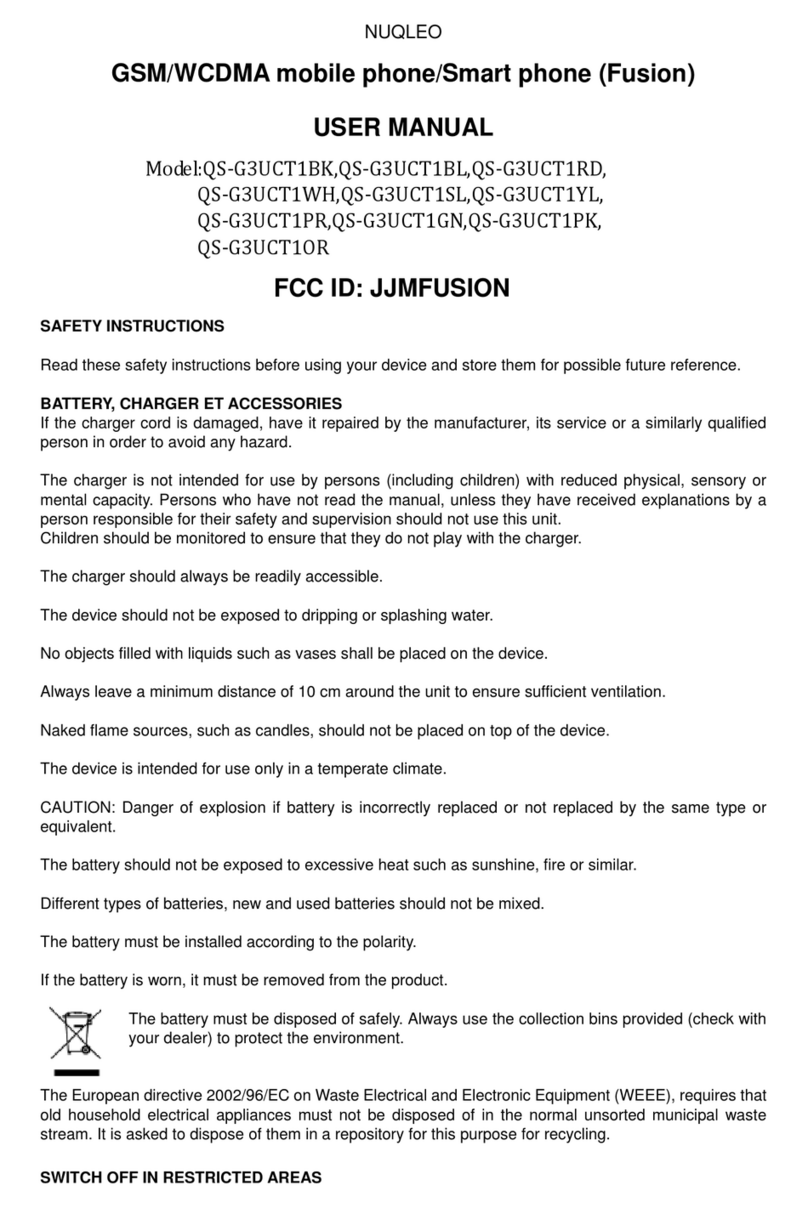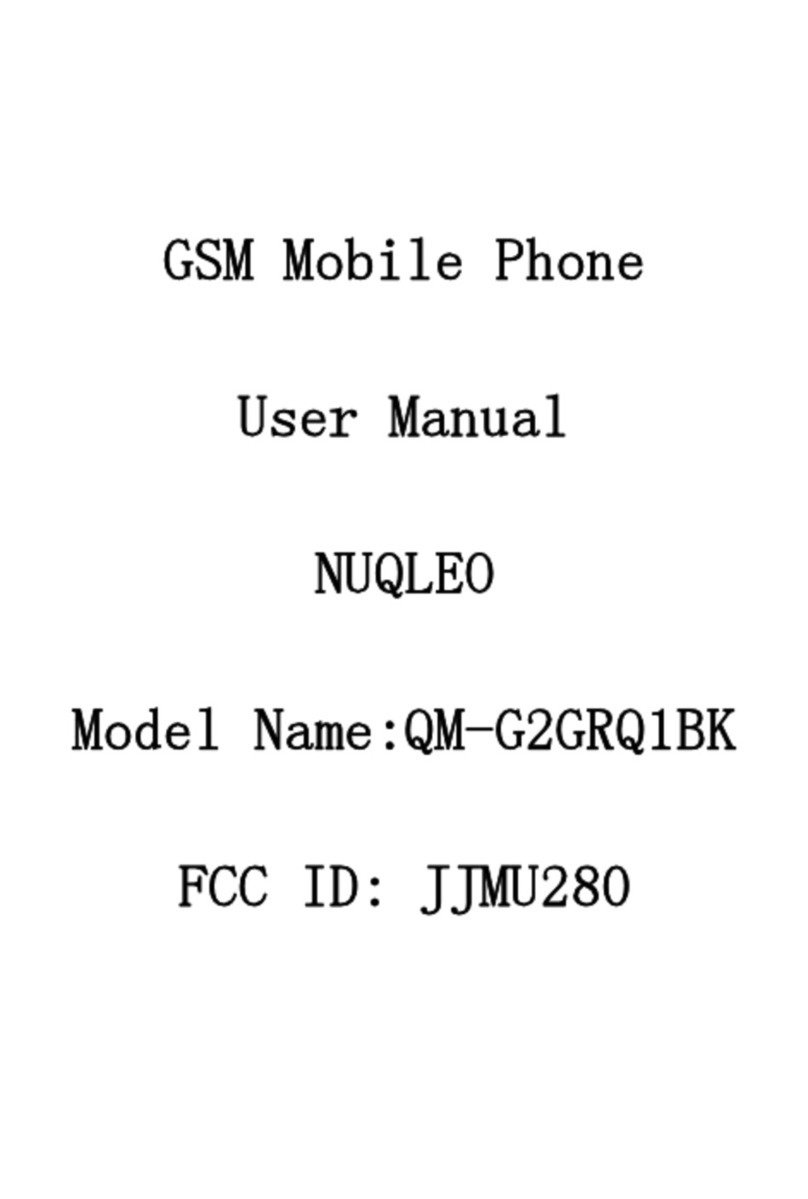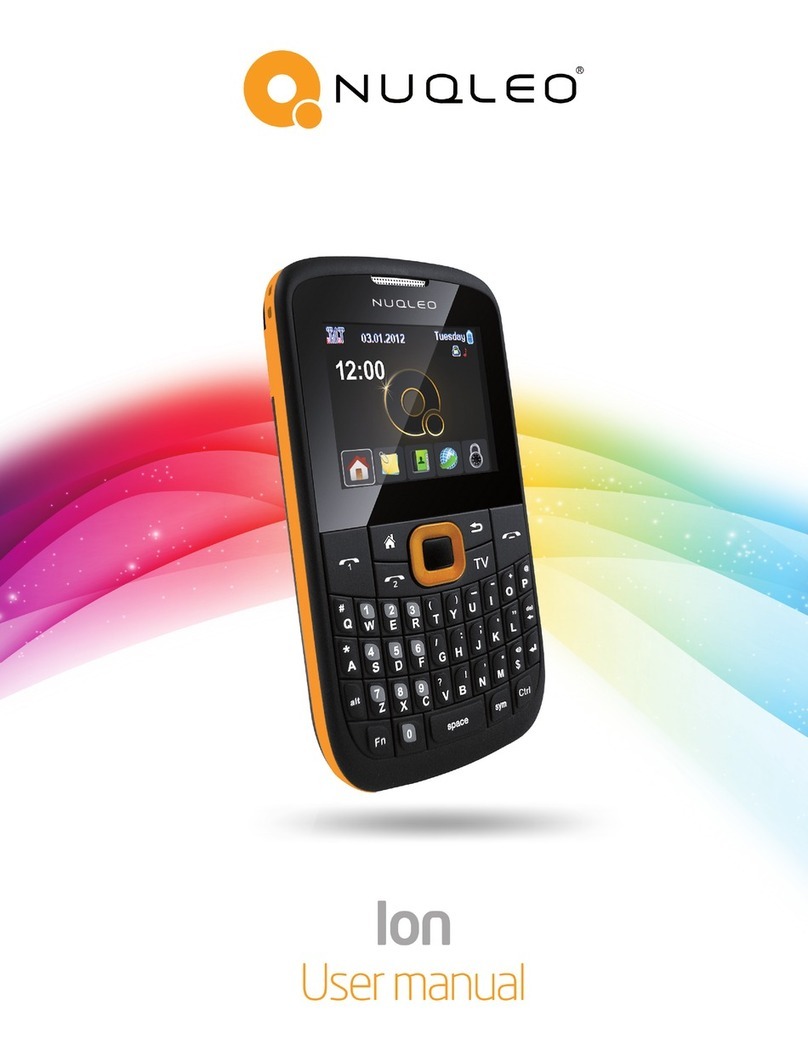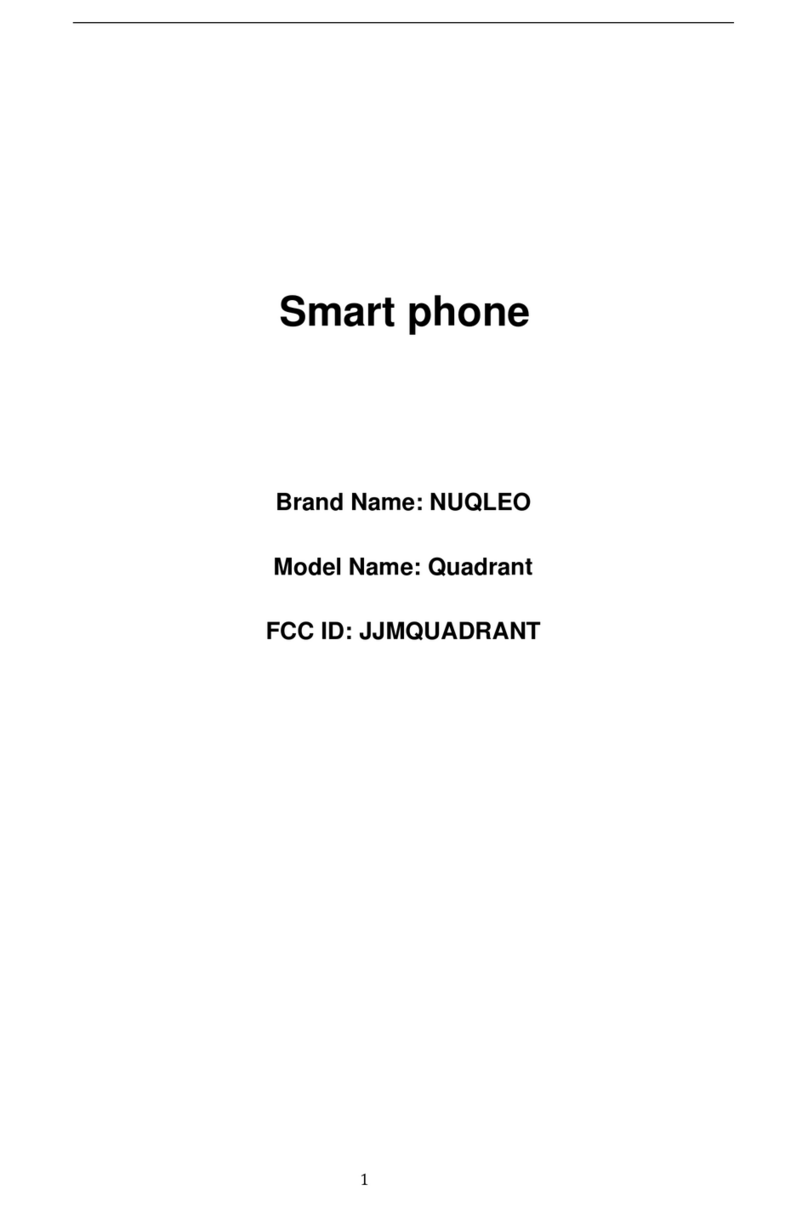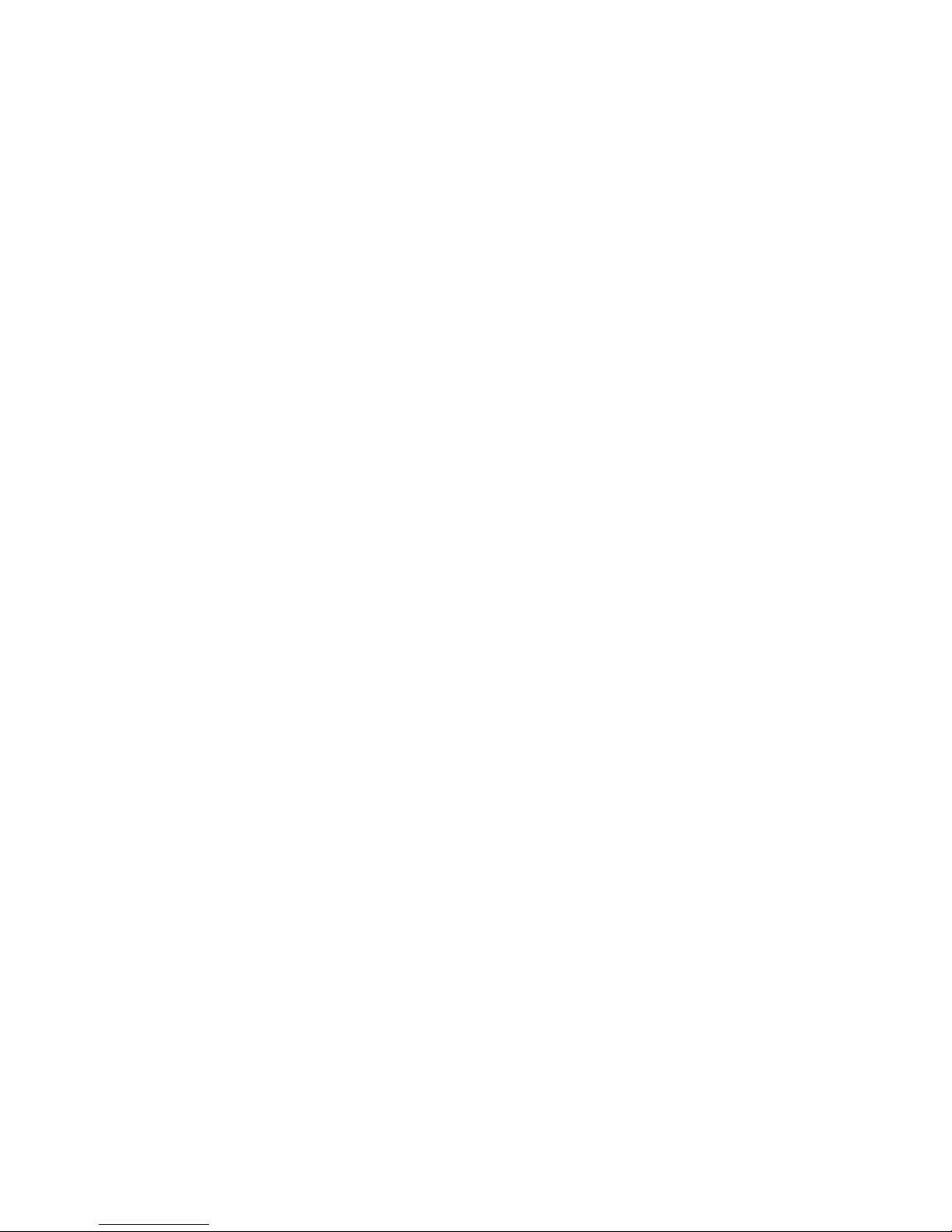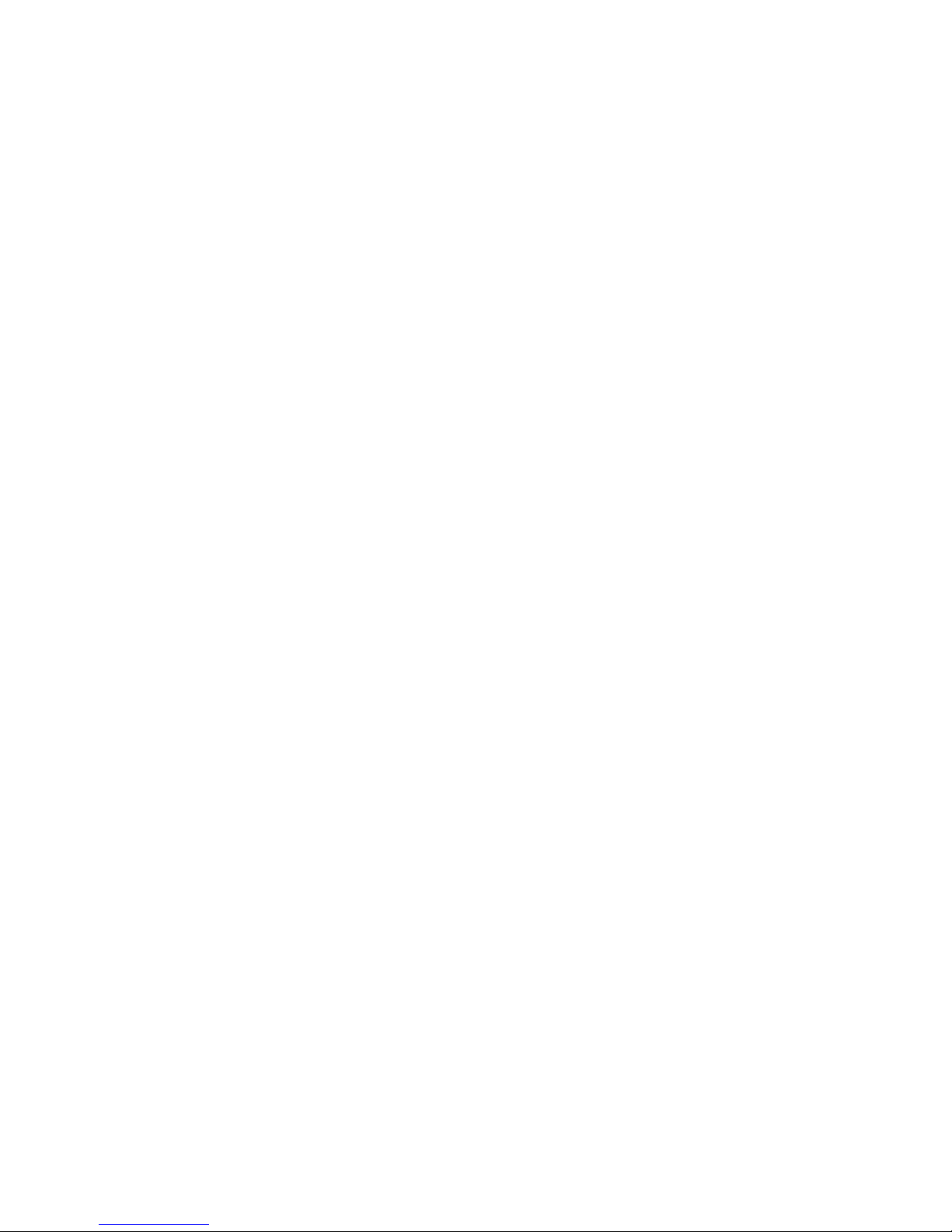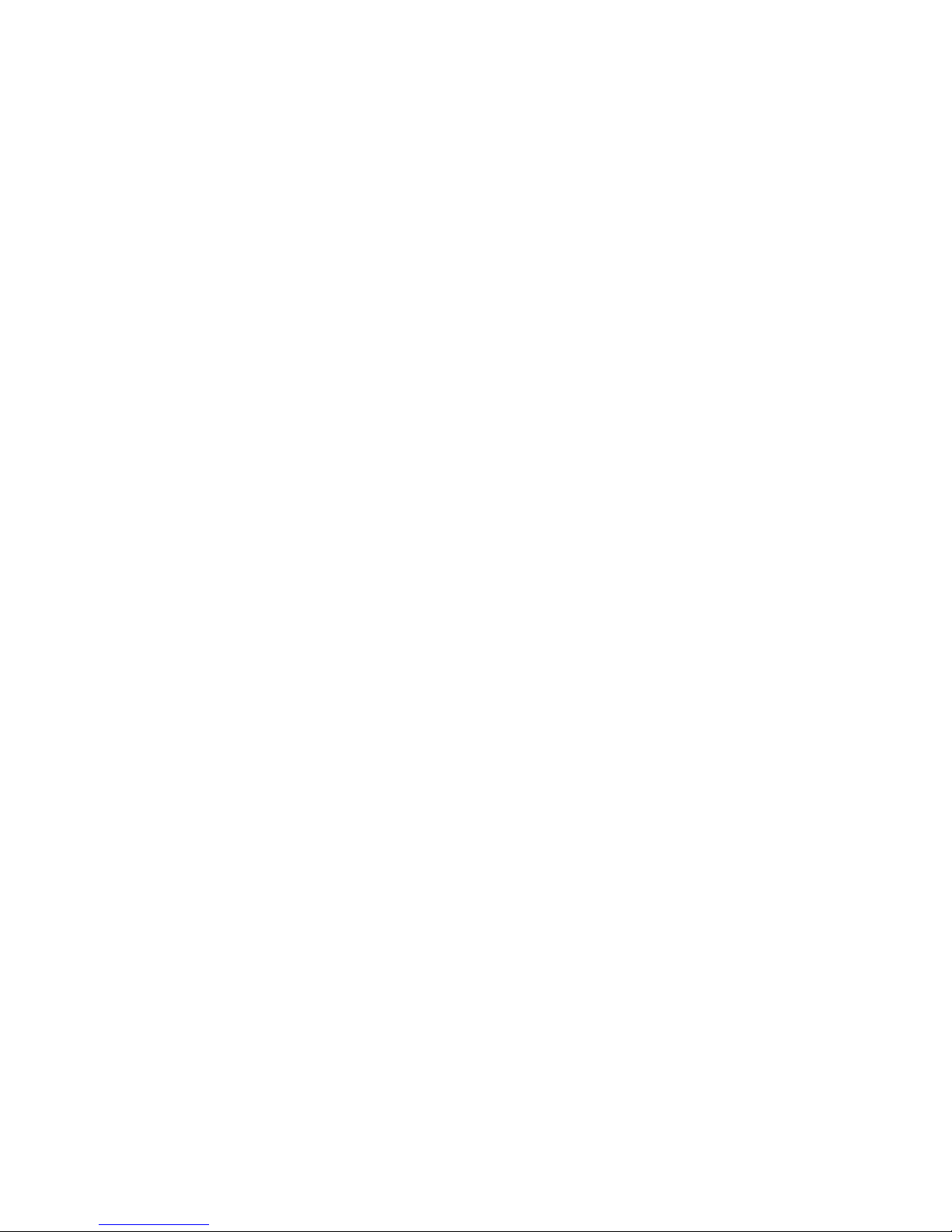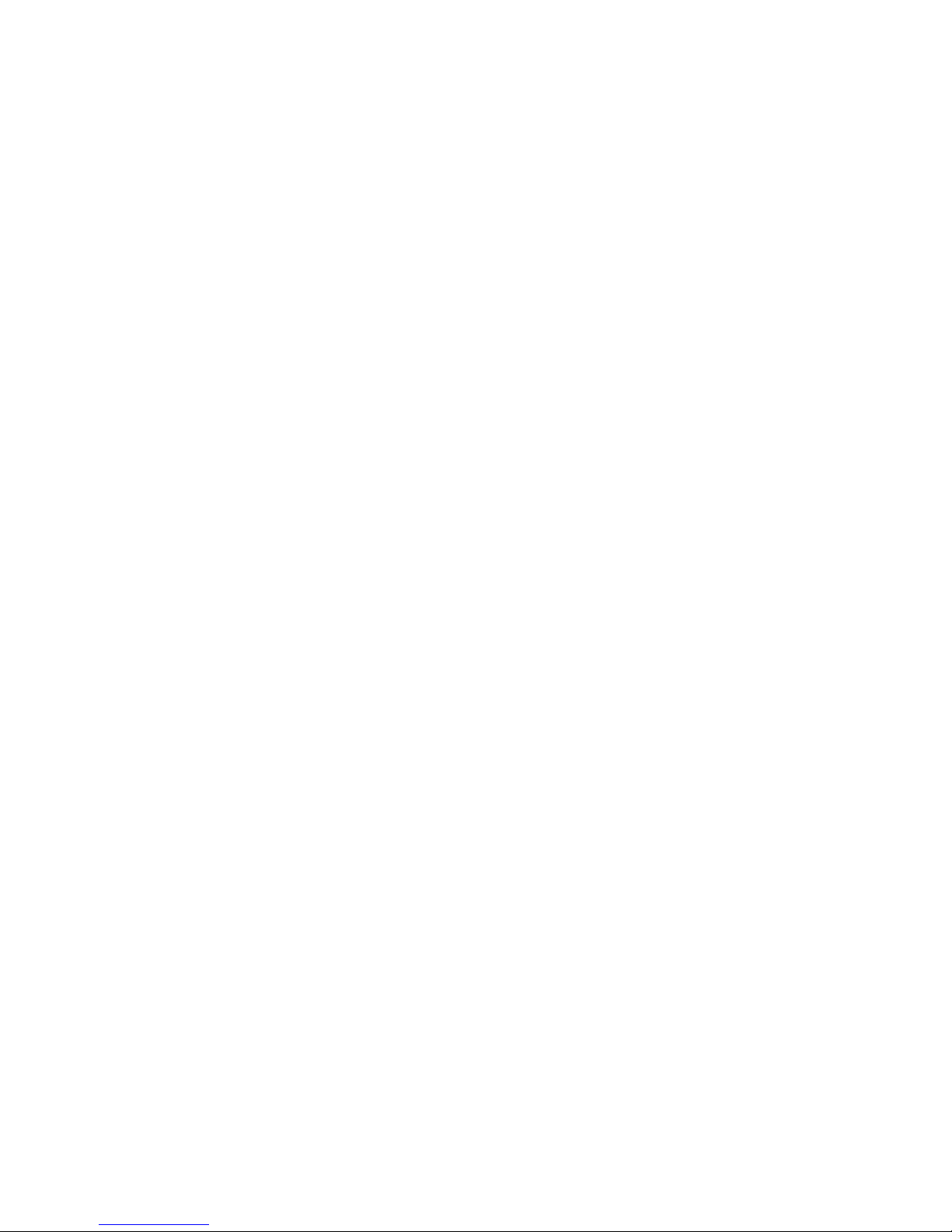-10-
data.
Note:
After powering off your mobile phone, wait for a few seconds before removing or inserting an
SIM card.
Exercise caution when operating an SIM card, as friction or bending will damage the SIM card.
Properly keep the mobile phone and its fittings such as the SIM cards beyond children's reach.
Installation
uHold the End key for a while to power off the mobile phone
uPush the back cover above the battery and remove it.
uPull the middle battery buckle outward and then lift the battery away.
uInsert the SIM card into the SIM card slot lightly with the corner cutting of the card aligning to
the notch of the slot and the gold plate of the card facing download, till the SIM card cannot be
further pushed in.
uWith the metallic contacts of the battery facing the metallic contacts in the battery slot, press
the battery down until it locks into place.
uPhone lock code
The phone lock code may be set to prevent your mobile phone from being misused. In general,
this code is provided along with the mobile phone by the manufacturer. The initial phone lock code is
set to 1122 by the manufacturer. If the phone lock code is set, you need to input the phone lock code
when powering on the mobile phone.
uPIN