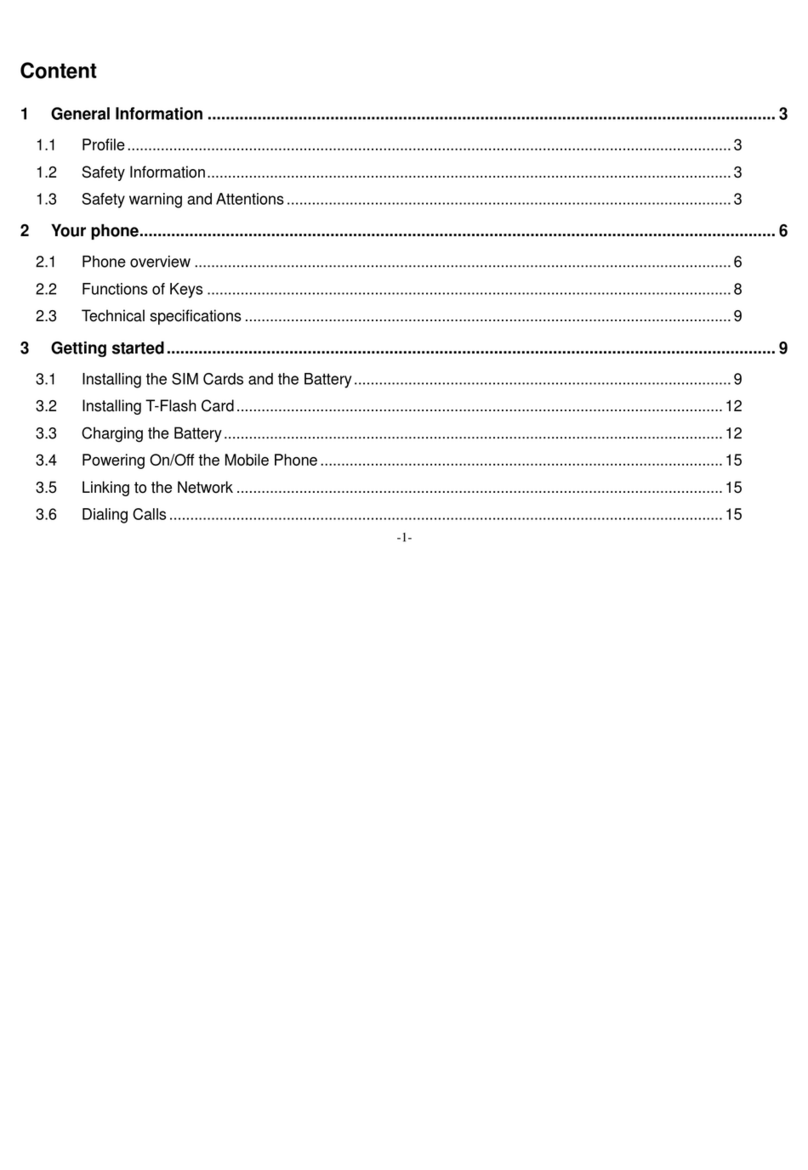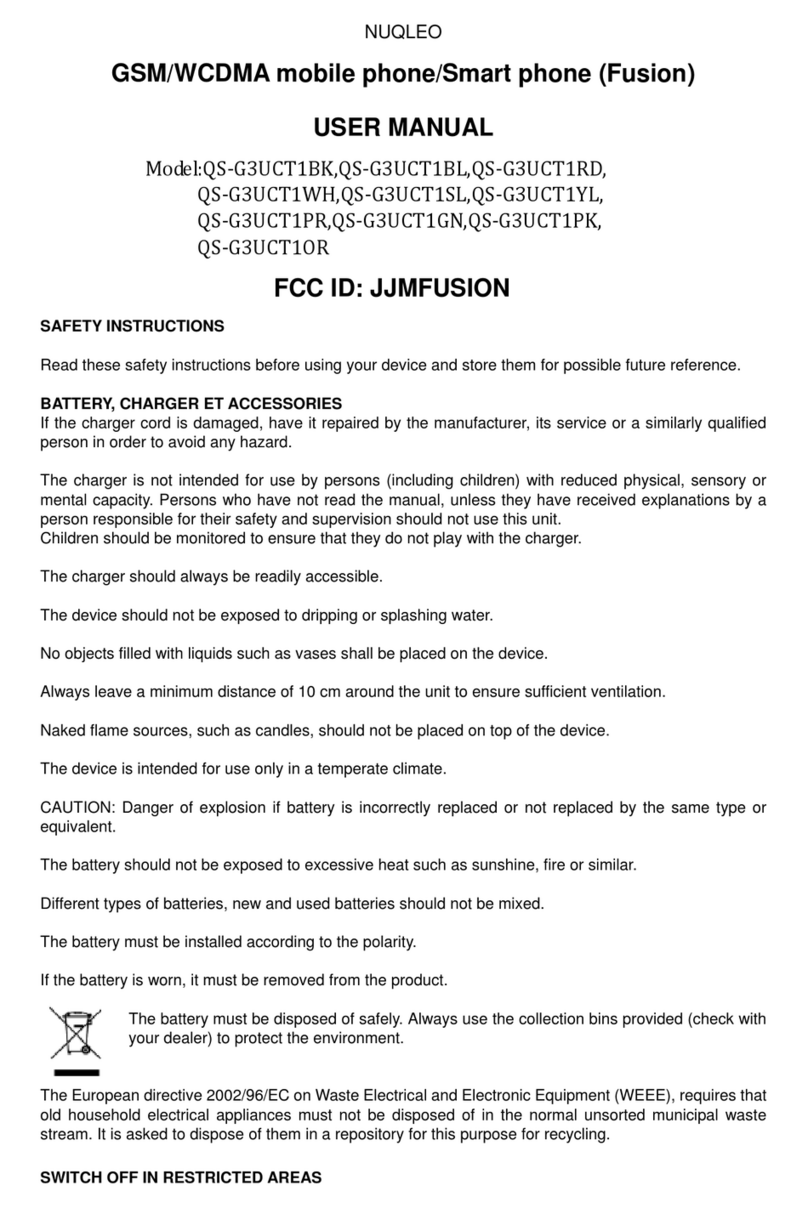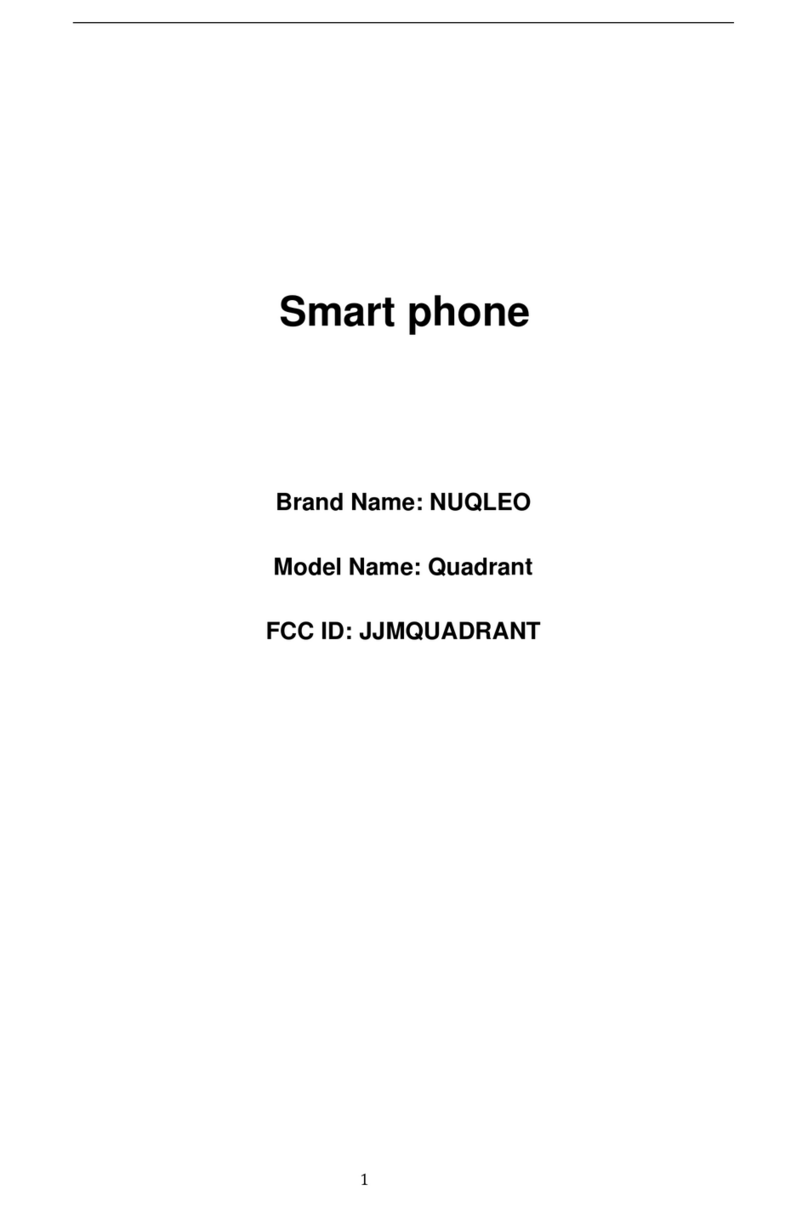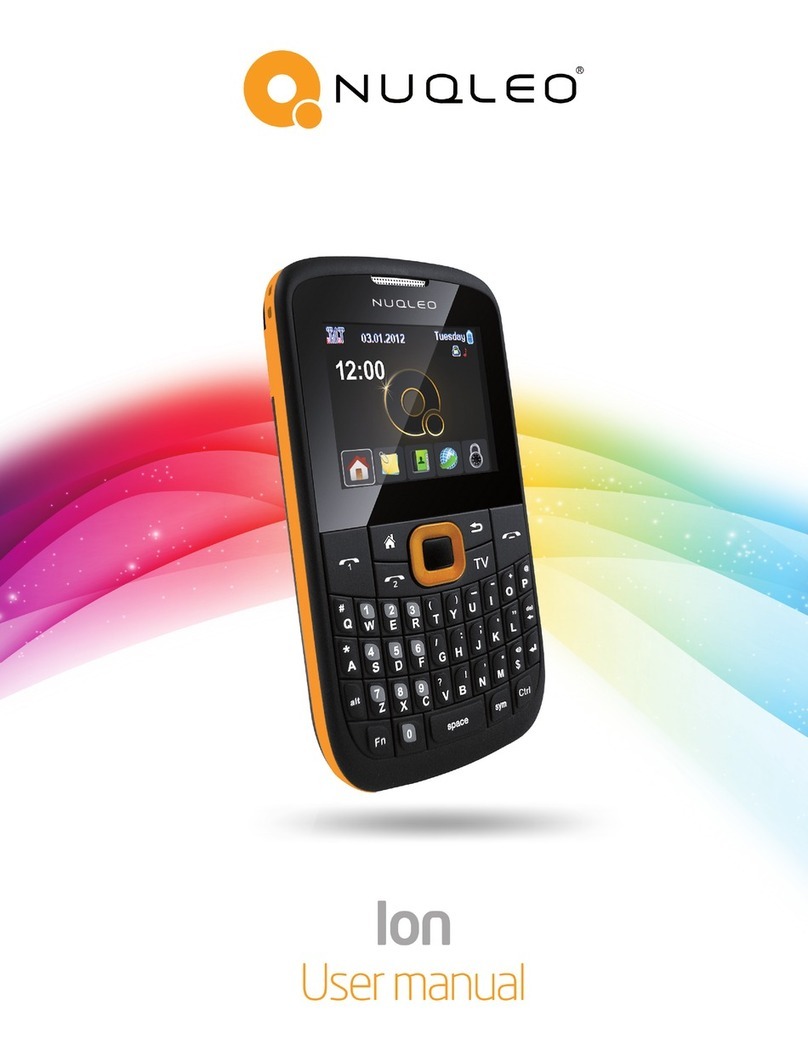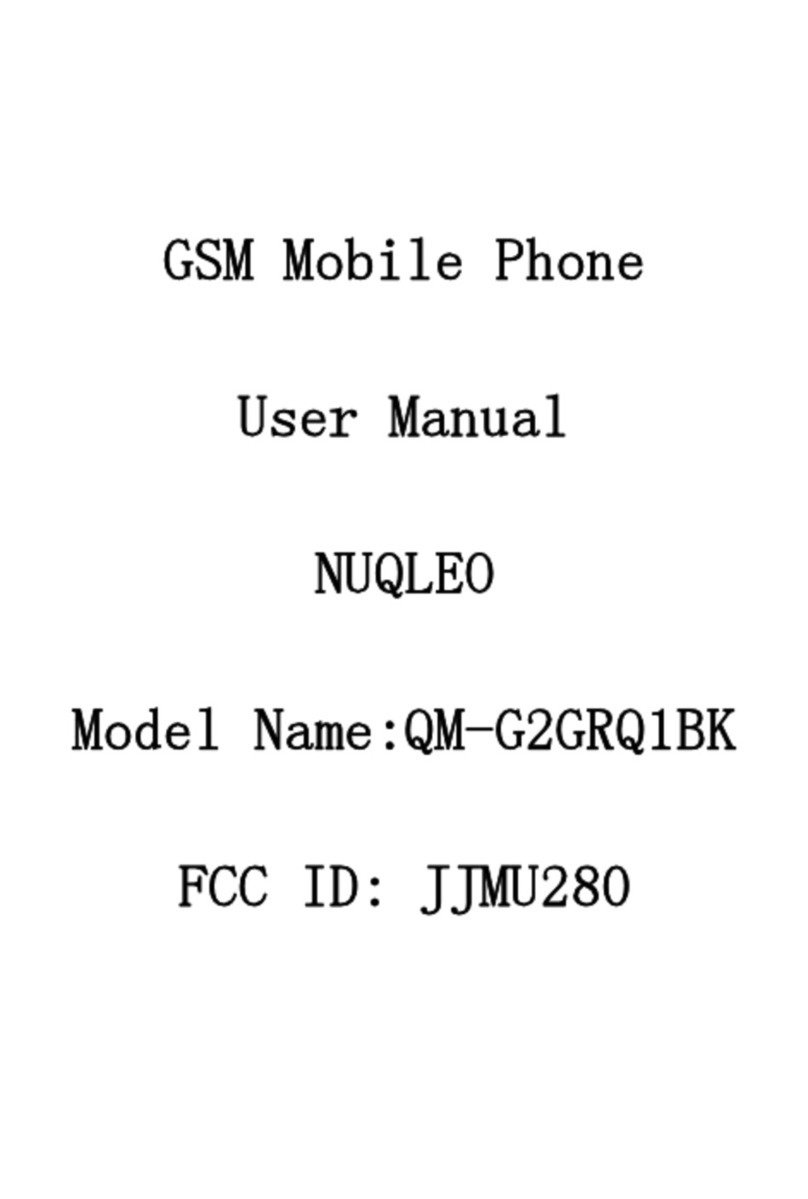NUQLEO - Phone ION LITE
5
Thank you for purchasing the Nuqleo ION LITE Multimedia Phone. This guide will show you
how to set up your phone and use its basic functions.
Once your phone is up and running, you can visit www.nuqleo.com to nd out more about
all the great features your new mobile phone has.
I. Introduction
1. a Package contents
1. b Safe handling of the product
1. c Battery instructions
1. d Disposal information
Nuqleo Ion Lite Mobile Phone
Rechargeable lithium-ion battery 3.7V 600mAh
AC charger/USB sync/data cable
Earphones with microphone
Quick Installation Guide (QIG)
Never expose your phone to direct sunlight or excessive heat. Avoid leaving the product
inside a car with the windows closed.
Keep your phone in a dry place. Never expose this product to rain or water.
Do not use or store your phone in dusty, dirty areas.
Do not use harsh chemicals, soaps or detergents to clean your phone.
Do not modify, disassemble, open, drop, crush, or puncture this product.
Never disconnect your phone while a download or upload is in progress.
Switch off the device in restricted areas or where the use of electronic devices is prohibited.
To protect your hearing, make sure the volume level is not set too high when plugging the
headphones.
Use only the battery and battery charger specied by the manufacturer.
The battery has a limited service life so it will need replacing when it no longer holds
enough charge.
Dispose of old batteries at directed places.
Do not throw batteries into a re.
Do not force the battery when installing it.
If the battery overheats or changes color while charging it or storing it, stop using it.
Do not expose batteries to high temperatures.
Do not charge the battery for more than 24 hours.
Electrical and electronic products as well as batteries must not be discarded as regular
household waste. As part of the company’s eco-friendly approach, we encourage you to recycle
and follow all applicable local waste regulations to dispose of your used devices properly. Never
dispose of batteries in a re.
•
•
•
•
•
•
•
•
•
•
•
•
•
•
•
•
•
•
•
•
•