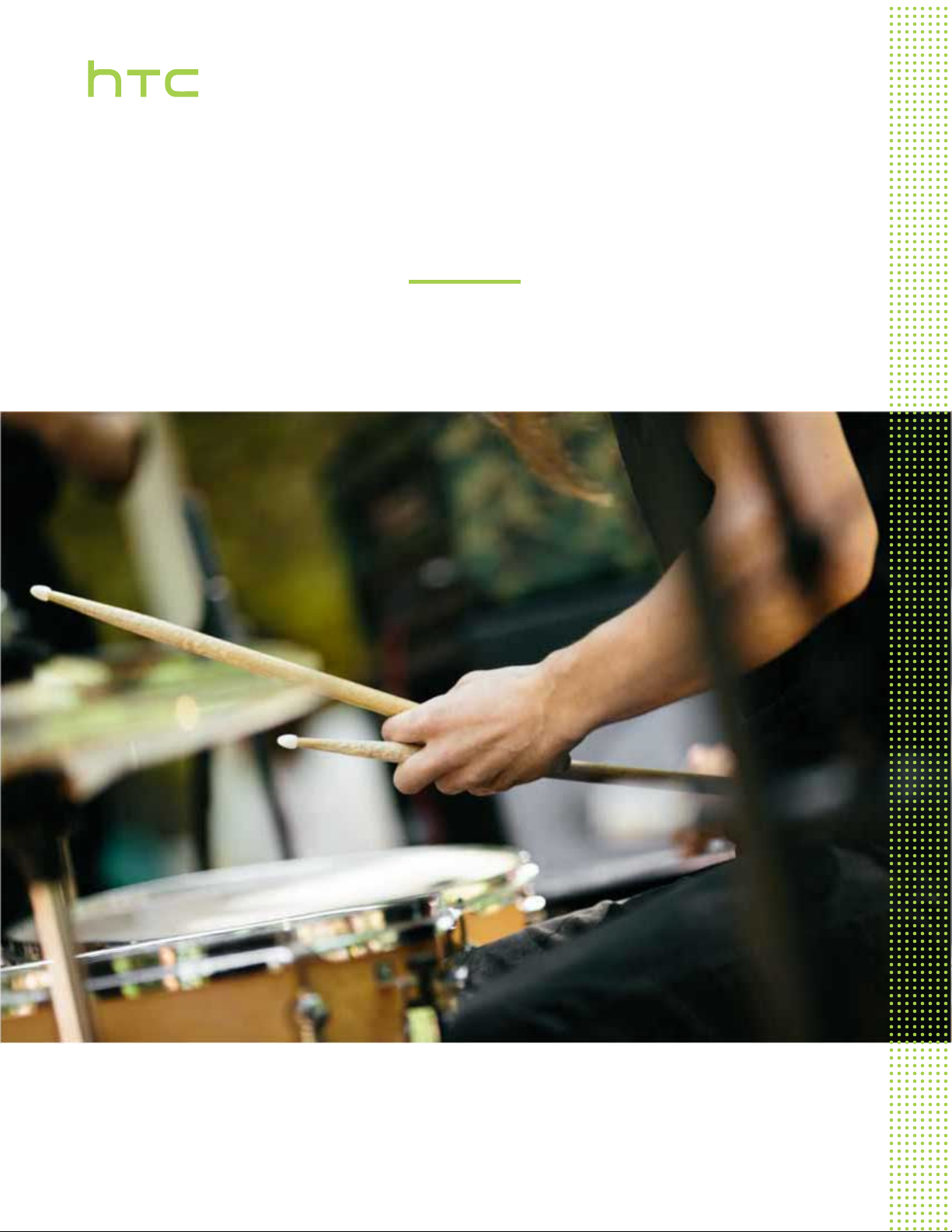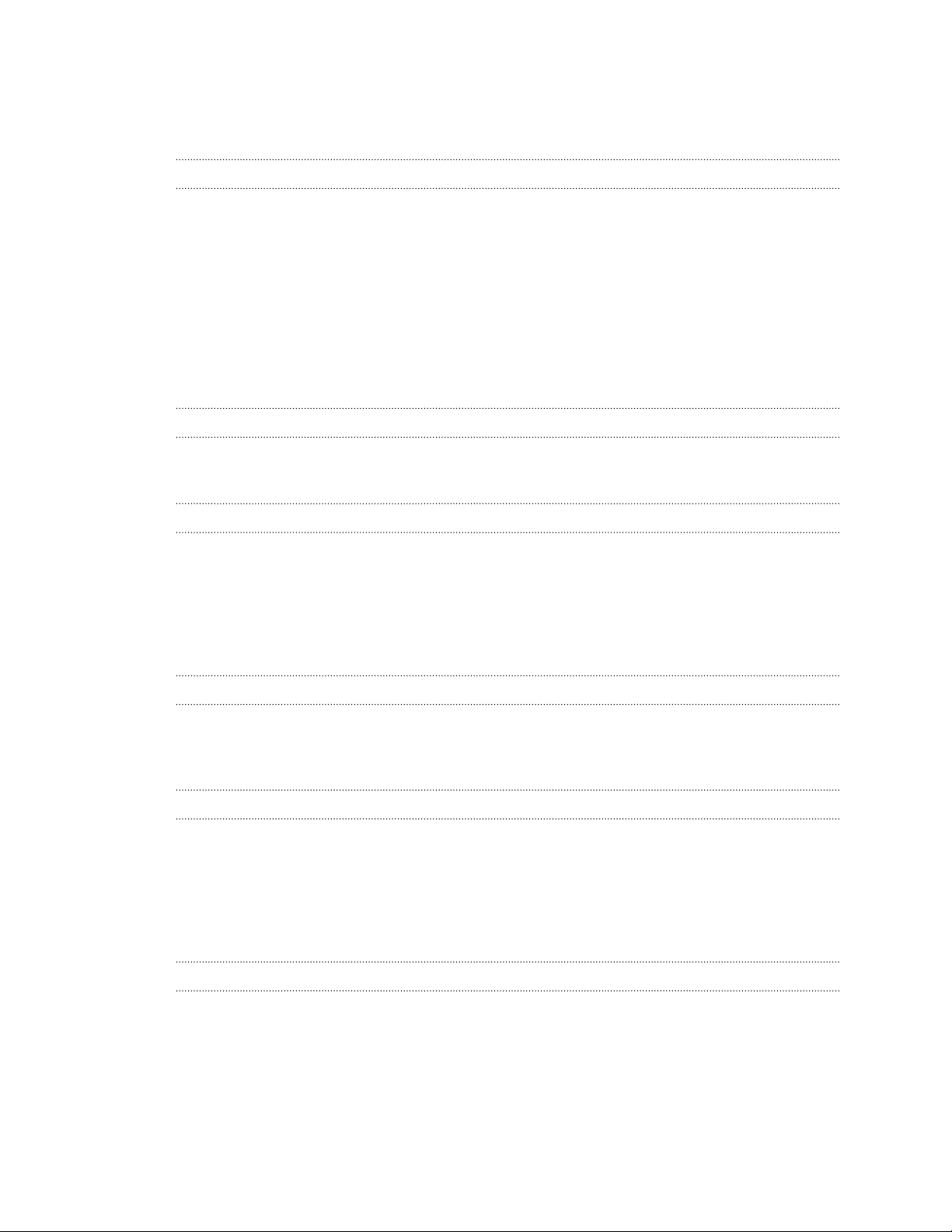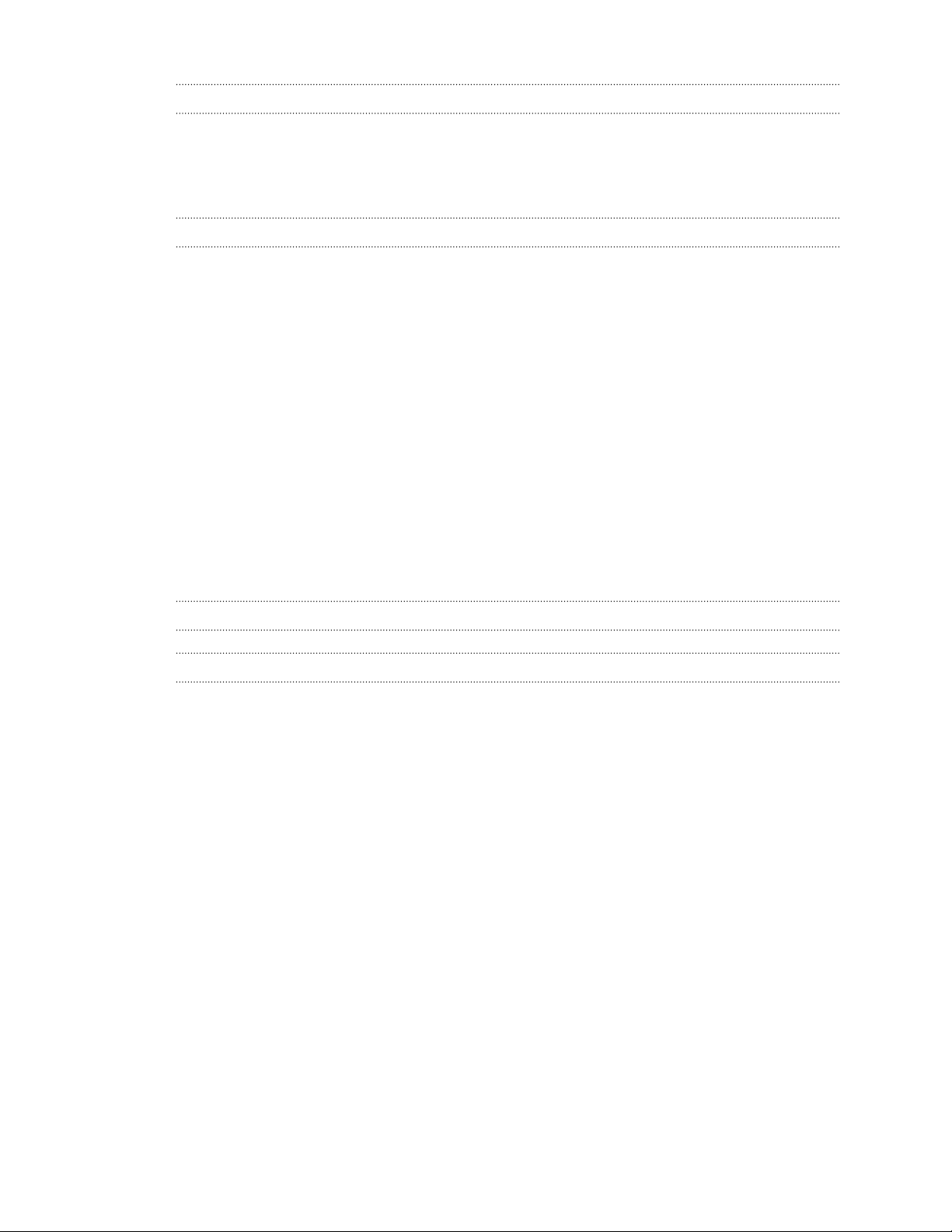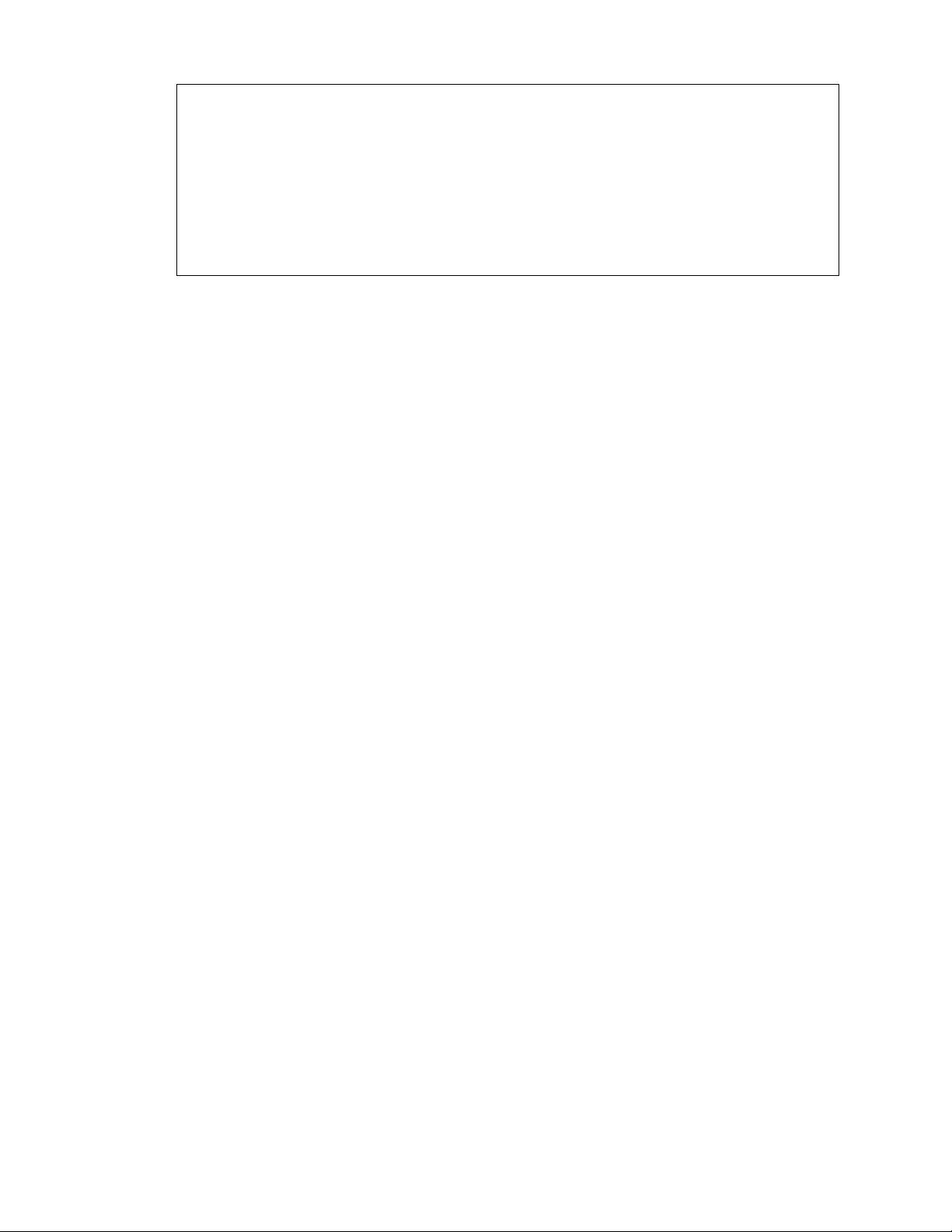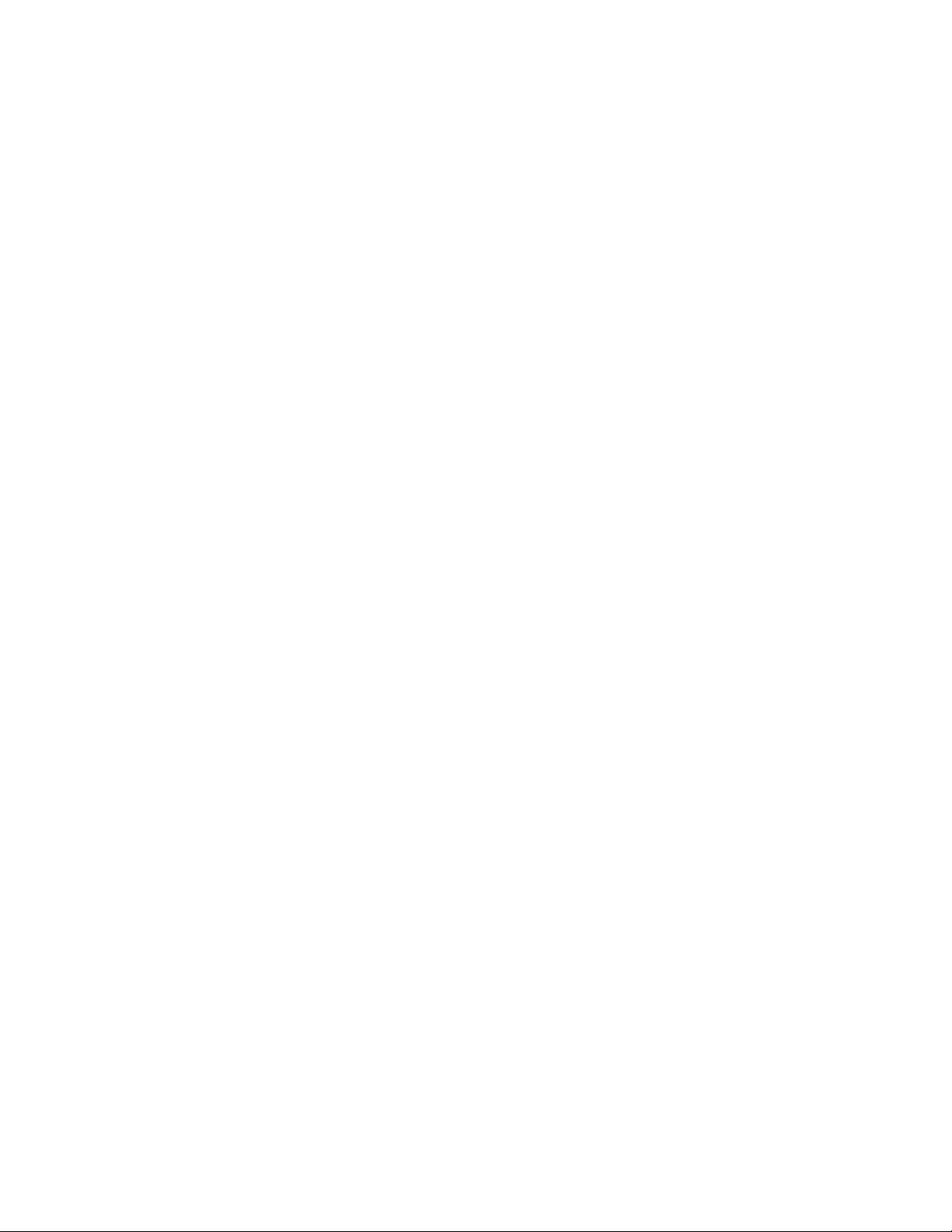What's new
Android 5.0 Lollipop update
With the Android™5.0 Lollipop update, enjoy enhancements to some of your favorite features.
Here are some of the changes:
Bolder, user-centered design
Google®apps take on a new, colorful, and responsive design that brings a consistent, intuitive
experience across Android devices. The design elements extend to the Android user interface. For a
start, check out the revamped Recent apps screen or the Notifications panel.
More control over notifications
Choose which apps to get notifications from. This is helpful if you want to limit the notifications
that show on the lock screen. See Choosing what notifications to show on the lock screen on page
62.
Get back to recent apps after a reboot
When you restart your phone in earlier Android versions, all your recently opened apps will be
cleared. In Lollipop, they're still be present on the Recent apps screen after a reboot.
Easier sharing with Android Beam
Using Android Beam™is simpler than ever as it's now an option in the share menu. It makes it
convenient to share whenever another NFC-enabled device is nearby.
This feature may not be available on all phones.
Searchable settings
Overwhelmed with the options that you can change in Settings? Use the new search bar in Settings
to quickly find the relevant option.
Smart Lock
Set up your phone to unlock the screen just by detecting your face. Or you can use another trusted
device, such as your car's Bluetooth®system, to unlock your phone once they're connected. See
Setting up Smart Lock on page 175.
9 What's new