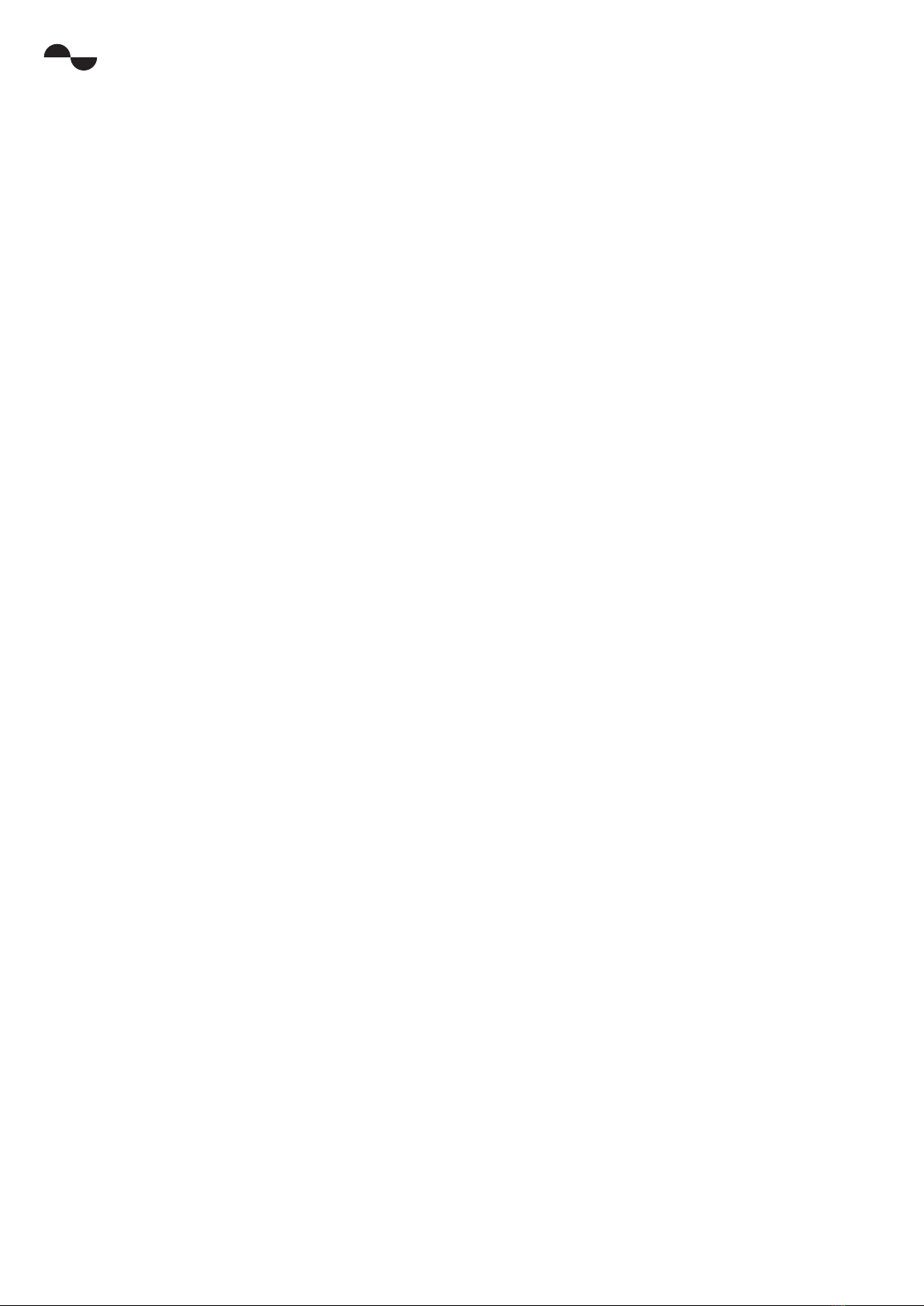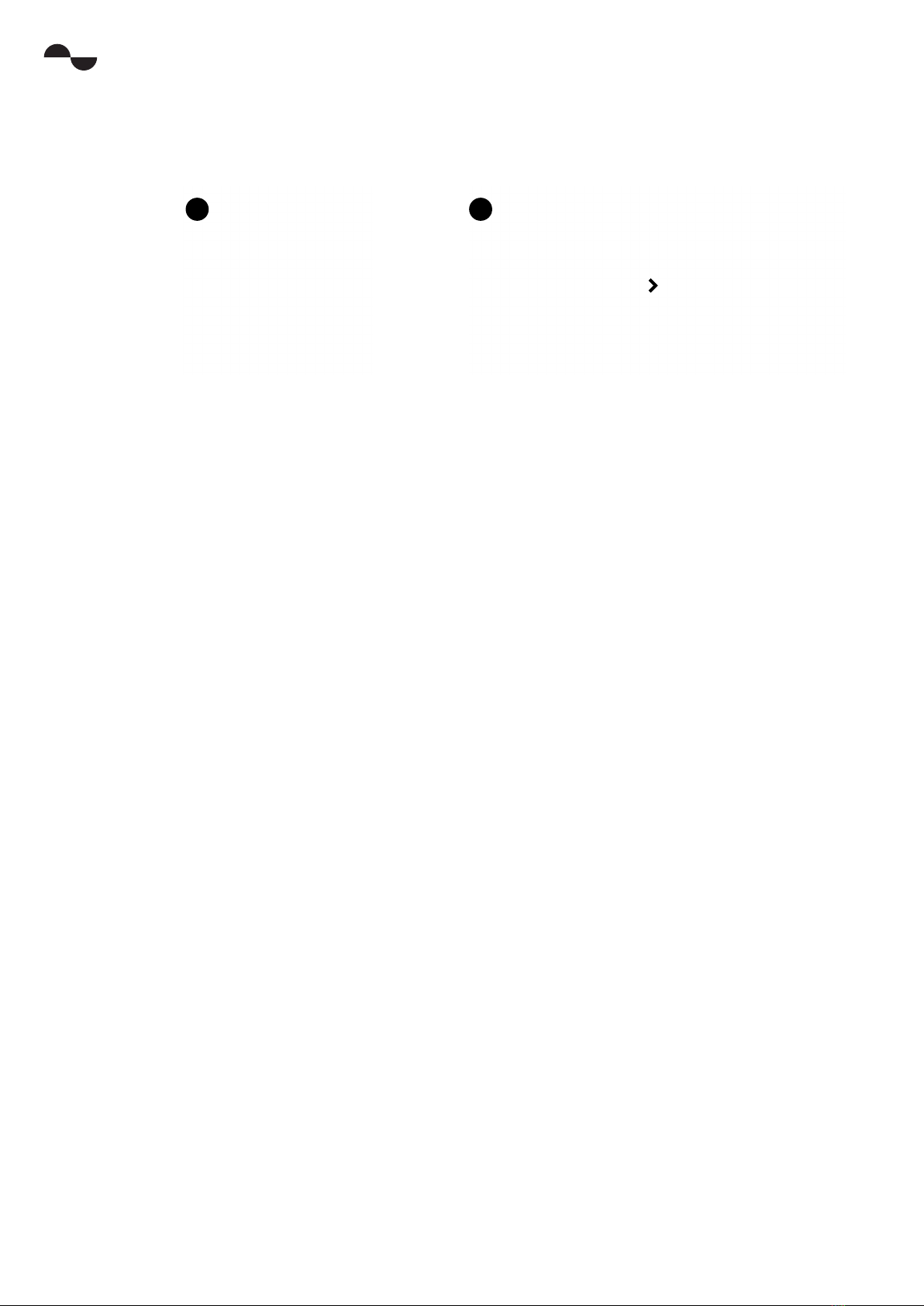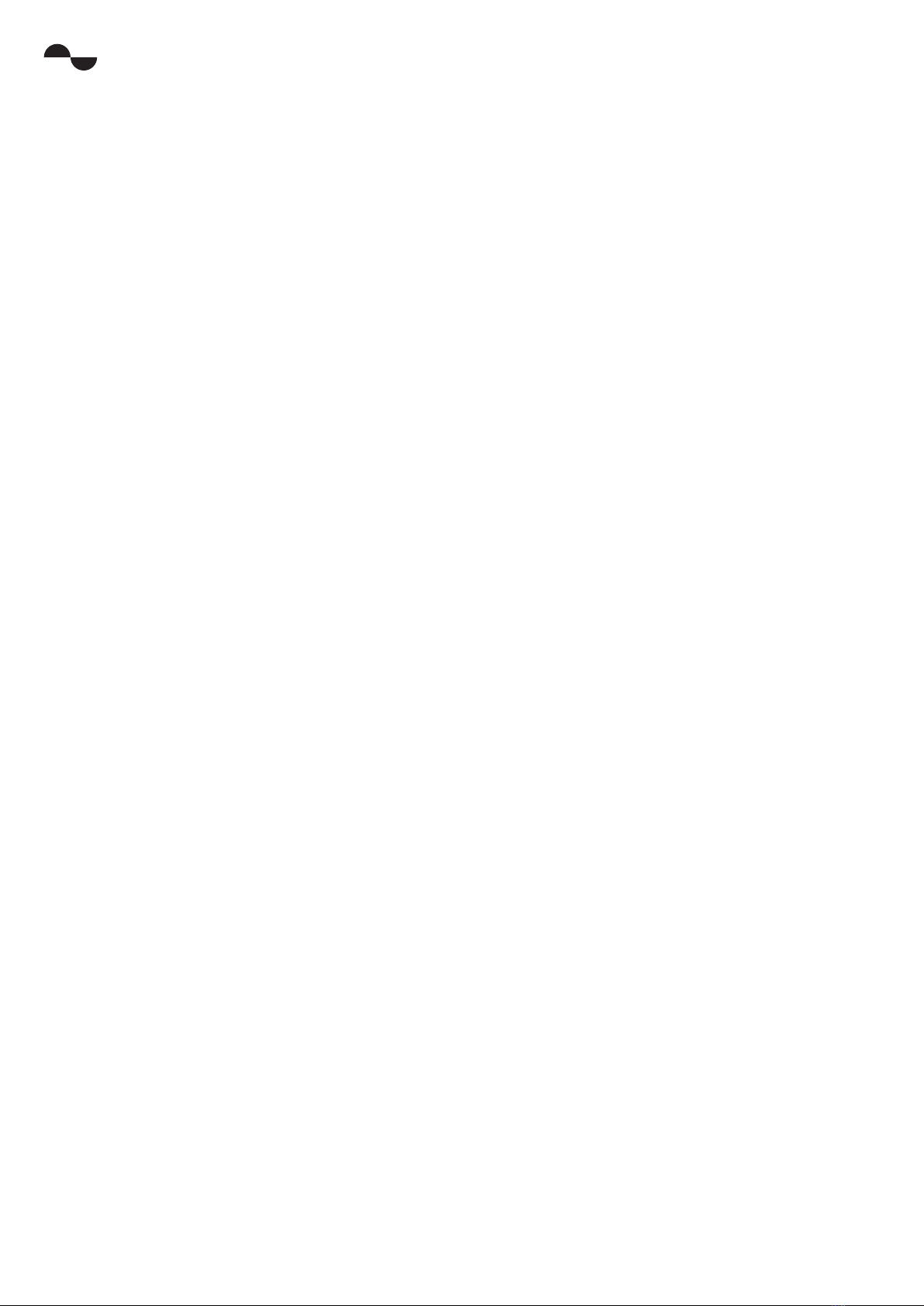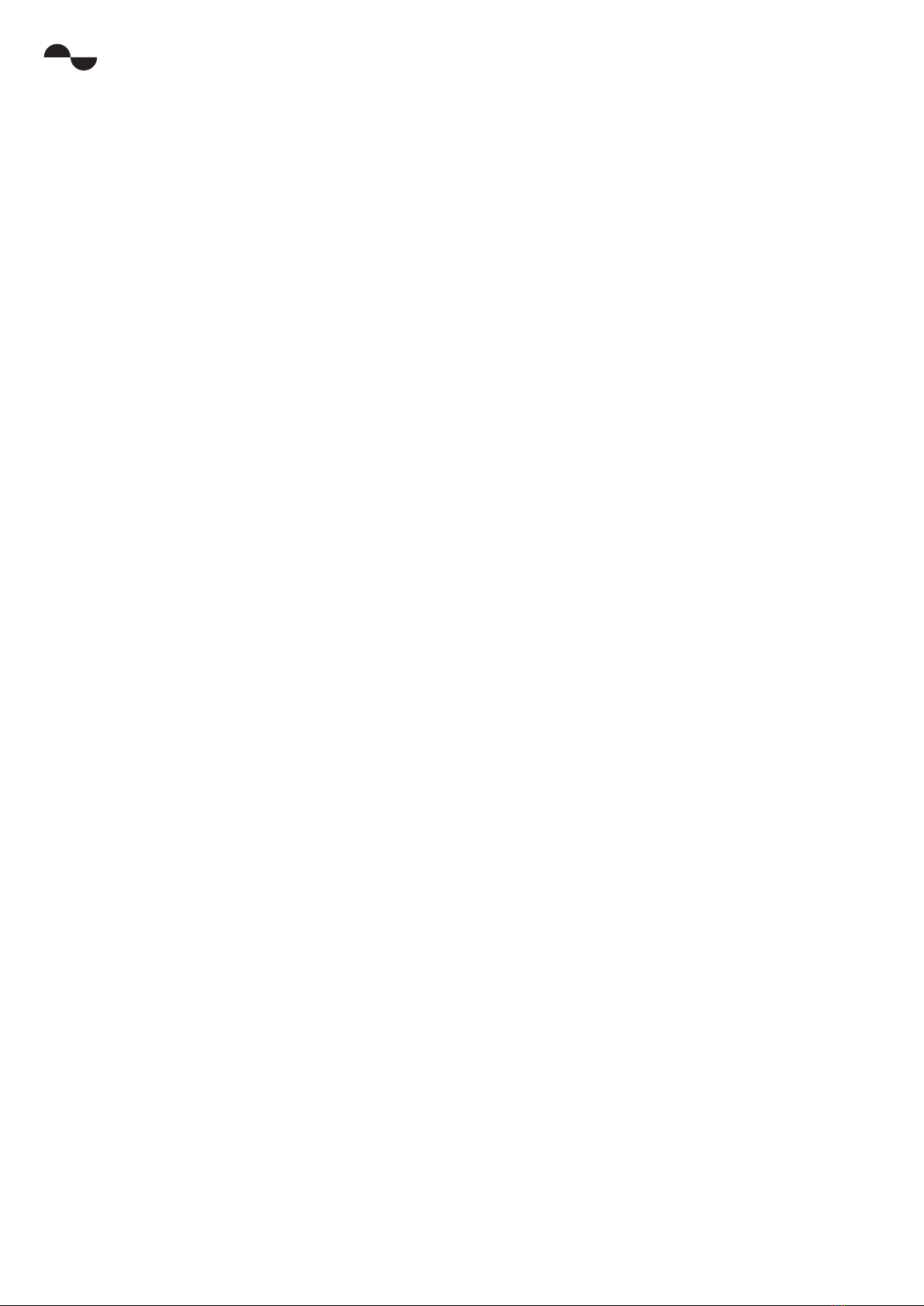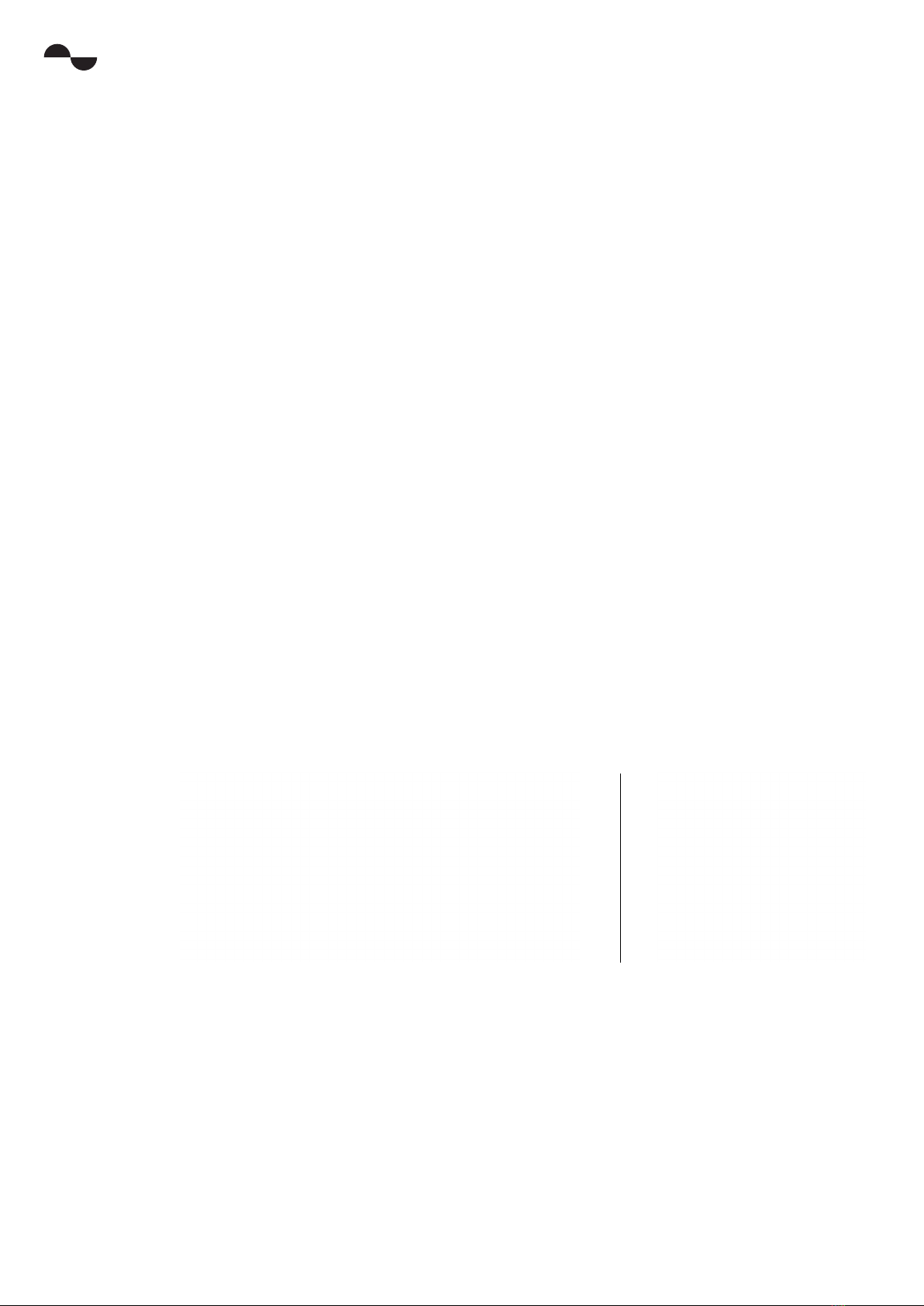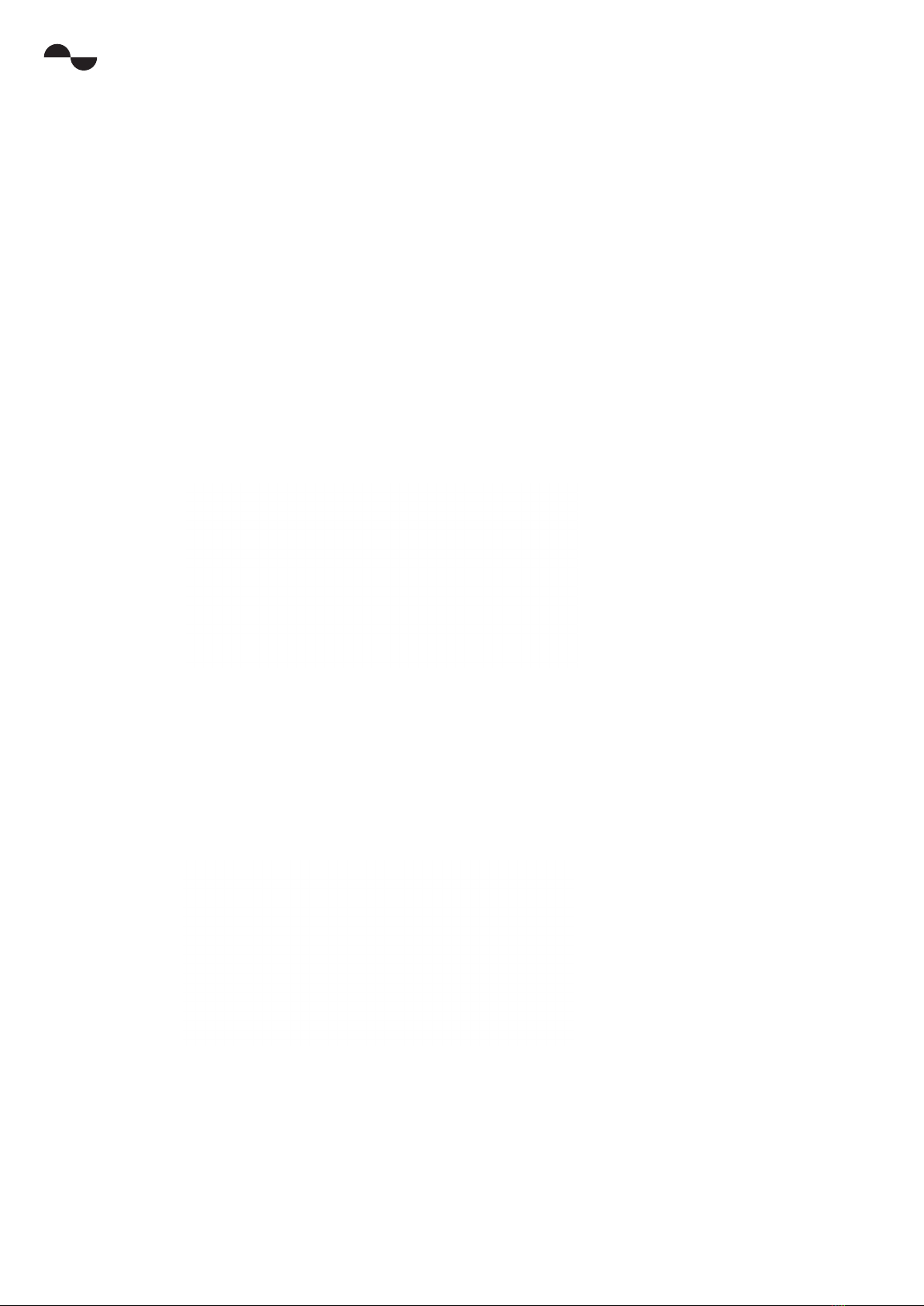nuraloop Manual 2Copyright © 2019 nura® Pty. Ltd.
nura
NuraLoop safety information
Read this manual before using the NuraLoop for the rst time.
Keep this manual handy for future reference.
The NuraLoop has been designed and tested for safety and comfort, but please note: exposure
to any noise of 85 Decibels (dB) or above (approximately the same volume as a food blender) can
cause gradual hearing loss. Due to the clarity and noise canceling of the NuraLoop, you won’t
need to listen to your music as loudly as with many conventional headphones.
Monitor your use. Hearing loss is a function of loudness versus time — the louder the volume,
the less time you can be exposed to it. The quieter the volume, the longer you can listen.
For example, 8 hours at 85 dB causes as much damage as 4 hours at 88 dB, 2 hours at 91 dB,
or just 15 minutes at 100 dB.
Only use the NuraLoop with the volume set at a comfortable, moderate level.
Do not listen to music at a high volume for any extended period.
Be aware that reminders or warning sounds, i.e. alarms, message tones and incoming calls,
might vary while using the NuraLoop.
If you experience a warming sensation or loss of hearing, remove the NuraLoop from
your head immediately.
If the NuraLoop emits a loud or unusual noise, stop using it and contact
Nura support immediately.
Due to the noise-cancelling technology, do not use the NuraLoop at any time when an inability
to hear may present a danger to yourself or others. For example, while driving, riding a bicycle, in
aconstructionsite,orinorneartrac.
If you’re using the NuraLoop for phone calls while driving, then use caution and follow applicable
lawsregardingmobilephoneandheadphoneuse.Somejurisdictionsimposespeciclimitations
such as using a single earpiece while driving.
UseonlycertiedNuracablestochargetheNuraLoop.
Charging the NuraLoop should be done only by following the instructions in this user manual.
Do not make unauthorised alterations to this product. Any attempt to do so will void
the warranty.
Contains small parts which may be a choking hazard. Not suitable for children
under age 3.
This product contains magnetic material. Consult your physician on whether
this might aect your implantable medical device.
Removal of the rechargeable lithium-ion battery in this product should be
conducted only by a qualied professional.