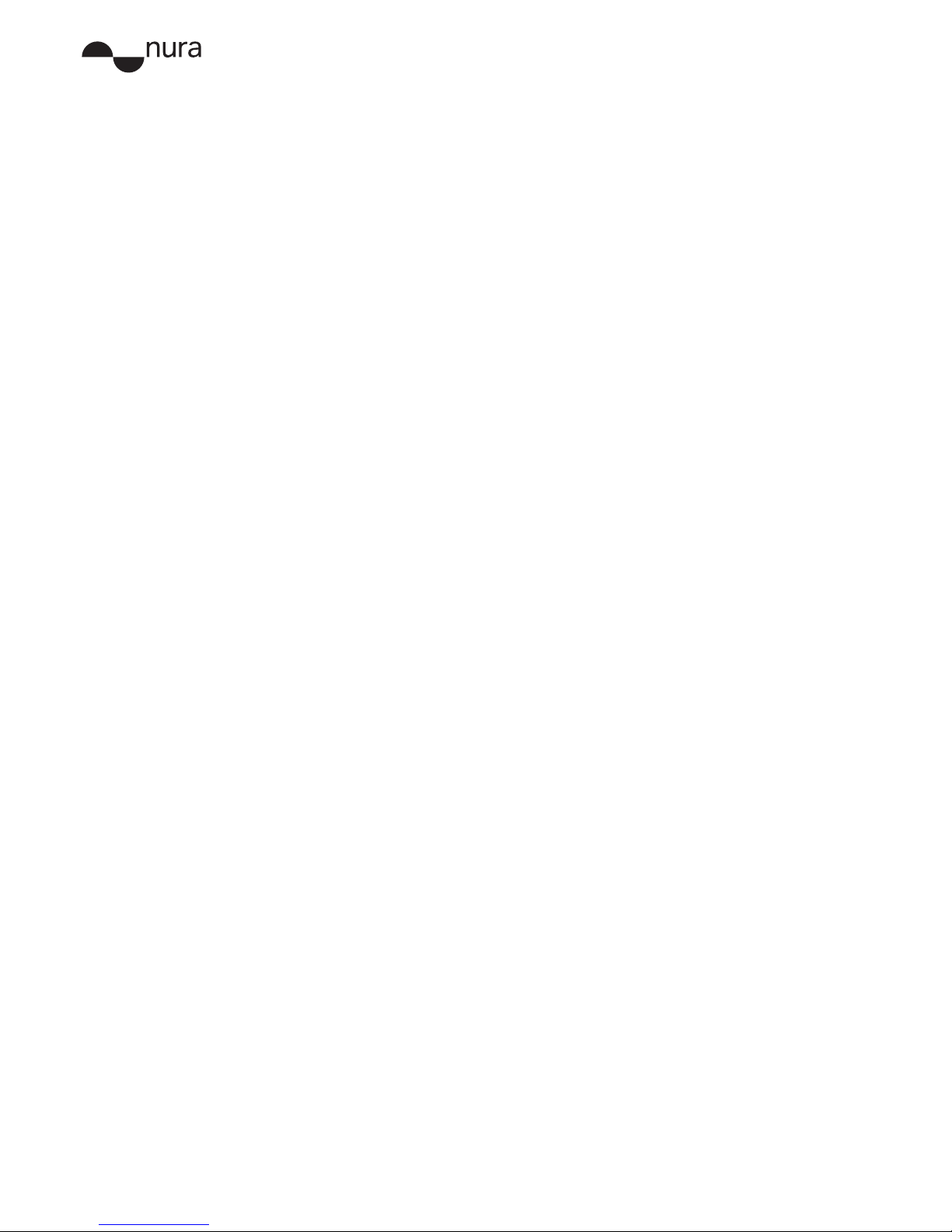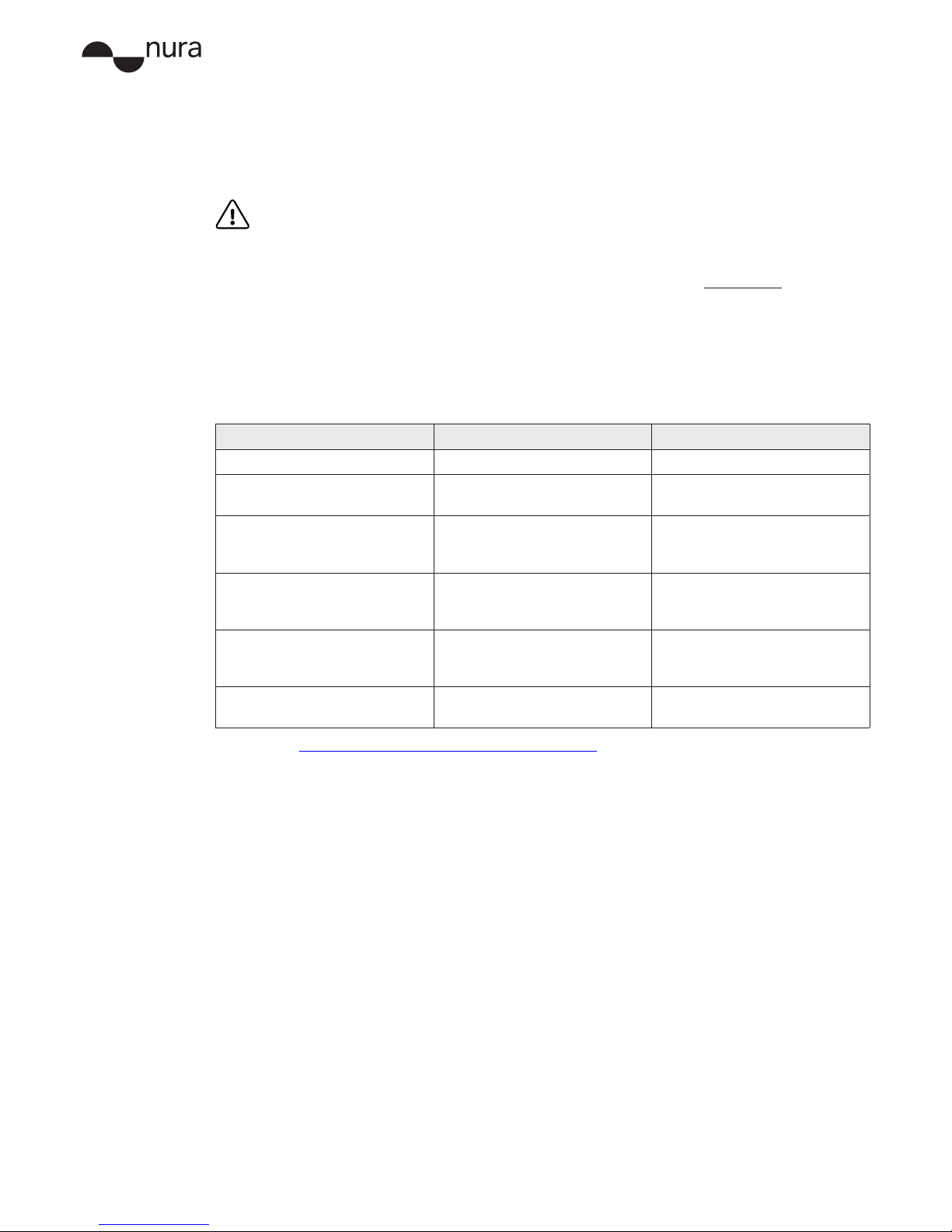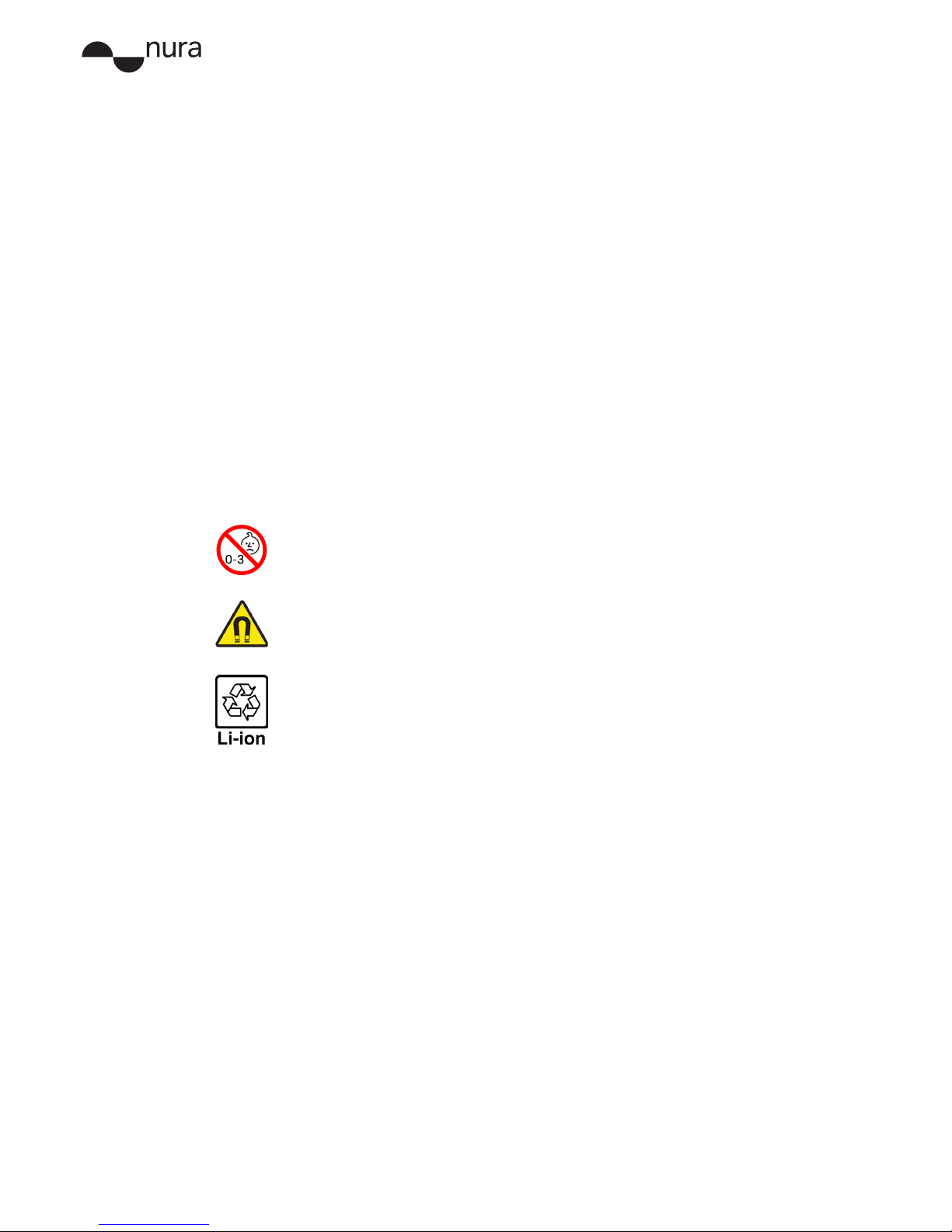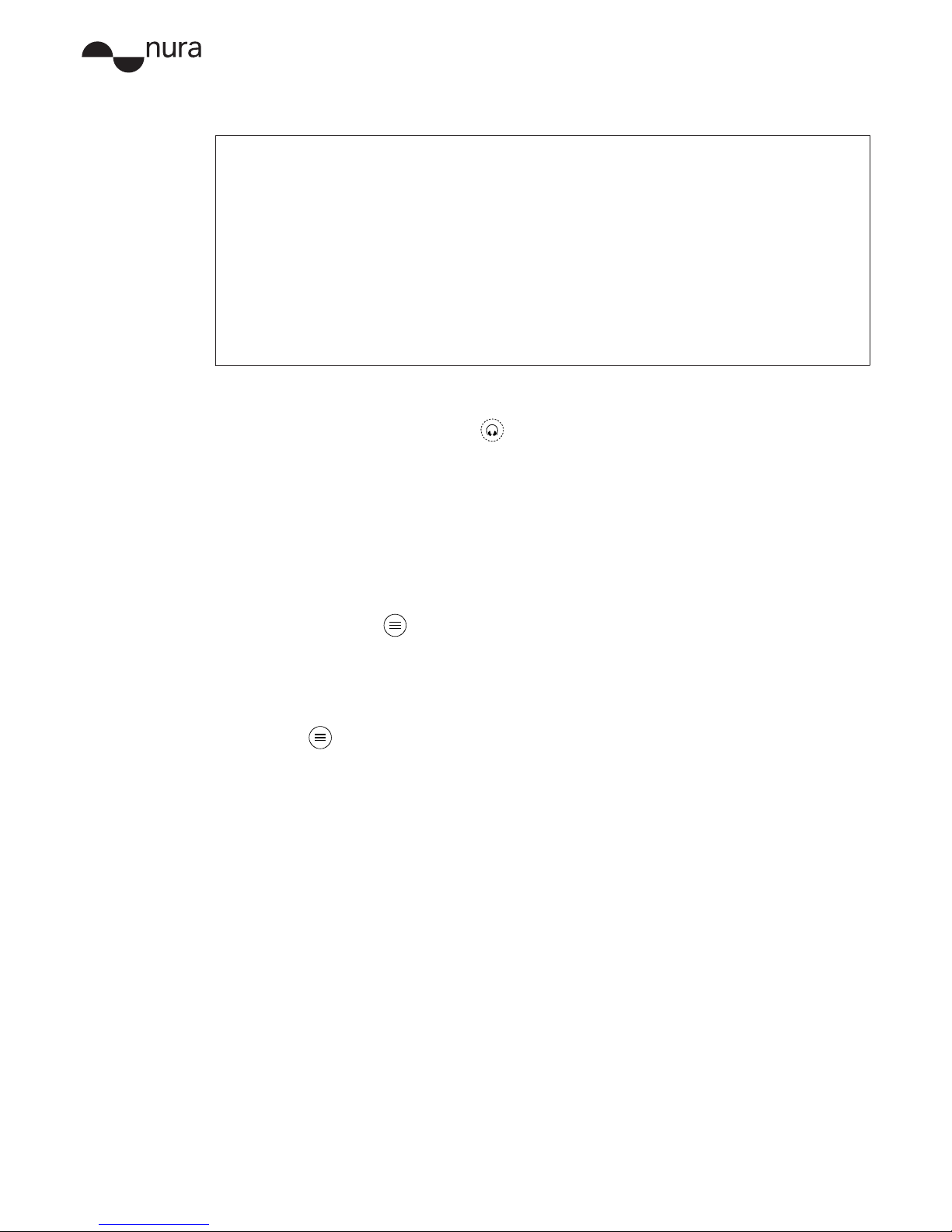Computers
Connect your nuraphones to a Mac with Bluetooth:
1. Remove any cables from your nuraphones.
Your nuraphones enter discoverable mode when you remove any cables.
2. Put on your nuraphones.
When you place your nuraphones on your head , they turn on and enter
discoverablemode.
3. From your Mac menu bar, select > System Preferences > Bluetooth.
4.Select nuraphone XXX from the Devices list.
XXX isyournuraphones’uniquepairingnumber.
Connect your nuraphones to a Mac with a cable:
1. Connect your nuraphones to the cable, and then connect the cable to your Mac.
2. From the Mac menu bar, select > System Preferences > Sound.
3. Select nuraphone XXX as the Output.
XXX isyournuraphones’uniquepairingnumber.
Connect your nuraphones to a PC with Bluetooth:
1. Remove any cables from your nuraphones.
Your nuraphones enter discoverable mode when you remove any cables.
2. Put on your nuraphones.
When you place your nuraphones on your head, they turn on and enter Bluetooth
pairingmode.
3. Click the Bluetooth icon onyourcomputer’staskbar.
4.From Bluetooth & other devices, click Add Bluetooth or other device.
5. Select nuraphone.
Connect your nuraphones to a PC with a cable:
1. Connect your nuraphones to the cable, and then connect the cable to your PC.
Right-clickthevolumebuttononyourcomputer’staskbar.
2. Select Playback devices.
3. Right-click nuraphone > set as default device.
TVs
AudiocongurationsonTVsvary.CheckyourTVsconnectivityiscompatiblewiththe
nuraphone’sconnectivity.
External DACs (digital-to-analog converters)
AudiojackcongurationsonDACsvary.Wherepossible,useadigitalcable(USBor
Lightning) when connecting the nuraphone to a DAC as the nuraphone has a built-in DAC and
headphoneamplier.
If your DAC has a 3.5mm jack, then use the nura analog cable.
Gaming consoles
Use the nura analog cable to connect your nuraphones to a PlayStation® controller and some
Xbox® controllers.
Pleasenote:youcan’tuseyourconsole’svoicechatfunctionswithyournuraphones,or
connectyournuraphonestoPlayStation®orXbox®consoleswithBluetooth.
This limitation is because Playstation® and Xbox® have their own licensed RF formats.
Bluetooth dongles (Bluetooth network adapters)
Thenuraphoneisn’toptimisedforusewithBluetoothdongles.Ifyouwanttoconnectyour