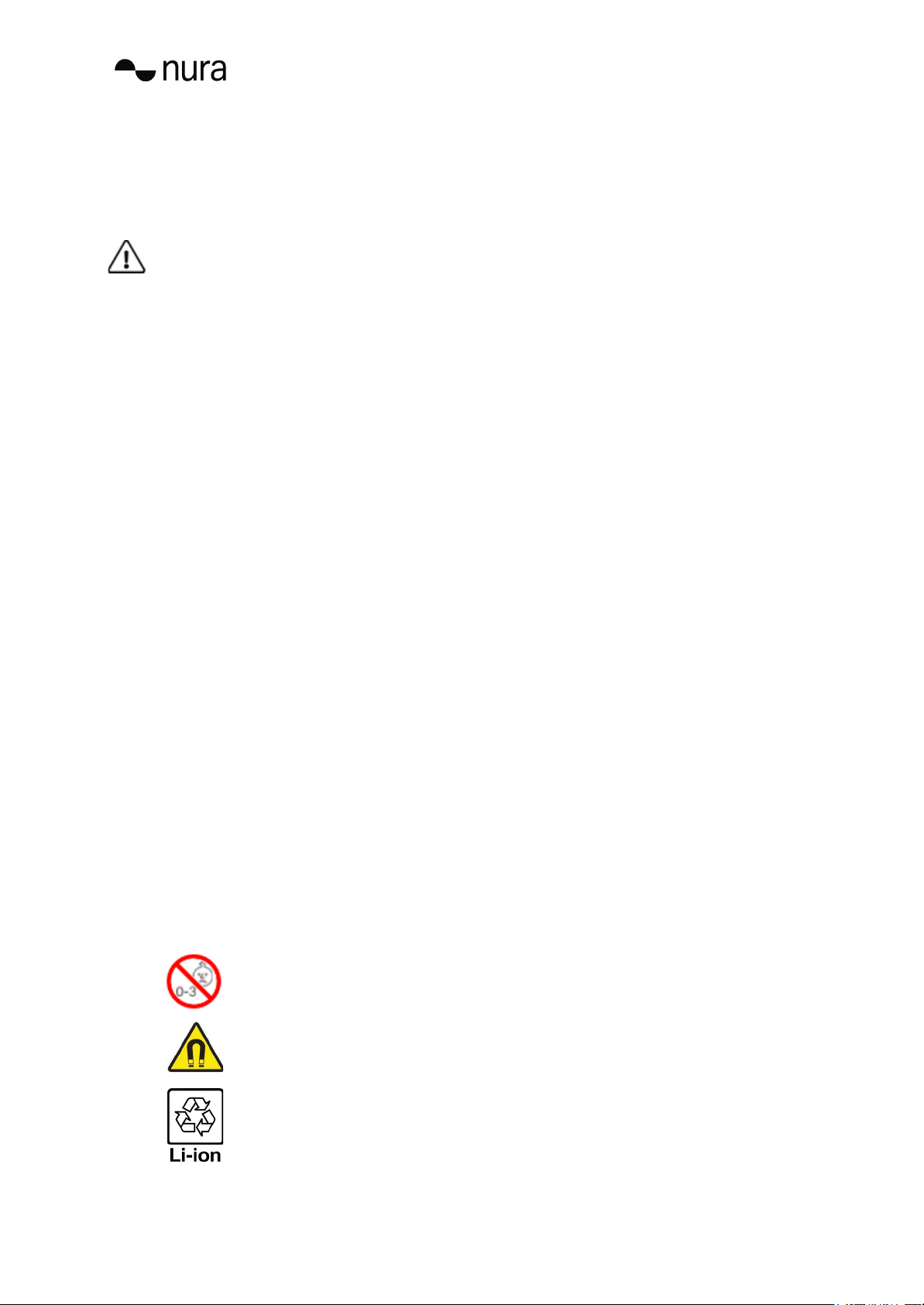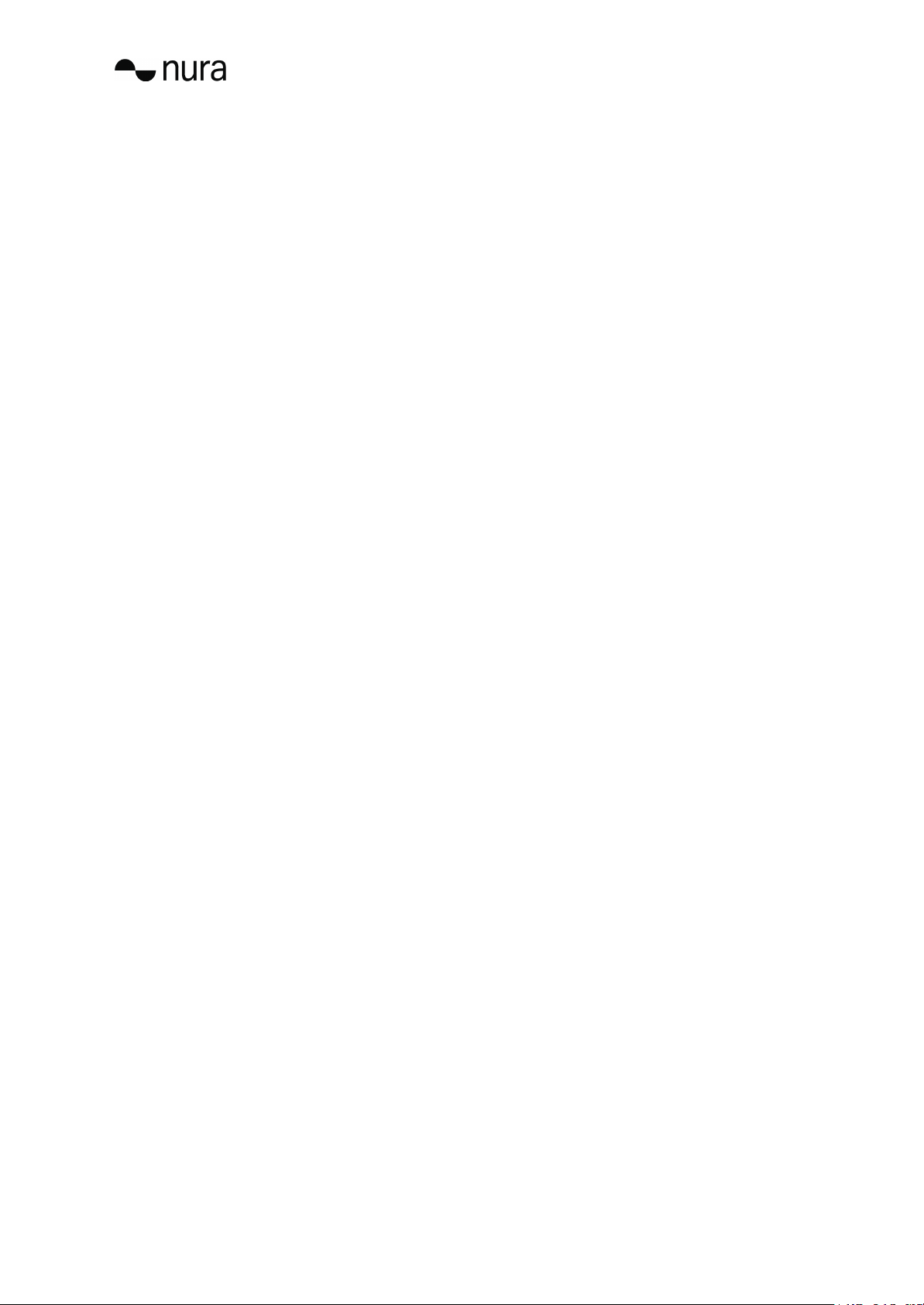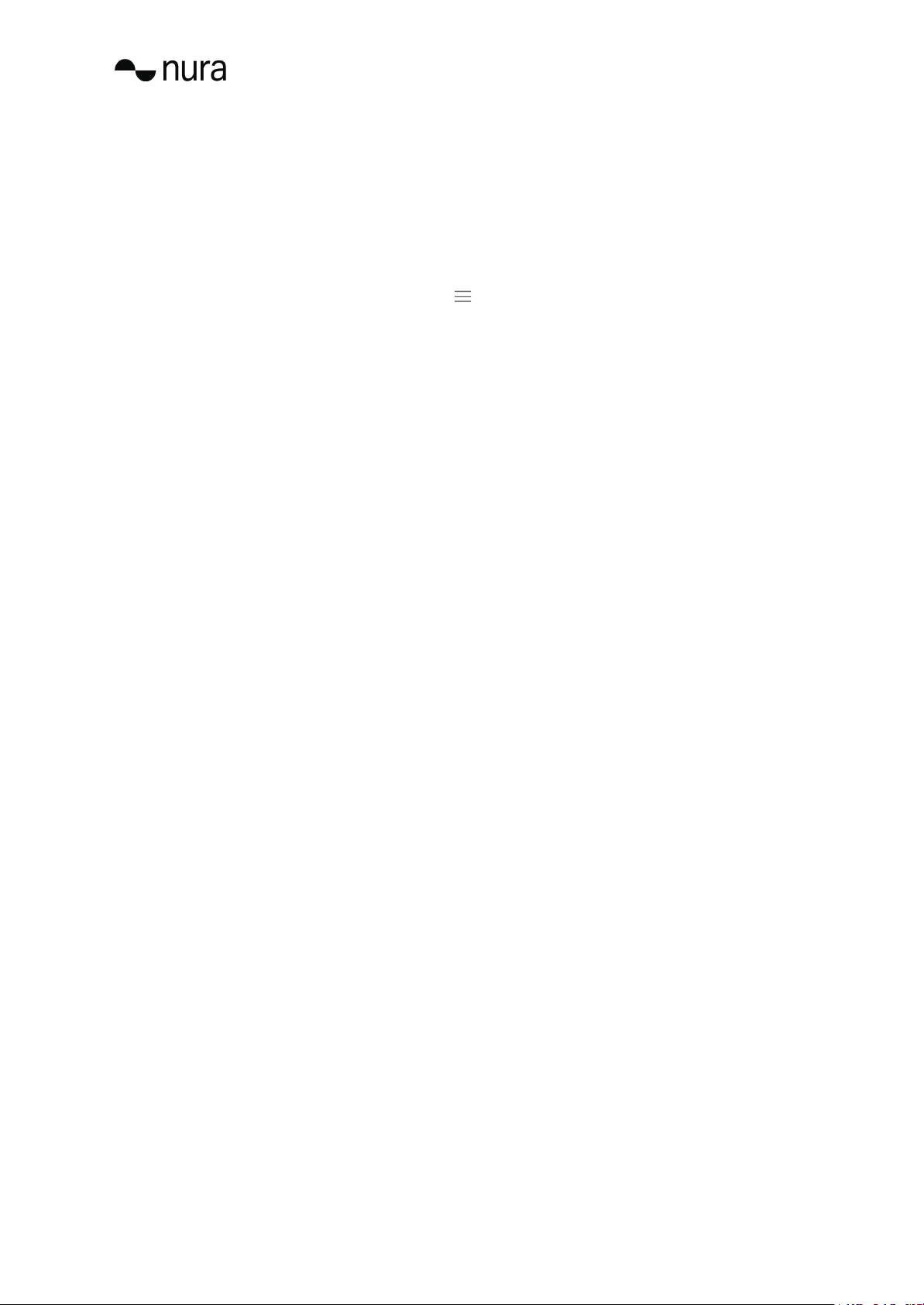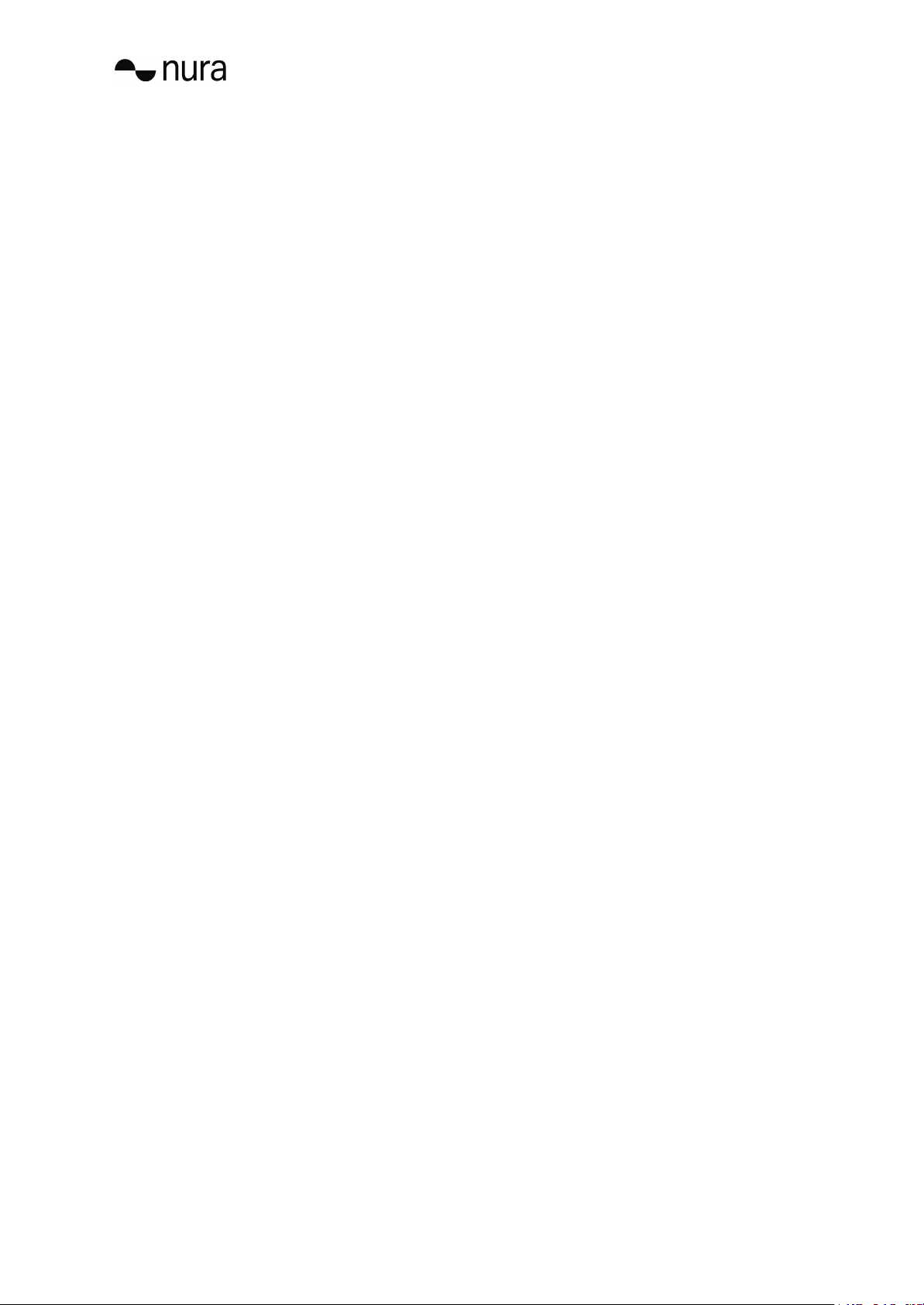nuratrue pro Safety Information
Read this manual before using the nuratrue pro for the first time.
Keep this manual handy for future reference.
The nuratrue pro has been designed and tested for safety and comfort, but please note: exposure to any noise of 85 Decibels
(dB) or above (approximately the same volume as a food blender) can cause gradual hearing loss. Due to the clarity and noise
cancelling of the nuratrue pro, you won’t need to listen to your music as loudly as with many conventional headphones.
Monitor your use. Hearing loss is a function of loudness versus time — the louder the volume, the less time you can be
exposed to it. The quieter the volume, the longer you can listen. For example, 8 hours at 85 dB causes as much damage as 4
hours at 88 dB, 2 hours at 91 dB, or just 15 minutes at 100 dB.
Only use the nuratrue pro with the volume set at a comfortable, moderate level.
Do not listen to music at a high volume for any extended period.
Be aware that reminders or warning sounds, i.e. alarms, message tones and incoming calls, might vary while using the
nuratrue pro.
If you experience a warming sensation or loss of hearing, remove the nuratrue pro from your head immediately and contact
nura support.
If the nuratrue pro emits a loud or unusual noise, stop using it and contact nura support immediately.
Due to noise-cancelling technology, do not use the nuratrue pro at any time when an inability to hear may present a danger to
yourself or others. For example, while driving, riding a bicycle, in a construction site, or in or near traffic.
If you’re using the nuratrue pro for phone calls while driving, then use caution and follow applicable laws regarding mobile
phone and headphone use. Some jurisdictions impose specific limitations such as using a single earpiece while driving.
Use only certified nura cables to charge the nuratrue pro.
Charging the nuratrue pro should be done only by following the instructions in this user manual.
Do not make unauthorised alterations to this product. Any attempt to do so will void the warranty.
CAUTION the battery shall not be exposed to excessive heat such as sunshine, or the like.
DISPOSE OF USED BATTERIES ACCORDING TO THE INSTRUCTIONS
Disposal of a battery into fire or a hot oven, or mechanically crushing or cutting of a battery, can result in an explosion.
Leaving a battery in an extremely high temperature surrounding environment can result in an explosion or the leakage of
flammable liquid or gas.
A battery subjected to extremely low air pressure may result in an explosion or the leakage of flammable liquid or gas.
Contains small parts which may be a choking hazard. Not suitable for children
under age 3.
This product contains magnetic material. Consult your physician on whether
this might affect your implantable medical device.
Removal of the rechargeable lithium-ion battery in this product should be
conducted only by a qualified professional.
nuratrue pro | user manual | v7 | Copyright © 2022 nura® Pty. Ltd.
2