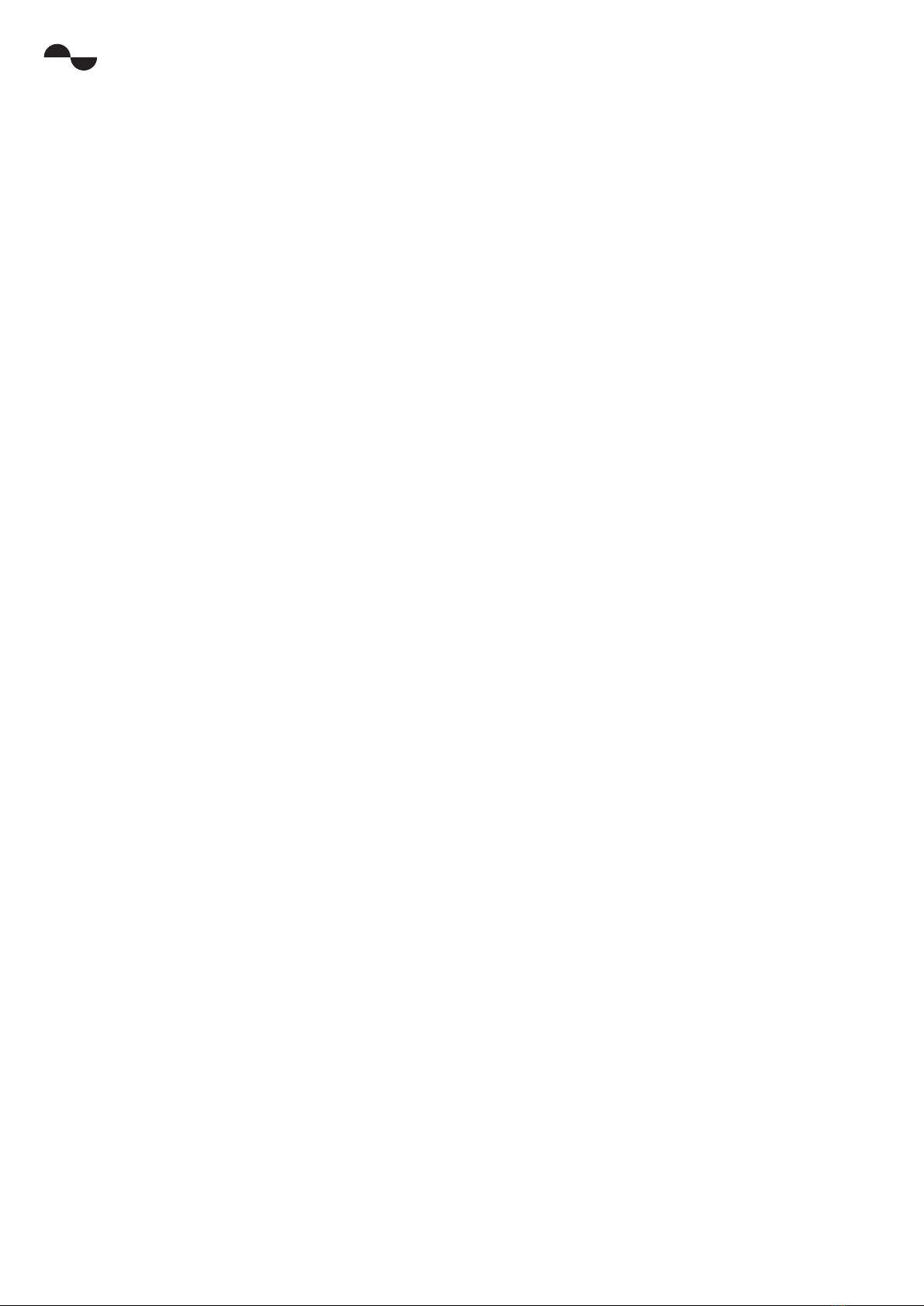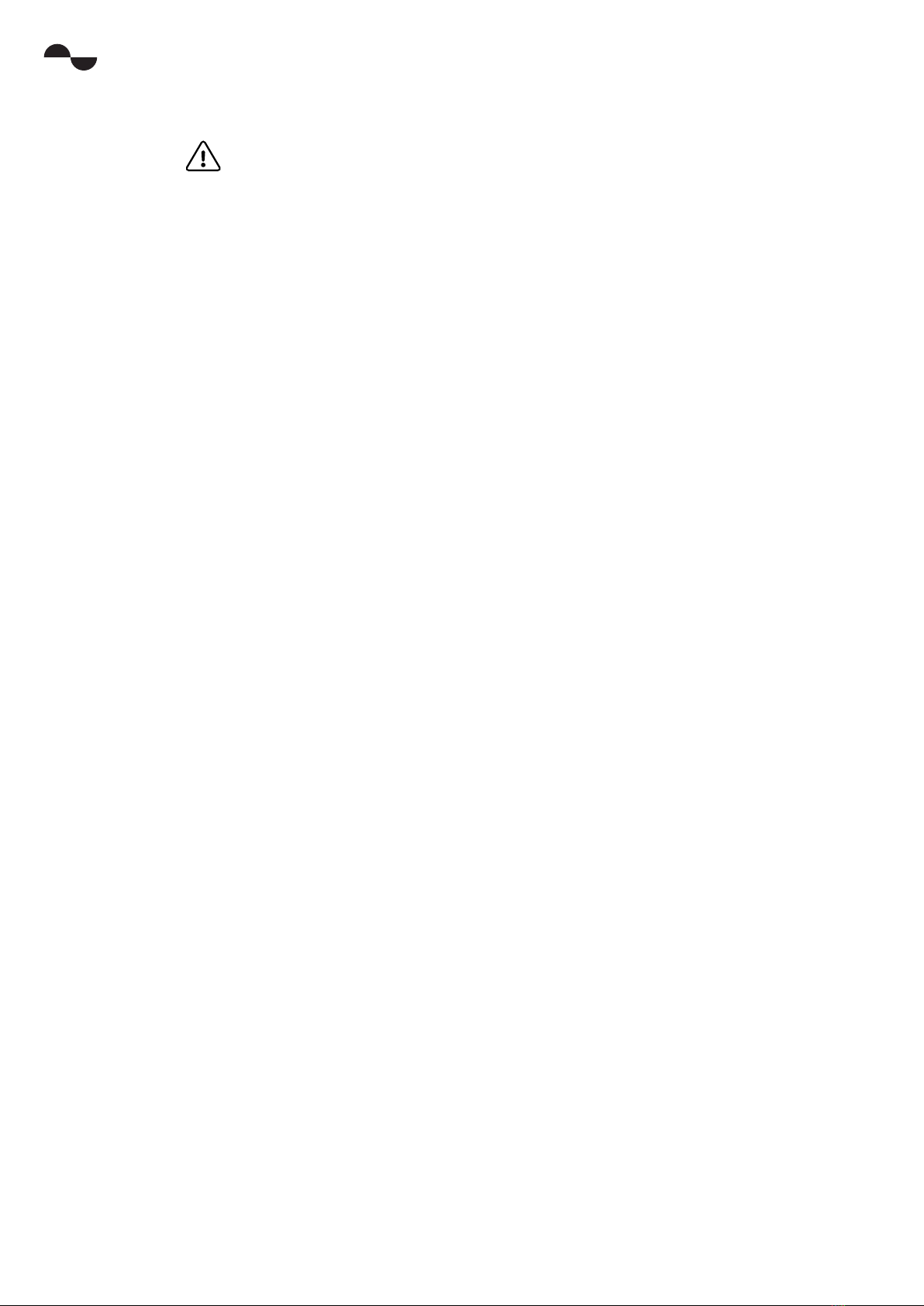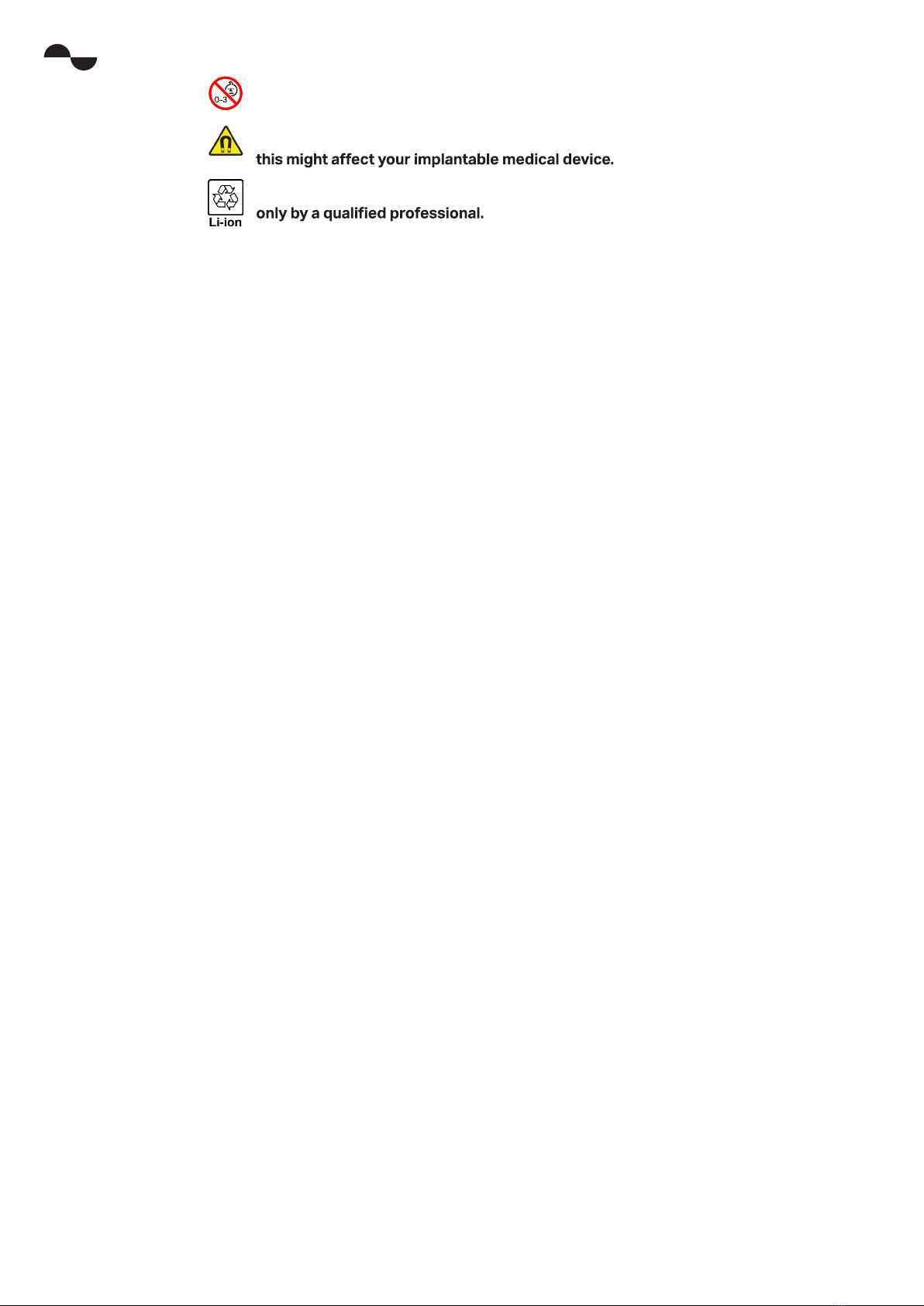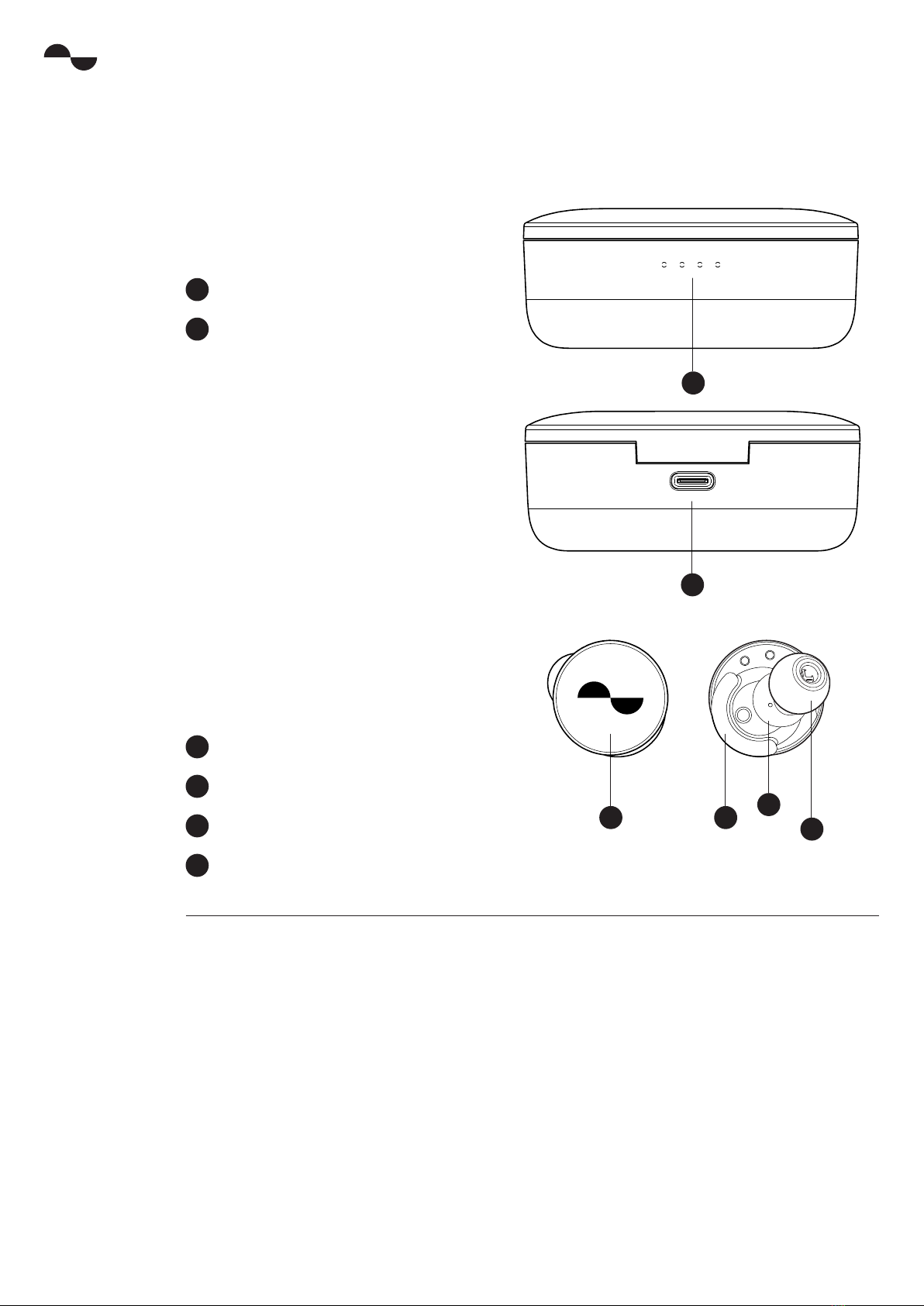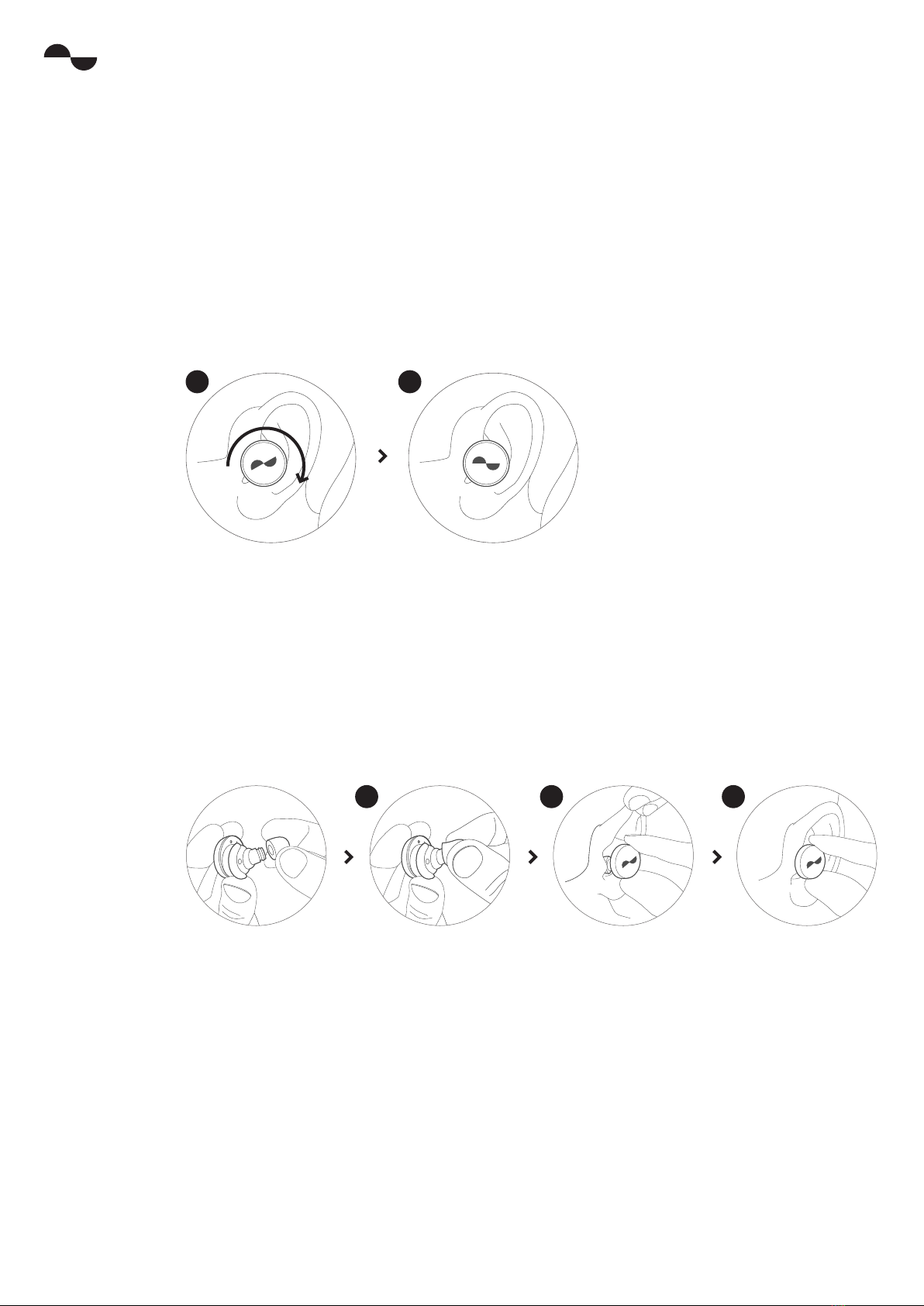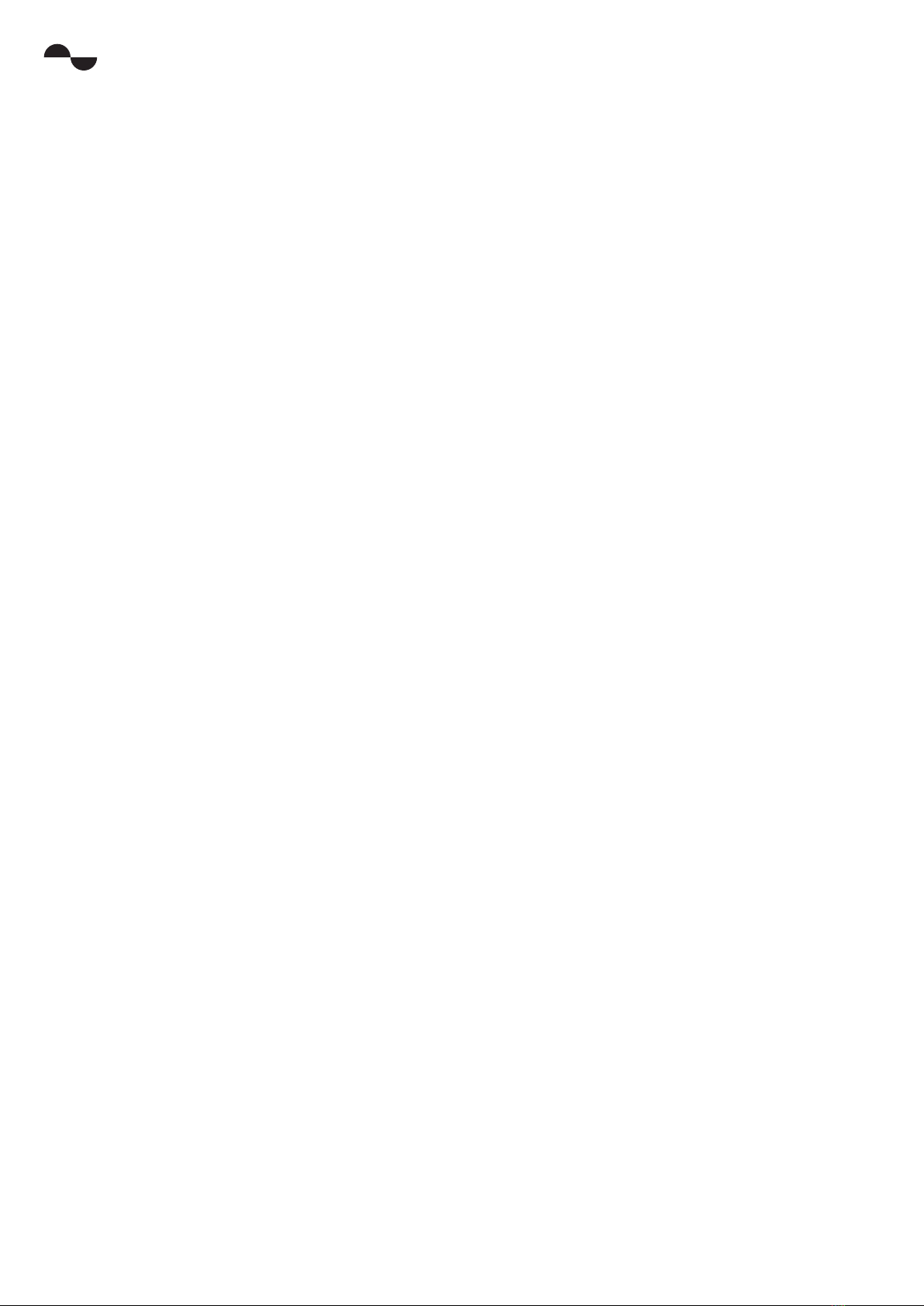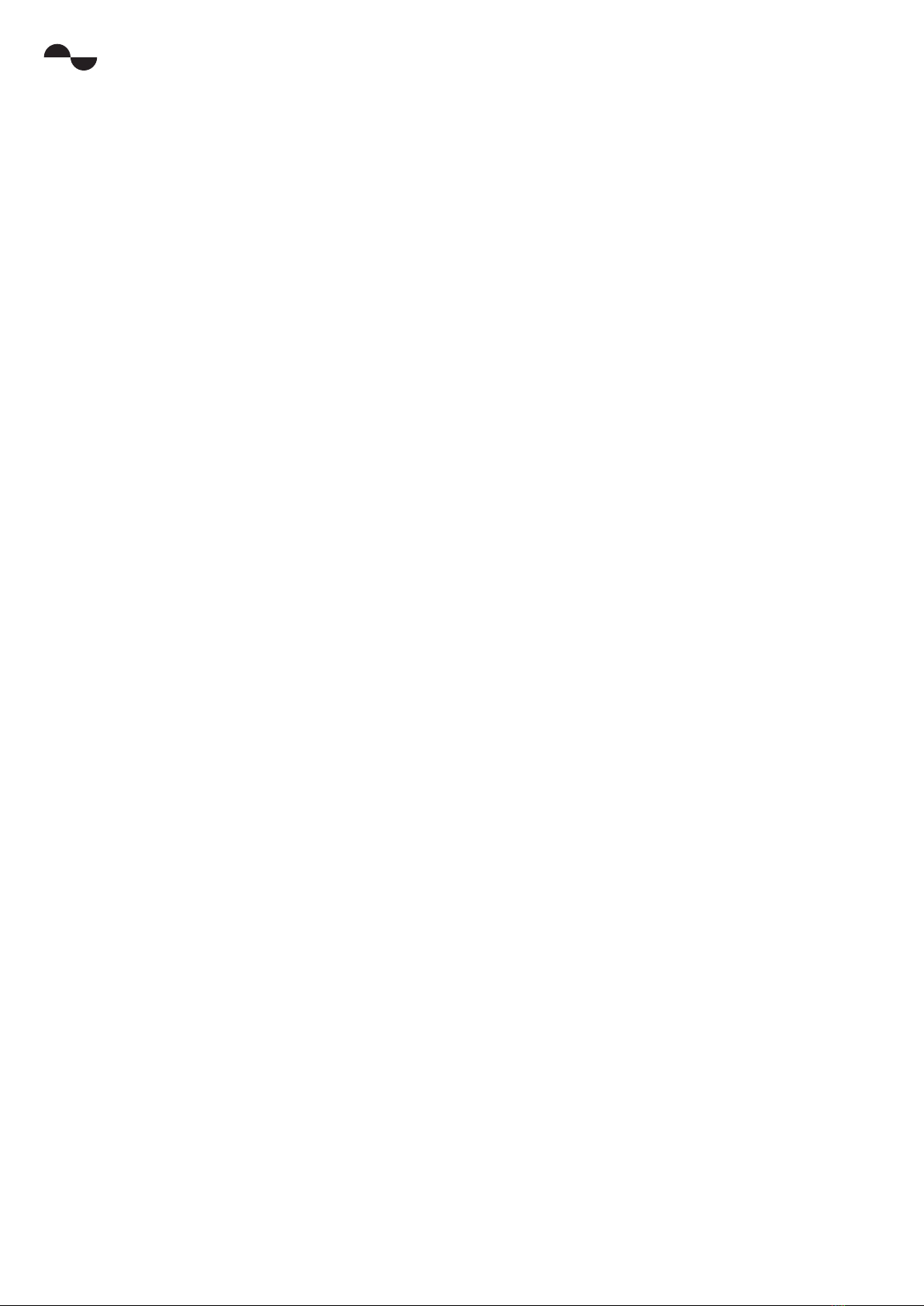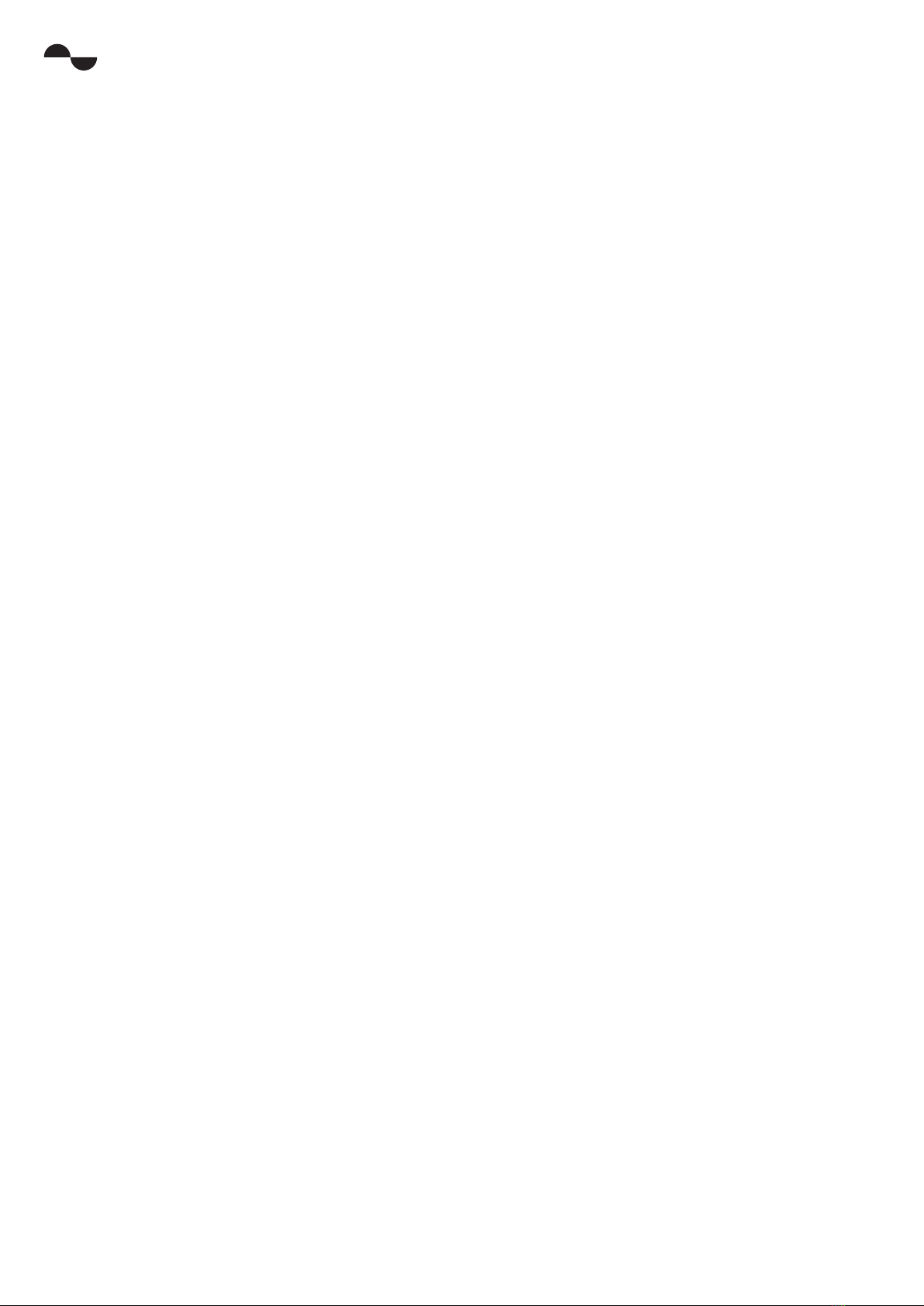NuraTrue Manual 3Copyright © 2021 Nura® Pty. Ltd.
nura
NuraTrue safety information
Read this manual before using the NuraTrue for the rst time.
Keep this manual handy for future reference.
The NuraTrue has been designed and tested for safety and comfort, but please note: exposure to
any noise of 85 Decibels (dB) or above (approximately the same volume as a food blender) can cause
gradual hearing loss. Due to the clarity and noise cancelling of the NuraTrue, you won’t need to listen
to your music as loudly as with many conventional headphones.
Monitor your use. Hearing loss is a function of loudness versus time — the louder the volume, the
less time you can be exposed to it. The quieter the volume, the longer you can listen. For example, 8
hours at 85 dB causes as much damage as 4 hours at 88 dB, 2 hours at 91 dB, or just 15 minutes at
100 dB.
Only use the NuraTrue with the volume set at a comfortable, moderate level.
Do not listen to music at a high volume for any extended period.
Be aware that reminders or warning sounds, i.e. alarms, message tones and incoming calls, might
vary while using the NuraTrue.
If you experience a warming sensation or loss of hearing, remove the NuraTrue from your head
immediately and contact Nura support.
If the NuraTrue emits a loud or unusual noise, stop using it and contact Nura support immediately.
Due to noise-cancelling technology, do not use the NuraTrue at any time when an inability to
hear may present a danger to yourself or others. For example, while driving, riding a bicycle, in a
construction site, or in or near trac.
If you’re using the NuraTrue for phone calls while driving, then use caution and follow applicable laws
regarding mobile phone and headphone use. Some jurisdictions impose specic limitations such as
using a single earpiece while driving.
Use only certied Nura cables to charge the NuraTrue.
Charging the NuraTrue should be done only by following the instructions in this user manual.
Do not make unauthorised alterations to this product. Any attempt to do so will void the warranty.
CAUTION the battery shall not be exposed to excessive heat such as sunshine, or the like.
DISPOSE OF USED BATTERIES ACCORDING TO THE INSTRUCTIONS
Disposal of a battery into re or a hot oven, or mechanically crushing or cutting of a battery, can
result in an explosion.
Leaving a battery in an extremely high temperature surrounding environment can result in an
explosion or the leakage of ammable liquid or gas.
A battery subjected to extremely low air pressure may result in an explosion or the leakage of
ammable liquid or gas.