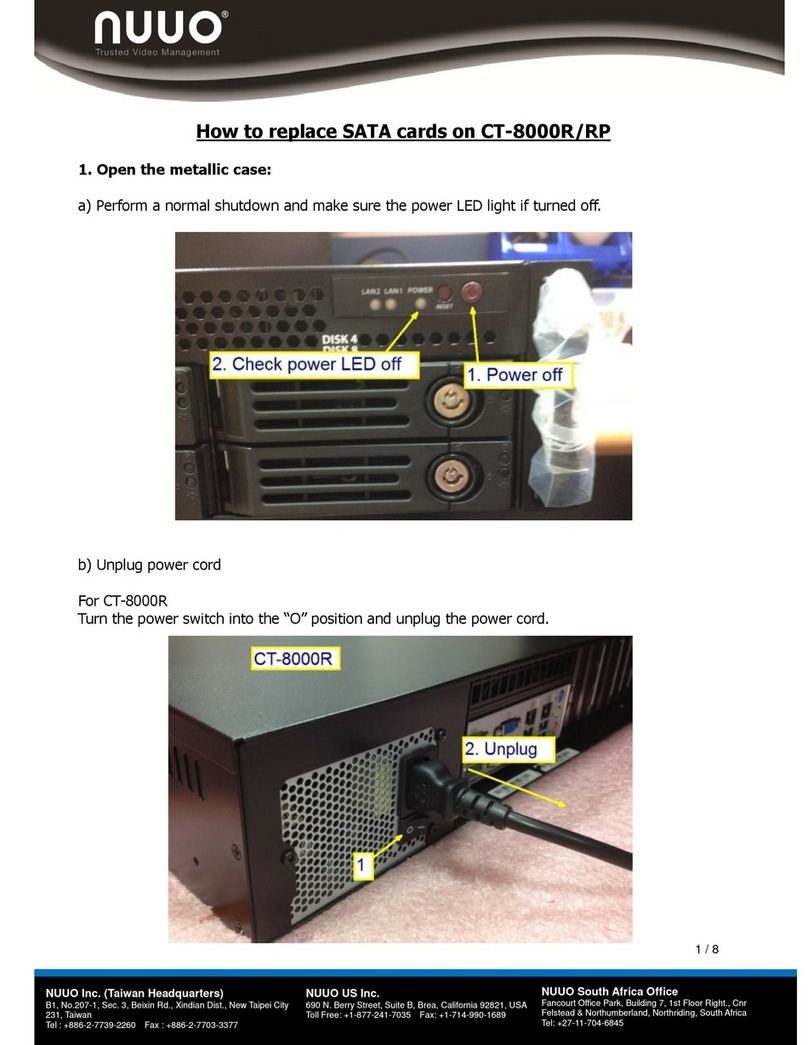Intelligent Surveillan e Solution
Table of Contents
page-1
TABLE OF CONTENTS
TABLE OF CONTENTS .............................................................................................. 1
SYSTEM INTRODUCTION ......................................................................................... 2
Definition of Terms .......................................................................................... 2
Produ t Spe ifi ation .................................................................................... 3
HARDWARE INSTALLATION .................................................................................... 4
SCB-C31A POS data apture onvertor ..................................................... 4
SOFTWARE INSTALLATION ...................................................................................... 6
SCB-C31A POS data apture onvertor ..................................................... 6
NUUO NVR/DVR/Hybrid system installation ................................................ 7
SOFTWARE SETUP .................................................................................................... 8
1. POS Devi e Management ........................................................................ 8
1.1. Insert/Delete/Configure POS devi es .............................................. 8
1.2. New/Edit/Delete/Import/Export Tag Filter ..................................... 10
1.3. Setup POS Display Font ..................................................................... 14
2. Smart Guard Dete tion ........................................................................... 15
2.1. POS Event ............................................................................................ 15
2.2. Instant A tion on POS Event ............................................................ 18
3. Playba k .................................................................................................... 18
4. Remote Network Servi e ......................................................................... 19
OPERATION TOOLS ............................................................................................... 21
1. Live Display ................................................................................................ 21
2. Log Viewer Sear h ................................................................................... 22
3. POS transa tion data Sear h ................................................................. 24
4. Playba k video with POS data .............................................................. 25
5. Ba kup video with POS data ................................................................. 26
6. Remote A ess ......................................................................................... 28