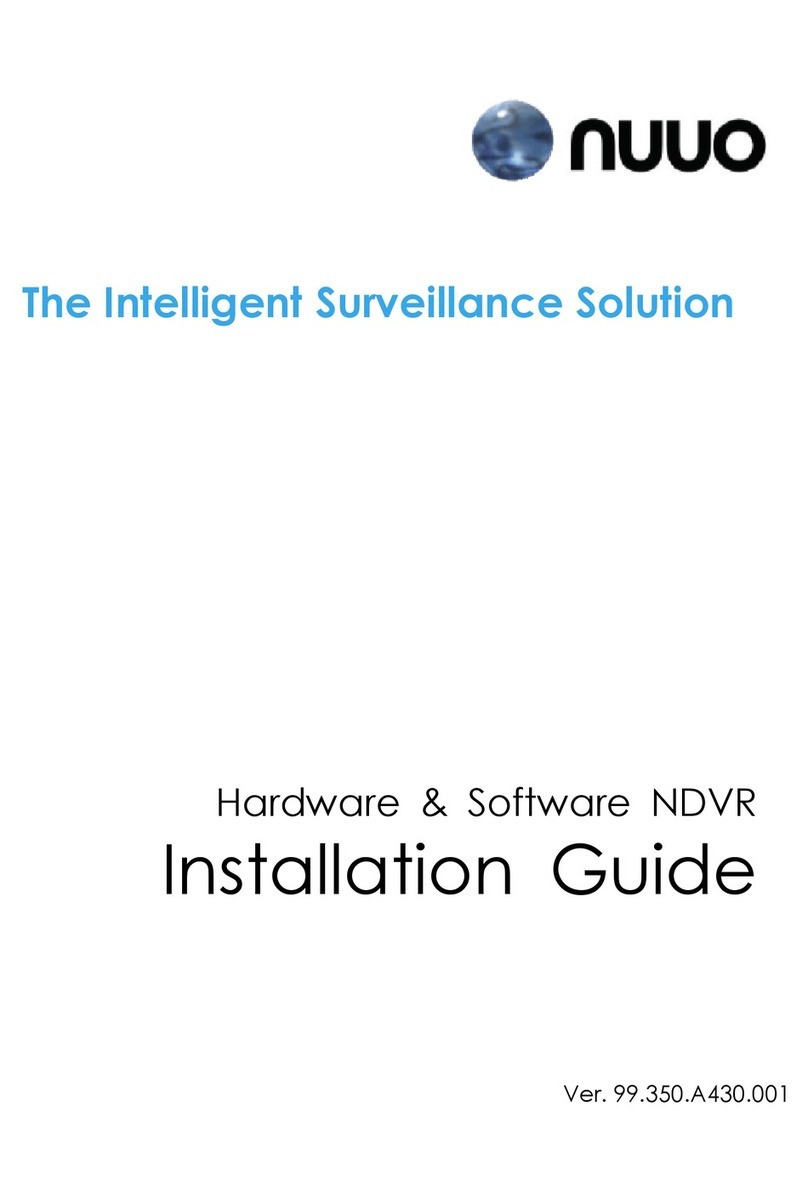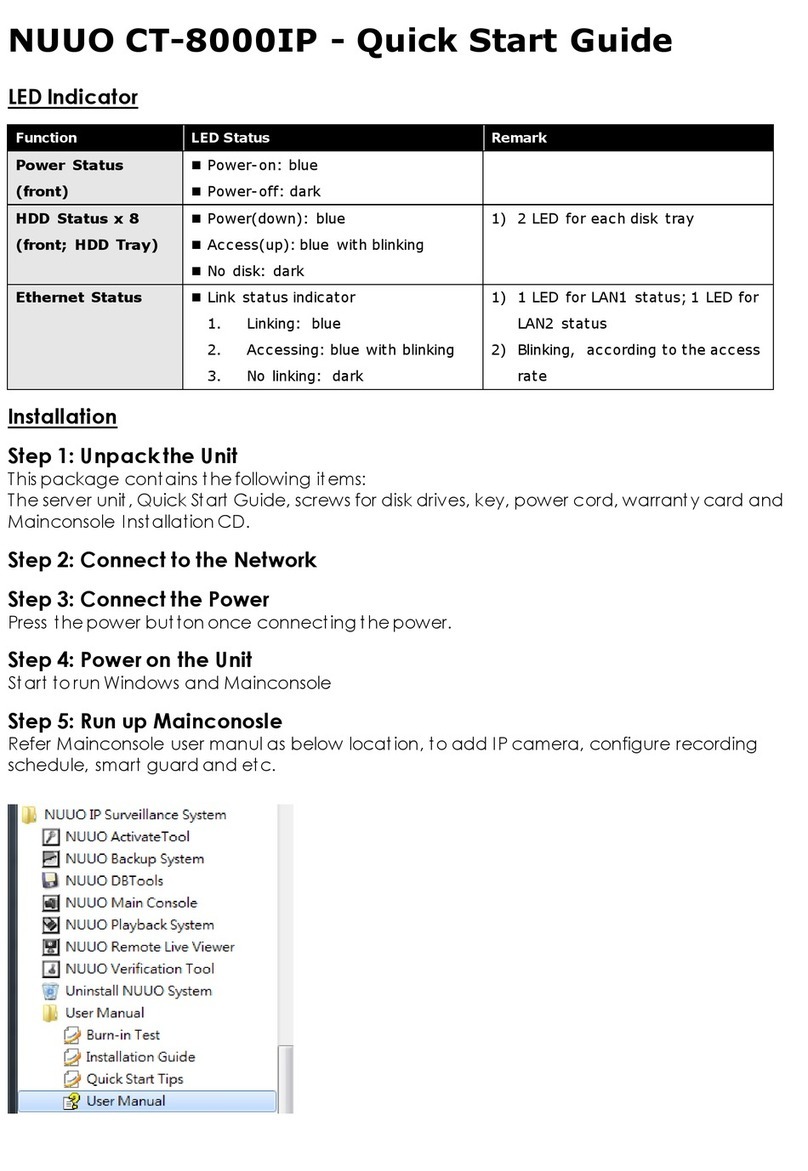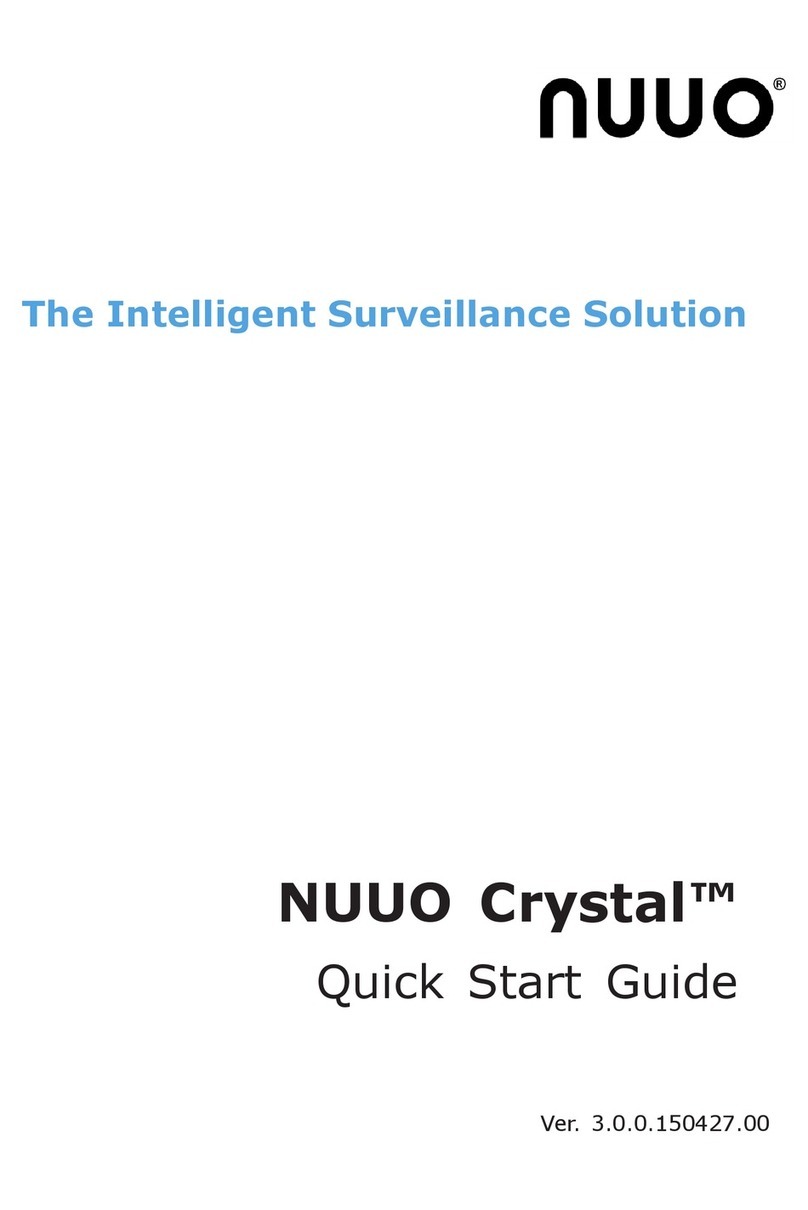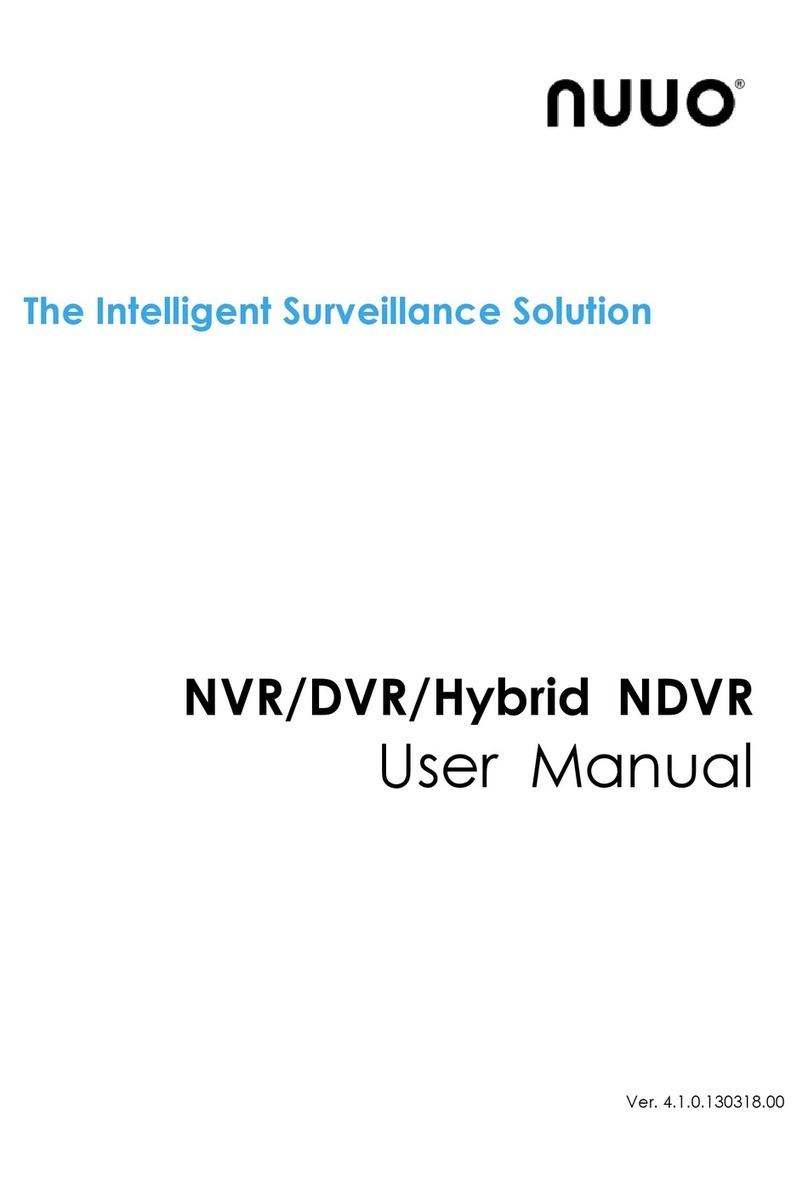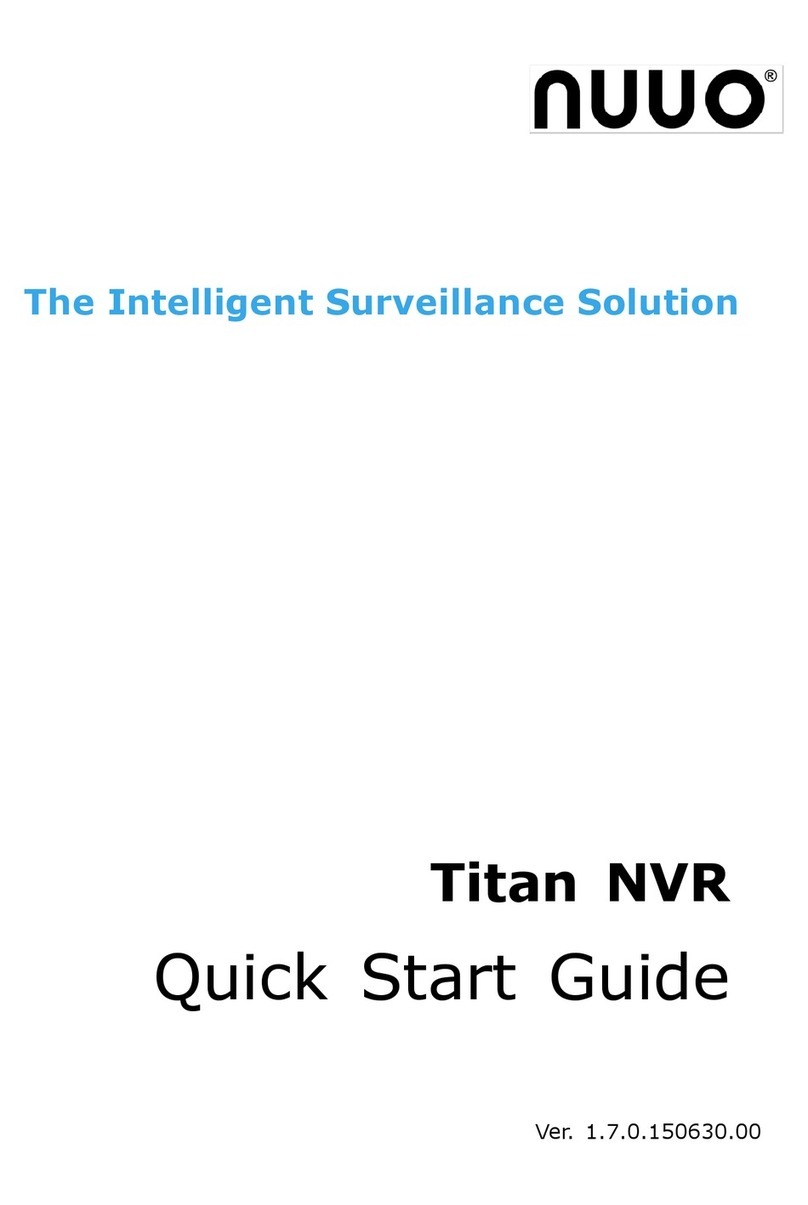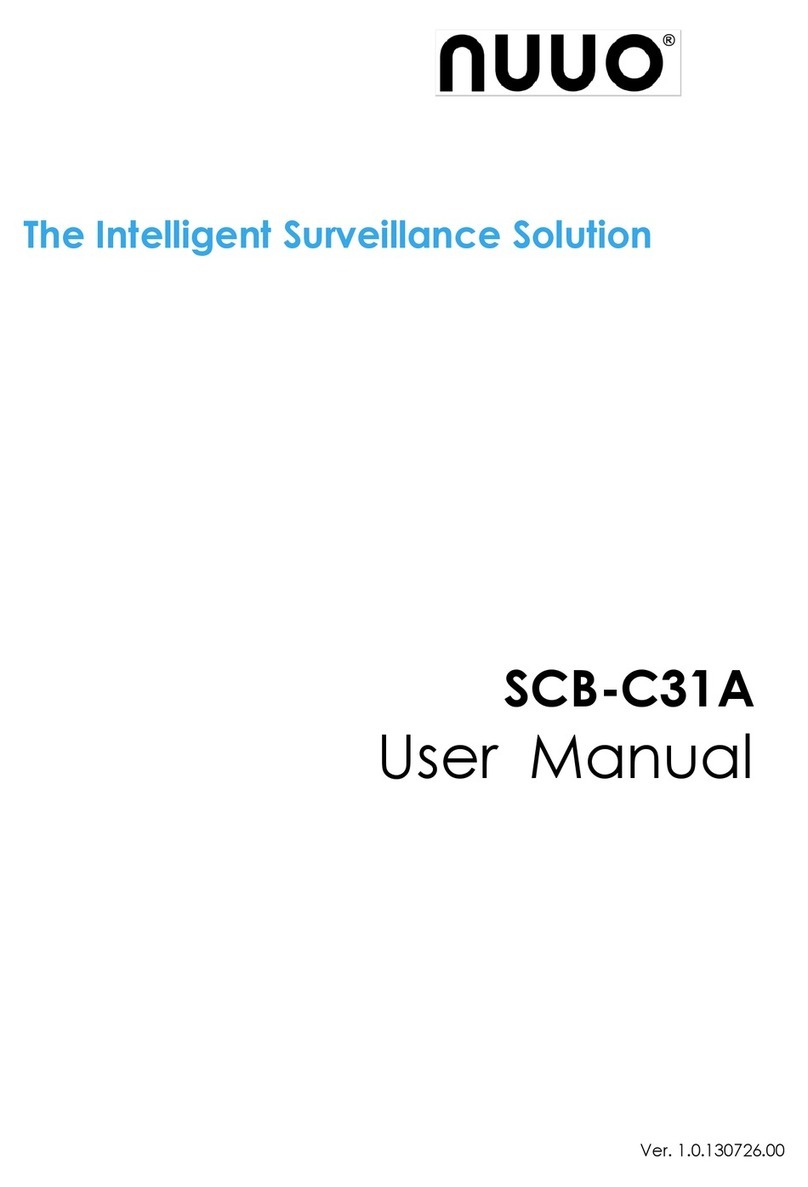- -
Sob
......
.....
_ .
................................................................................
1111
..
..................
_ _
-.
....................
,
..
I
eo
II
0)
IX!
CA
~
• f}1
U.
tl<
I[
1\
11
'3
141
e
Ii
I~
'.
11
XI
21
12
11
,.
Cam1
Cam2
automatically when the disk space
is
full. Schedule Configuration _
• Keep Video: set a period during which the recorded video clips will
r.:Ti7ne-
-------
.,
Mode I
be
kept intact. 1Start Time:
~:~
oAlways Record I
oRecord
on
Event
1End Time:
~:~
5.
If selecting
Recording
by
Schedule, you need to set the schedules of 1Pre-record 0 se{;. (Max:
the cameras. 160) 1
6.
Click
Recording
&
Event/Recording
settings.
1Post-record 0 sec. (Max: 1
160) 1
7.
Click the
Recording
Schedule
tab.
1r,..<:l.udIo
- - - - - - - r
8.
Click the schedule of the camera which needs to
be
modified. L0 Enable audio
9.
Click the column
in
the bottom of the page.
~I
Cancel I
11.
Choose the recording mode.
•
Always
Record: always record.
•
Record
on
Event: record only when triggered by
an
event. The event
LocaUon2
Location3 I
Cam3
.u
. can be triggered by
Motion
or
Digital
input.
.............................................................
11
11.
.................
_ _ _ _ _ _ .
Camara
4 I Cam4
.....................
1.11
111
1111
Camera
5
.............................................
__
...................•.....
earn5
..................
11
..
11
11
11111111
1
..
Camerae
12.lf
you want to add another new schedule, click the
Insert
button to add
..........................................................•.............
_
...•...•.•............
Camera 7 I
Cam6
..................
11
••
11
1111
11
••••
................................................................................................
a new one.
CameraS
Cam7
.....................
11
11
11
11 11
..
..................................................................................................
13.
Repeat step 12 to add new schedules for the selected camera.
CamS
..........
11.11
11
•••
11
111.1111
••
1111
11.11
11
..
14.
Repeat step 8 through
12
to set other cameras.
Audio
15.
Click the Save button.
Step 10:
Playback
Function
•
Insert:
insert new schedules. There are two ways to implement the playback function: through Internet
• Delete: delete the selected schedule. Explorer or through the
Playback
System
application.
•
Configure:
modify the schedule and recording mode setting.
• Internet Explorer
10.The default setting of the camera's recording schedule
is
from 00:00 to
24:00. If you want to modify the time slot, click the
Configure
button to
1.
Open Internet Explorer and log
in
to the unit.
modify the default setting first.
2.
Click the
Playback
button
on
the top of the page.
3.
Click the Open
Record
button.
4.
The Record Display Window will show the information
of
the available
video clips. Select the date of the record you wish to search
for.
See
user manual for more details about this Record Display Window.
5.
Highlight the video records that you want to review. See user manual for
17
18