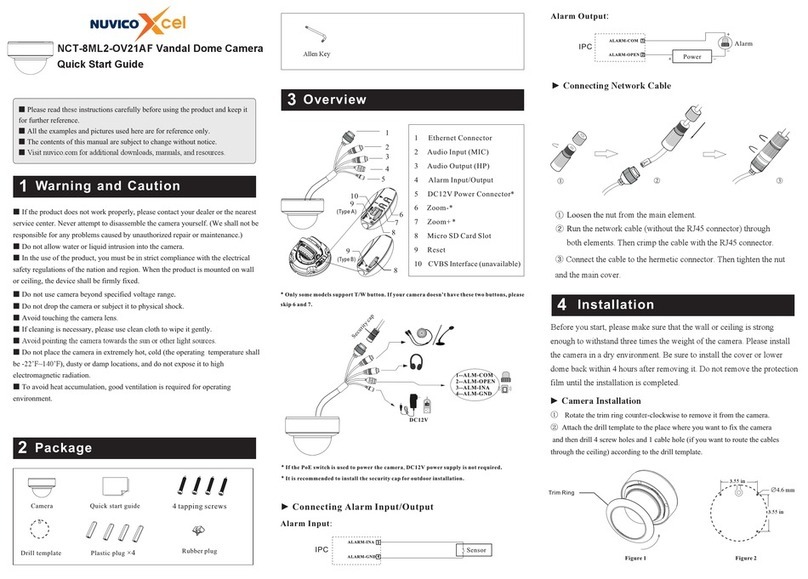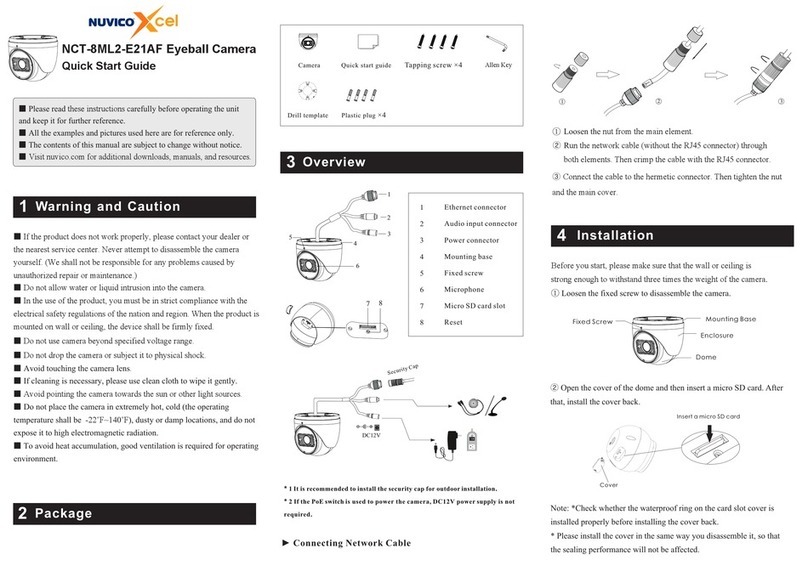Package
Overview
Installation
1
2
3
4
Warning and Caution
NCT-5MLC-B2 Bullet Camera
Quick Start Guide
■Please read these instructions carefully before using the product
and keep it for further reference.
■All the examples and pictures used here are for reference only.
■The contents of this manual are subject to change without notice.
■Visit nuvico.com for additional downloads, manuals, and
resources.
* 1
*2 This series can be powered by DC 12V/PoE power supply. If the PoE switch is
used to power the camera, DC12V power supply is not required.
*3 Press and hold the reset button for more than 10 seconds to restore to the factory
default setting.
It is recommended to install the security cap for outdoor installation.
Before you start, please make sure that the wall or ceiling is strong
enough to withstand three times the weight of the camera. Please install
the camera in a dry environment.
①Install a micro SD card.
②Drill the screw holes and the cable hole (if you want to route
through the ceiling) on the wall or ceiling according to the drill
template.
Camera Quick start guide
Plastic plug × 4
Drill template Rubber plug
4 tapping screws
1 machine screw
1 Fixed ring
2 Mounting base
3
4
Network connector*
Audio input
5 Power connector*
6 Micro SD card slot
7 Reset
Security cap
DC12V
12
3
4
5
6
7
■If the product does not work properly, please contact your dealer or
the nearest service center. Never attempt to disassemble the camera
yourself. (We shall not be responsible for any problems caused by
unauthorized repair or maintenance.)
■Do not allow water or liquid intrusion into the camera.
■In the use of the product, you must be in strict compliance with the
electrical safety regulations of the nation and region. When the product is
mounted on wall or ceiling, the device shall be firmly fixed.
■Do not u se camera beyond specified voltage range.
■Do not drop the camera or subject it to physical shock.
■Do not directly touch the camera when installing.
■Avoid touching the camera lens.
■If cleaning is necessary, please use clean cloth to wipe it gently.
■Avoid pointing the camera towards the sun or other light sources.
■Do not place the camera in extremely hot, cold (the operating
temperature shall be -22˚F~140˚F), dusty or damp locations, and do not
expose it to high electromagnetic radiation.
■To avoid heat accumulation, good ventilation is required for operating
environment.
∅4.6
48.08mm
48.08mm