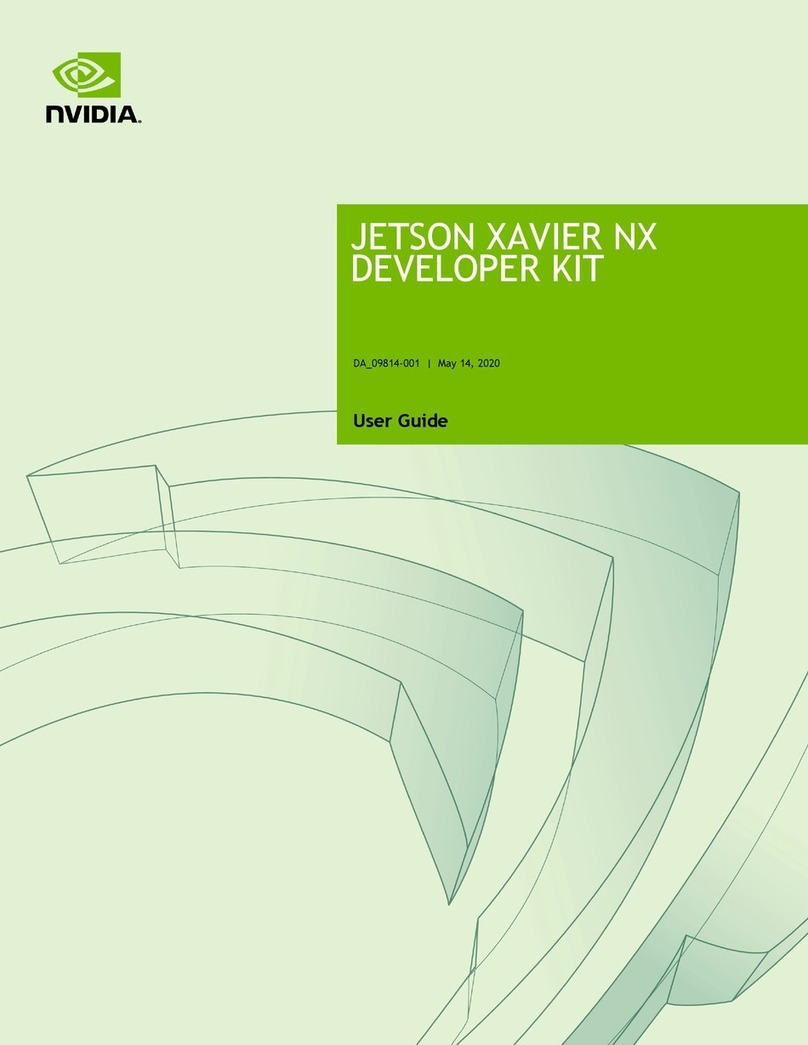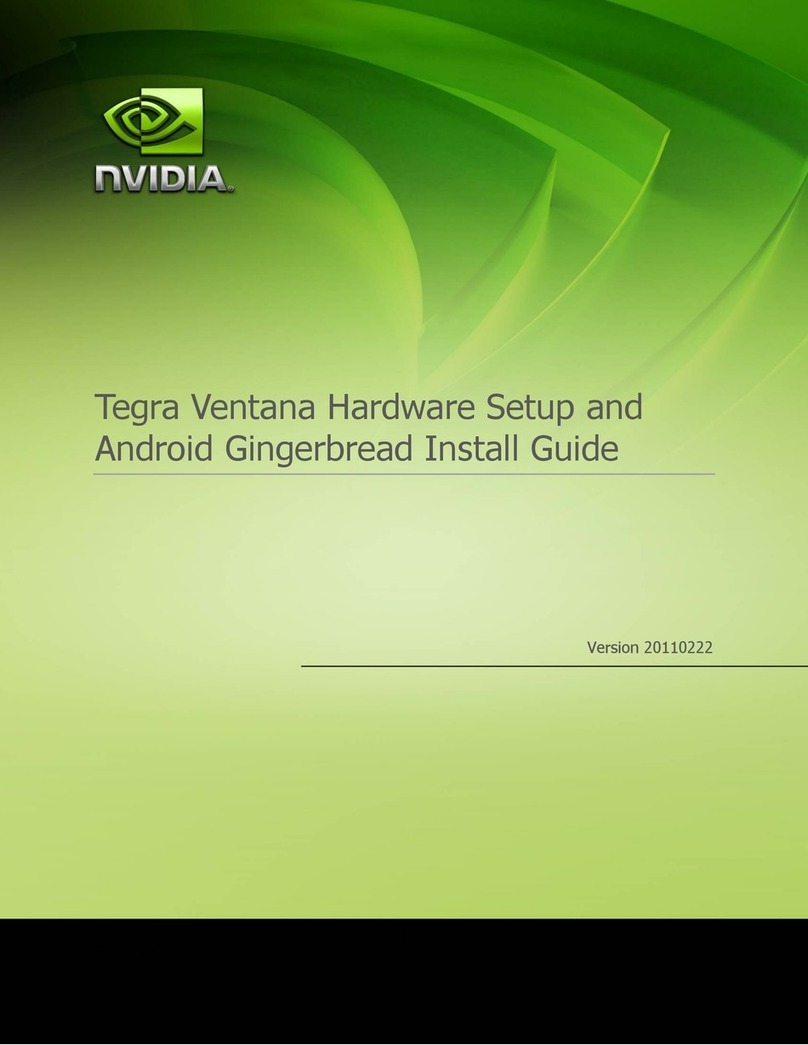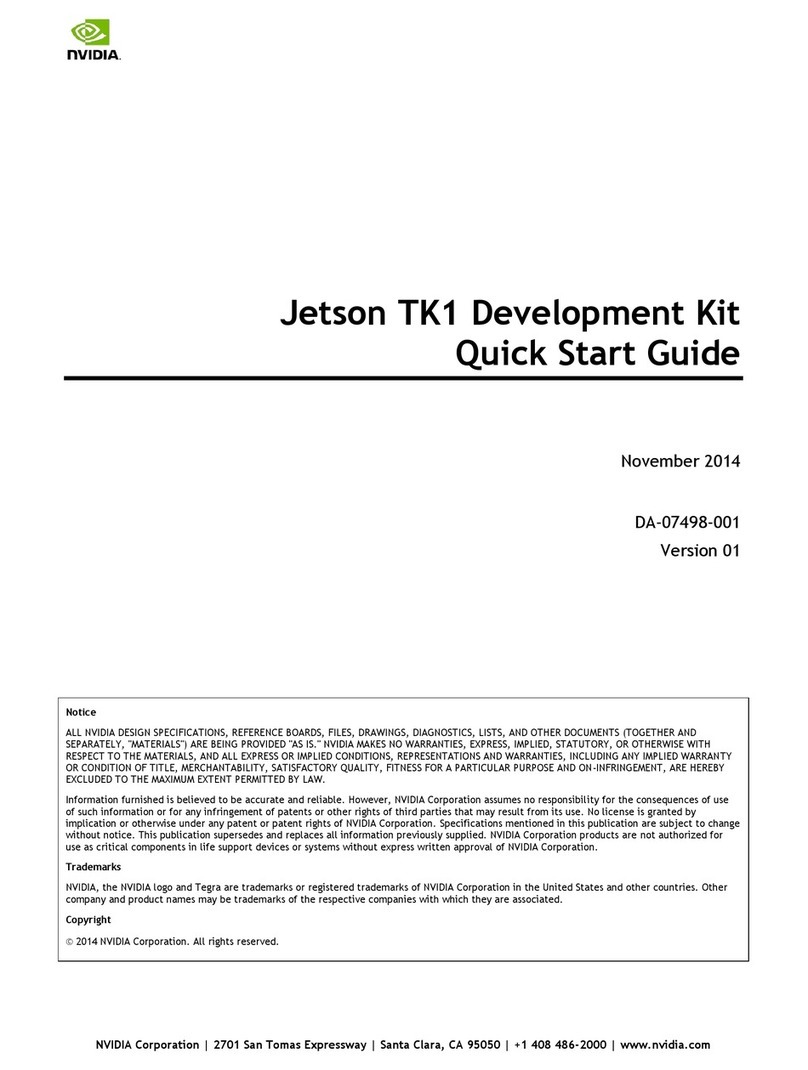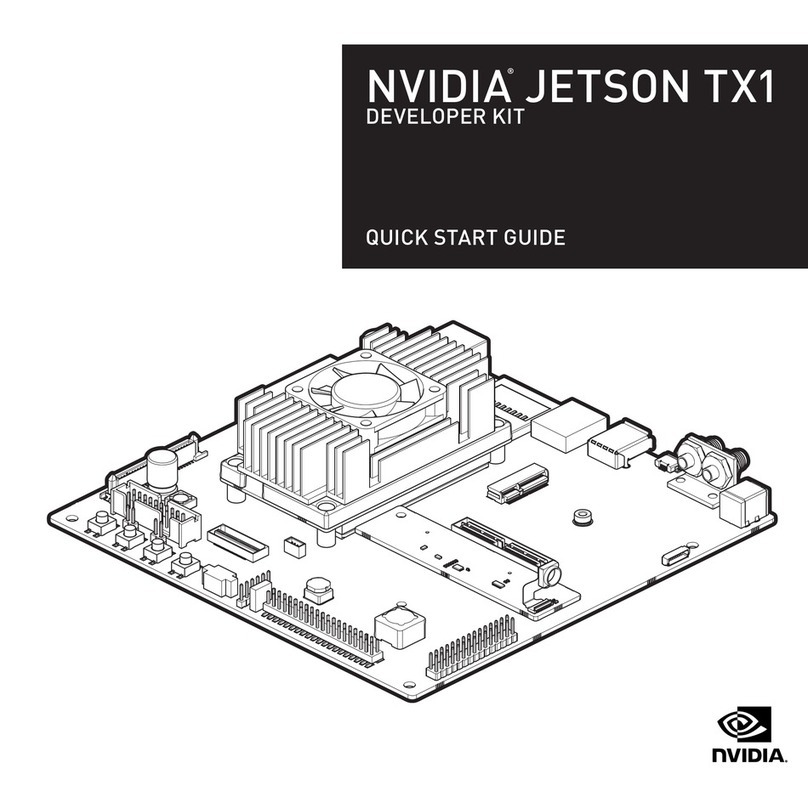Clara Holoscan Developer Kit User Guide
5. After the dGPU drivers have been installed, rebooting the system to complete the switch to
the dGPU. At this point, the Ubuntu desktop will be output via DisplayPort on the dGPU
(port 14), so you must switch the DP cable from the iGPU DP out (port 3) to the dGPU DP
out (port 14).
Note: If the output connection isn’t switched before the devkit finishes rebooting, the
terminal screen will hang during booting.
6. Modify PATH and LD_LIBRARY_PATH. CUDA installs its runtime binaries such as nvcc into
its own versioned path that is not included in the default $PATH environment variable.
Because of this, attempts to run commands like nvcc will fail on dGPU unless the CUDA 11.6
path is added to the $PATH variable. To add the CUDA 11.6 path for the current user, add
the following lines to $HOME/.bashrc after the switch to dGPU:
export PATH=/usr/local/cuda-11.6/bin:$PATH
export LD_LIBRARY_PATH=/usr/local/cuda-11.6/lib64:$LD_LIBRARY_PATH
At this time, the Clara Holoscan SDK is tested and supported only in dGPU mode. Switching back
to iGPU mode after switching to dGPU mode is not recommended.
Note: The GPU settings will persist through reboots until it is changed again with
nvgpuswitch.py.
Reinstalling Optional SDK Packages
This section only applies if you have selected “Additional SDKs” in Step 01 of the SDK Manager
installation process.
When switching between GPUs, CUDA is first uninstalled and then reinstalled by the script in
order to provide the correct versions used by iGPU or dGPU (CUDA 11.4 and 11.6, respectively).
Since some optionally installed packages via SDK Manager such as DeepStream depend on CUDA,
this means that these packages are also uninstalled when the active GPU is switched.
To reinstall the packages after switching GPUs, the corresponding *.deb packages that were
downloaded by SDK Manager during the initial installation can be copied to the Clara AGX
Developer Kit and installed using apt. By default, SDK Manager downloads the *.deb packages
to the following location on the host machine:
~/Downloads/nvidia/sdkmanager
Note that the version numbers may differ – if this is the case, use the latest version of the
arm64 package that exists in the download directory.
$ sudo apt install -y ./deepstream-6.1_6.1.0-1_arm64.deb
Setting up SSD Storage
If you don’t set up SSDK storage and move docker storage to SSD, you will likely quickly fill up
the root directory with Docker image pull operations since a complete installation of Jetpack
leaves about 40GB of storage remaining in the root 64GB.