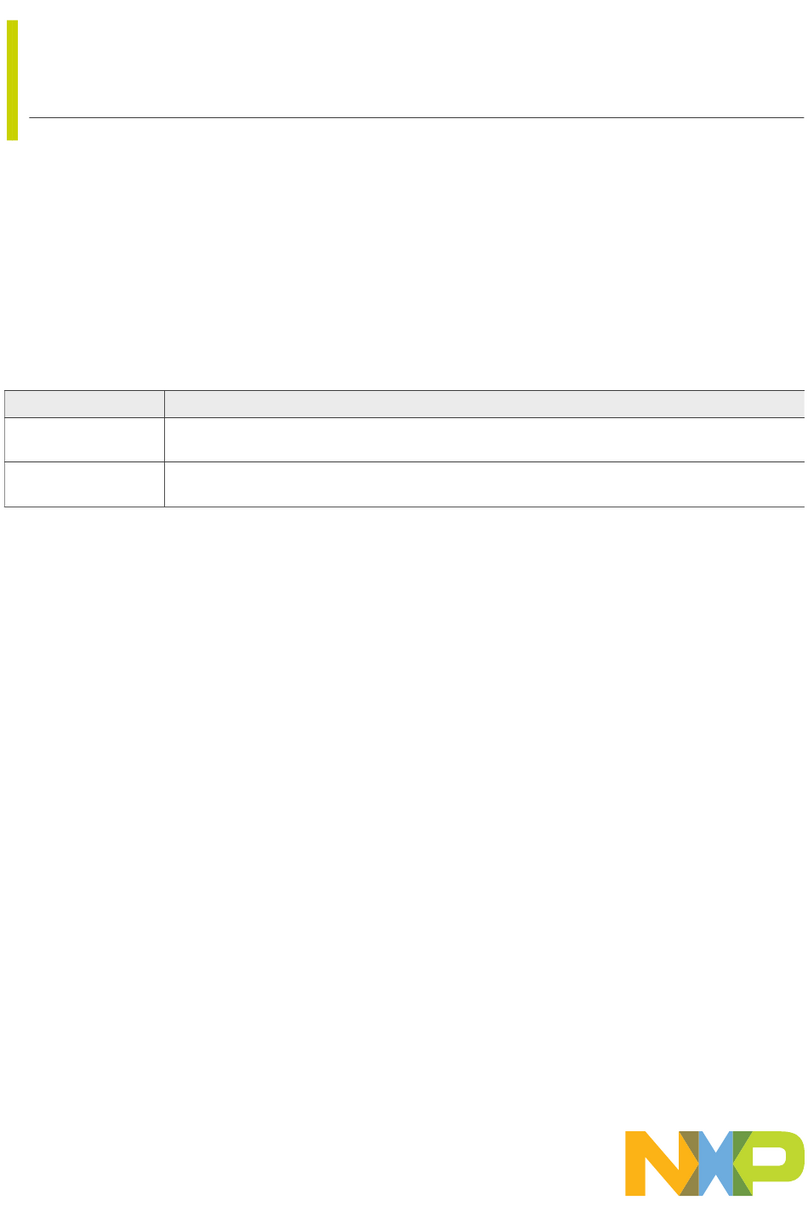UM11080 All information provided in this document is subject to legal disclaimers. © NXP B.V. 2017. All rights reserved.
User Manual Rev. 1.0 — 27 November 2017 7 of 12
NXP Semiconductors LPC845 Capacitive Touch Kit
User Manual
4. In the “Import project(s) from file system...” dialog box that opens, click “Browse...” in
the Project Archive (from zip) section, and select the LPC84x Code Bundle zip file
downloaded in step (1). Click “Next >” on the “Import project(s) from file system...”
dialog to continue.
5. You will see several projects listed in the Code Bundle; click “Finish” to import them
all.
6. The dialog box will close, and you will see the imported projects in the Project tab at
the upper left window of the IDE. Click on CapTouch_9Sensor_Button to select it,
then select Build from the Quickstart panel. You will see the build processing in the
Console window to the right of the Quickstart panel. The projects are set up to include
dependency checking, so the build process will automatically build the utility and
peripheral libraries as well as the example program.
7. Ensuring the MP is connected to the host computer, click Debug in the Quickstart
panel. The IDE will search for available debug probes. Select the debug probe that
appears for your board, then click OK. Note that the IDE will remember your selection
for the next time you debug this project, so will not prompt for this again, unless it
cannot find the board.
8. The code will execute to main. Press F8 to resume and run the program. You will now
see the same demonstration program for the BM board running. Note that the Code
Bundle includes similar examples for the Slider (“CapTouch_3Sensor_Slider”) and
Rotary Wheel (“CapTouch_6Sensor_Wheel”) sensors of the RWS board.
3.3 Using MP with 3rd Party IDEs
Once the board debugger firmware has been installed (as described in Section 3.2), to
use the board during a debug session in MCUXpresso IDE, it can be used with 3rd party
development tools. Set up will vary between Development Tools, but the board debug
probe should supported as a CMSIS-DAP probe in all cases).
Code Bundles, including sample projects for Keil MDK and IAR EWARM, are available
from NXP’s website at
http://www.nxp.com/products/software-and-tools/software-development-tools/software-to
ols/lpc800-code-bundles:LPC800-Code-Bundles. Refer to the readme files provided with
each code bundle in order to build/debug.
When using Keil MDK, install the Device Pack for the LPC84x (version 1.5 or later) before
attempting to use the board.
When using IAR EWARM, ensure that you have version 8.12.2 or later in order to have
LPC84x device family support.
4. Debug Probe
The on-board LPC11U35 provides CMSIS-DAP debug probe functionality, plus a virtual
comm port (VCOM) capability via PIO1_16 and PIO1_17 of the LPC845 target. This
functionality bridges the LPC845 serial port via USB, so that PC applications such as the
FreeMASTER utility (used to tune capacitive touch board designs) can communicate
directly with the target. (See the notes included with the Code Bundle examples for how to
use FreeMaster with this Kit.)