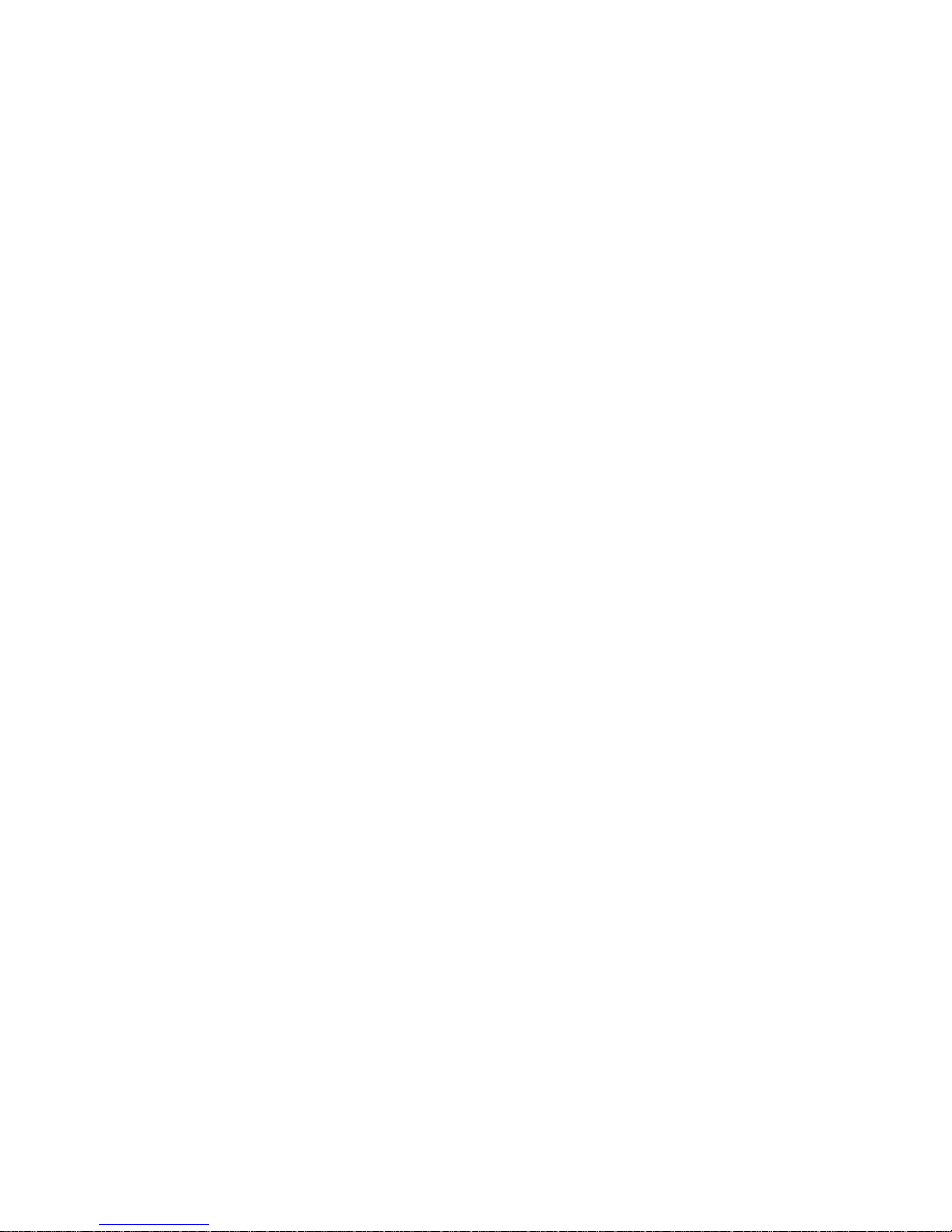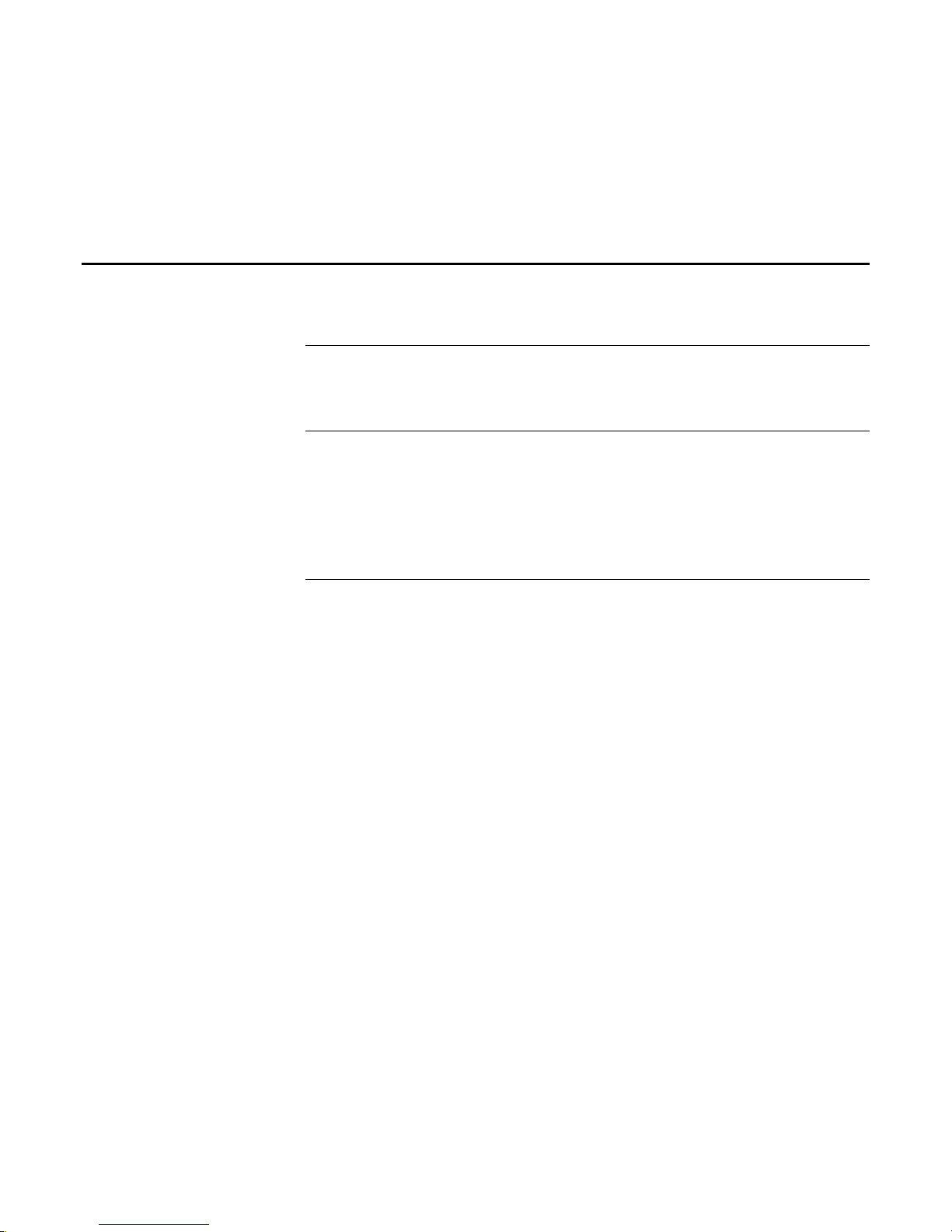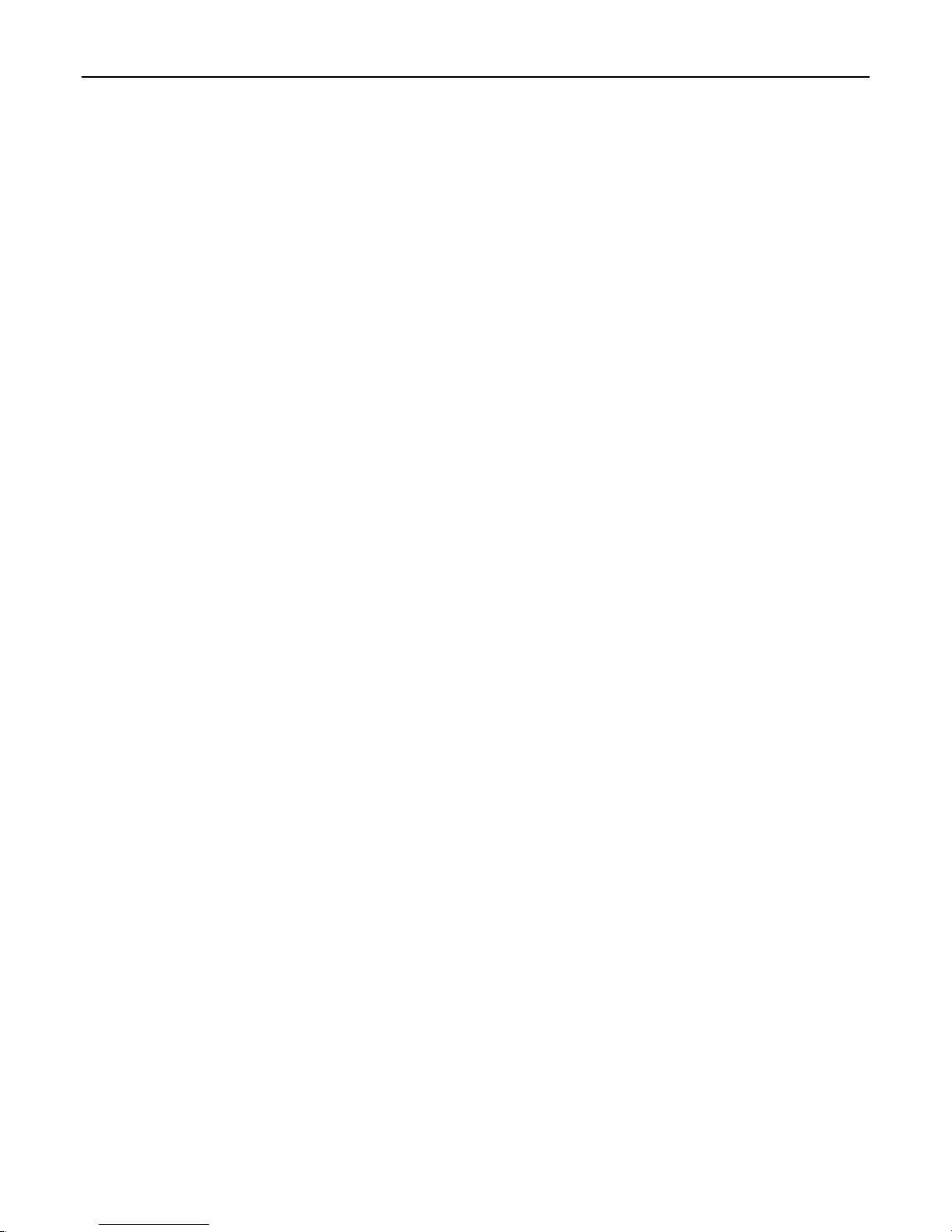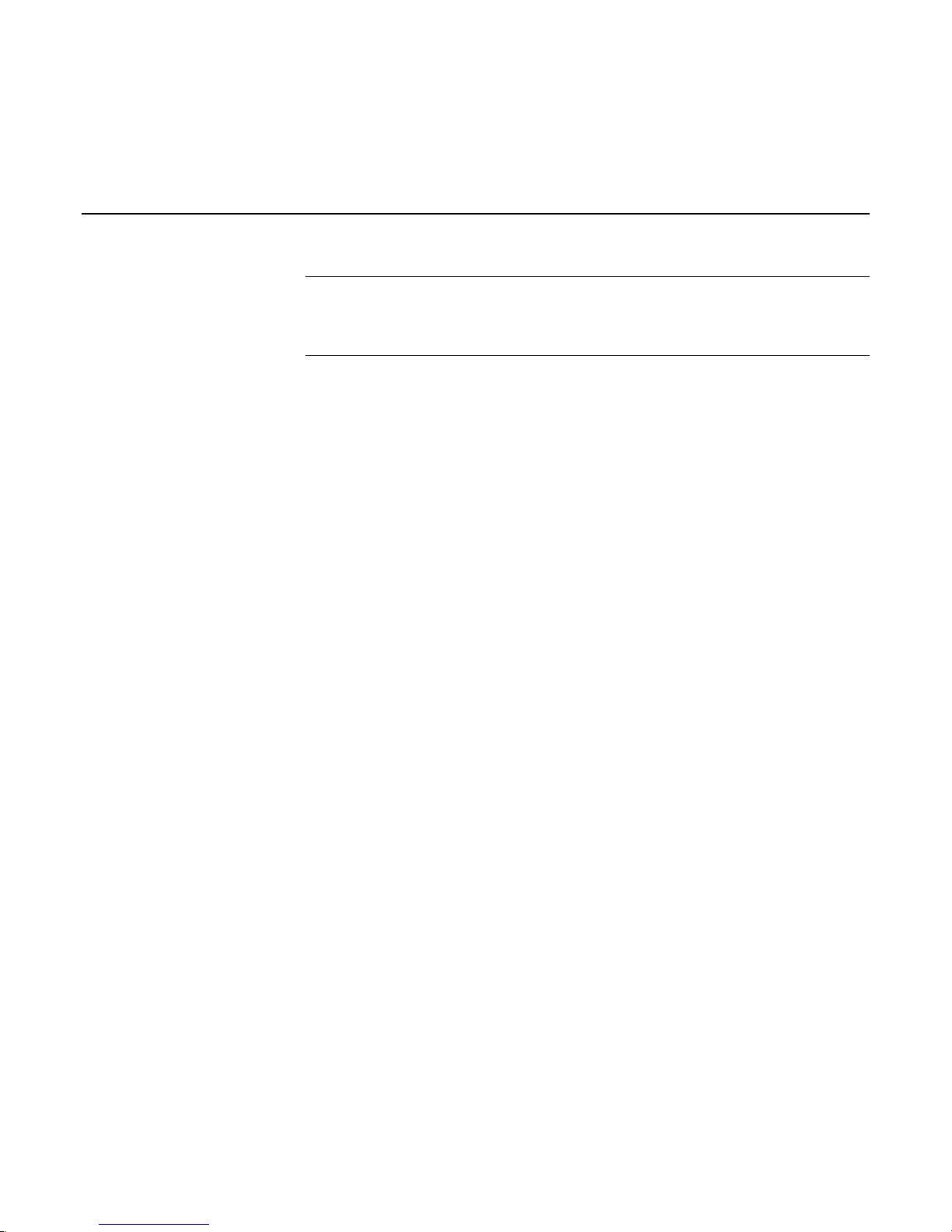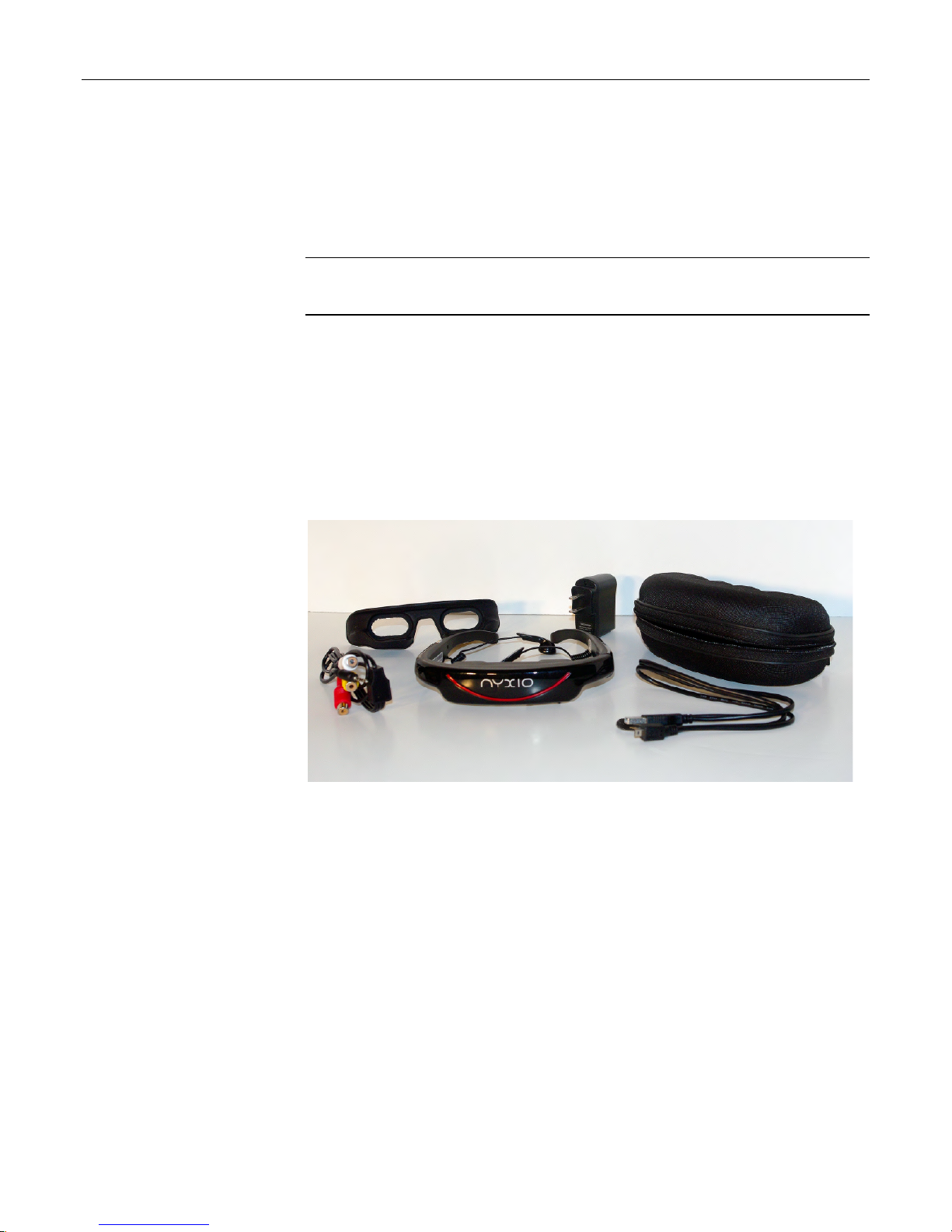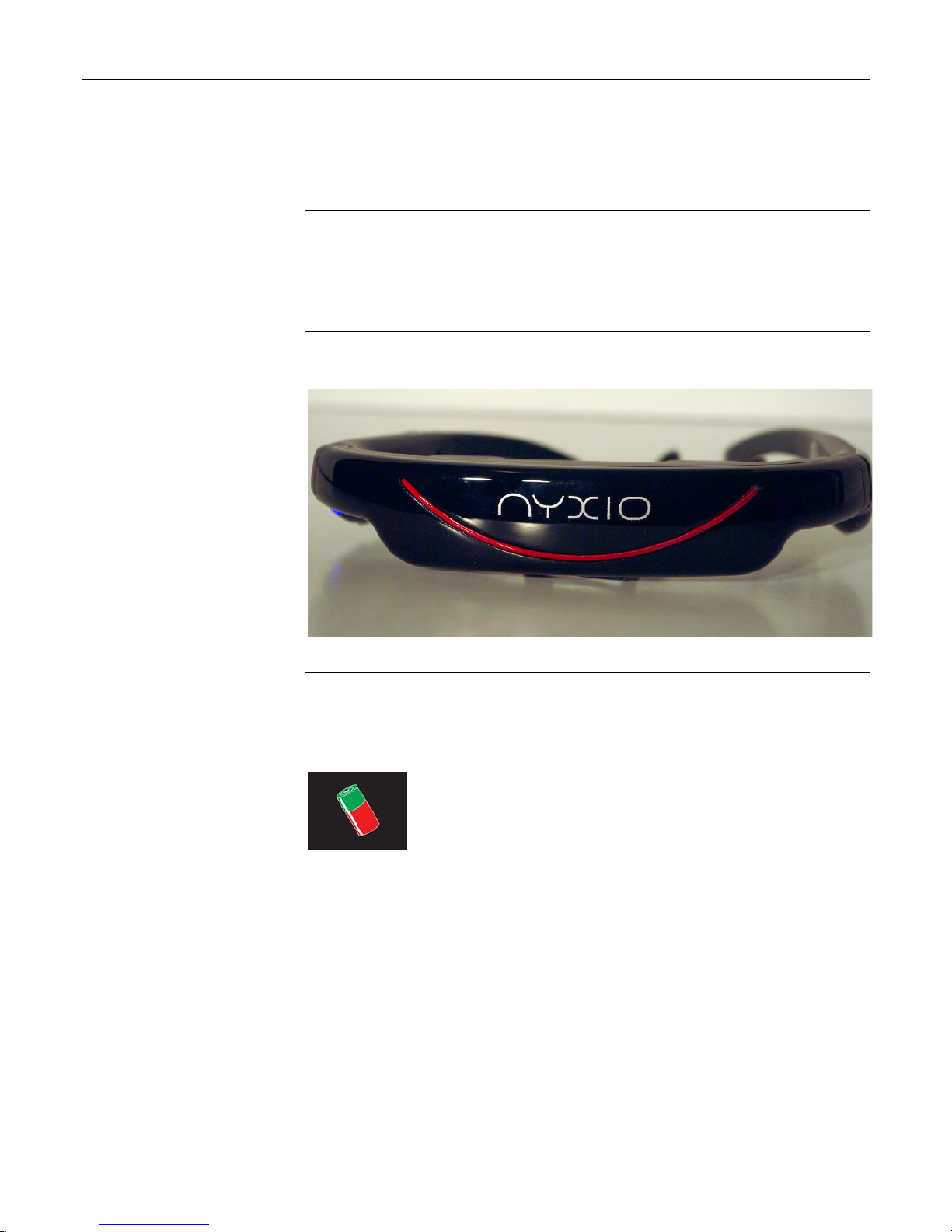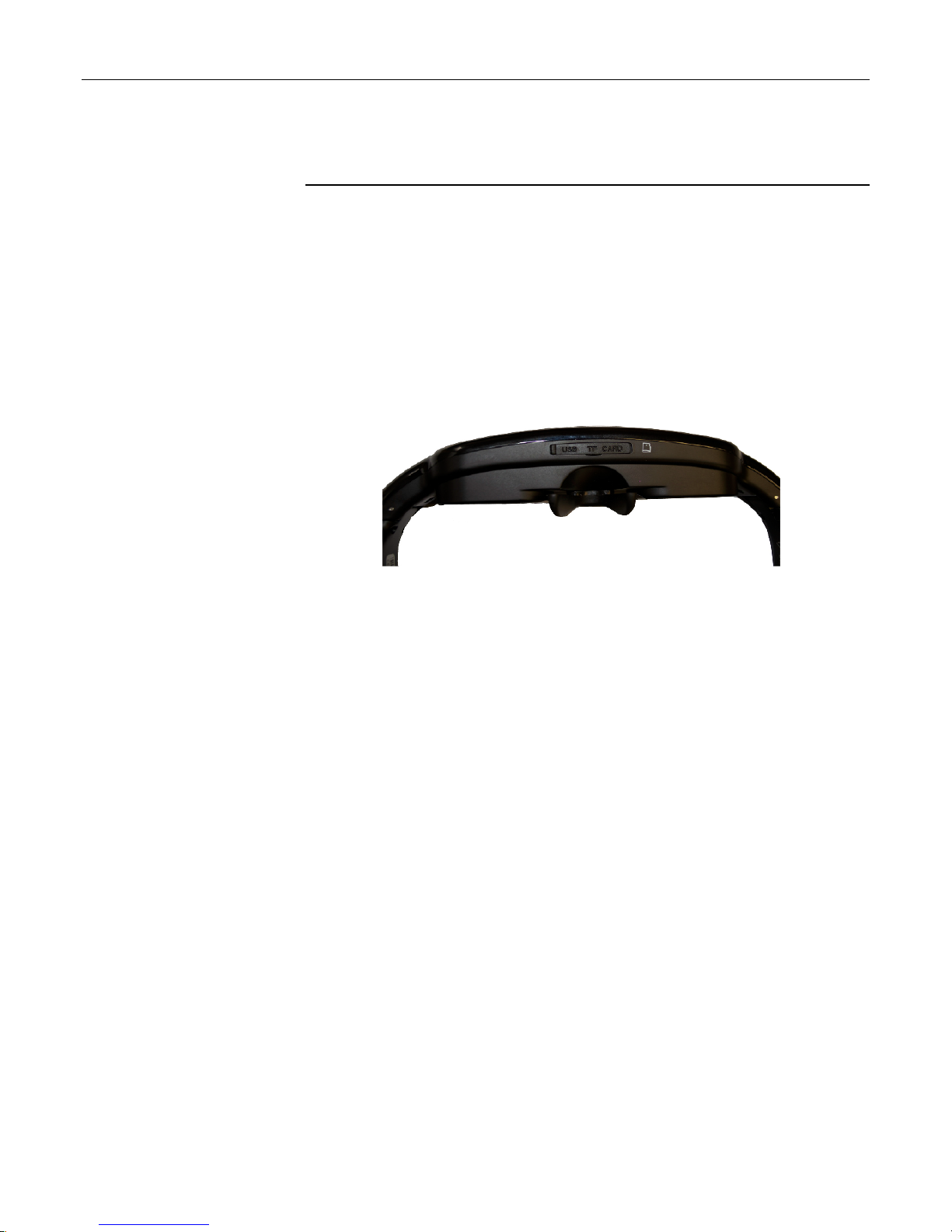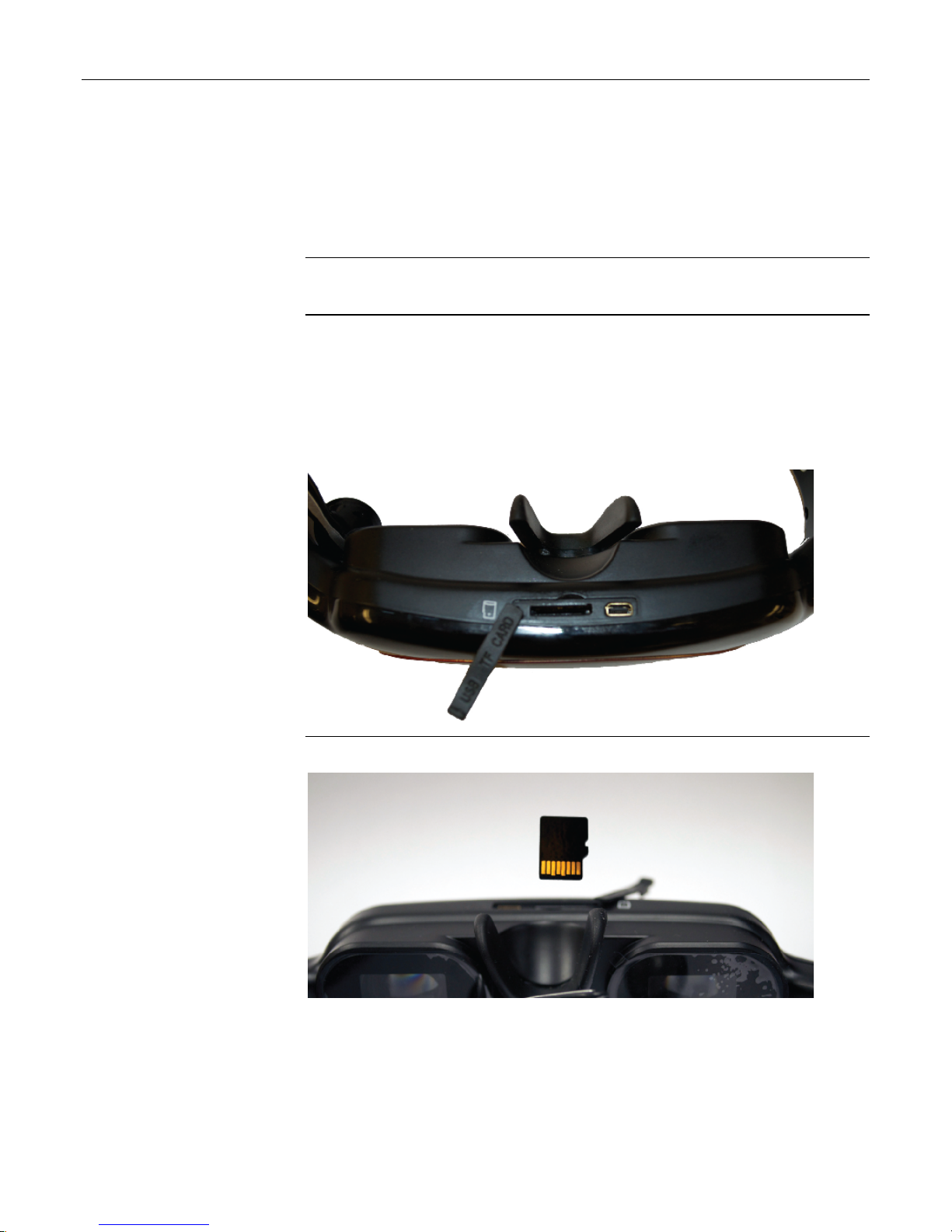User Guide
Table of Contents
What’sintheBox .............................................................................................. 12
PartsoftheVenture.......................................................................................... 14
HowtoMaximizetheVentureExperience........................................................ 16
LoadingMovies ..................................................................................................22
WatchingMovies................................................................................................ 24
LoadingMusic ....................................................................................................26
PlayingMusic...................................................................................................... 28
LoadingPhotos................................................................................................. 212
ViewingPhotos................................................................................................. 214
HowtoConnectaVideoGameConsoletotheVenture ....................................32
HowtoConnectaMP3PlayertotheVenture ...................................................34
AdjustingtheVenture’sSettings ........................................................................36
ViewingSystemInformationSettings ................................................................ 37
WhattheExplorerMenuOffers......................................................................... 38
InformationonWarranty,SupportandService................................................. 39
Chapter 1: What’s In the
Chapter 2: Enjoying the