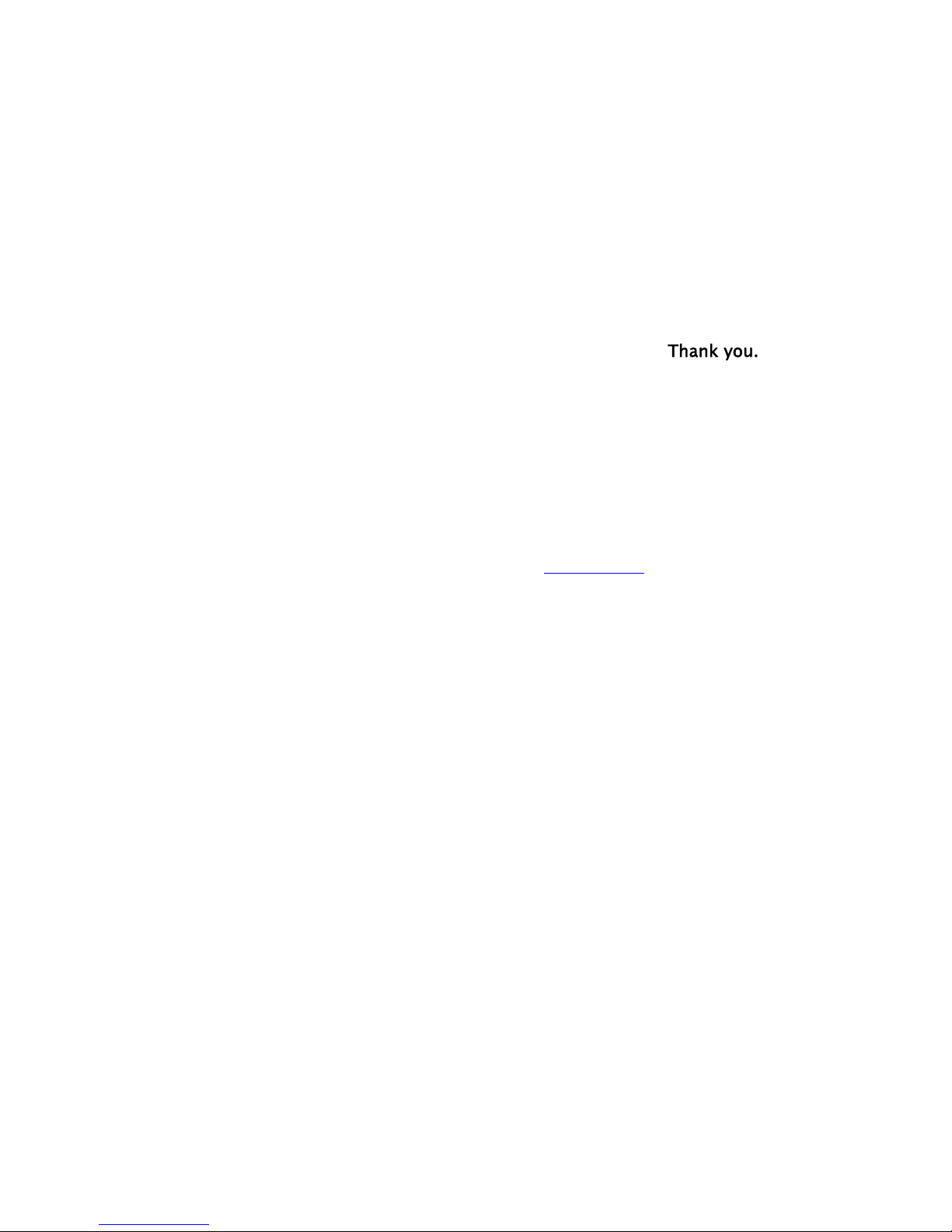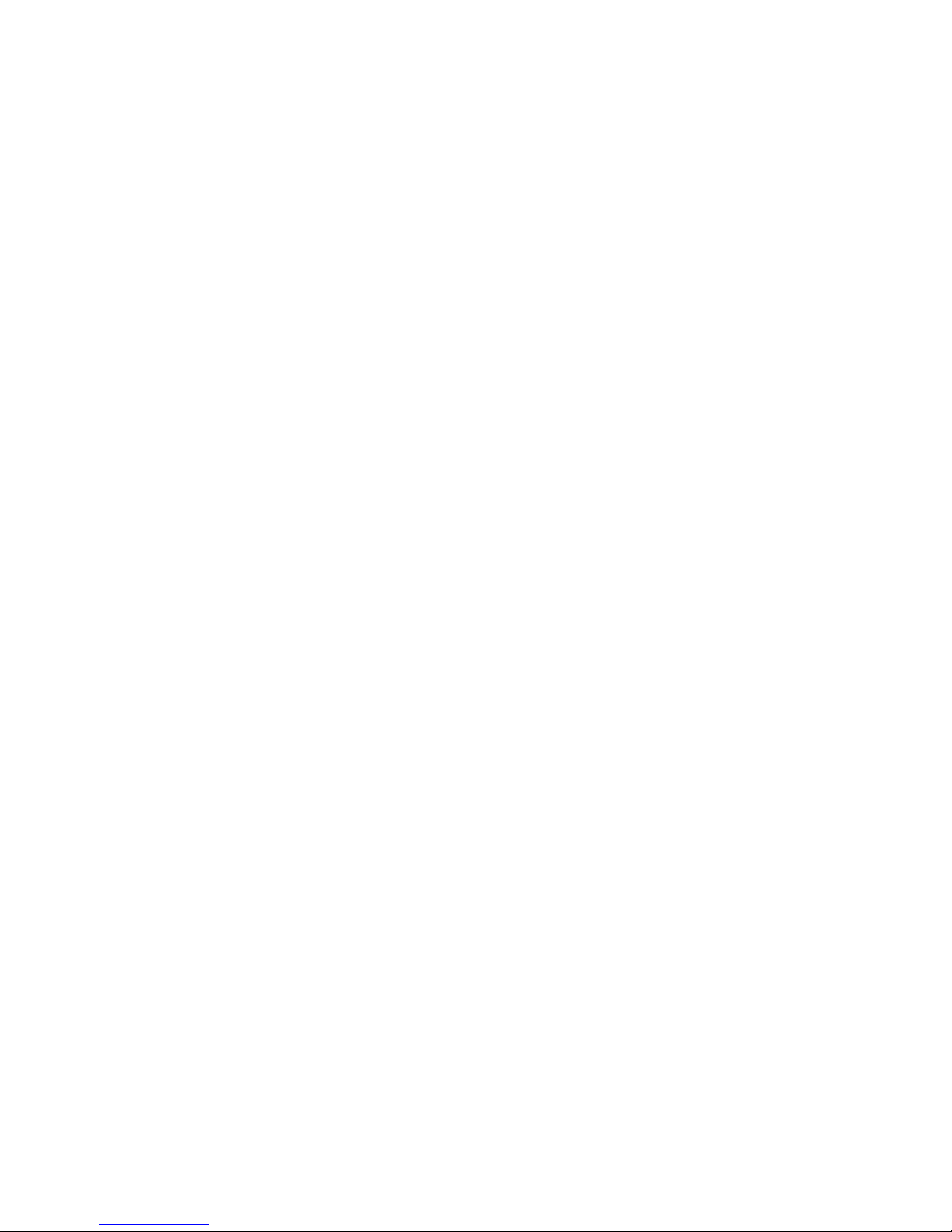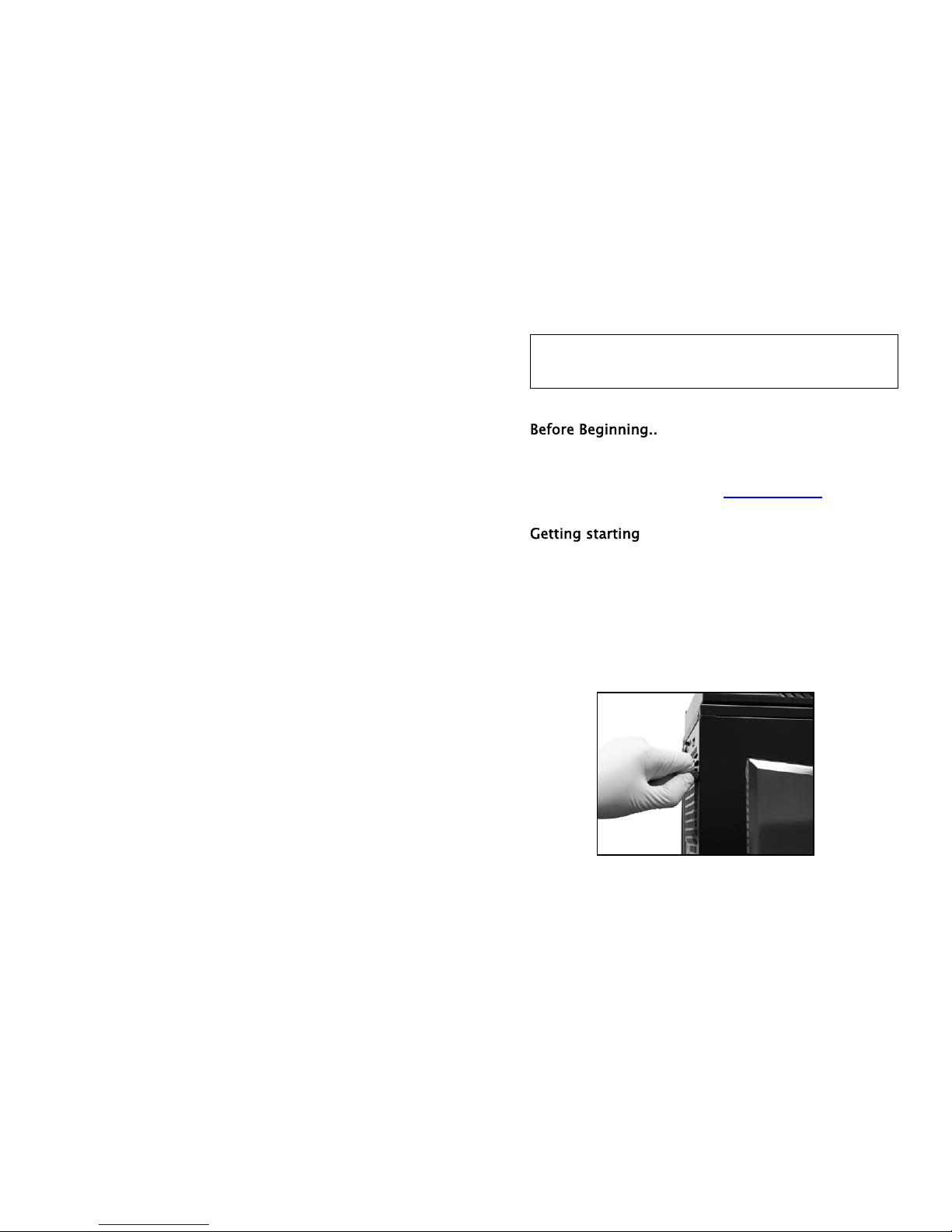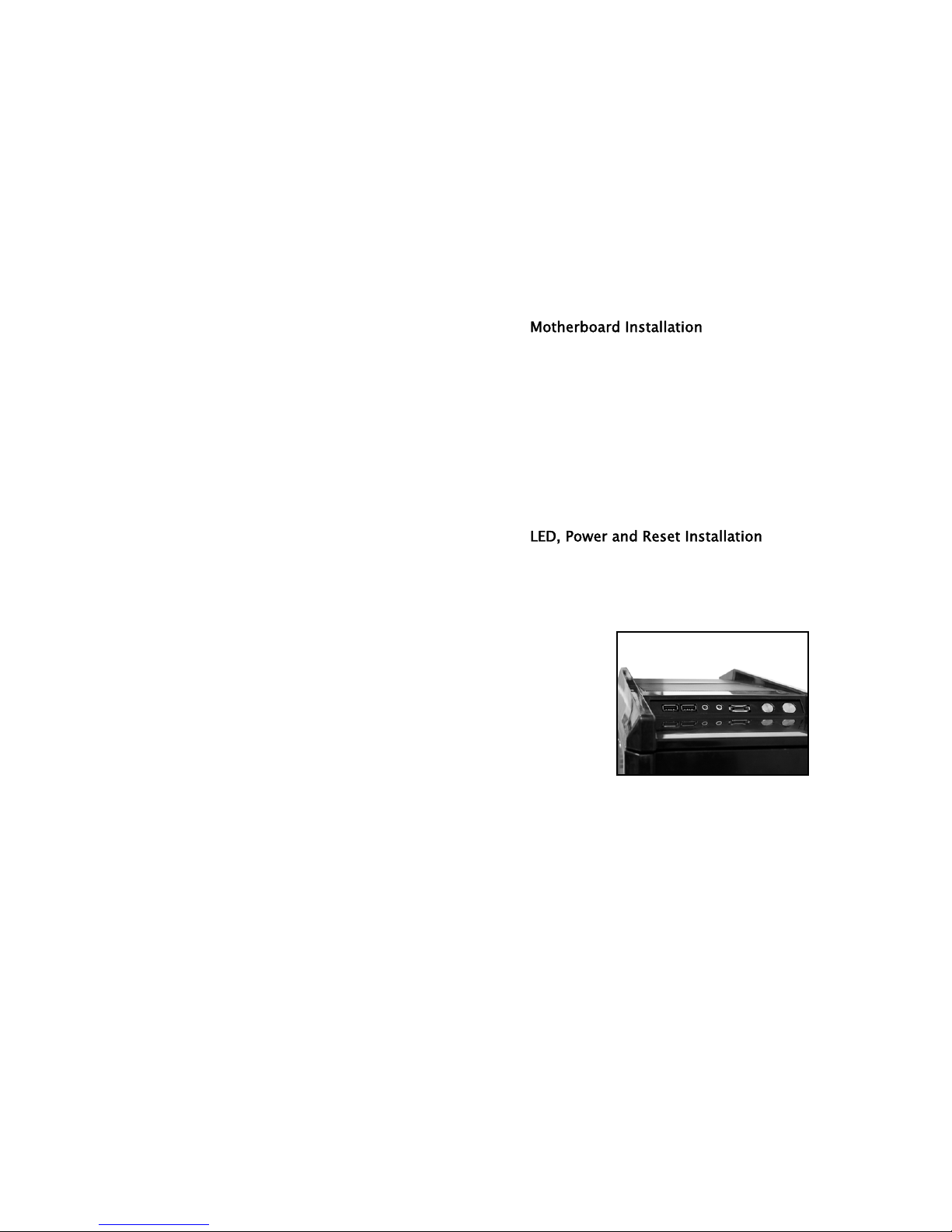NZXT. 2
Tempest Specifications
Features
> The King reborn: Dual 120mm intake, Dual 140mm Exhaust with an
additional side 120mm fan and rear 120mm fan makes
NZXT Tempest one of top cases in cooling, maximizing air circulation in all
areas. The new Tempest EVO has upgraded all 120mm fans to nine blade
design fans that deliver more air (40CFM each) at low noise levels.
> Maximize Expandability: E-ATX support allows more compatibility with
high end components including large graphics cards, high end power
supplies. and server boards.
> Easier accessibility & cable management: Cable routing is pre-drilled on
the motherboard so users can hide cables behind the motherboard tray,
allowing more a cleaning look and better airflow. Power, E-SATA, USB and
Reset buttons are mounted at the top to give better accessibility. The
Tempest EVO has increased space behind the motherboard panel from a
punched side panel design and a CPU punchout for heatsink removal
> Bottom mounted PSU: PSU mounting at the bottom allows for more
security and separation of heat from the CPU
> Server-like HDD space: Dual 120mm fans cool cages that hold up to 8
HDDs allowing for large capacity systems while maintaining cool
temperatures
> Overclocking and water cooling friendly: The Tempest is predrilled for
water-cooling tube access and supports a dual 120mm radiator at the
top panel.
> Black on Black: All new black interior, smoked side panel gives the
Tempest an all new sleek look.
Detailed specifications
Dimension: W211.5 *H521.5 *D562mm
Form factor: E-ATX Support, ATX, M-ATX Support
7 Expansion slots
3 x External 5.25” Bays (up to 6 x 5.25”)
8 x Internal HDD bays
1 x External 3.5”Brackets