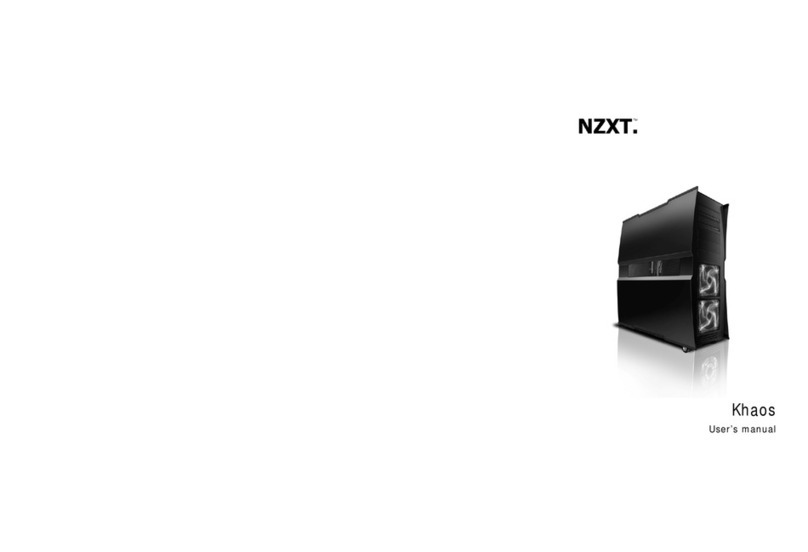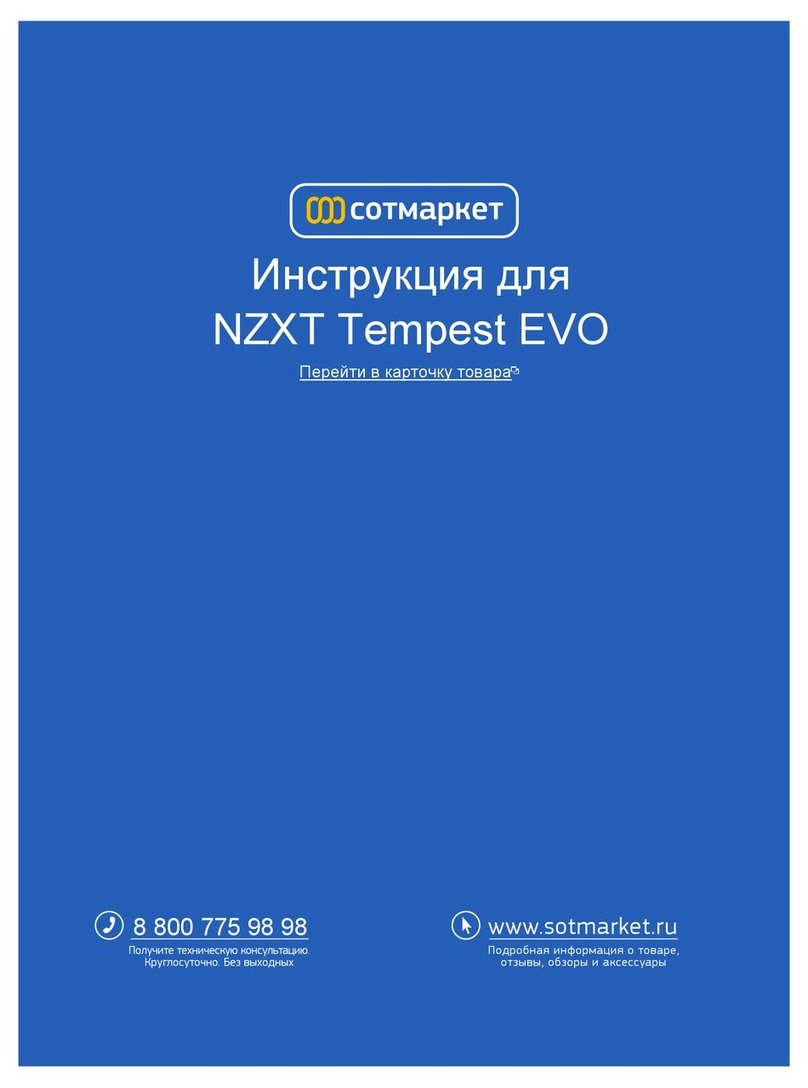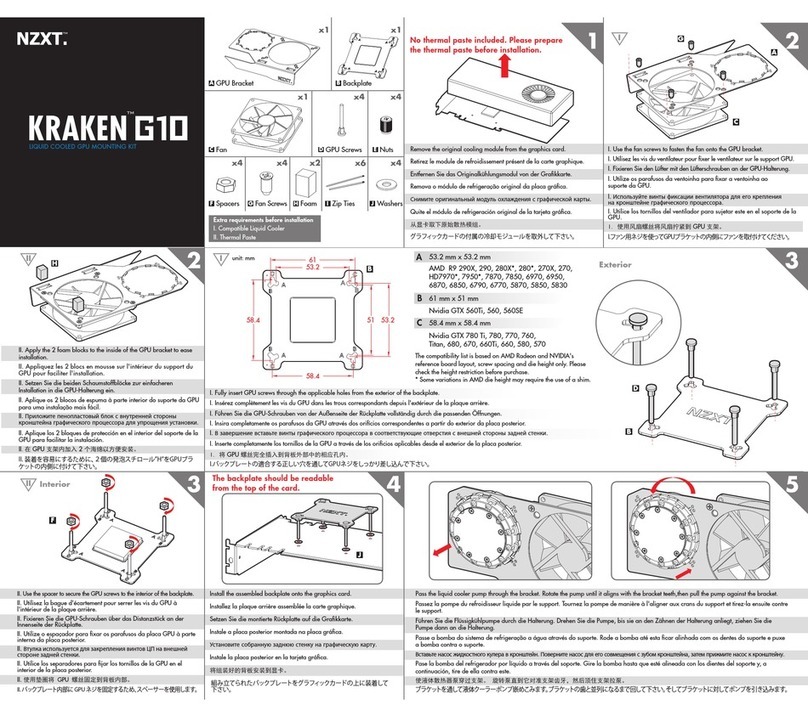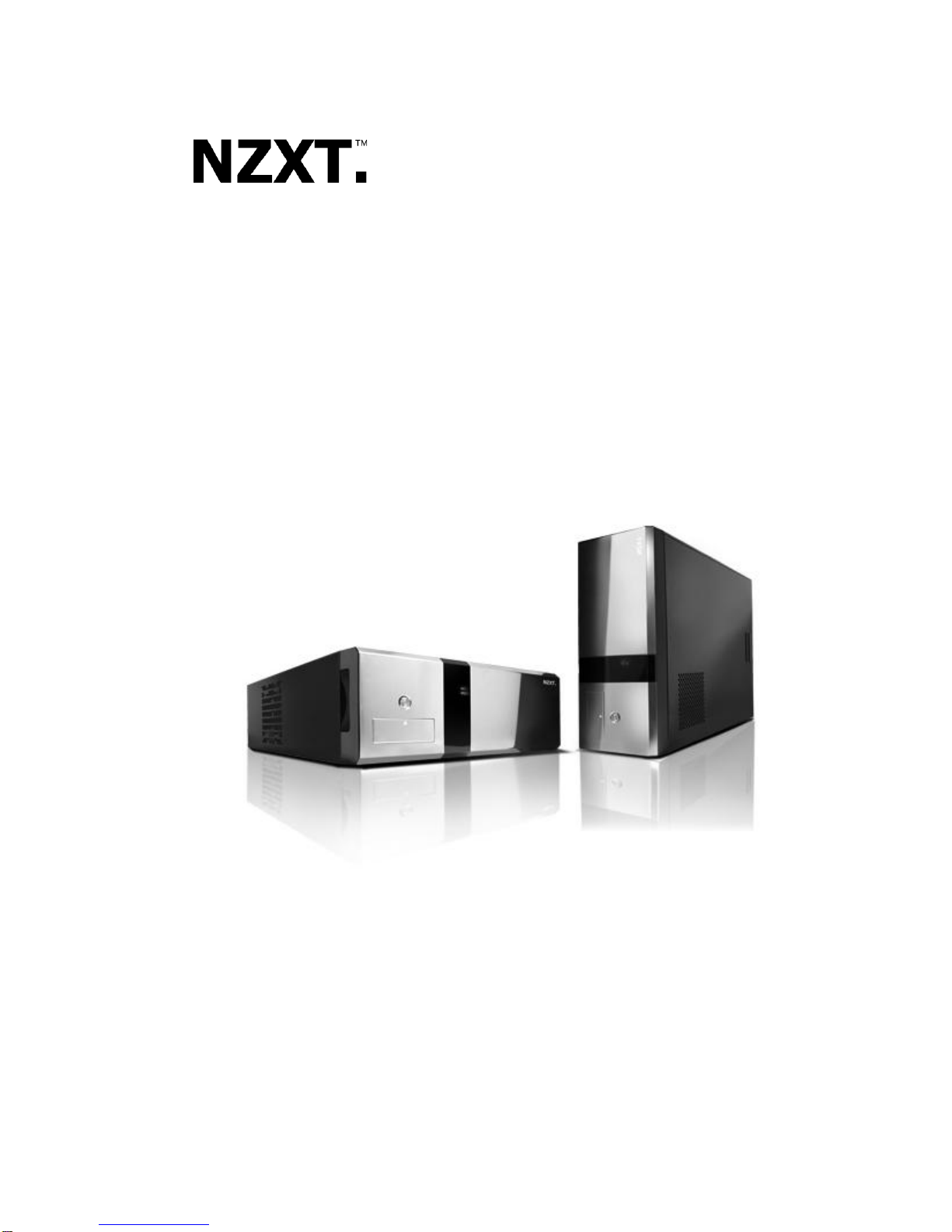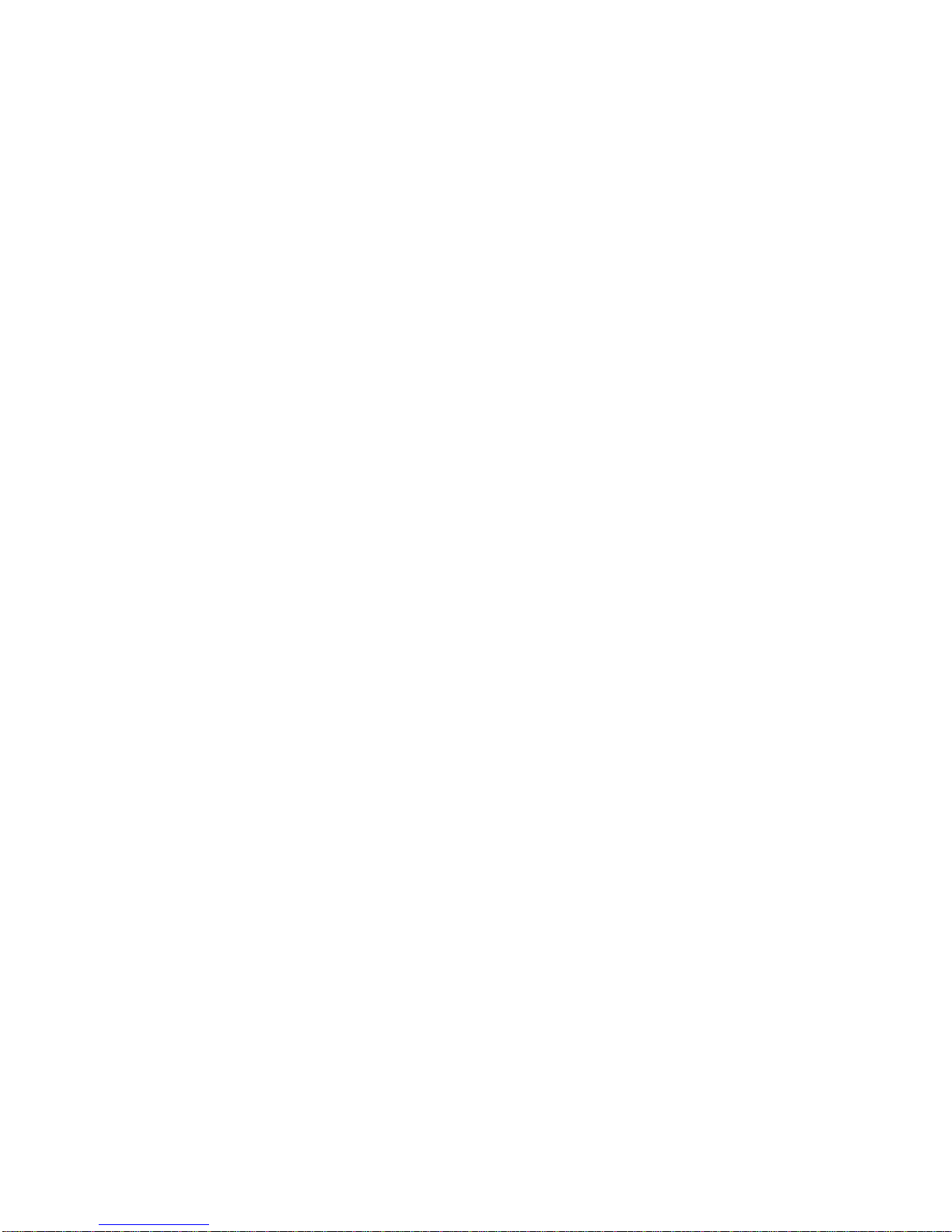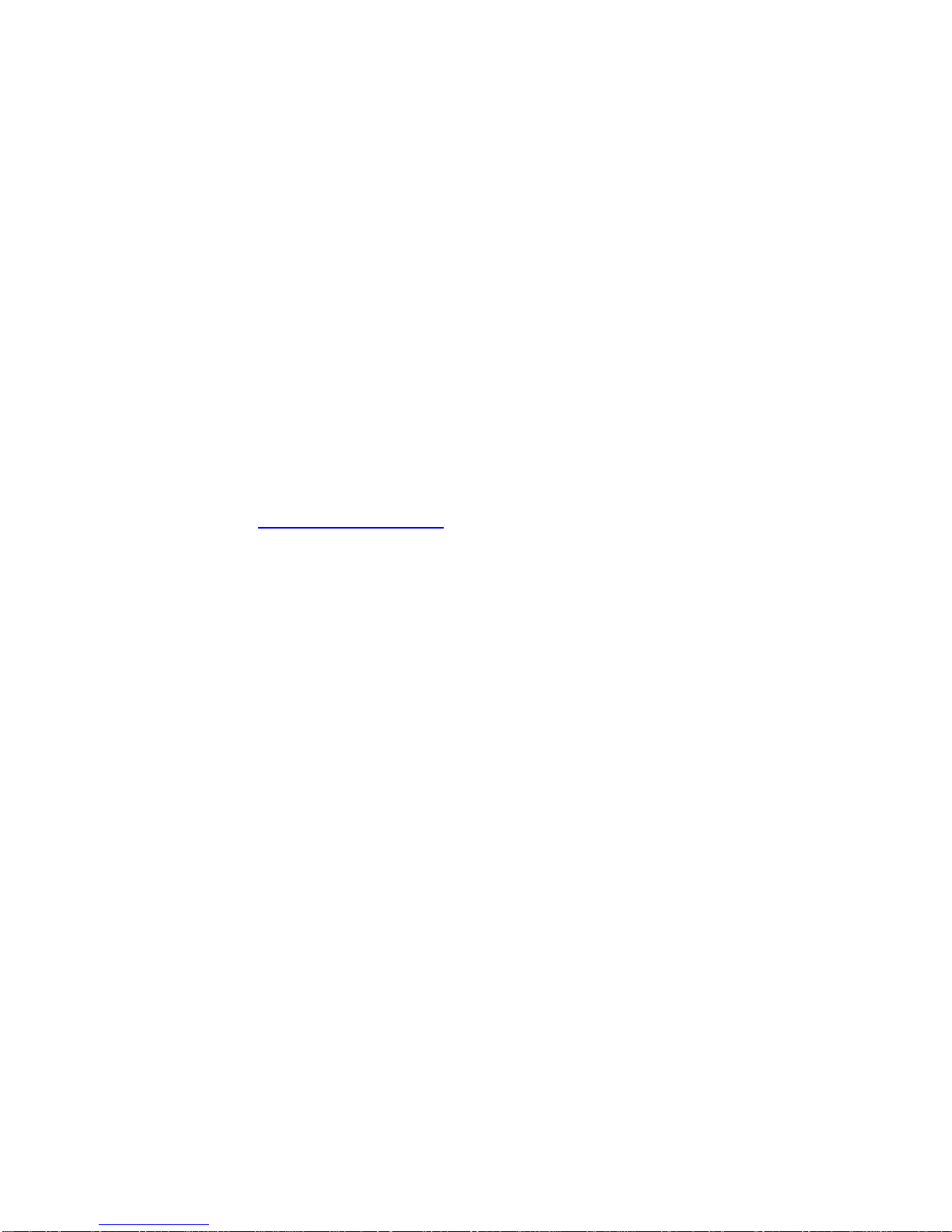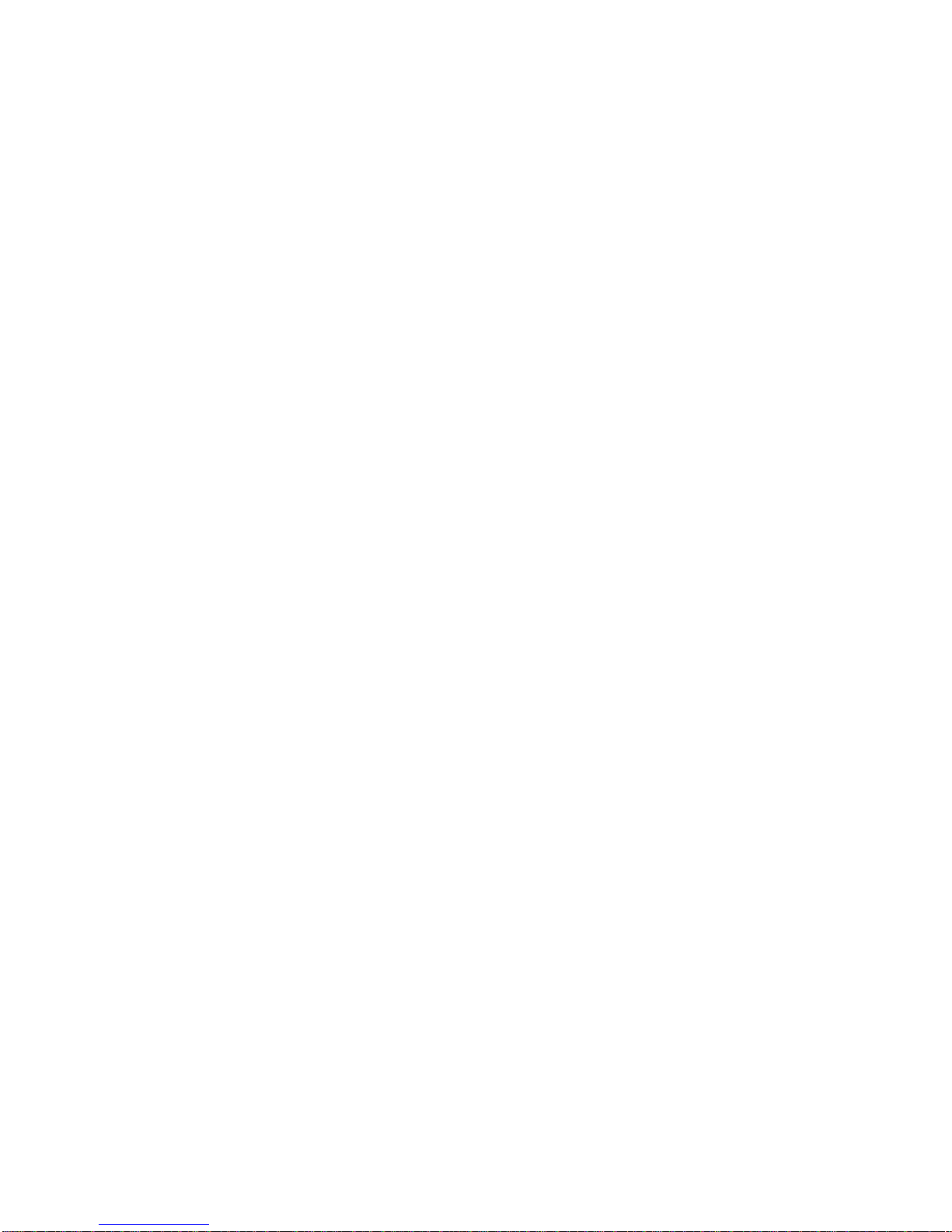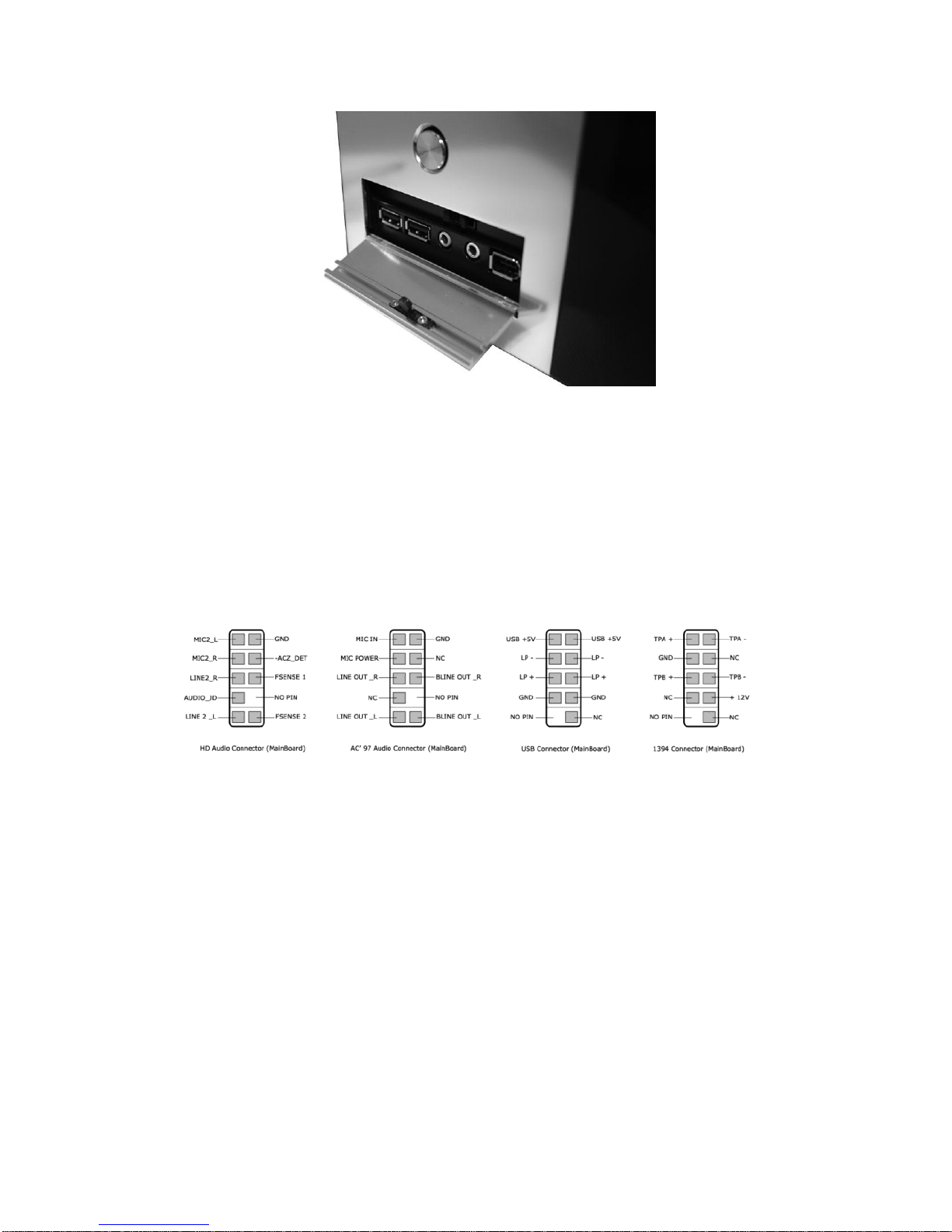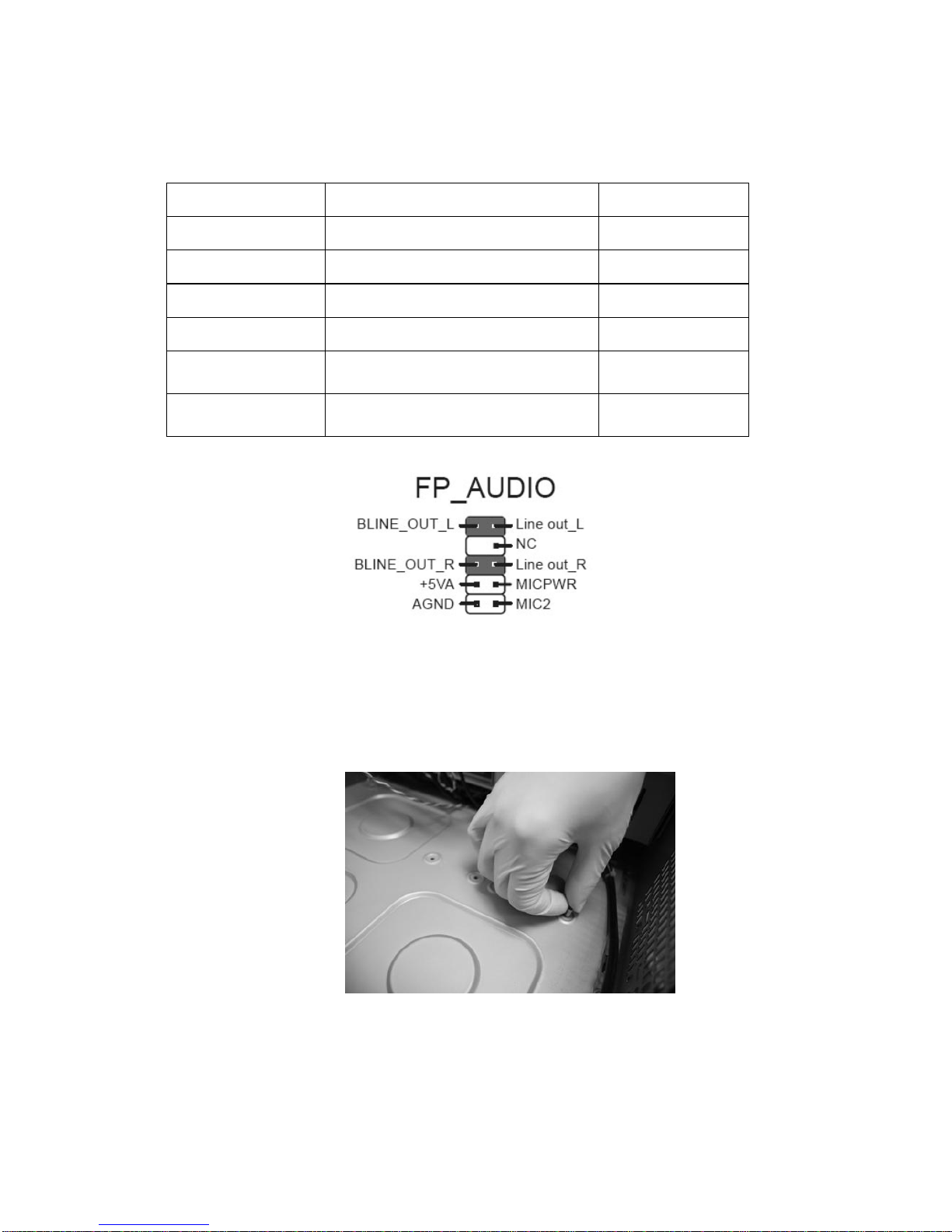NZXT. 6
Please refer first to your motherboard manual to find where your
power switch and reset pins are located. The colors following each
instruction designate the color of the wires.
1. Connect the reset switch (labeled RESET SW) by
connecting to your motherboard RESET connector. Make
sure you always attach the white wire to ground. The reset
switch is located behind the front panel. (Blue/White +/-)
2. Connect the power switch pin (labeled POWER SW) to the
PWR connector on the motherboard. The power switch is on
the front panel. (Orange/White +/-)
3. Connect the HDD LED (labeled H.D.D LED) to the
appropriate headers on your motherboard. The HDD LED
located on the front panel should flash red when there is
activity in the hard drive. (Red/White, +/-)
4. Connect the 1st power LED (labeled POWER LED) to the
appropriate headers on your motherboard. The Power LED
located on the front panel should power on blue.
(Green/White, +/-)
5. Connect the 2nd power LED, a four pin Molex connector to
the power supply.
All White and Black Pin Connectors correspond to ground USB &
Audio Installation
The Reset button is located inside the door