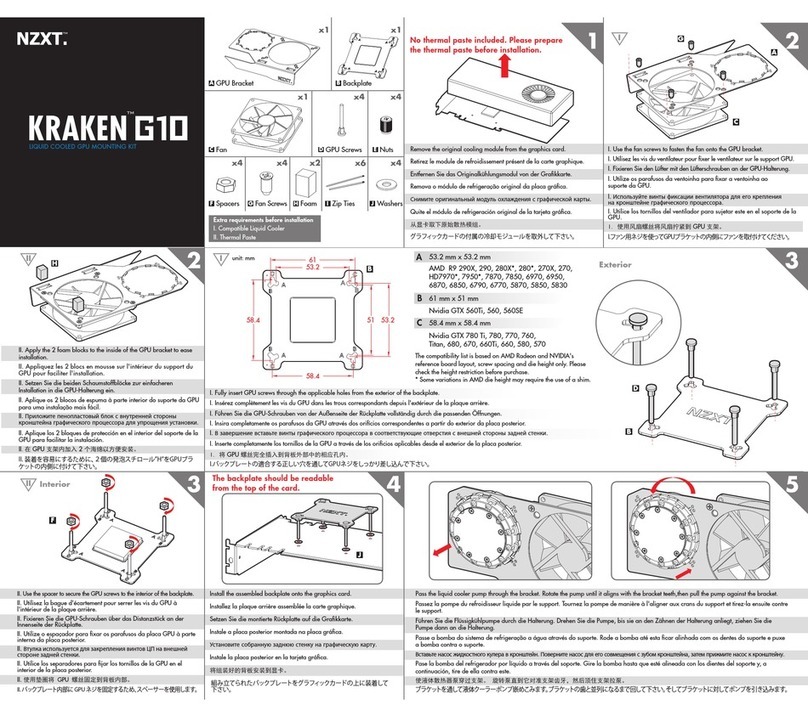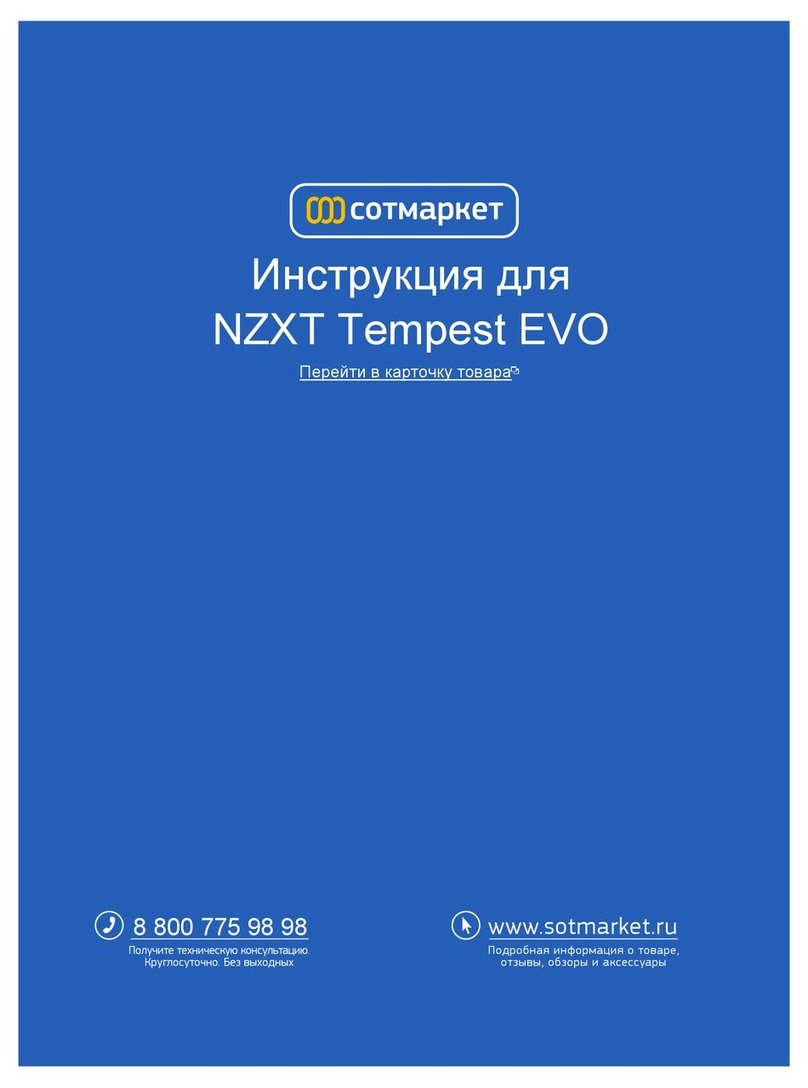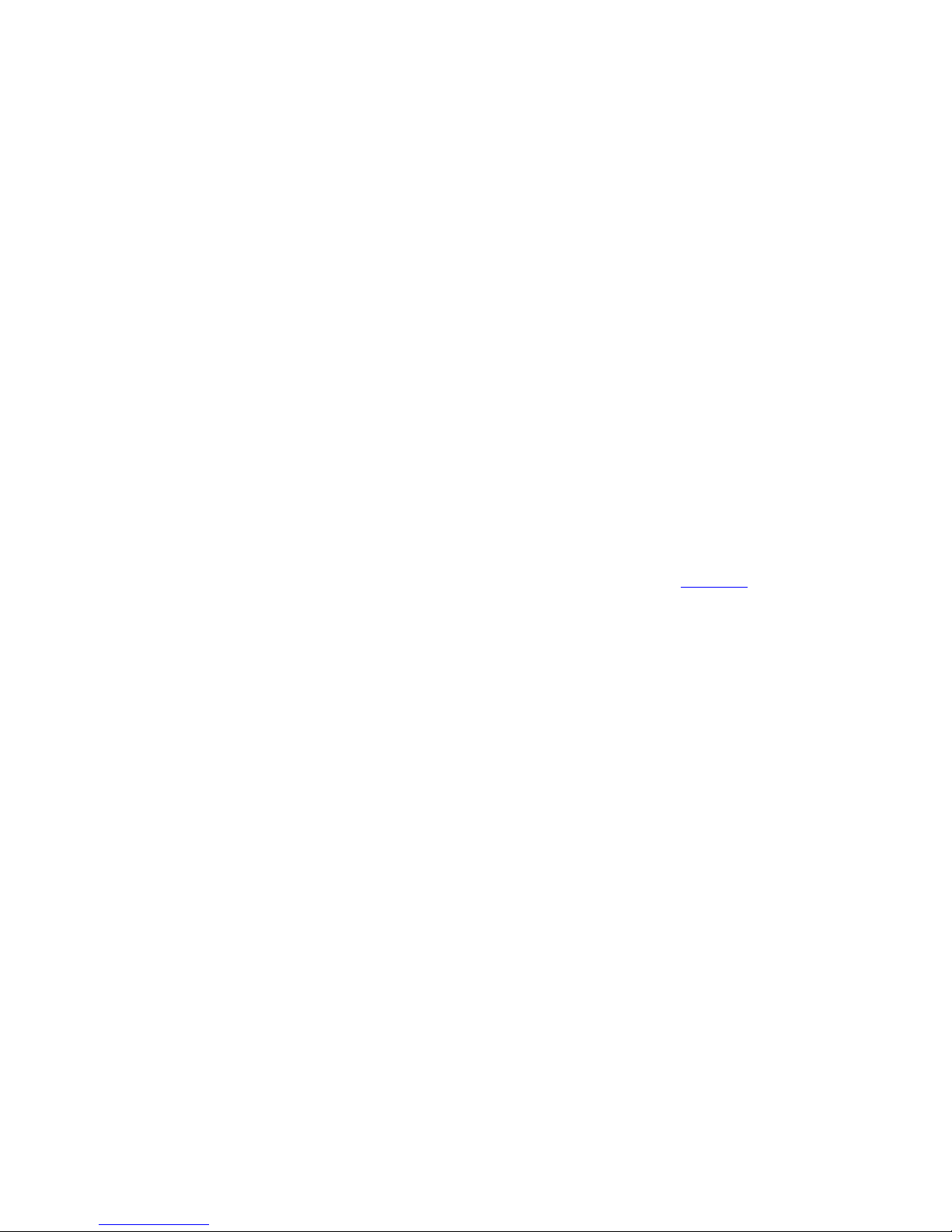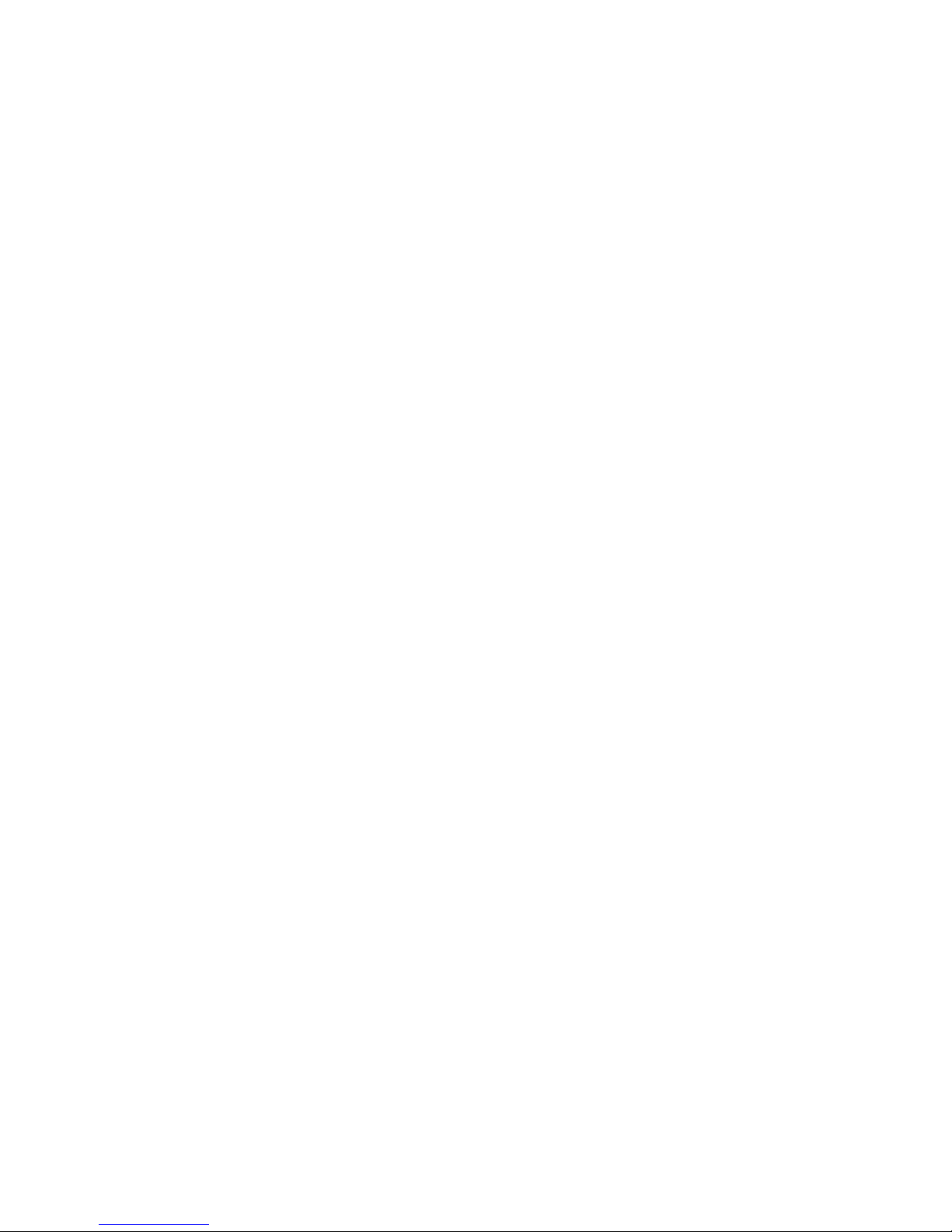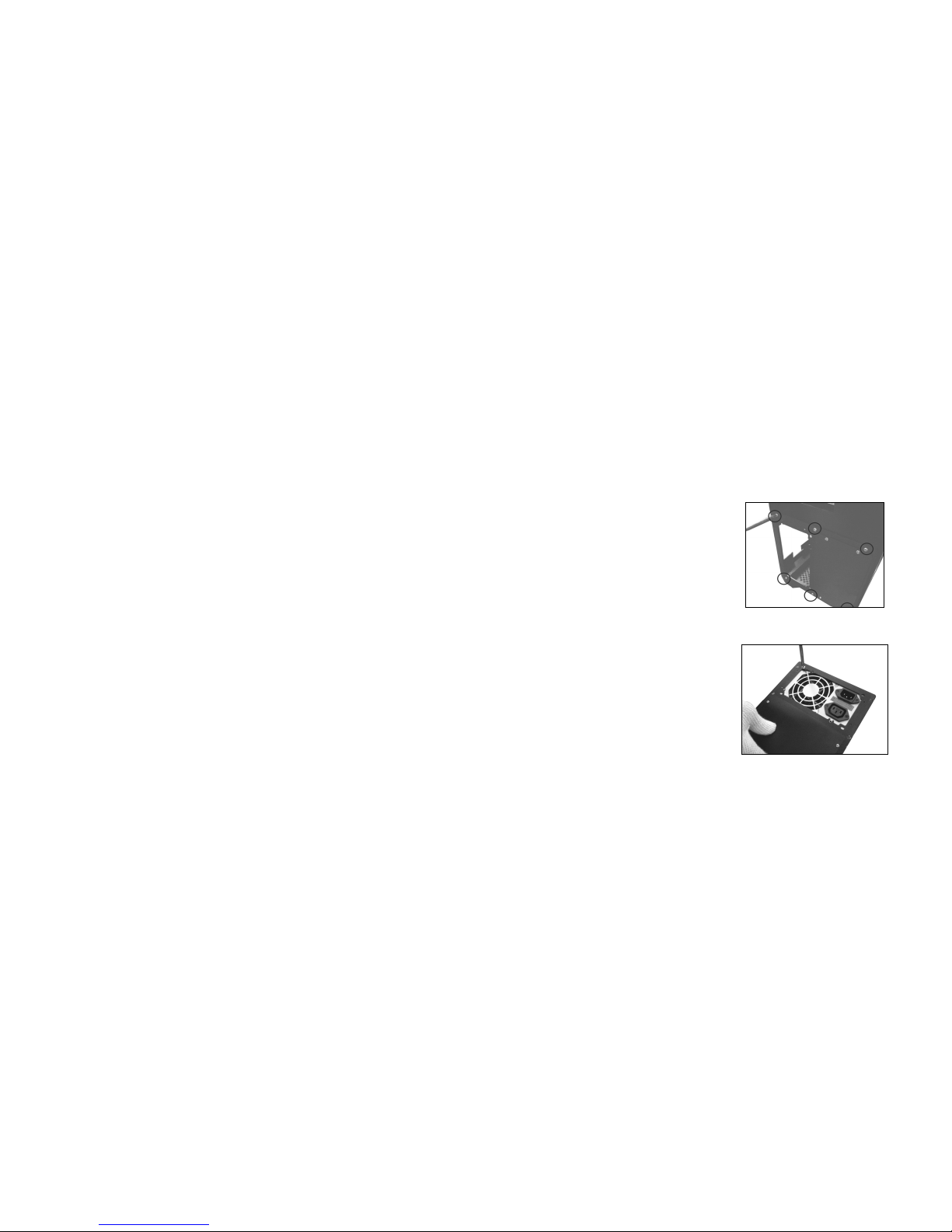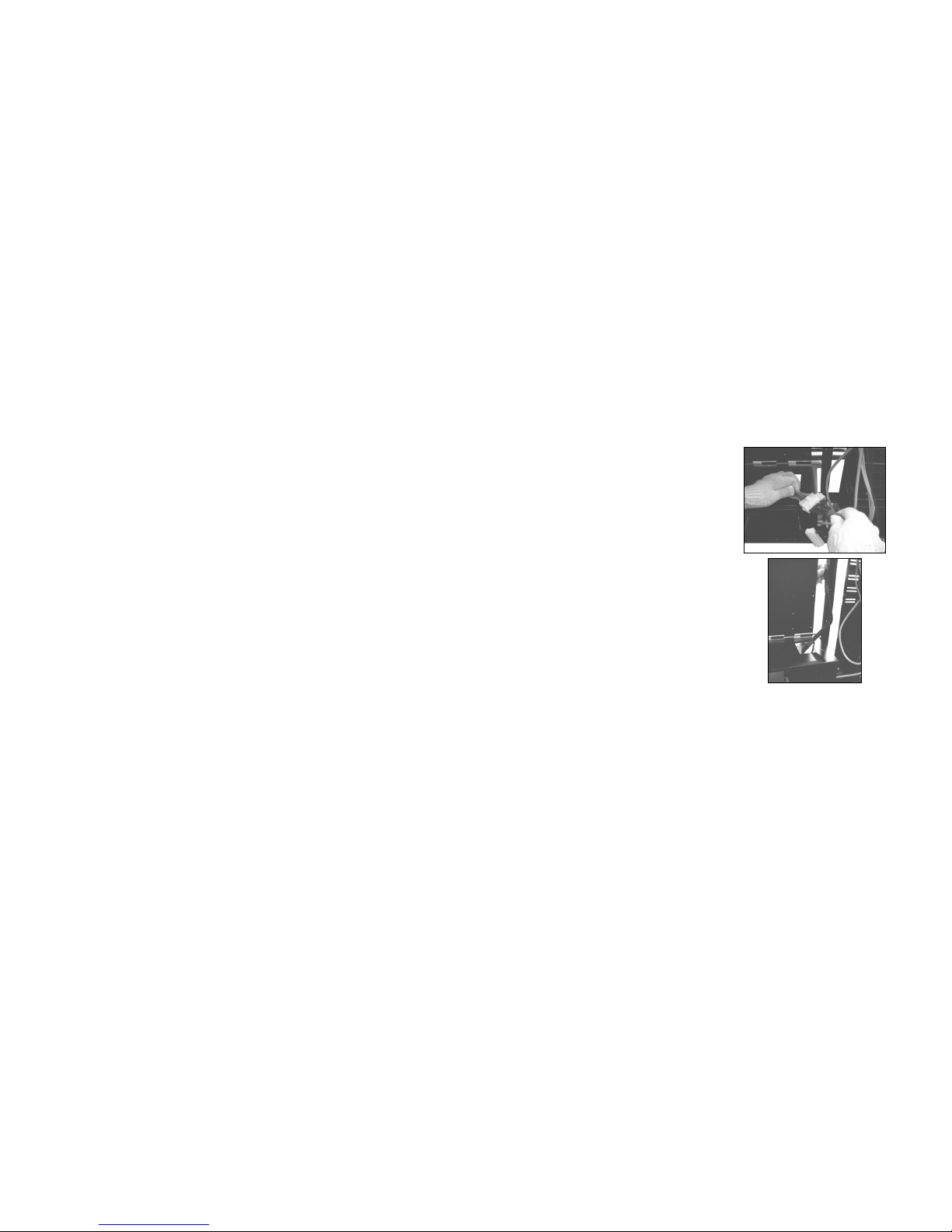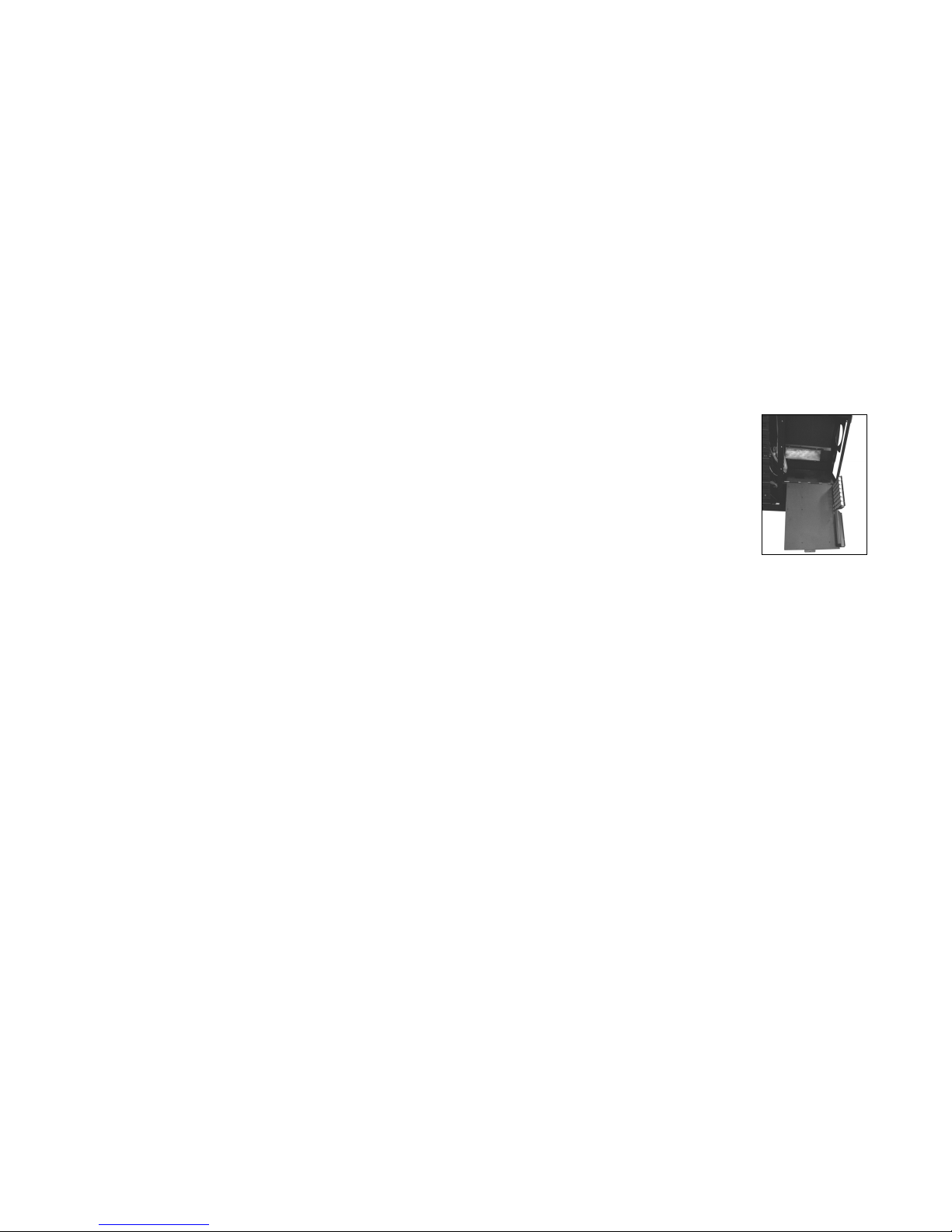NZXT. 2
Khaos Specifications
Features
:: Breakthrough Design: Following the success of the Lexa chassis,
the NZXT aimed to design a ultra premium chassis based on the
theory of “Perfect Symmetry”, matching curves and mirrored design
makes the Khaos a major design feat.
:: Thick aluminum build: Built completely with 2mm and 3mm thick
aluminum, the NZXT Khaos is made to last. durable high quality
craftsmanship is infused throughout this chassis
:: Three channel cooling: The Khaos features two 120mm fans for
intake over 8 HDDs, additionally; a unique three 120mm bracket is
placed exactly before the video card and motherboard to ensure
steady airflow.
:: Dual power supply support: built to last for future components
and higher power demands, the NZXT Khaos supports dual PSU,
allowing the user to split the power usage between major
components like the video cards and cpu with other components
such as the hard drive, motherboard and floppy
:: Maximized expandability: the Khaos allows a large array of
space for 5.25” drives such as cd-roms, temperature displays, and
multi-format readers. A total of 11 5.25” bays are provided.
:: Rubber finished wheels: the NZXT Khaos comes standard with
mounted wheels for moving the chassis around the home, a handle
is mounted at the back for comfort during movement.
Detailed specifications
Material: aluminum
Dimensions (WxHxD): 225mm x 612mm x 597mm
Net weight: 15.7 kg
Cooling system:
2 x 120mm front(included)
3 x 120mm mid
1 x 120mm rear(included)
1 x 140mm top(included)
7 expansion slots