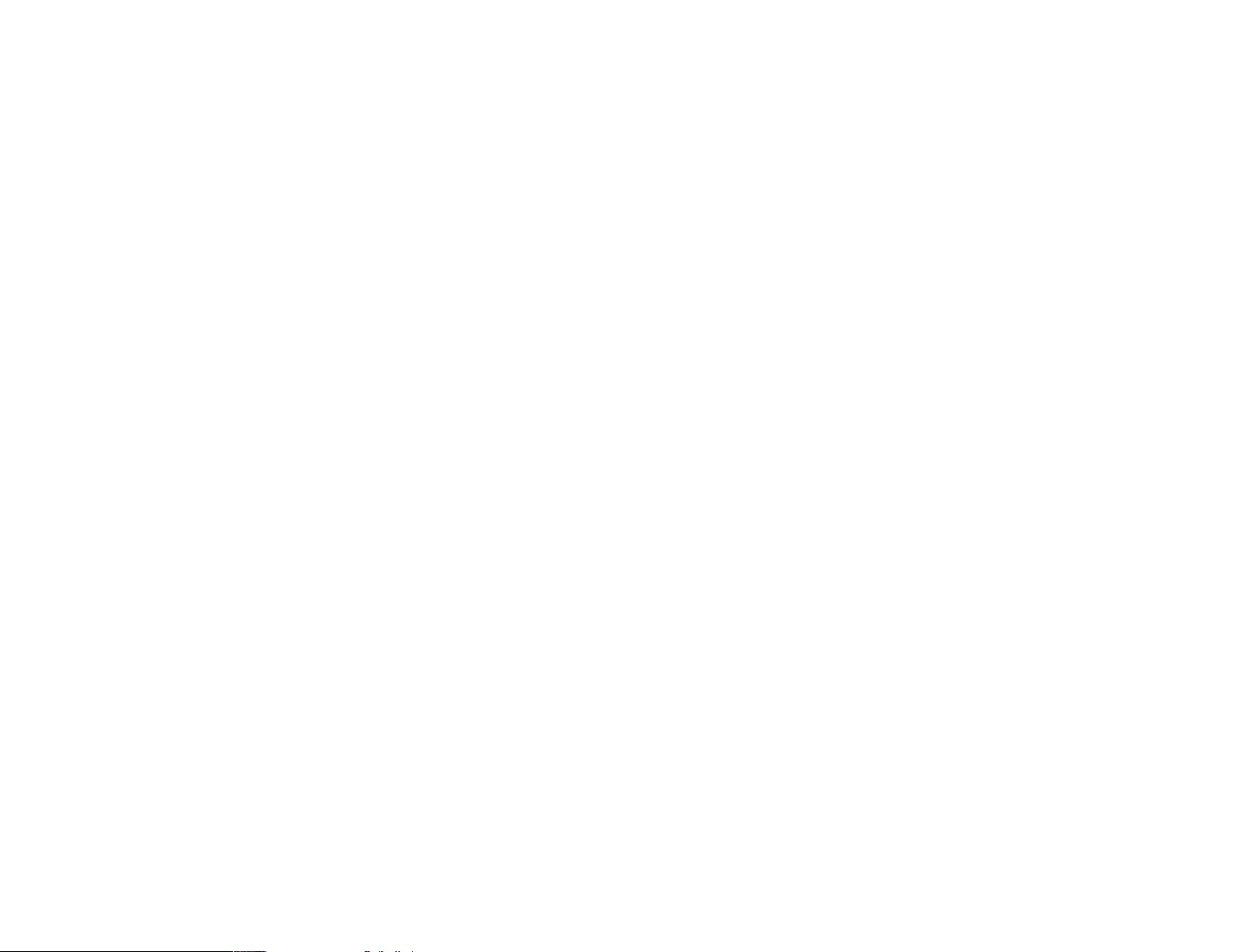109
Start using your Vega
Using the Vega indoors
The base uses radio frequency waves, like a cordless home phone. The waves have
a range of 50m but that depends on things like how thick the walls are and what
they’re made of.
If you move the base when the battery pack is clipped on (like when you go on
a trip), the base will carry on sending a signal. It’s better not to move your base
station outside of your home zone without letting your organisation know (or O2 if
you got your Vega directly from us). If you do, our alarm response centre may think
you are still at home if you push the panic button.
Using your Vega outside
Your Vega regularly searches for and records its location. If you’ve set up a safe
zone on the Help at Hand portal, it will compare your location with the safe zone
on the portal. The icons on the display show what it’s doing.
The magnifying glass icon shows that GPS is working. And that it’s
trying to find your position.
The pin icon shows that the GPS has found you.
This icon means that you can’t pick up a mobile network and the
Vega won’t be able to send information (like where you are and
alerts) to the alarm response centre.
Where you are
When the Vega’s outside of its home zone, it looks for, and records its location
using GPS. When the Vega’s in its home zone, it sends the home zone’s address
to the alarm response centre.
Using the safe zone or no-go zones
When the Vega’s outside the safe zone it sends an alert to the alarm response
centre. They’ll do what you asked them to in your Help at Hand profile.
To send for help
Press the red button
If you need help, push the red panic button down
for two seconds.
The alarm response centre will be alerted. It might take
up to 60 seconds to get through to the person on the
other end. Someone from our alarm response centre
will speak to you through the Vega’s loudspeaker and
check that you are alright.
If the alarm response centre contact you but you can’t
talk and they are worried about you, they will do what
you asked them to do in an emergency according to
your Help at Hand profile.
When you see an exclamation mark it means that the alert has been sent.
It will disappear when the alert has been sent successfully.
The Vega sends its position and lets the alarm response centre know where you
are. They then do what you asked them to in your Help at Hand online profile.
This might be getting in touch with your family, or a neighbour.
This only works in areas covered by GPS and mobile networks (when at least one
bar is shown on screen).
Getting in touch with you
The Vega has a built-in hands-free telephone. When the alarm response centre
is calling the Vega, you don’t need to do anything to accept the call. It’ll happen
automatically.
This only works in areas covered by the mobile network (when at least one bar is
shown on screen).
To get the best sound quality, hold the Vega in front of your face, and speak with
a normal voice.
You can make calls on your Vega, but only if:
• the organisation that gave it to you has set this up for you
• you’re on an O2 tariff that lets you do this.
Your organisation can tell you more about this.
Sharing your location
It’s possible for other people to find your location when you’re wearing the Vega.
The organisation that gave you the Vega will talk to you about setting this up if
you’d like it switched on. If you have access to the Help at Hand website, you can
switch on this feature yourself, and choose who’s allowed to know your location.