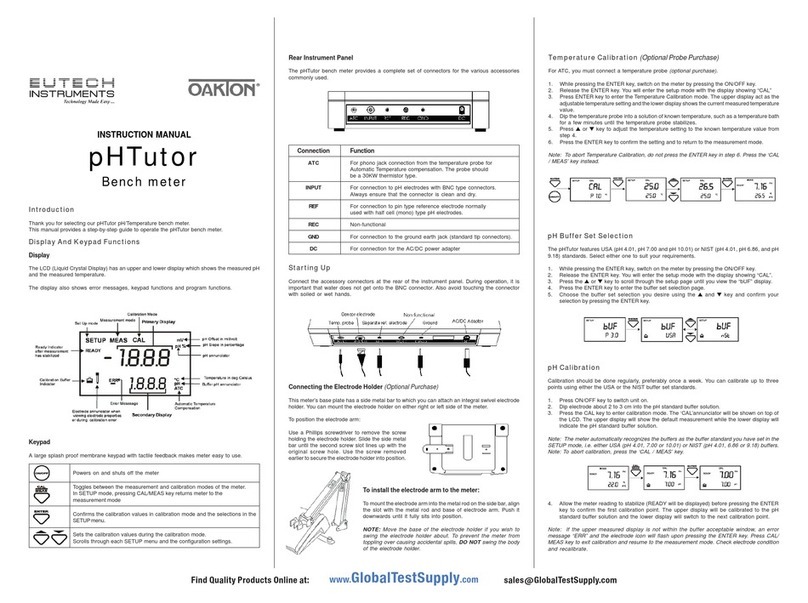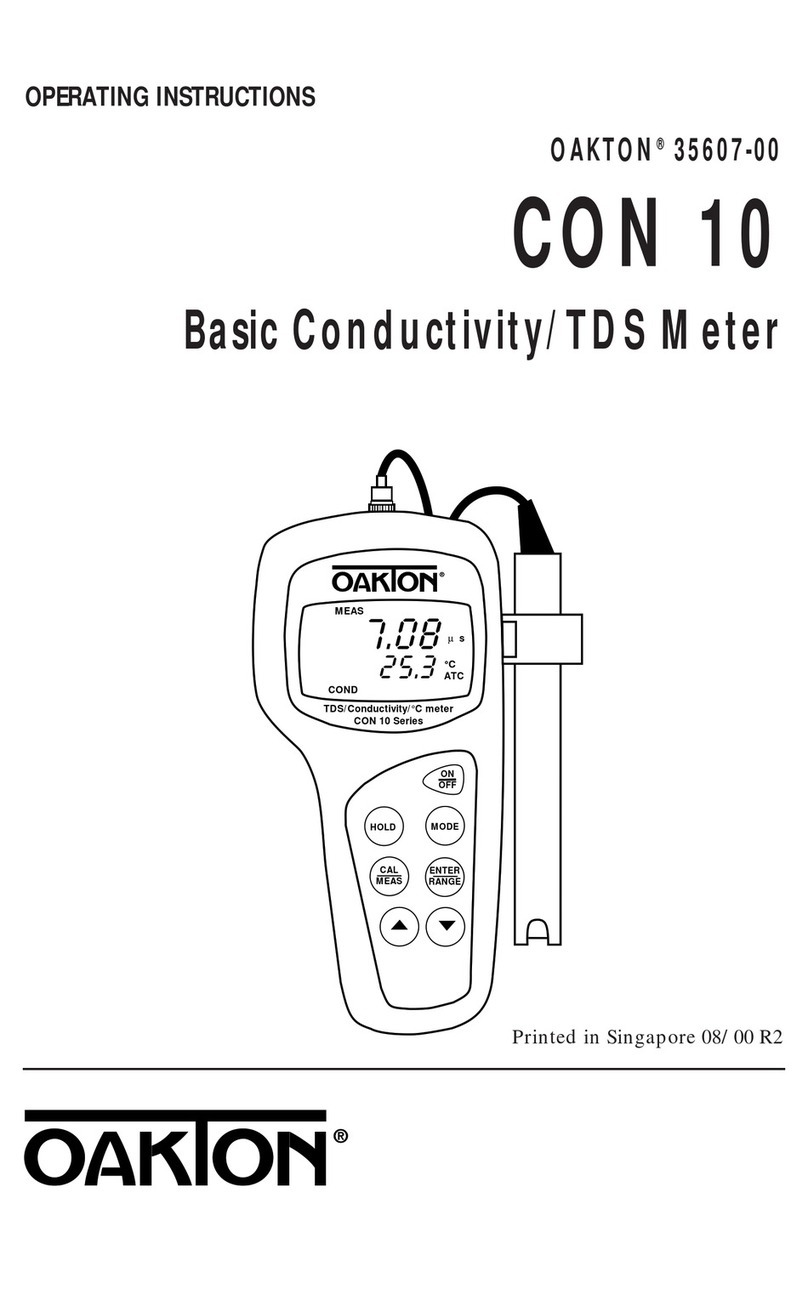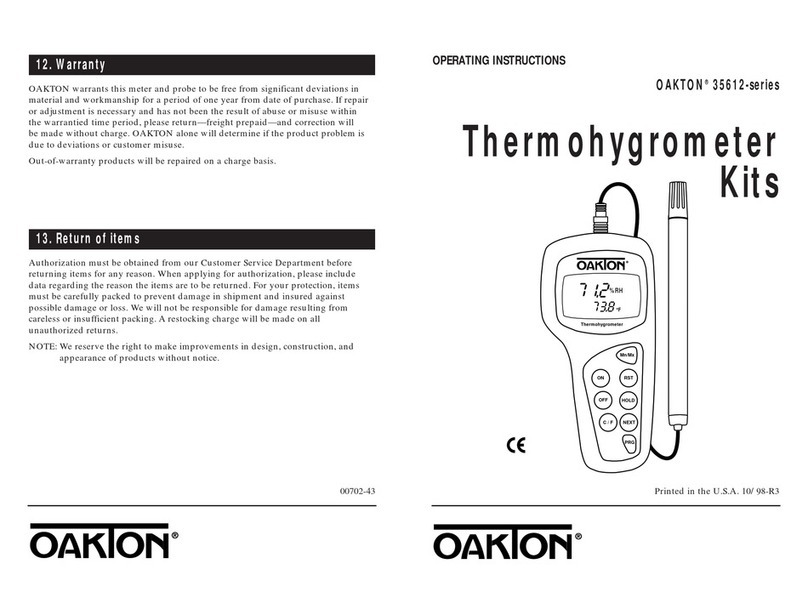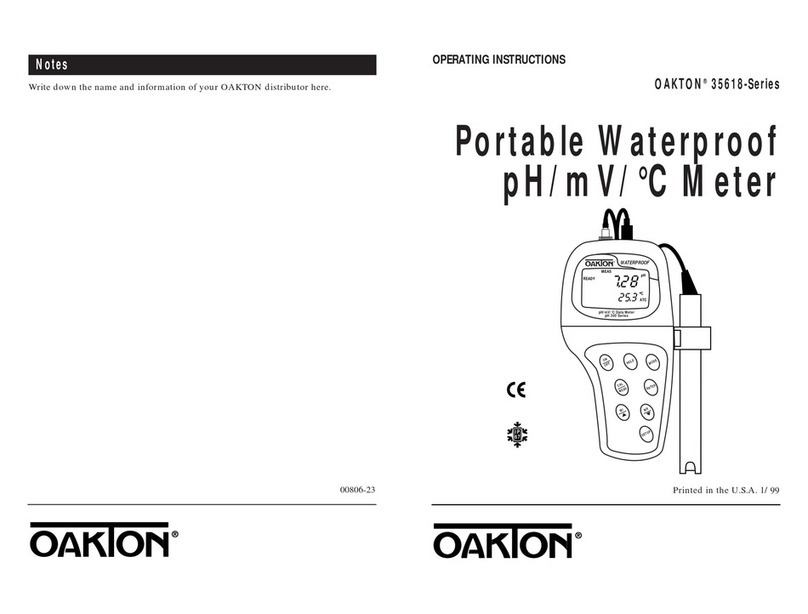nAuto Read
If AUTO READ is enabled, the measured value will automatically lock when the Stable
indicator appears. A flashing“AR” icon confirms this condition. To resume a live reading
again, it is necessary to press MEAS each time Stable appears. Disable this feature to
continuously view the active reading.
nBacklight
Select “PERMANENTLY ON” on to keep the backlight on at all times that the meter is powered on.
This will offer the best visibility but consumes the most power.
Select “ON WITH KEY PRESS” to turn on the backlight for a specified time after any key press.
Select “0” to keep the backlight off at all times that the meter is powered on.
nData Log (Storing Data To Internal Memory)
Select “SINGLE” to manually save one point at a time. Press the“MEM IN” function key any time
during measurement to save data.
Select “TIMED” to automatically save data at selectable intervals – ranging from 3 to 3600 seconds.
Data will be collected until the data limit is reached or until “SINGLE”data log is selected. This
feature is useful for gathering data from a single sample over time. Note that “MEM IN” is not
available during TIMED setting. As data is collected, the display will indicate how much memory
has been used.
To view stored data, use“MEM OUT”. Note: the more data that has been acquired memory, the
longer the data will take to display.
nPrint Setup
Adjust the RS-232 output settings for baud rate, parity, data bit, and stop bit to match your printer
or computer settings as necessary.
nPrint Format
When utilizing the RS-232 output; choose “TEXT/PRINTER”option to send the data in an easily
viewable format – best for printing.
Choose “CYBERCOMM” option to send the data as a comma separated value (CSV) – best for
exporting data into spreadsheet software.
nPrint Set
This is identical to the Data log function, but data is sent via RS-232 output instead of
internal memory.
Select “SINGLE” to manually output one value at a time – best for printing or collecting data to
your PC from many samples.
Select “TIMED” to automatically output live data at selectable intervals – ranging from 3 to 3600
seconds. Data will be output until “SINGLE” Print set is selected. This feature is most useful for
gathering data for use with software. Unlike the Data Log setting, data can be saved to memory
using “MEM IN” during TIMED setting.
nDate & Time
Setting the correct date and time is required for GLP and will apply to power off, measurement,
data log, and print functions. Instrument has battery backup to retain date/time settings upon
power loss. Factory reset will not apply to date and time setting once it has been set. Changes
related to daylight savings time must be manually entered.
Date Format : Select (MM DD YY) or (DD MM YY)
Time Format : Select 12 Hrs (AM/PM) or 24 Hrs
nPassword
Select “ENABLE” to restrict access to Calibration and Setup modes. When password protection is
enabled, password entry is required before performing any calibration, or making changes to the
setup mode. Setup parameters can be viewed, but can not be changed without correct password
entry. The password is a user selectable number from 1 to 99999.
Select “DISABLE” if password protection is not desired.
The meter does not allow you to edit setup parameters or perform a new calibration unless you
enter the correct password. If an incorrect password is entered 3 consecutive times, the meter
returns to measurement mode.
In the event the password can not be recovered, a password can be provided via a written request
to Eutech Instruments/Oakton Instruments. The instrument serial number and your contact
information are required.
nClear Datalog
Select “YES” to delete all saved data that was manually or automatically stored into memory.
This step is most commonly required when the “TIMED”data log interval is not turned off and as
a result, fills the memory to capacity. When the memory is full, deleting the saved data is required
in order to save additional data. The 2700 will never erase old data in favor of new data when the
memory is full.
If you wish to view, print or send the saved data to a PC before deleting, use the “MEM OUT”
function from measurement mode.
nFactory Reset
Select “YES” to reset the 2700 to the factory default settings except; Date & Time, Temperature
calibration, and data stored in memory.
nContrast Adjustment
Optimize the contrast setting of your 2700 display for best visibility in your surrounding lighting
conditions. Test various contrast settings for best results. This setting will be applied to both
backlight and non-backlight conditions.
54