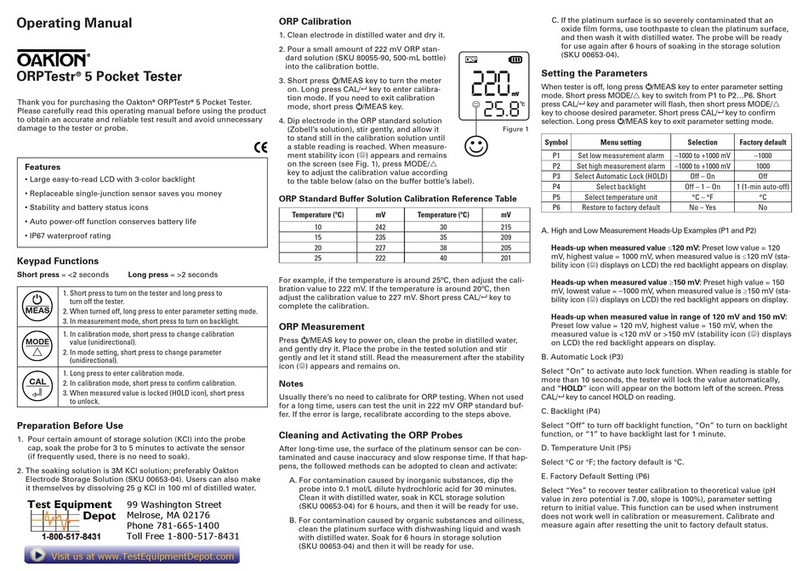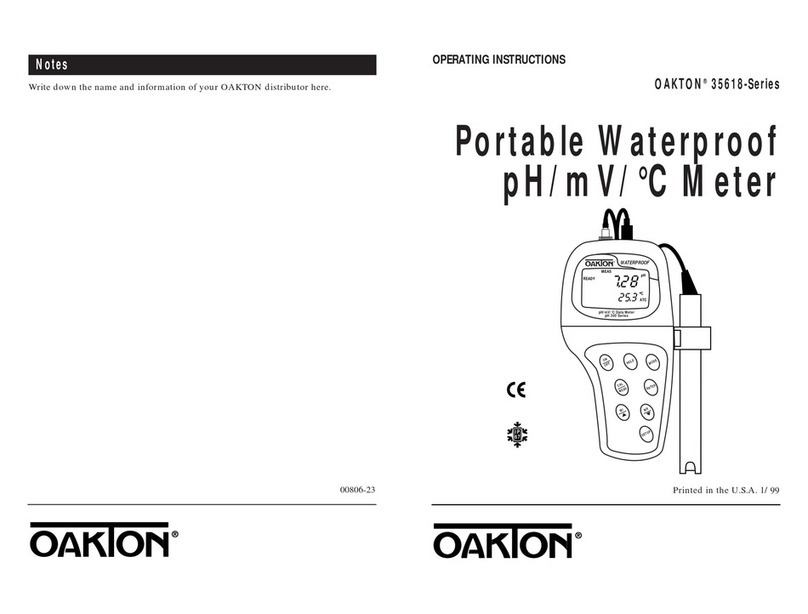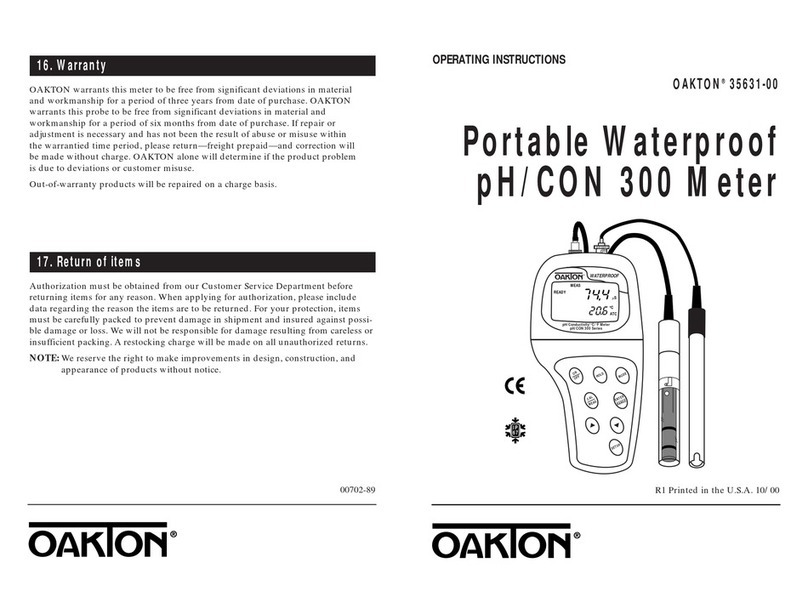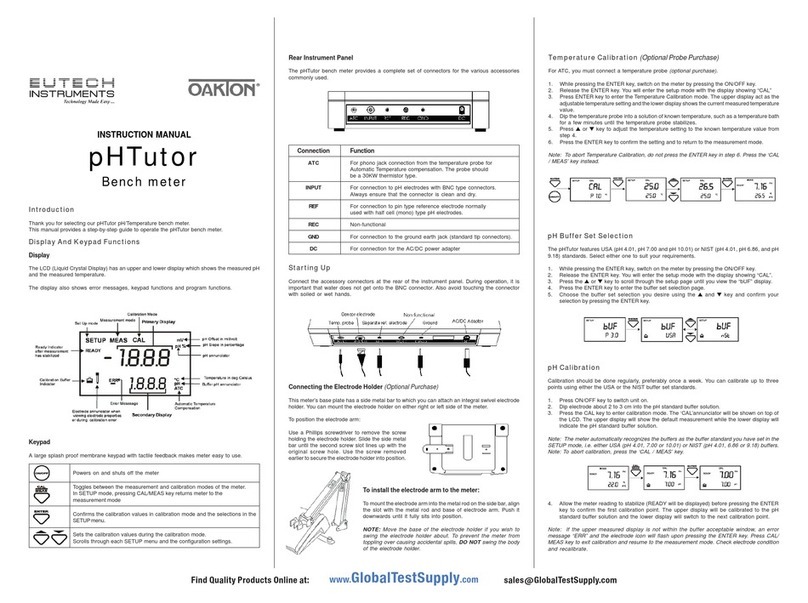2.8 TDS Measurement Mode ..................................................................................................... 27
2.8.1 Indicators in TDS measurement mode........................................................................ 27
2.9 Salinity Measurement Mode................................................................................................. 28
2.9.1 Indicators in salinity measurement mode .................................................................... 28
2.10 Resistivity Measurement Mode ............................................................................................ 29
2.10.1 Indicators in Resistivity measurement mode........................................................... 29
2.11 Percentage Saturation (%) Measurement Mode................................................................. 30
2.11.1 Indicators in percentage saturation measurement mode .......................................... 30
2.12 Concentration (mg/L) (ppm) Measurement Mode................................................................ 31
2.12.1 Indicators in concentration measurement screen ..................................................... 31
2.13 Transfer Measured Data to Computer (CyberComm).......................................................... 32
2.13.1 Sending a single reading from multi measurement mode......................................... 32
2.13.2 Sending a single reading from single measurement mode....................................... 33
2.13.3 Sending readings continuously in single and multi measurement modes ................ 34
2.13.4 Saving data................................................................................................................ 35
2.14 Working with Memory functions ........................................................................................... 36
2.14.1 Logging data automatically in meter’s memory......................................................... 36
2.14.2 Storing currently displayed reading in the memory (In IrDA and LED print mode) . 36
2.14.3 Viewing stored data ................................................................................................... 36
2.14.4 Transferring stored data to Computer (CyberComm) through IrDA.......................... 37
3. Calibration Mode .................................................................................................39
3.1 About Calibration.................................................................................................................. 39
3.1.1 About Temperature Calibration ................................................................................... 39
3.1.2 About pH Calibration ................................................................................................... 39
3.1.3 About Ion Calibration ................................................................................................... 40
3.1.4 About Conductivity/Resistivity/TDS/Salinity Calibration .............................................. 40
3.1.5 About DO(%) and DO (mg/L) Calibration .................................................................... 40
3.1.6 Prepare the Meter for Calibration ................................................................................ 41
3.1.7 Accessing Calibration mode ........................................................................................ 42
3.1.8 Accessing Calibration mode when password protection enabled ............................... 42
3.2 Temperature Calibration ...................................................................................................... 44
3.2.1 Temperature Calibration for ATC mode ...................................................................... 44
3.2.2 Temperature Calibration for MTC mode...................................................................... 45
3.3 pH Calibration....................................................................................................................... 46
3.3.1 pH Calibration with a Standard Buffer ......................................................................... 46
3.3.2 pH Calibration with a User-defined Buffer ................................................................... 47
3.3.3 Calibration Report........................................................................................................ 48
3.3.4 Average Slope Indicator of pH Probe.......................................................................... 49
3.4 mV Calibration...................................................................................................................... 51
3.4.1 mV Calibration Report ................................................................................................. 52
3.5 Ion Calibration ...................................................................................................................... 53
3.5.1 Calibration Report........................................................................................................ 54
3.6 Conductivity Calibration ....................................................................................................... 55
3.6.1 Manual Calibration....................................................................................................... 55
3.6.2 Automatic calibration (For Conductivity Calibration) ................................................... 56
3.6.3 Calibration Report........................................................................................................ 58
3.7 Resistivity Calibration ........................................................................................................... 59
3.7.1 Resistivity Calibration Report ...................................................................................... 60
3.8 Salinity Calibration................................................................................................................ 61
3.8.1 Salinity Calibration Report ........................................................................................... 62
3.9 TDS Calibration .................................................................................................................... 63
3.9.1 TDS Calibration Report ............................................................................................... 64
3.10 DO Calibration in % Saturation Mode (with ATC) ................................................................ 65
3.10.1 To calibrate 100% saturation..................................................................................... 65
3.10.2 To calibrate 0% saturation......................................................................................... 67
3.10.3 % DO Calibration Report ........................................................................................... 67
3.11 DO Calibration in mg/L or ppm Concentration Mode ........................................................... 69
3.11.1 Concentration Calibration Report .............................................................................. 70