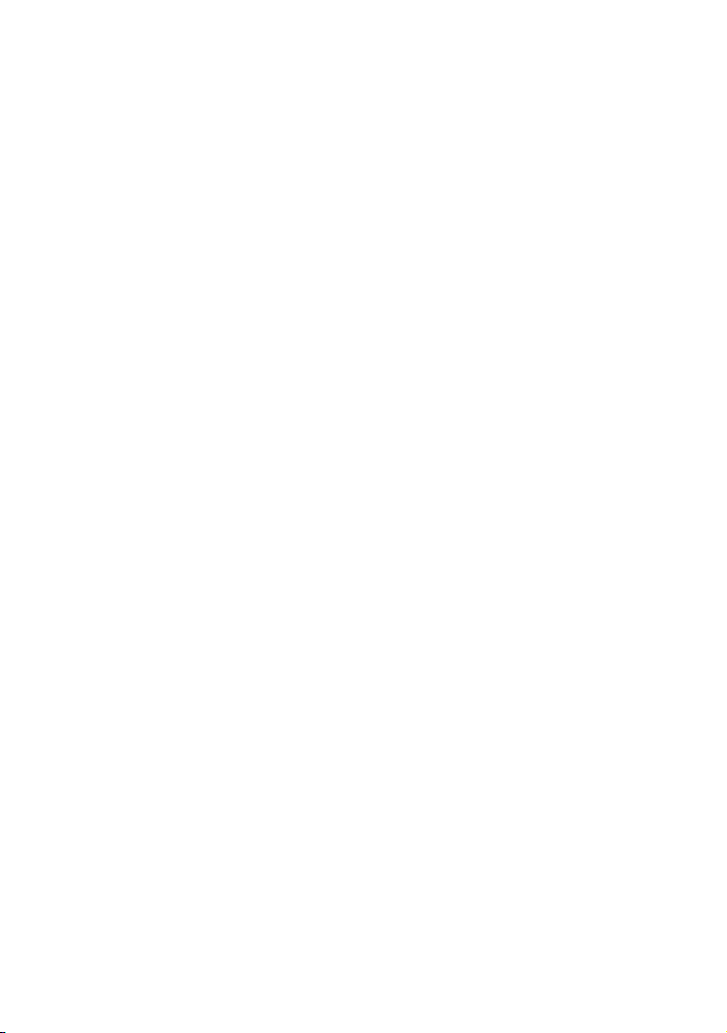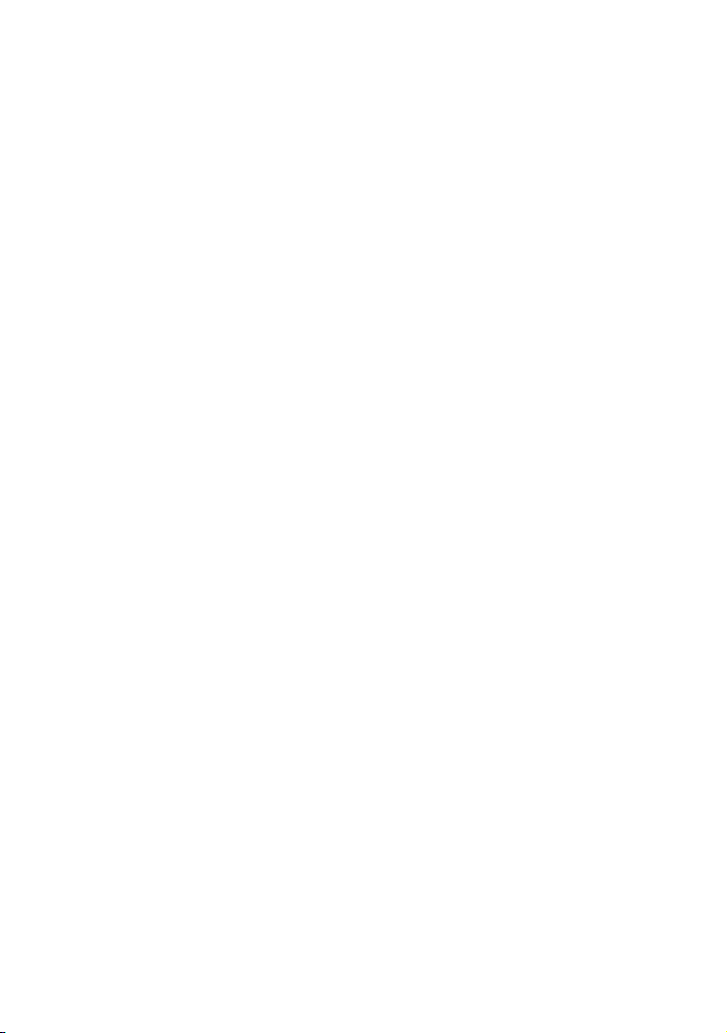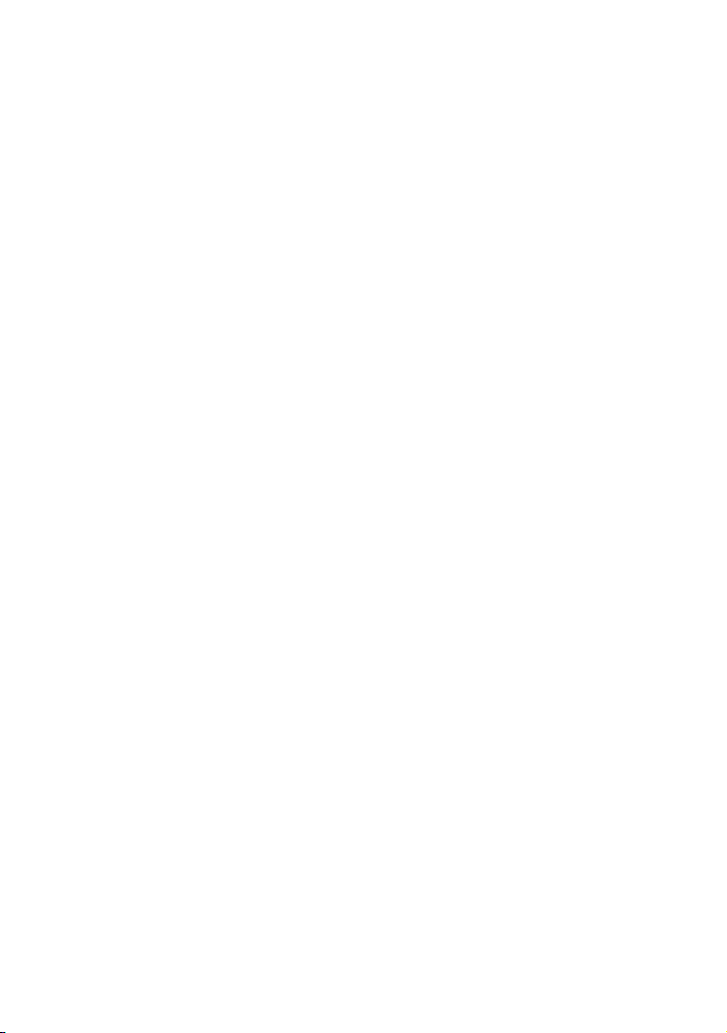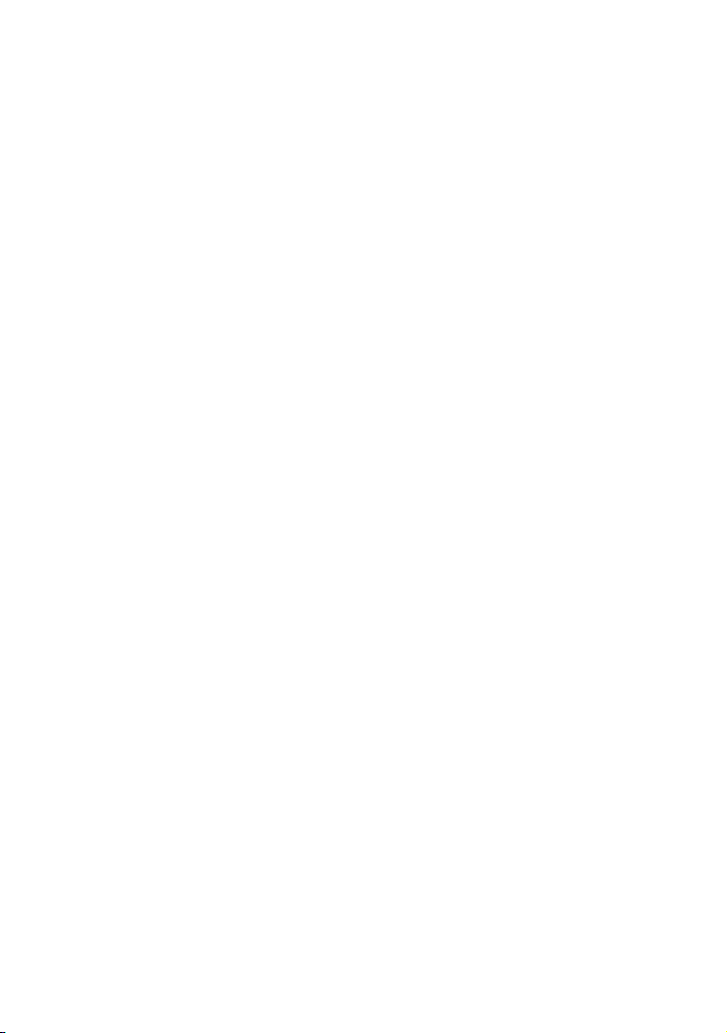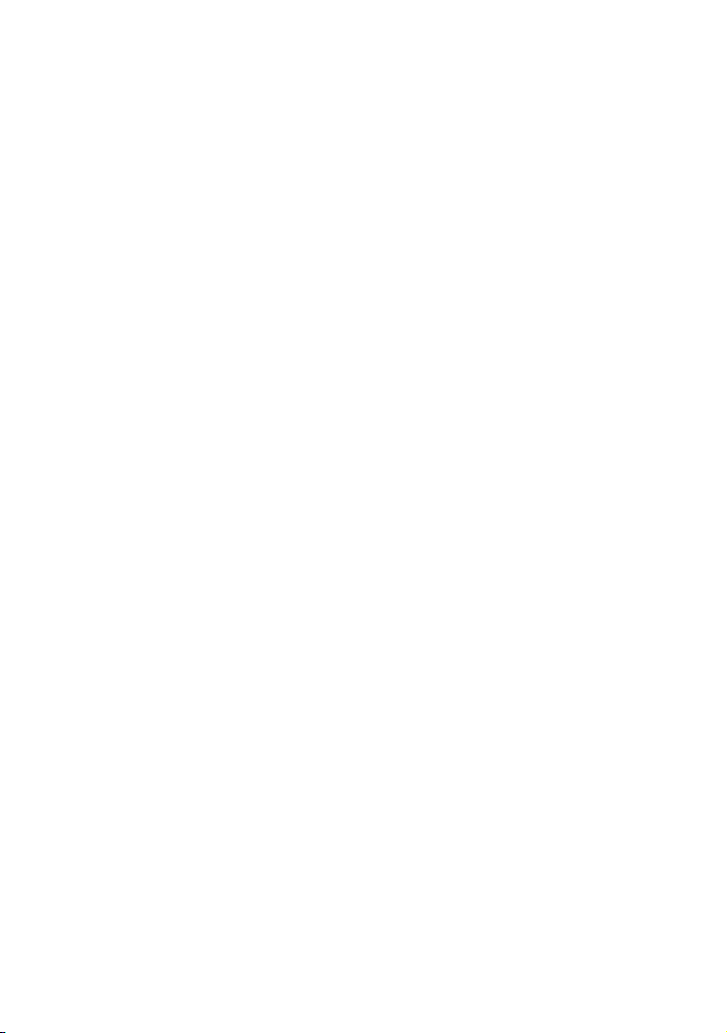Table of Contents
1. Precautions ........................................................................... 1
2. Using the Car Professional Scan Tool ..................................... 2
2.1 Tool Description .............................................................. 2
2.2 Specifications .................................................................. 3
2.3 Accessories Included ....................................................... 3
2.4 Navigation Characters ..................................................... 3
2.5 Vehicle Power ................................................................. 3
2.6 System Setup .................................................................. 4
2.7 Vehicle Coverage .......................................................... 11
3. OBD II Diagnostics................................................................ 12
3.1 Reading Codes ............................................................... 13
3.2 Erasing Codes ................................................................ 15
3.3 Viewing Freeze Frame Data ............................................ 16
3.4 Retrieving I/M Readiness Status ..................................... 17
3.5 Viewing Vehicle Information .......................................... 20
3.6 Live PCM Data ................................................................ 22
3.7 Realtime Curve ............................................................... 23
3.8 O2 Sensor Test ............................................................... 24
3.9 On-Board Mon. Test ....................................................... 25
3.10 Component Test ........................................................... 27
3.11 Exiting OBDII Test ......................................................... 28
3.12 Battery Test .................................................................. 29
3.13 DTC Lookup .................................................................. 32
4. Warranty and Service ............................................................ 34
4.1 Limited One Year Warranty ........................................34
4.2 Service Procedures ....................................................... 34
3.14 Bluetooth Mode ........................................................... 33